Activate a process on a group
Start from: The Compliance dashboard.
-
Select Tasks > Setup from the main menu.
-
Select the specific module.
-
Scroll down to Processes and select the specific process.

-
Once inside the process, select the three dots button in the top right corner.
-
Select Enable.
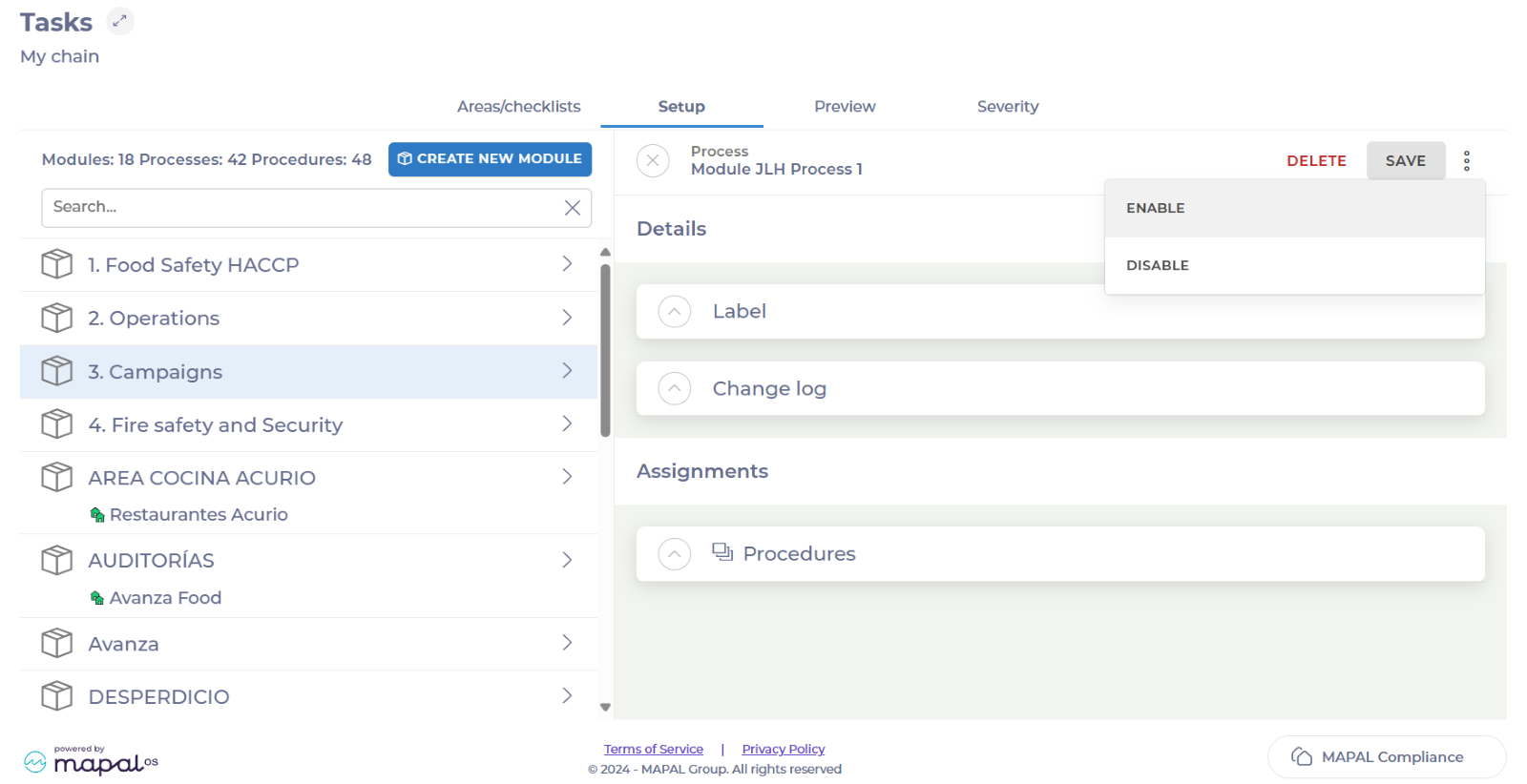
-
Search and select all the respective groups you want to add the process to.
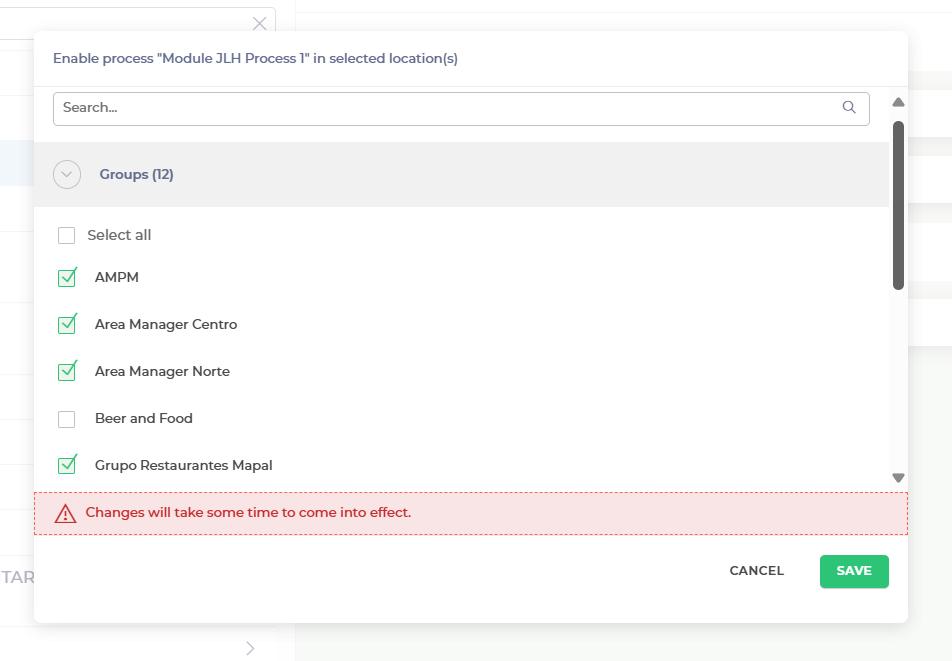
-
Select Save.
The process will be now assigned to all the groups selected.
Activate an Employee in Mapal OS
Start from: The Configuration App.
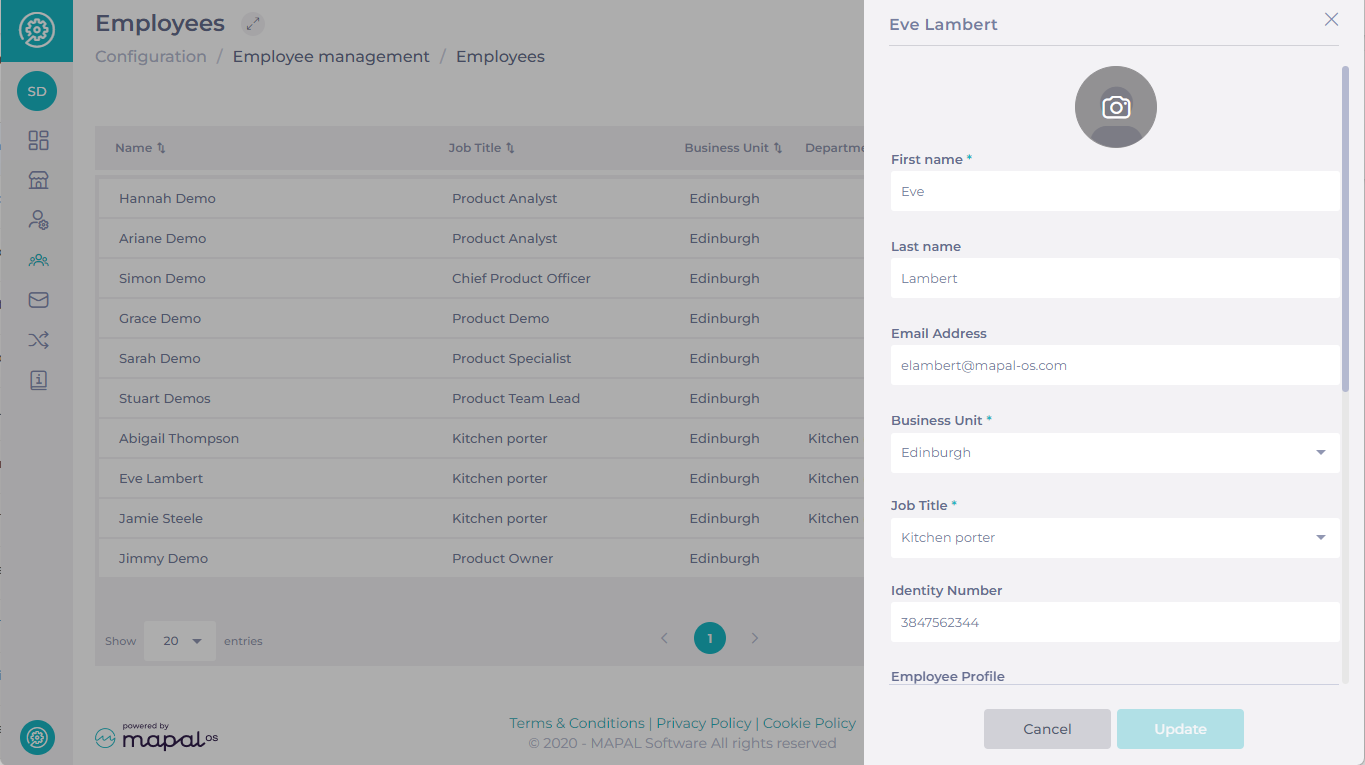
Employee added after Mapal OS migration
If the Employee was added after Mapal OS migration (in other words, they have been created on Mapal OS), you can use a similar process to the deactivation steps above.
- Visit Employee management > Employees.
- Select the Employee and scroll to Period of Employment.
- To reactivate the Employee, remove the End date.
- The Employee will now appear as Employed under Status of employment.
Employee added prior to Mapal OS migration
If the Employee was added before Mapal OS migration (in other words, they were originally set up on the system before migration), there are a few additional steps to follow.
- Visit Employee management > Employees.
- Check whether the Employee record exists - it should have been carried over during migration.
- Remove their employment End date using the action detailed above.
- Visit User management > Users.
- Check whether a user exists for the Employee.
- If not, create a user with the same email as the Employee.
- When your team member confirms their details via the welcome email, this will link the accounts.
Note: if you're having trouble finding an Employee record, bear in mind that Employees can be added using different email addresses. If in doubt, search by name or ask your team member.
Mass activate employees with a profile on GIR Staff
Start from: The Workforce module.
-
Select Configuration > Employee APP from the main menu.
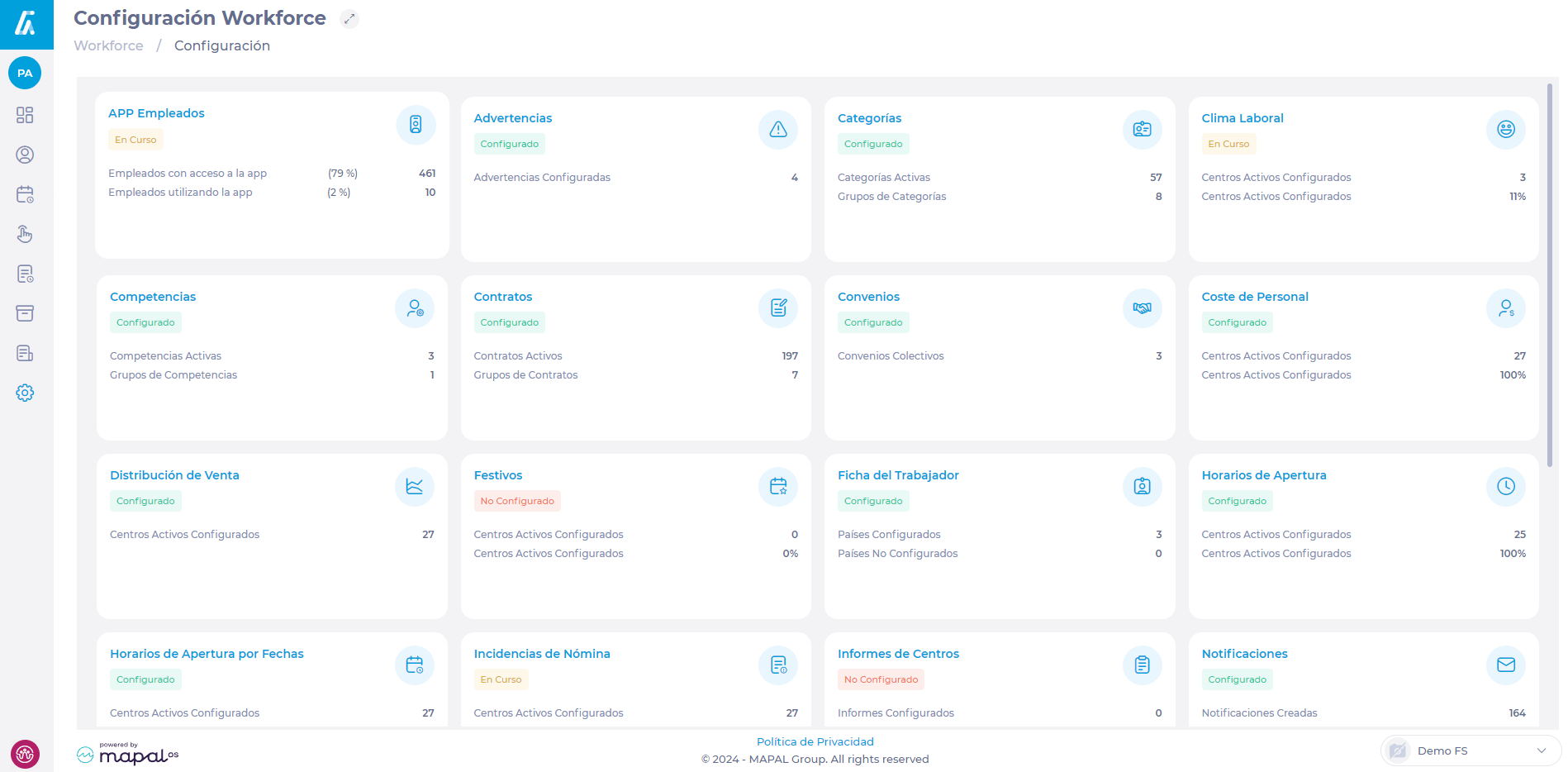
-
Select the Employees tab.
-
Use the Filter or Filter by Business Unit to facilitate the search for the batch of employees you wish to activate.
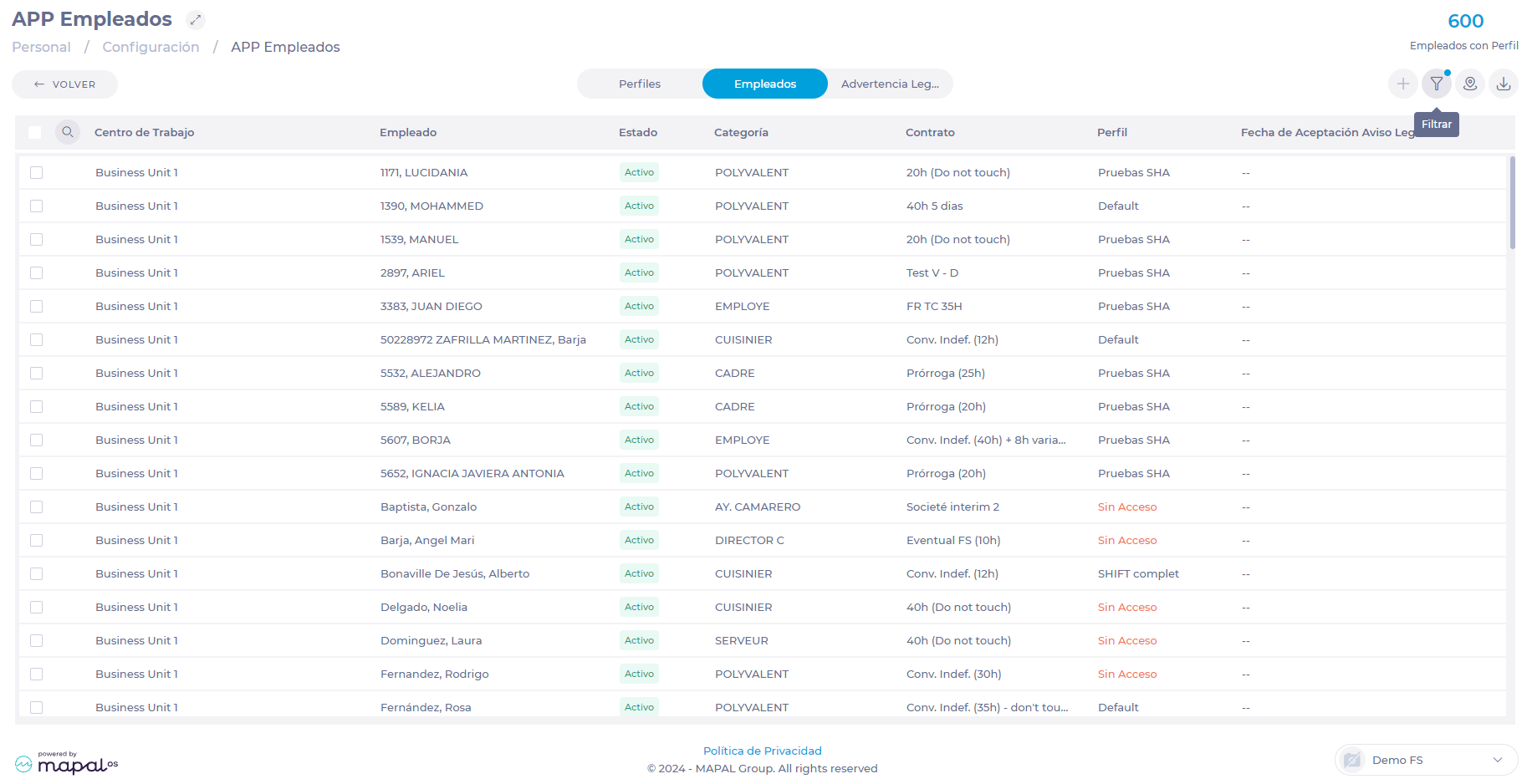
-
Select the employees you want to activate. You can check the individual box for each employee or you can select all employees from the list in the first box, located in the title bar.
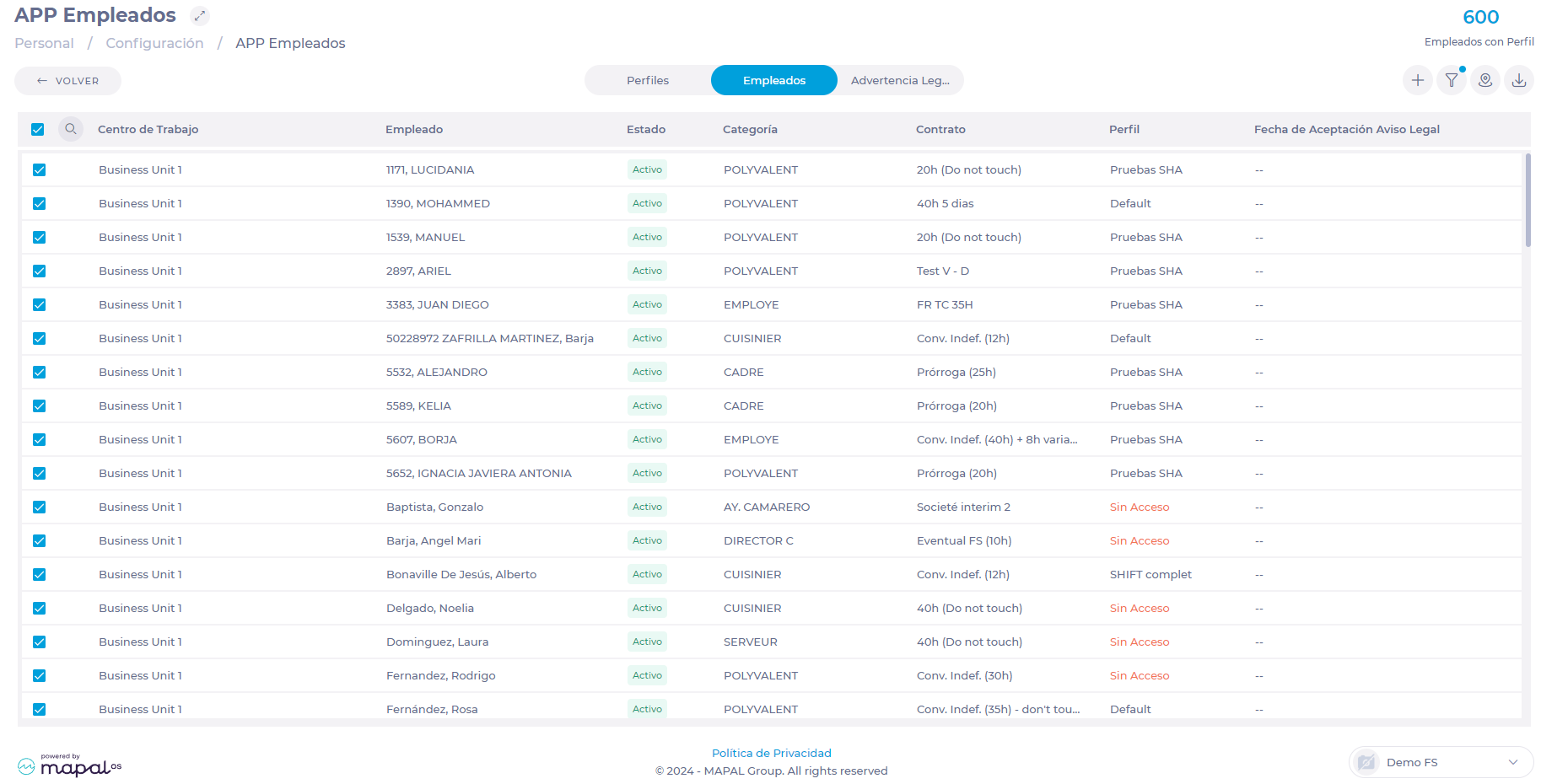
-
Once the employees have been marked, select the Assign Profile + button.

-
In the Assign Profile pop-up window, select the profile you want to assign from the drop-down menu.
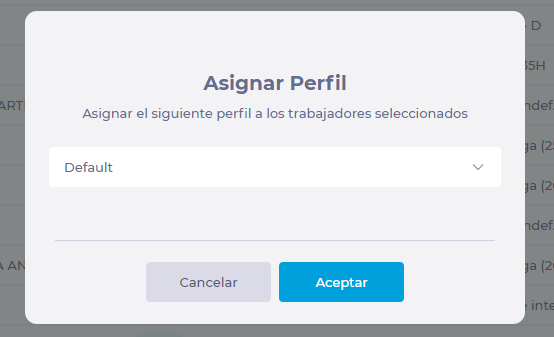
-
Select Accept to activate all employees marked with the profile you have chosen OR Cancel to discard the activation.
Activate User
Start from: The Configuration Dashboard
-
Select Configuration > Users > Activate from the main menu
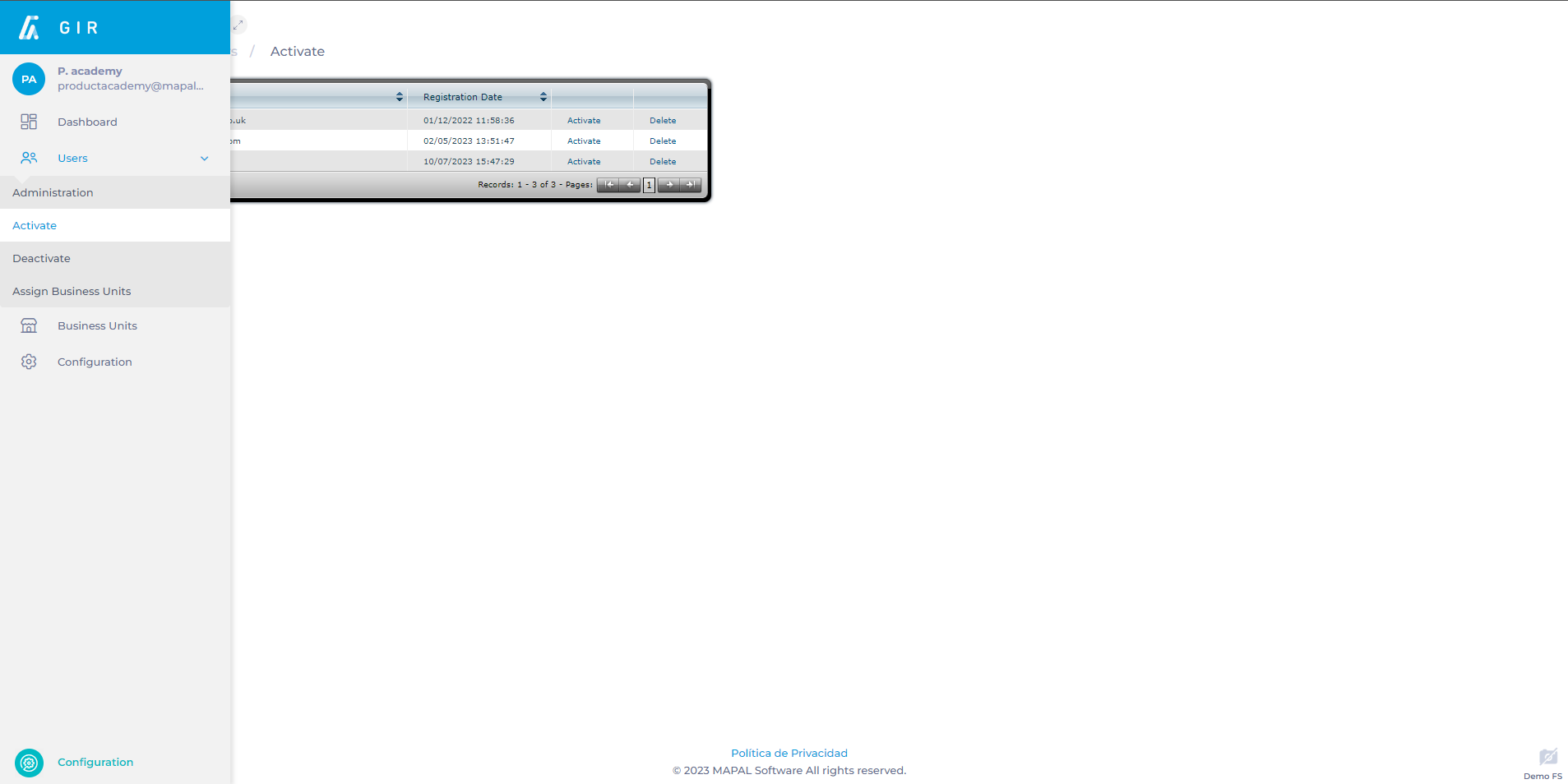
-
The list of pending users for activation will appear. Select the user you wish to activate and click on Activate.
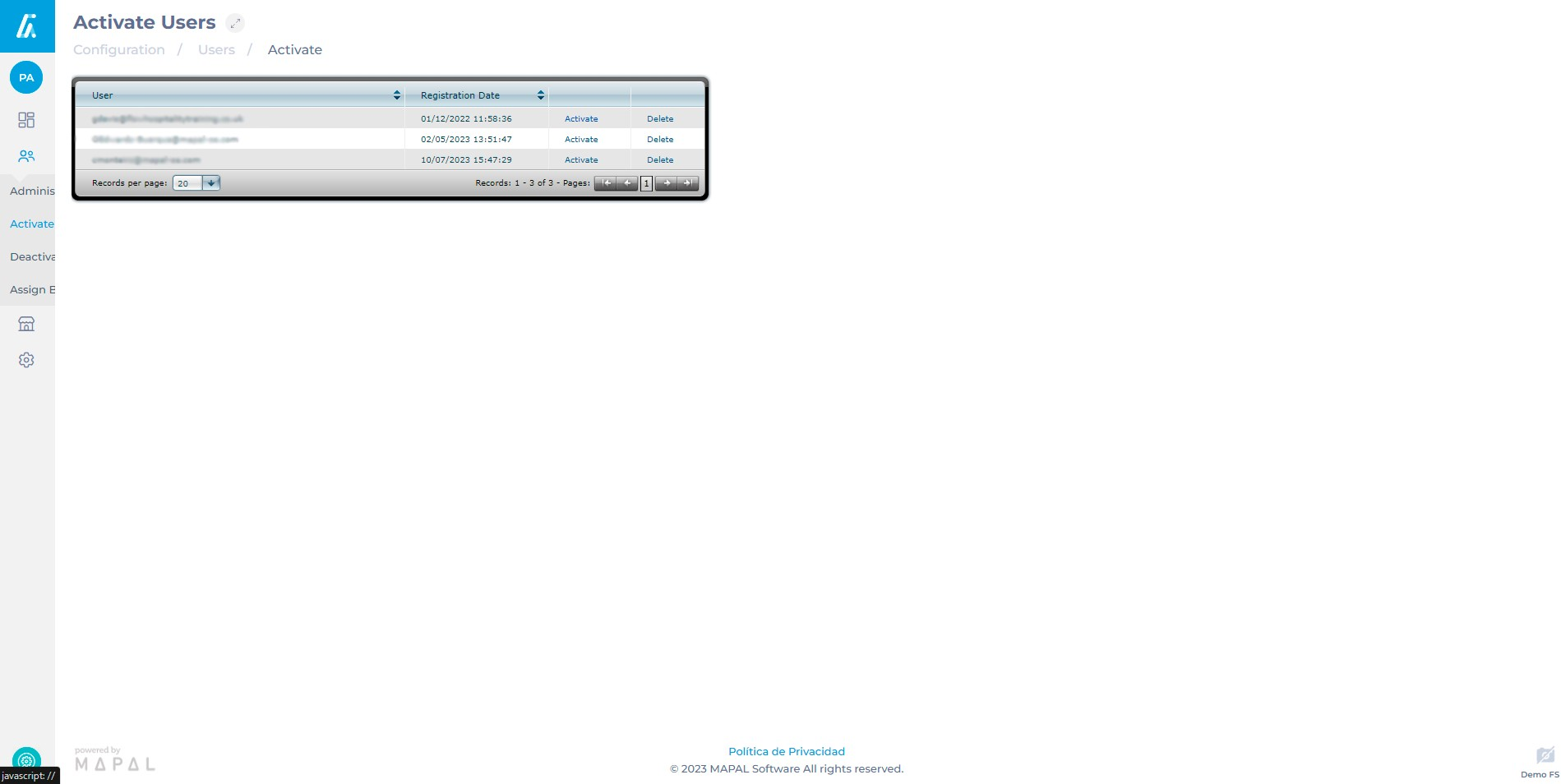
-
Once Activate is clicked, the following screen allows you to complete and correct user details. It is important to consider the following:
-
User's personal information: name, surname, and mobile phone number.
-
Language for receiving email notifications.
-
Assignment of the user's Role, granting permissions for accessing various functionalities.
-
Access Restriction by Clocking In: condition the user's access to GIR based on the associated worker being clocked in at the time of login. For example, they can only access GIR if they have clocked in at a workplace or deactivate the user if the worker is no longer employed.
-
Determine the centers to which the user will have access. This can be done by selecting individual centers or by adding access from another similar user (select the user and select Apply).
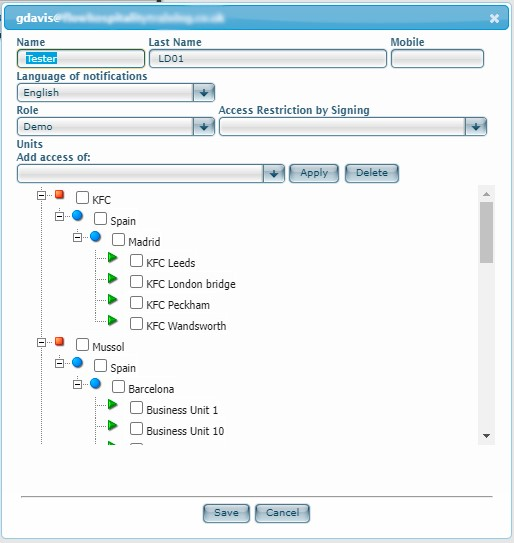
-
Select Save to finish OR Cancel if you do not wish to save the changes.
Note: The language in which GIR is displayed depends on the language configured in the browser, not the language selected in the profile.
To automatically deactivate a user in case the worker leaves the company, mark "Deactivate the user if the worker is no longer employed" when editing the user in the User Administration.