Create a certificate with dynamic fields
In our ongoing effort to provide the best learning tools, we will be retiring the Module Builder in 2025. Find out more about how we're rolling out these changes.
Start from: The Flow Learning System Dashboard.
Get the template
- Navigate to Learning & Development > Module Builder.
- Select Edit on your chosen module.

- Select Module settings and then Certificate under Module content.
- Select the Download Certificate Template button to download the PDF file.

Edit template
- Open the certificate template in Adobe Acrobat.
- Select Prepare Form from the options panel on the right.
- Then select Prepare Form under the Forms and Signatures panel.
- Once you have selected Prepare Form, copy all 4 fields by holding shift, selecting the 4 boxes, and then CTRL C.
- Paste fields into your new certificate, move the boxes if needed so they match up to the fields (select the ‘Prepare Form’ option on your certificate also).
- Save your file as certificate template.
Note: If the file name is different, it will not work.
Upload template
- Back in the module’s page, select Module settings and then Certificate under Module content.
- Select the Choose File button to upload your PDF file.
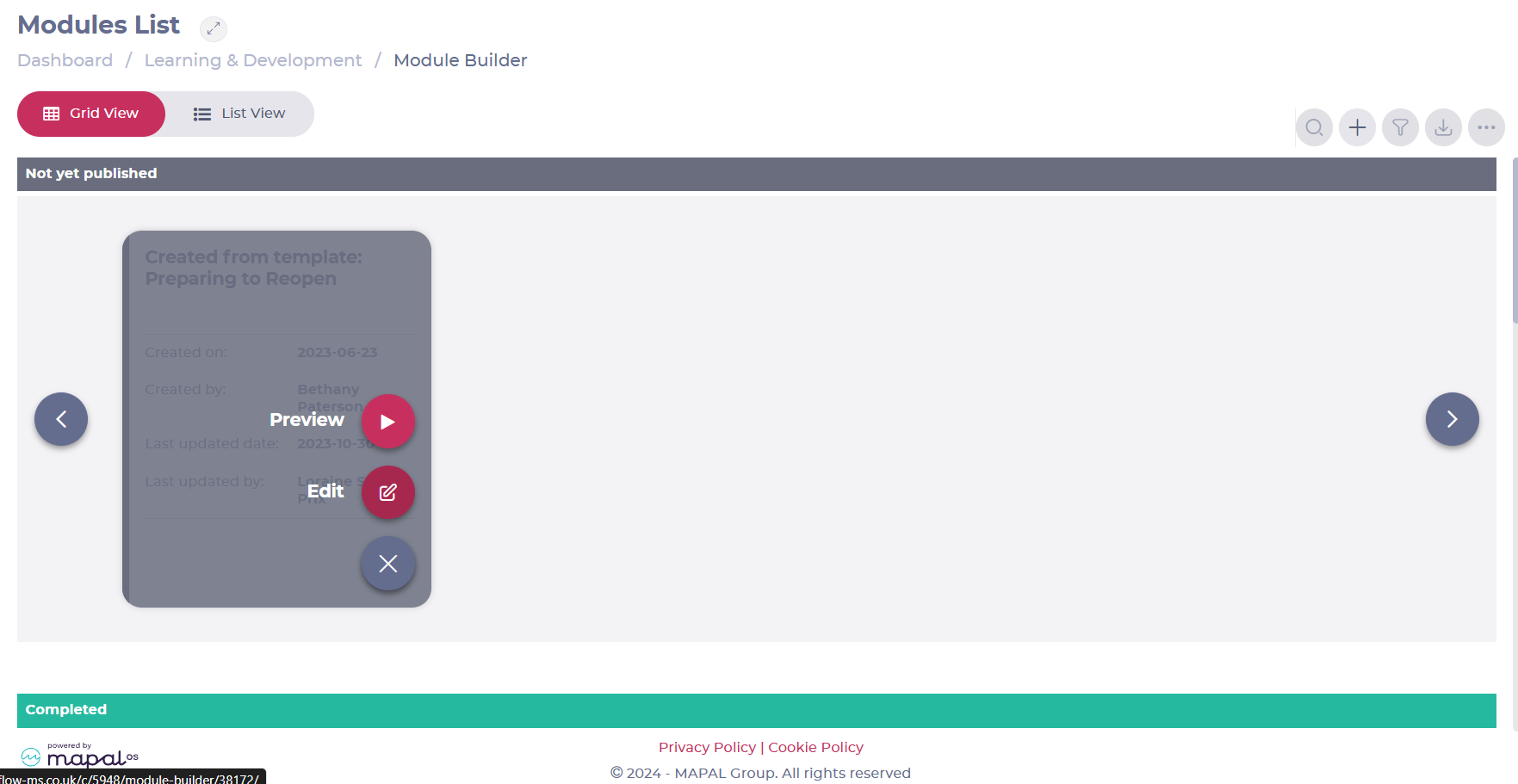
- Select Publish on your module for the certificate to update.
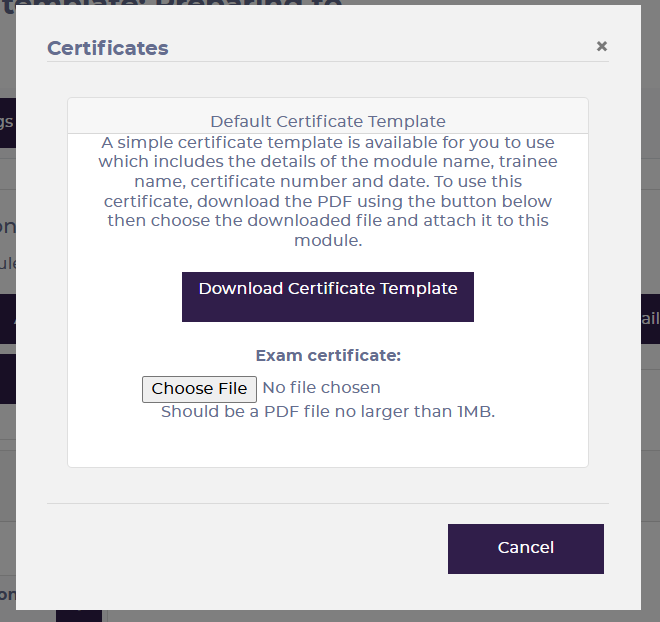
- Now head over to the module manager and select My Library, where you can view all certificates.
Notes: Only completed modules will have certificates.
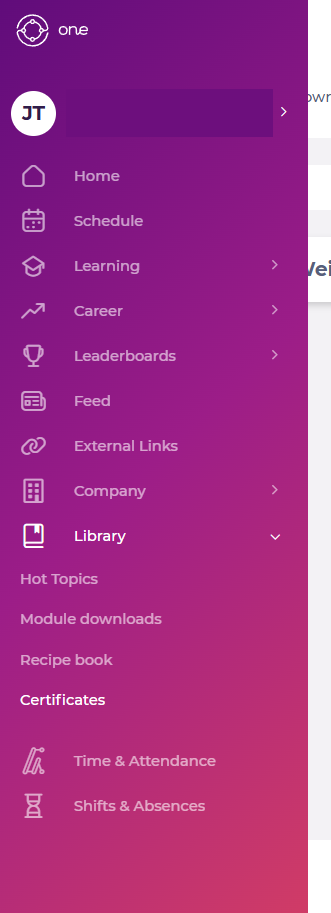
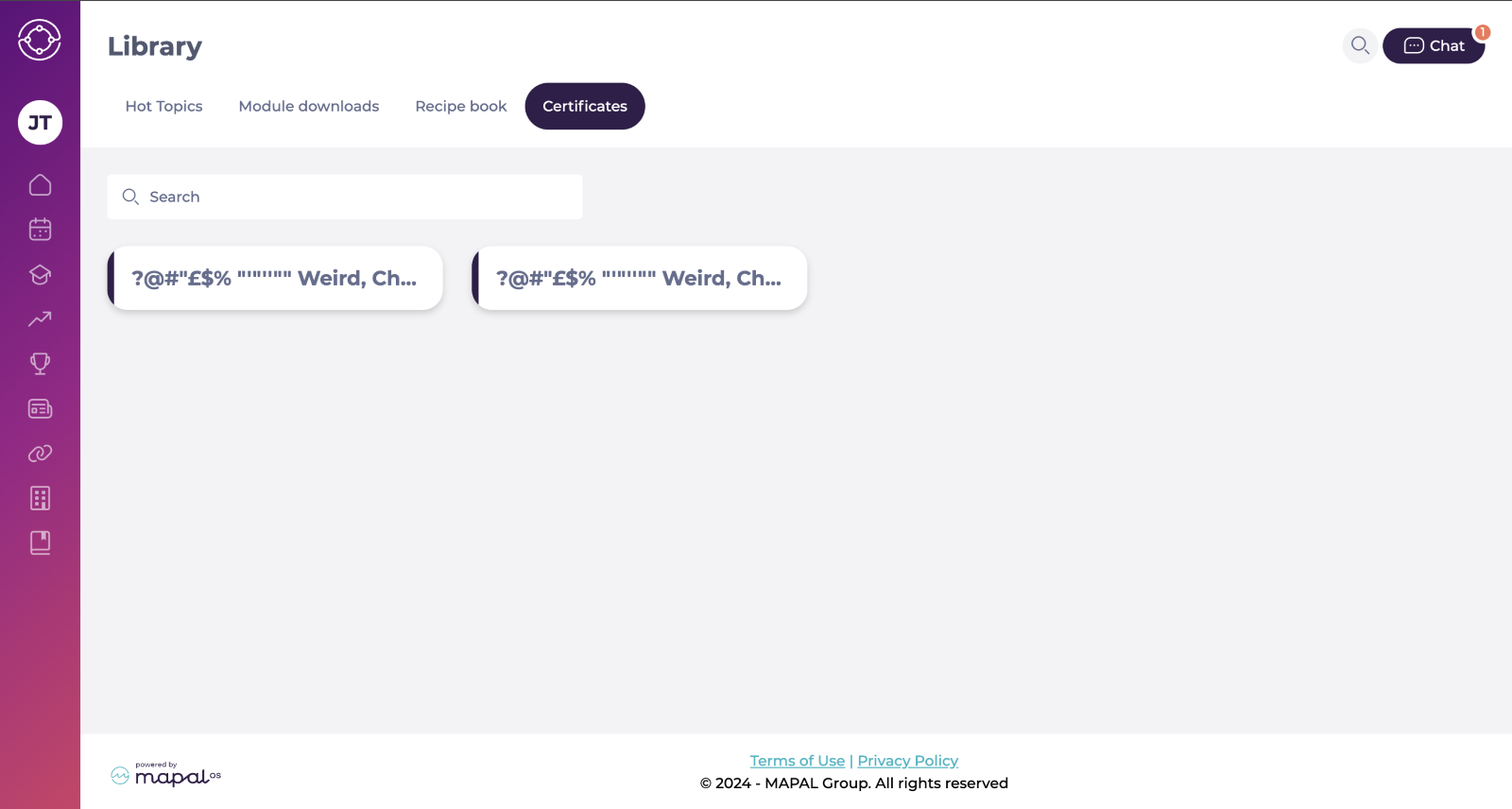
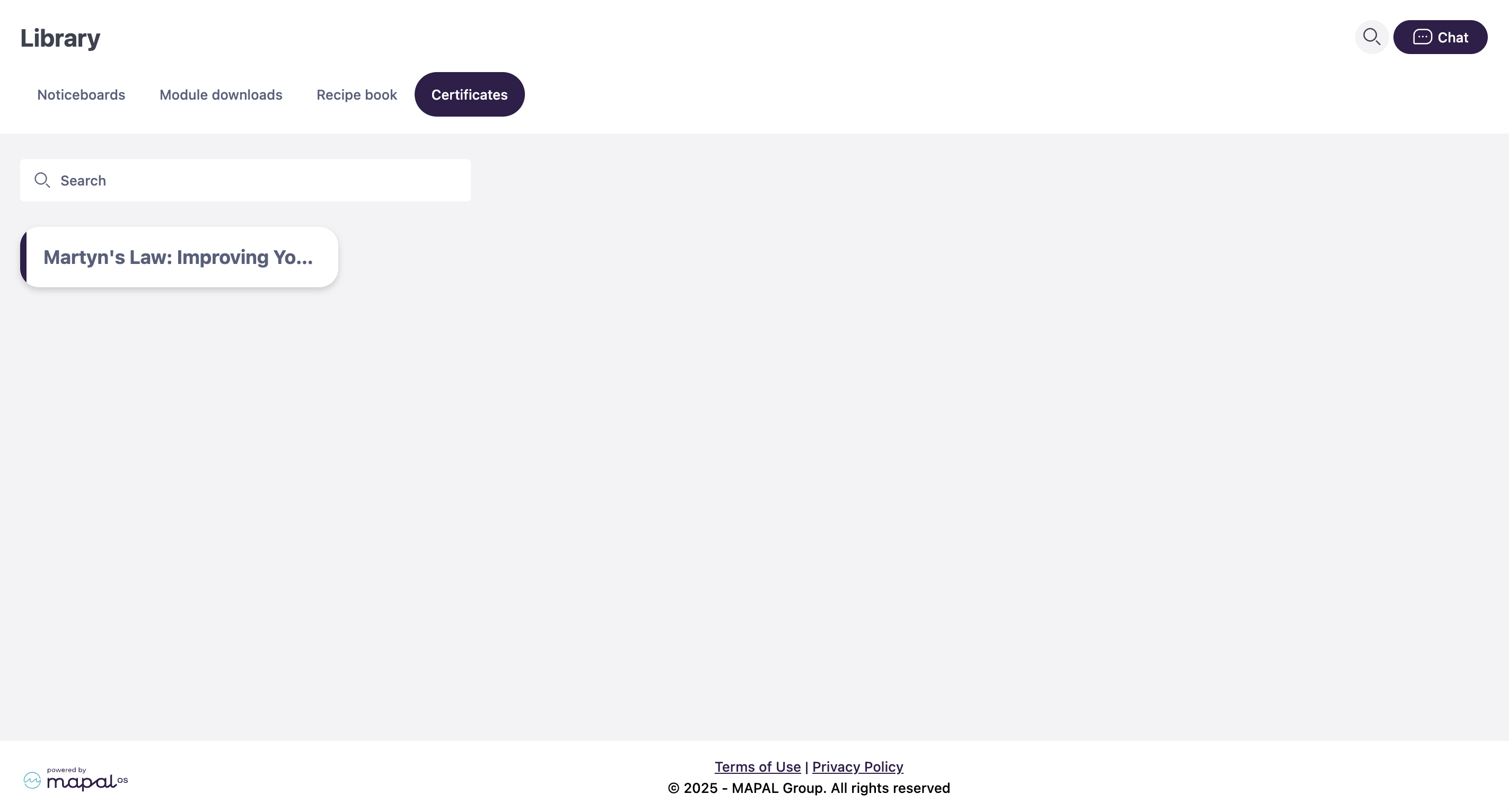
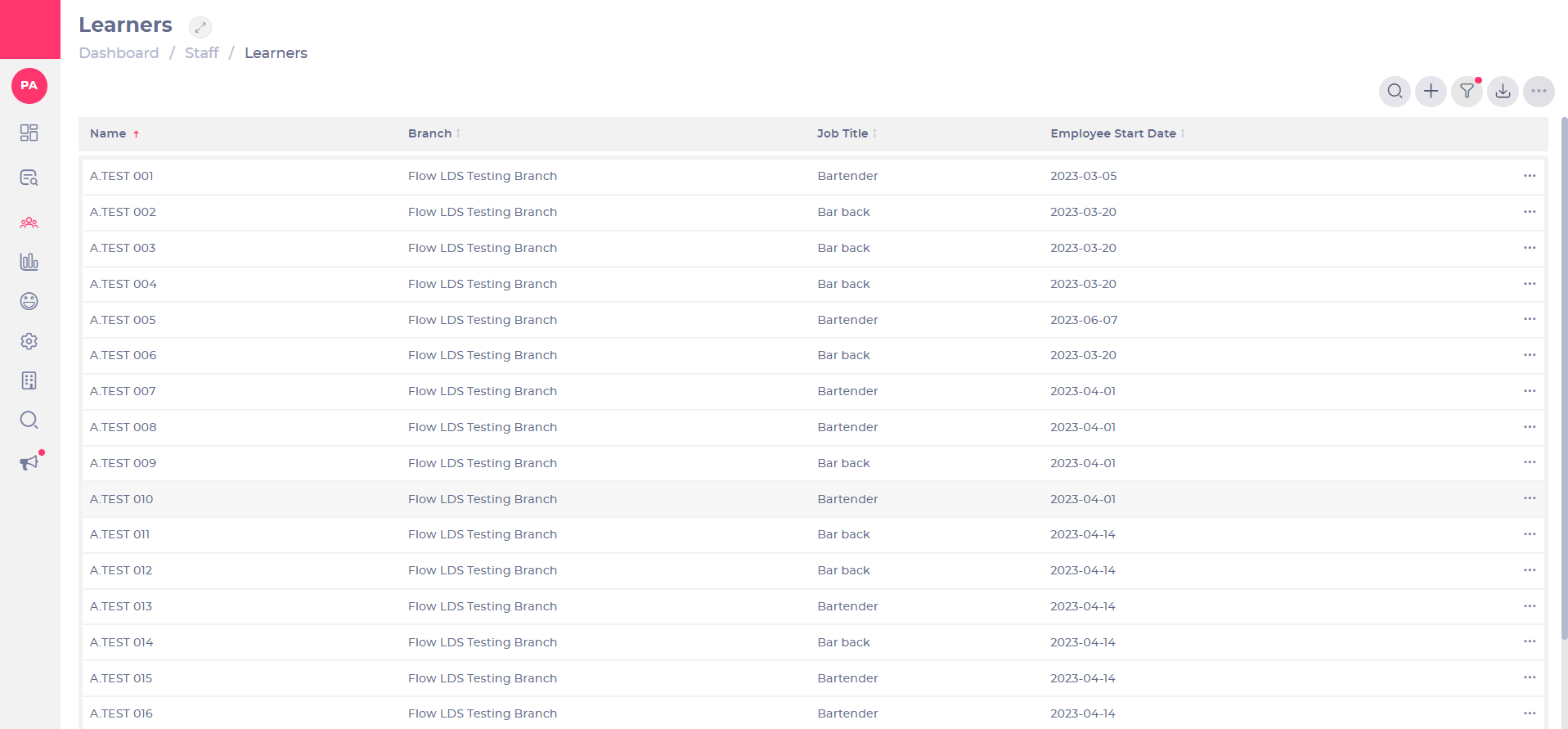
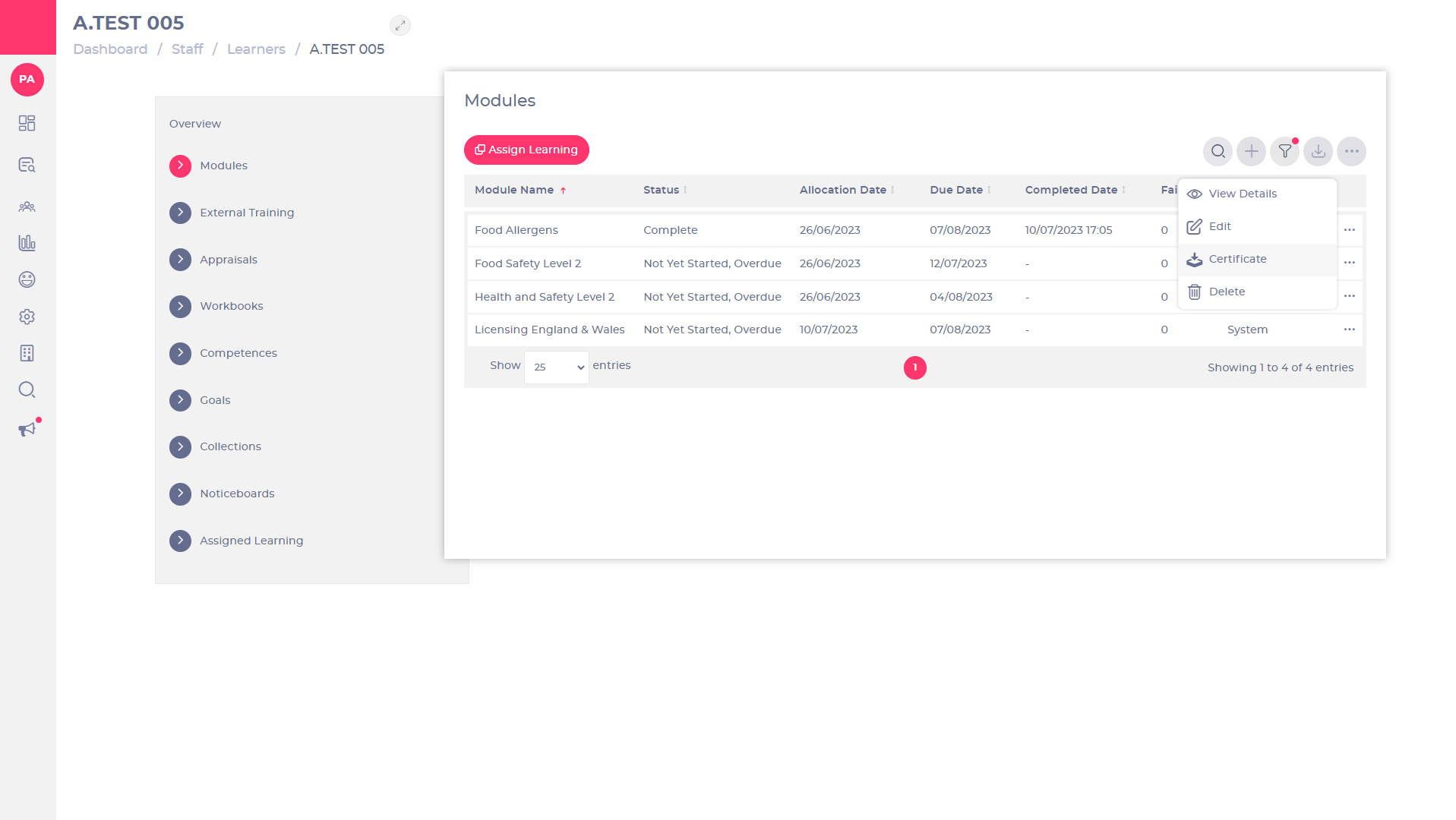
 next to the relevant completed module. Note: The certificate option won't be available unless the learning item has been completed.
next to the relevant completed module. Note: The certificate option won't be available unless the learning item has been completed. Certificate. Note: This will automatically open up another tab in your browser where you can download and print the certificate.
Certificate. Note: This will automatically open up another tab in your browser where you can download and print the certificate.