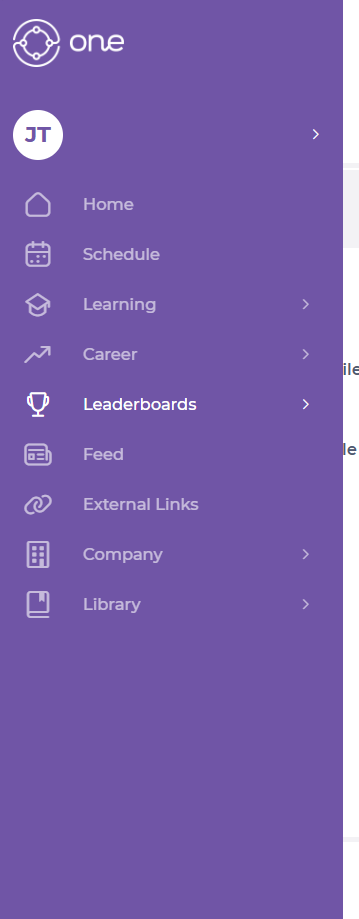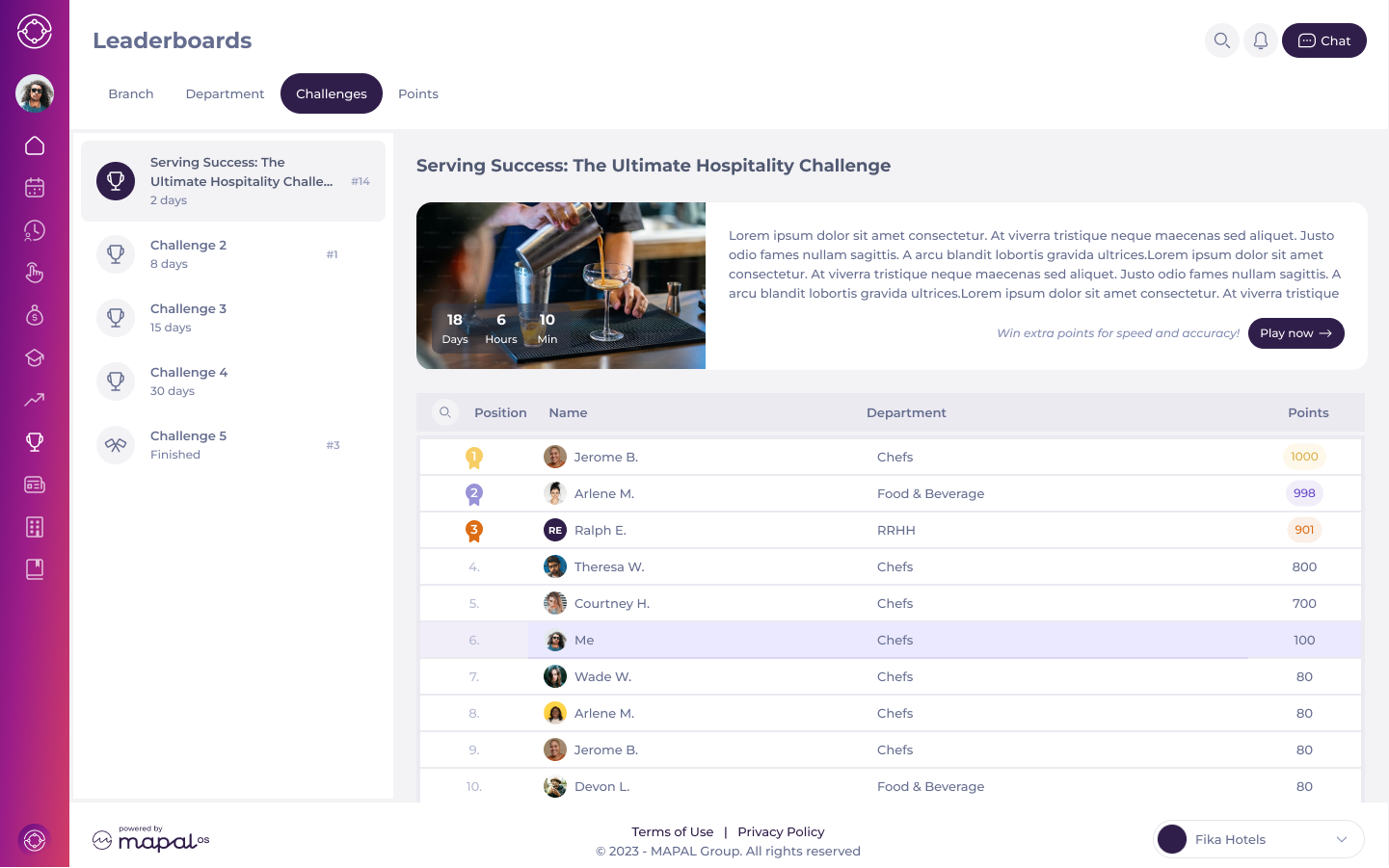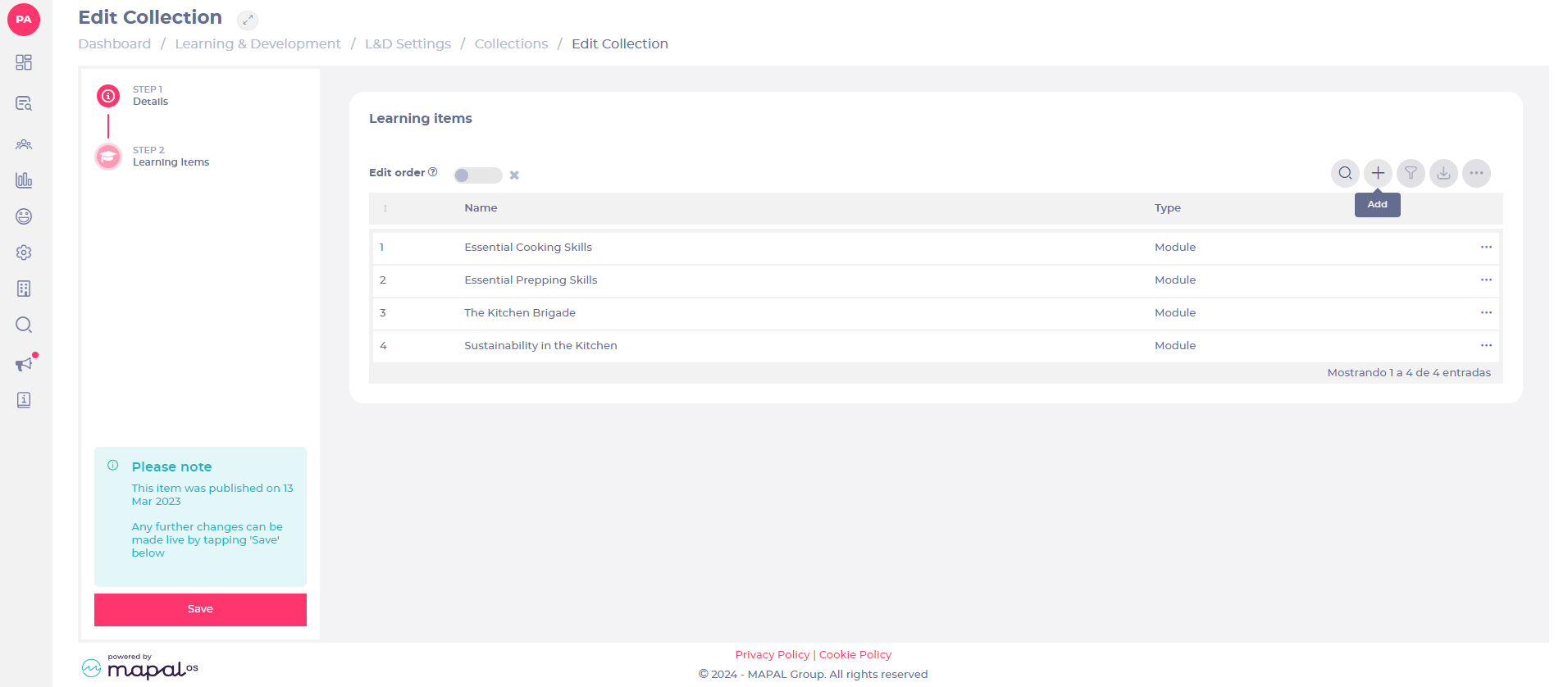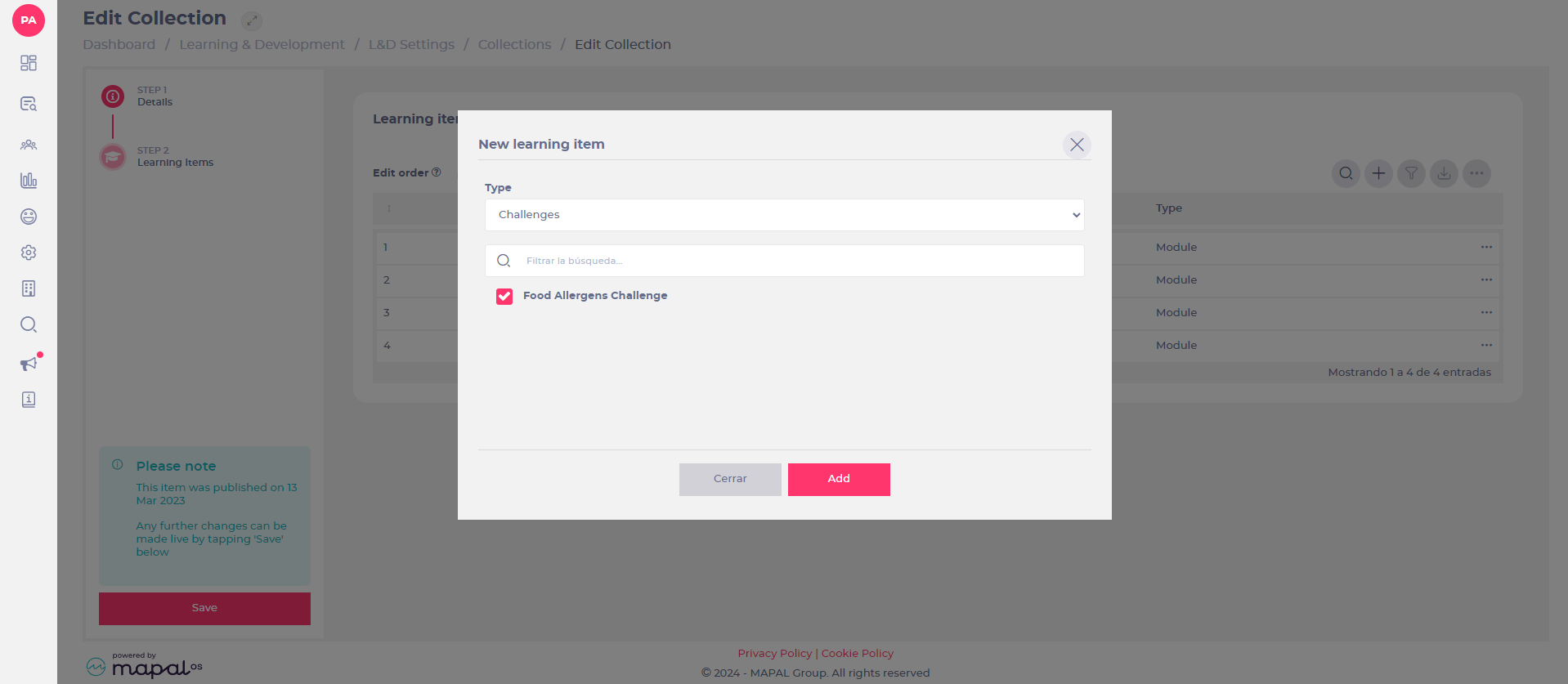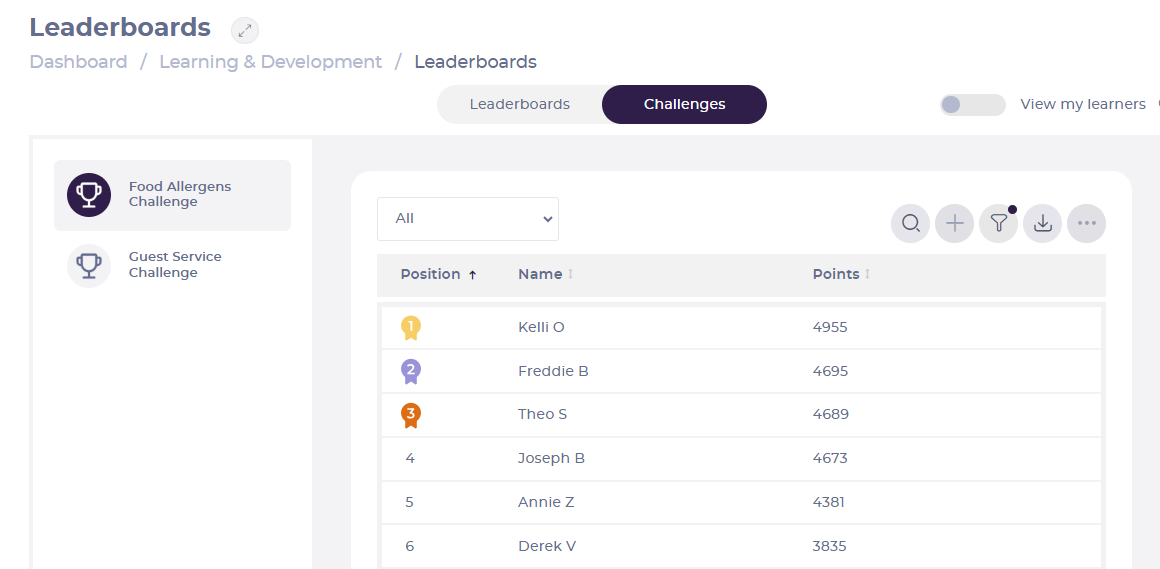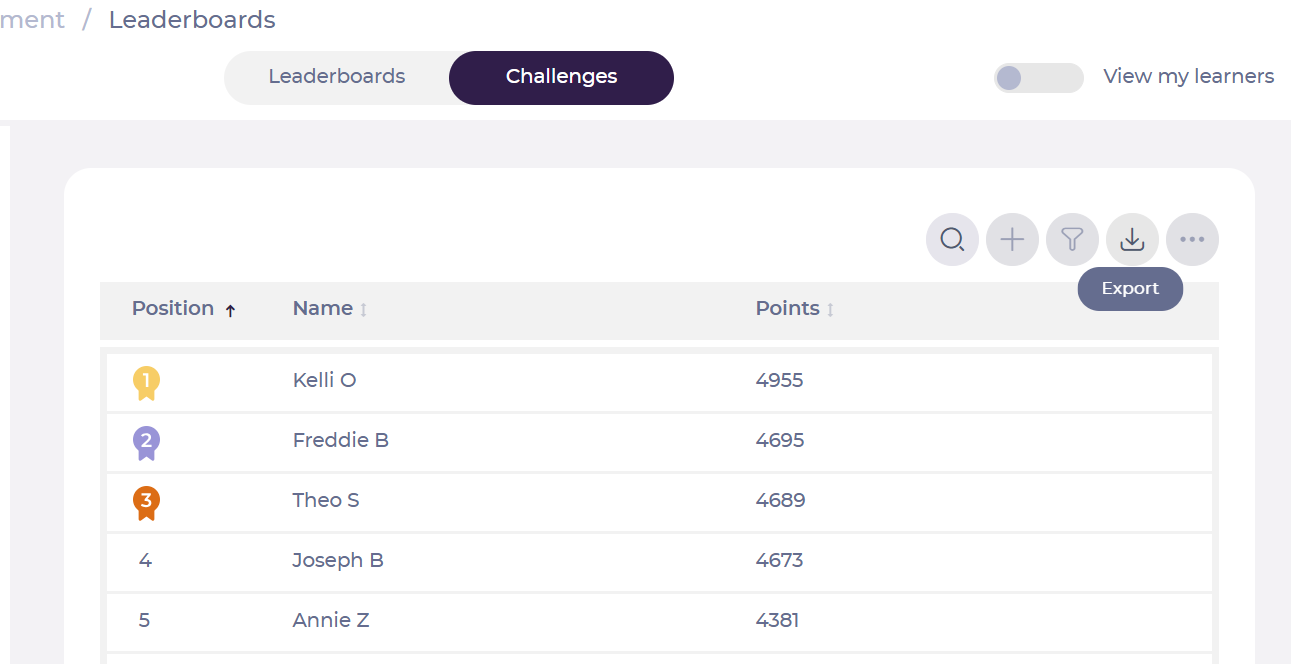Create custom challenges with SCORM content
rong>Overview:: Flow Learning enables you to create custom challenges, offering your learners fully branded and customized learning resources. This article describes how to create these challenges with SCORM content.
Start from: the Flow Learning dashboard.
Custom challenges can be found in the L&D Settings page in Flow Learning.
- Select Learning & Development > L&D Settings from the main menu.
- Scroll down to find the Leaderboards tile and select the cog icon.
- Select the Challenges tab at the top of the leaderboards table.
- Select Add (+). The Add Challenge pop-up window will appear.
- Select the challenge from the dropdown list and complete the relevant fields. Mandatory fields are marked with an asterisk (*).
The uploaded SCORM challenge will now be available on the list of challenges.