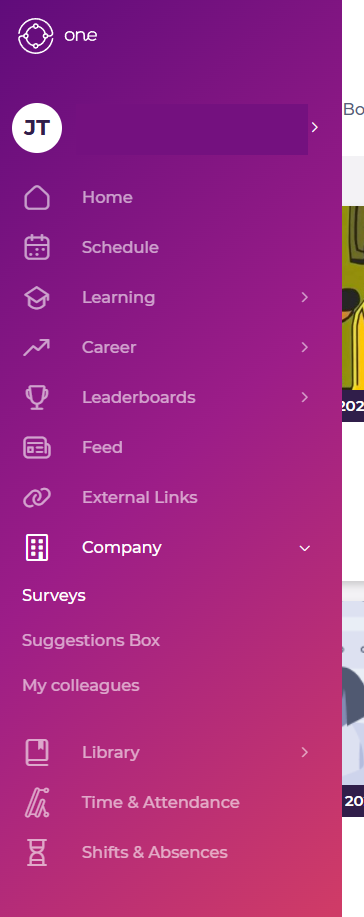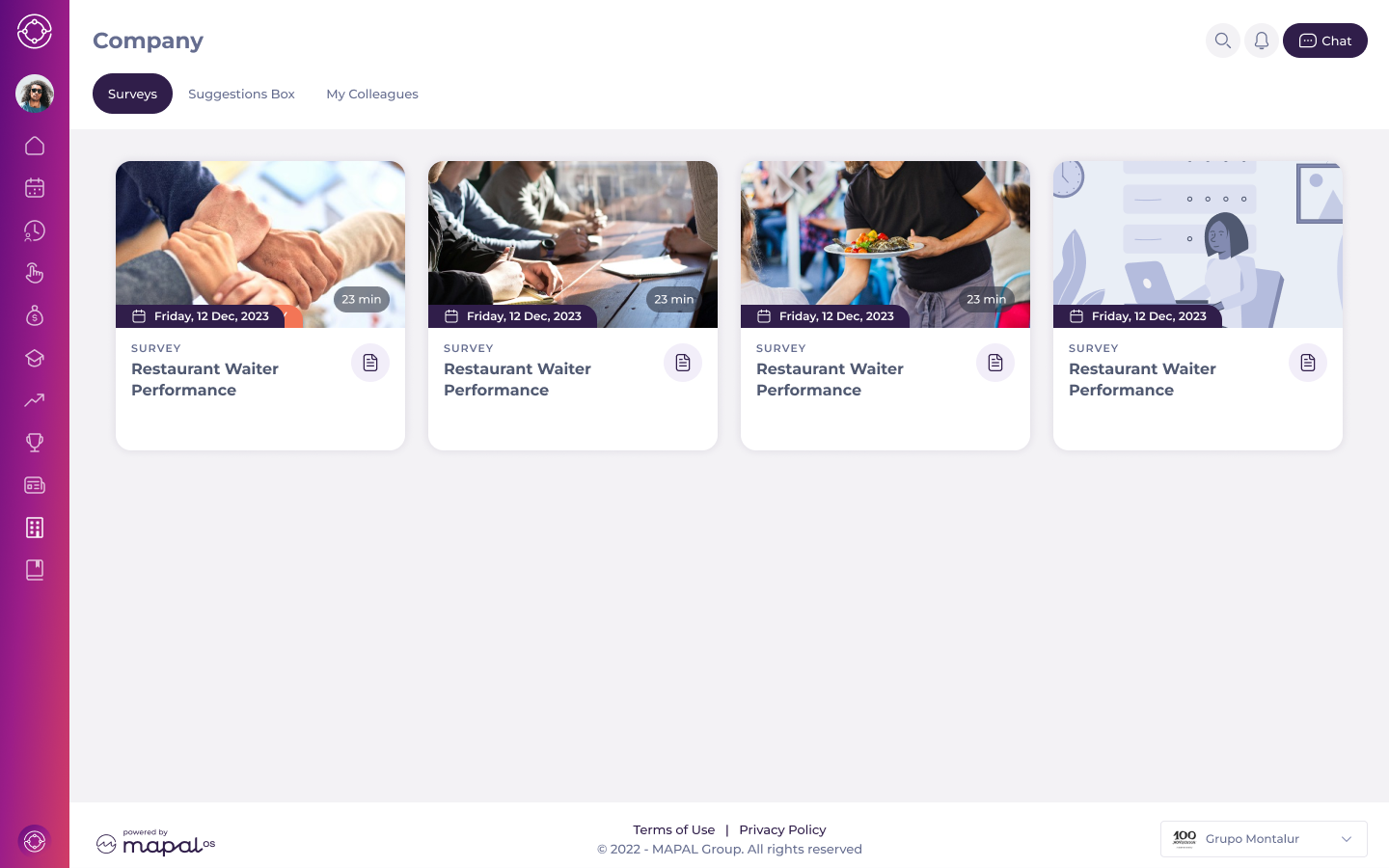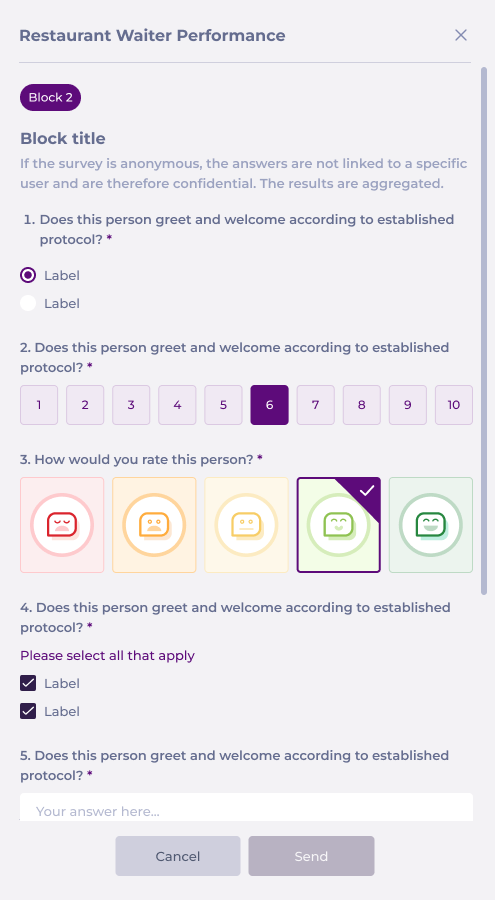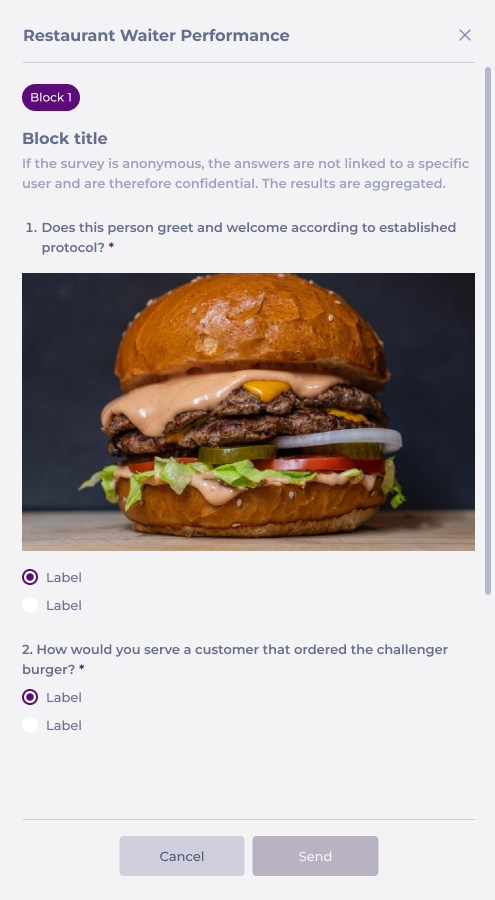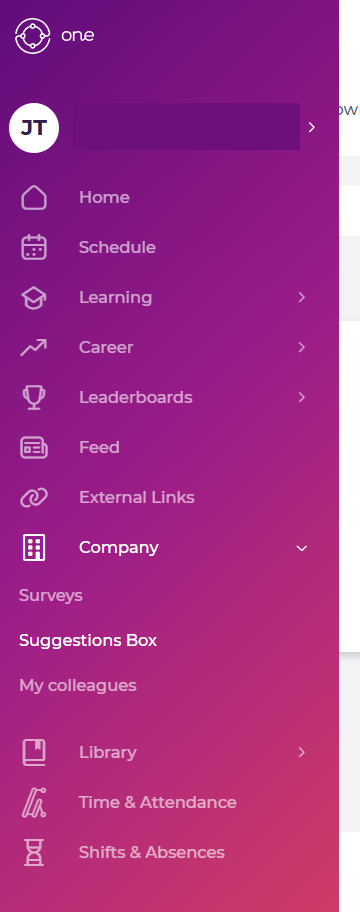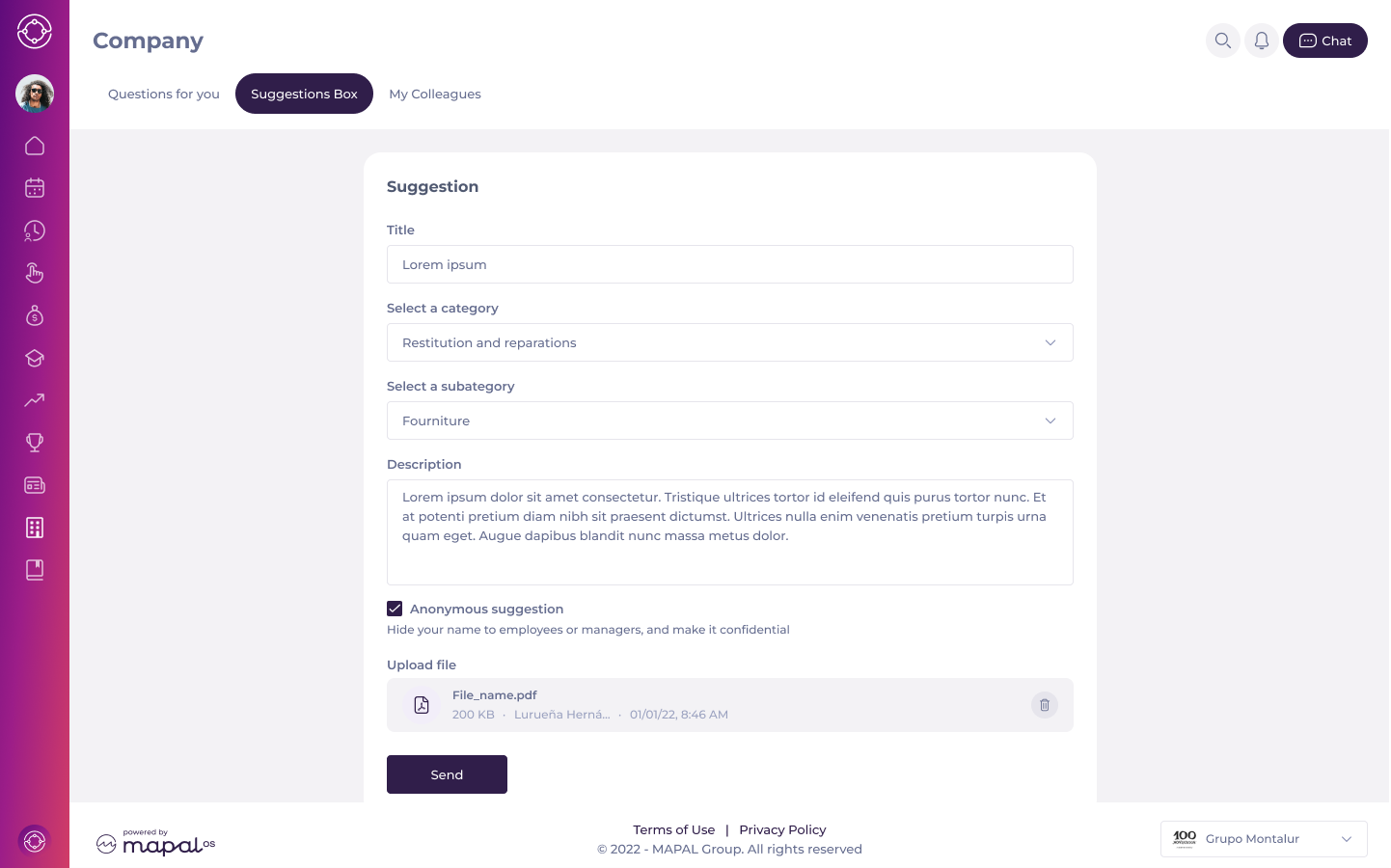Manage company documentation on Mapal OS
Start from: The Mapal OS Configuration module.
- Navigate to Documentation.
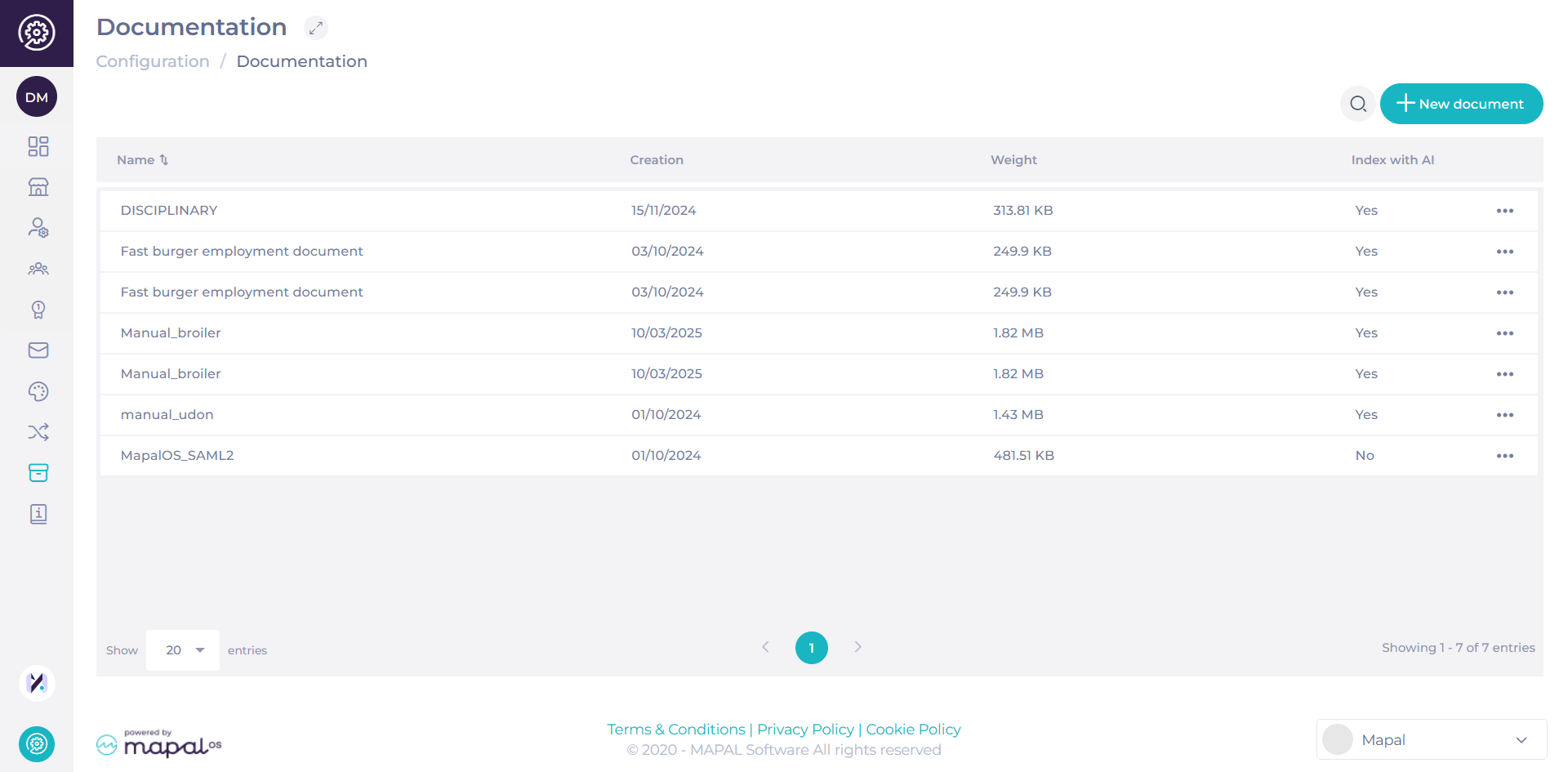
The purpose of this section is to have a single place to collect documentation. The screen shows you a grid with all the uploaded documentation, showing details such as the name, creation date, how big the file is and if it’s indexed with the AI.
Add new document
-
Select + New Document.
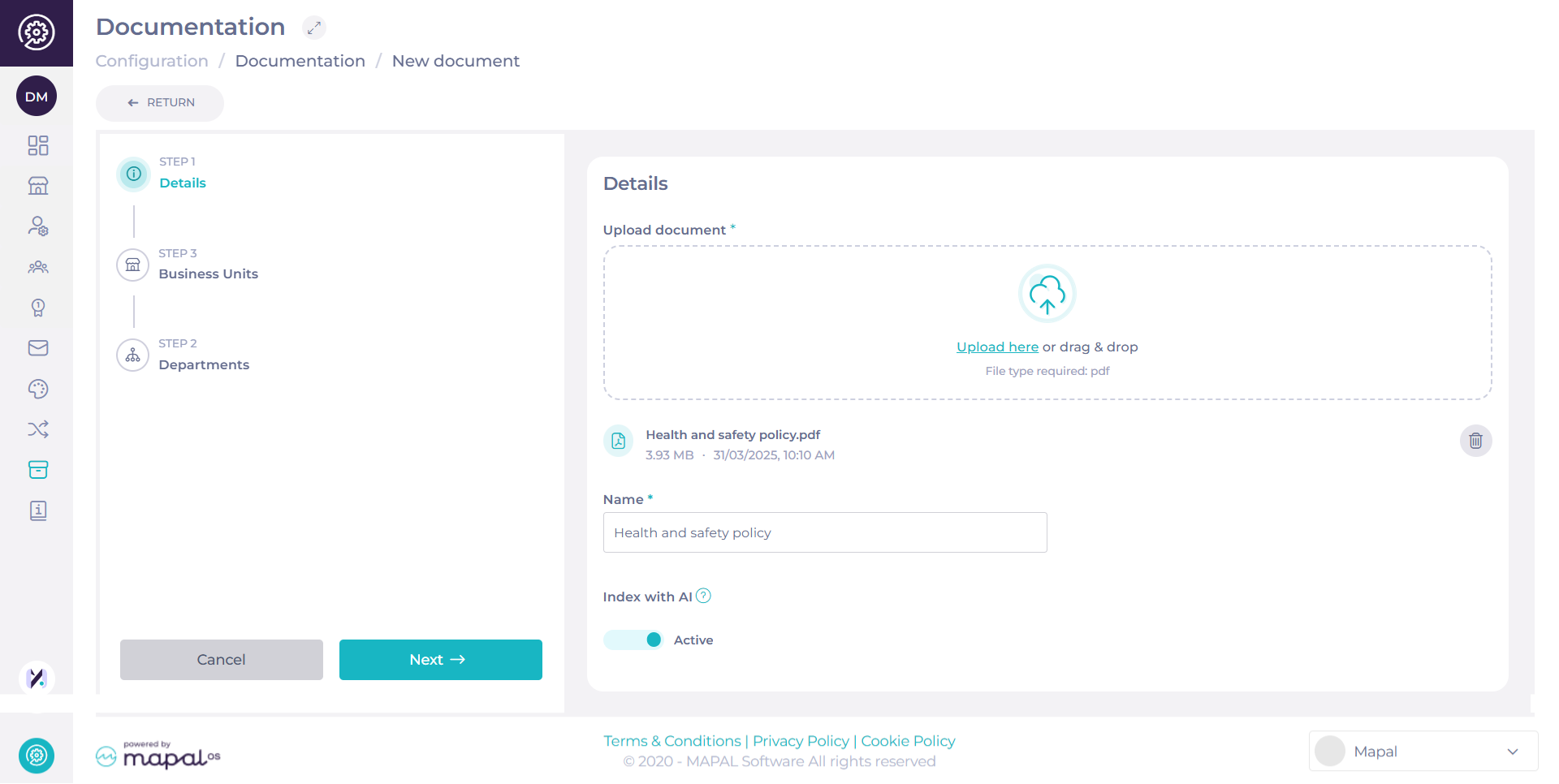
- Upload or drag & drop a file. The only file type allowed is .pdf.
- Assign a Name* to your file.
- Select if you want to Index to the AI or not.
- Select Next.
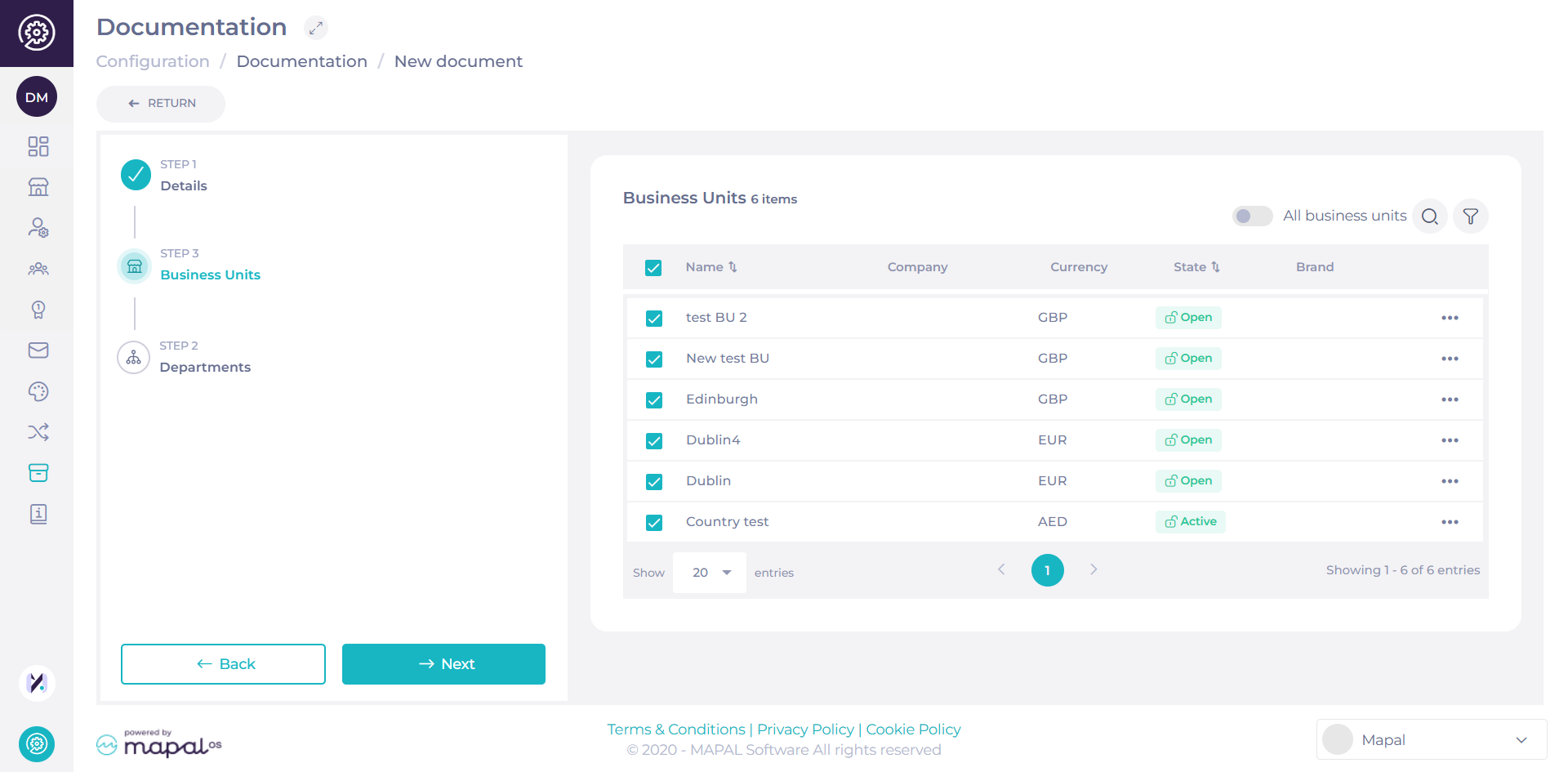
- Select the Business Units that will have access to this document. Use the Search bar or Filter to locate specific Business Units or select All business units if you want to assign it to all business units in the list.
- Once Business Units are selected, press Next.
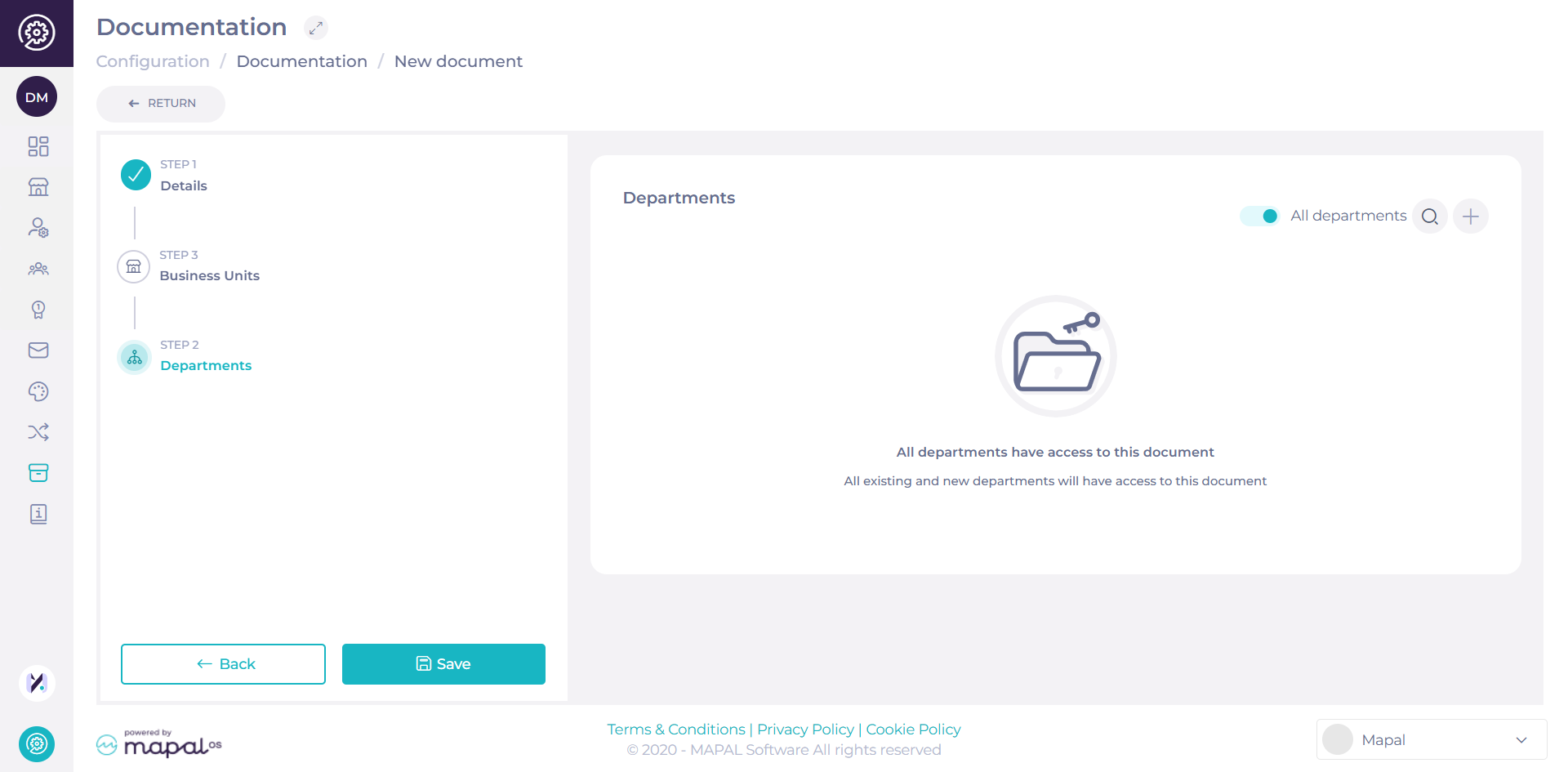
- Select the specific Department(s) that will have access to the document.
- Select Save.
Once saved, your file will now be registered on the Documentation grid. If you want to find a specific file there, you can use the Search feature.