Track and manage the history of cash register reconciliations
Start from: The Easilys menu.
Track and manage historical cash register reconciliations
-
From the main menu, select Sales > POS Record.
-
Select a specific day OR a specific period in the calendar.
-
Use the following filters to specify your query:
-
Recipe: displays only selected destocked recipes.
-
Recipe category: displays only destocked recipes in selected recipe categories.
-
Mode / Type of sale: displays only receipts and/or products destocked according to a certain sales mode/type.Note:these two elements are configurable. See below.
-
Services: displays only revenues/products destocked on selected services.?
-
Supplements: displays only destocked recipes with supplements.
-
Select the label of the destocked item to display details of the destocking, as well as all destockings of the selected product over the chosen date range.
-
Select the 3 dots next to the destocking line, then go to See details to display the details of the checkout.

?
Set sales and/or offer mode or type
-
Select Configuration.
-
Select Sales type, Sales mode or Offer type.
A new side window appears.
-
Select + next to the search bar, to add an item.
-
Select the trash can next to an item's line to delete it.
-
Select the pen next to the line of an element to modify it.
-
Select the Validate button to save your changes.
The gear icon allows you to arrange, pin and/or hide the columns you're interested in.
Note: an alert will be visible on products sold and not removed from stock, requiring action on your part. See the article Manage alerts on checkout lines.
View the history of an Area or Checklist on the web
Start from: the Compliance Overview page.
- Select Compliance history > Areas/checklists to open the list of Areas and Checklists.
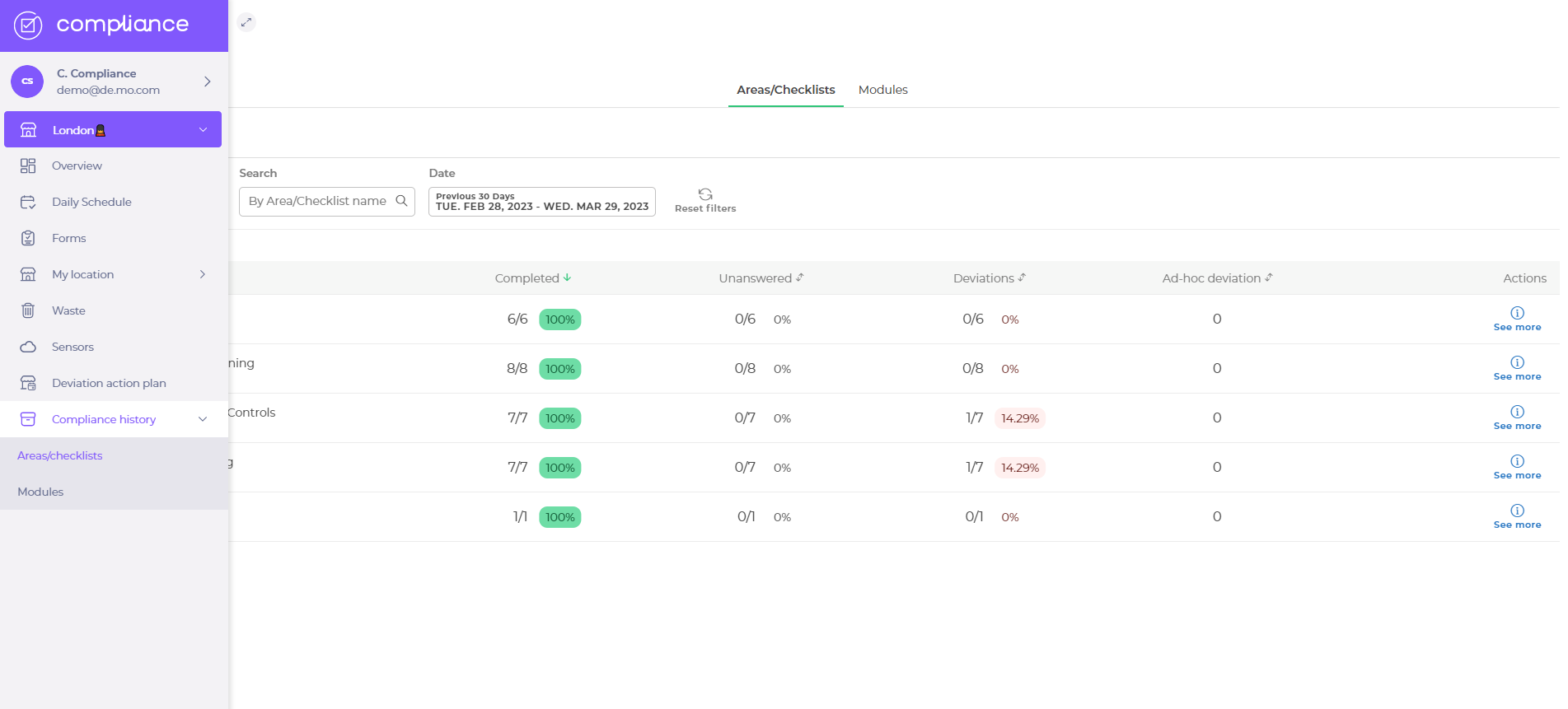
- Select the Area/Checklist title OR See more next to the Area and reveal the Area/Checklist answer history for each Task.
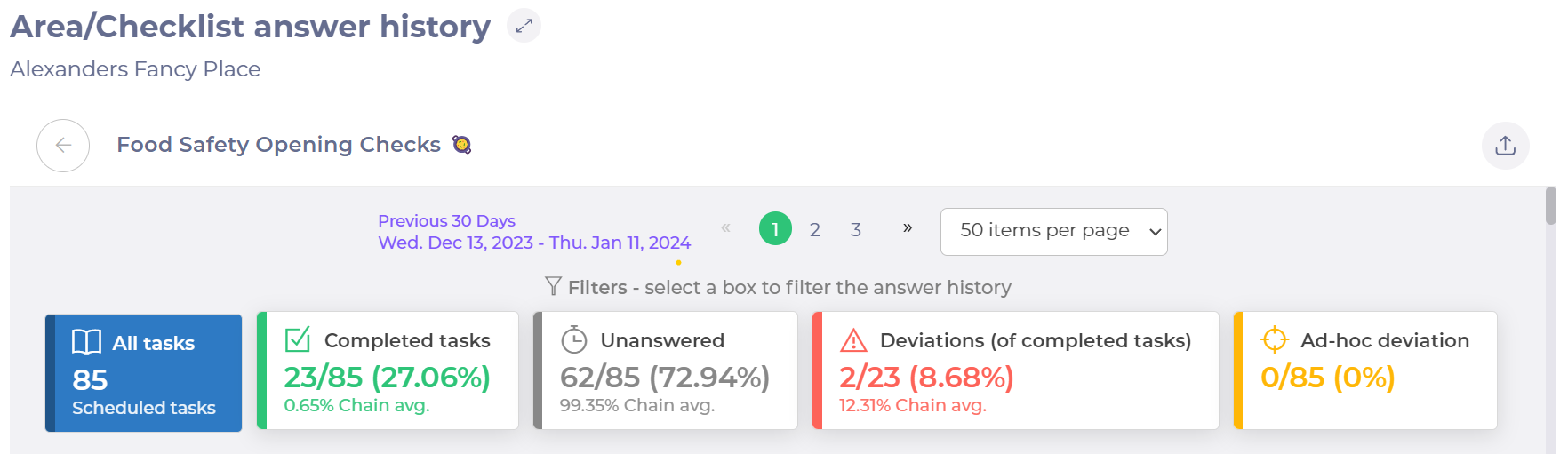
Note: you can export the history to an Excel document by selecting the button with an arrow facing up.
- Select the statistic boxes in both the web and the app to filter the answer history.
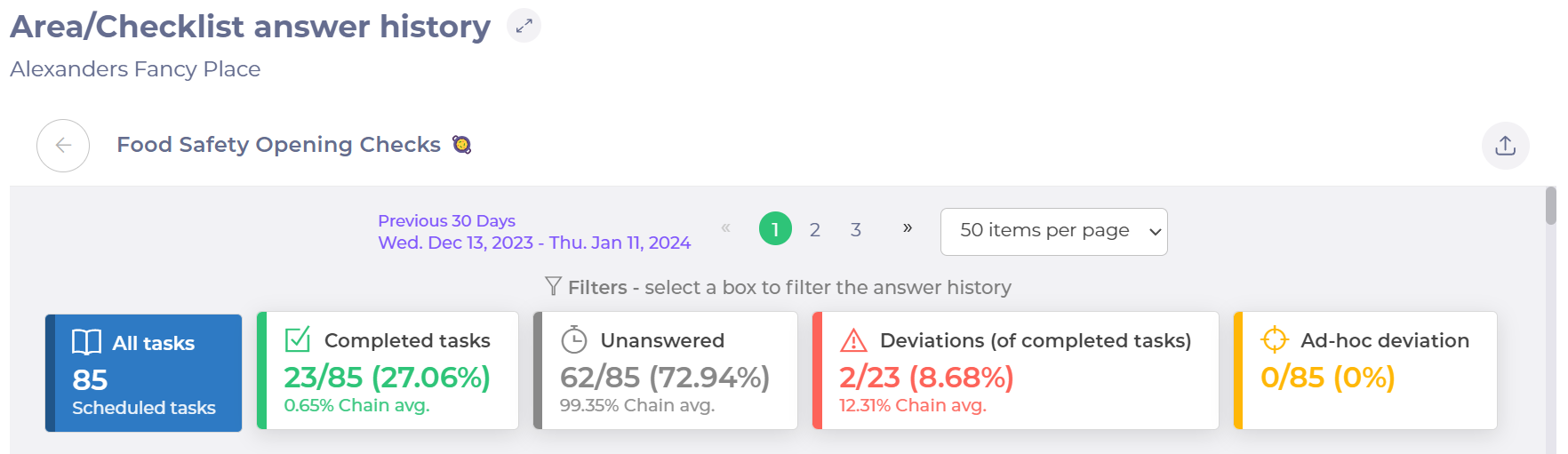
- Select a Task title to open the Task (you will see that the down arrow by the Answer text will turn into an up arrow when the task is opened).
- Select the left arrow by the Area/Checklist title to close the window and return to the Area/Checklist overview window.
Find history for a task (web & app)
Start from: The Compliance Overview page.
View the history of a single task
On the web:
- Select Choose a location
 and set your location.
and set your location. - Select the Date and Area/Checklist that you require in the Area/Checklist panel of the Daily Schedule screen. This will open a task list.
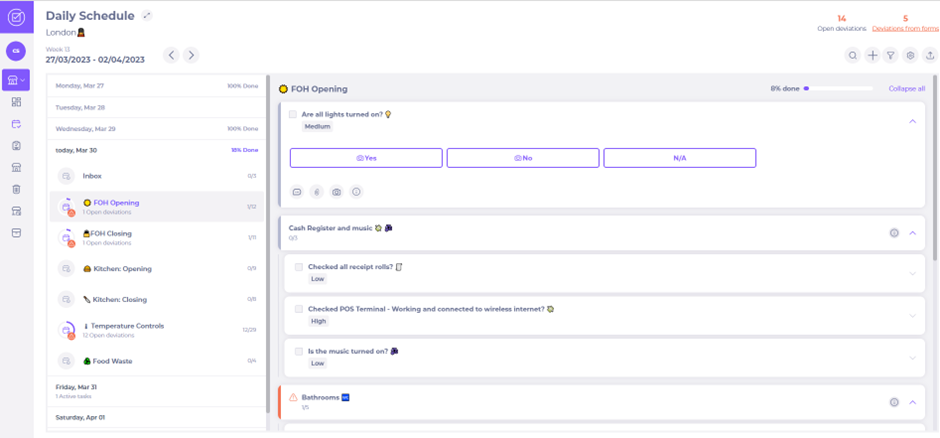
On the app - you start in the overview page:
- Select your location to open the Daily Schedule list of Area/Checklists

- Select the Date and Area/Checklist that you require in the Area/Checklist panel of the Daily Schedule screen. This will open a task list.

For both web and app:
- Select the task that you require to open it.
- Select
 to open the task details.
to open the task details. - Select the Answers History tab to open the history of the task. You may need to scroll across the tabs to find Answer History if using the app.
Note: The History is only available for viewing; it cannot be downloaded.
Web:

App:
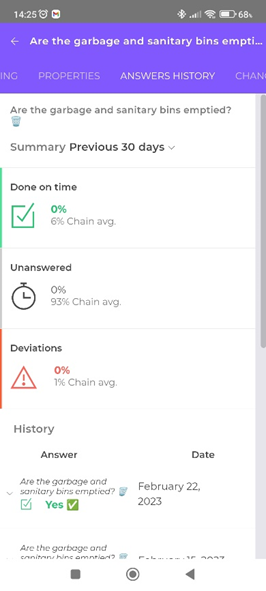
The full history of the task can be viewed: the answer, date, time, name of the person who answered and any photo or comment submitted.
Note: The history is only available for viewing; it cannot be downloaded.
- Select an answer to reveal the photo or comment if one has been added (you will see
 next to the answer text become
next to the answer text become  when the task is opened).
when the task is opened). - Select the Summary dropdown above the overview panels to select the date period viewed from one of the following options:
o Previous 7 days.
o Previous 30 days.
o A quarter.
o Half a year.
o A year back.
- Select
 to close the task window and return to the Area/Checklist window.
to close the task window and return to the Area/Checklist window.
The history of a specific task over a specific time period can be used to check that the tasks have been completed correctly and that no deviations are outstanding. This will help you verify that your venue is complying with the necessary legislation.