Set up appraisal reviewers by branch and department
Start from: The Flow Learning dashboard.
- Navigate to Learning & Development > L&D Settings.
- Scroll down to Appraisal Reviewers and select View.
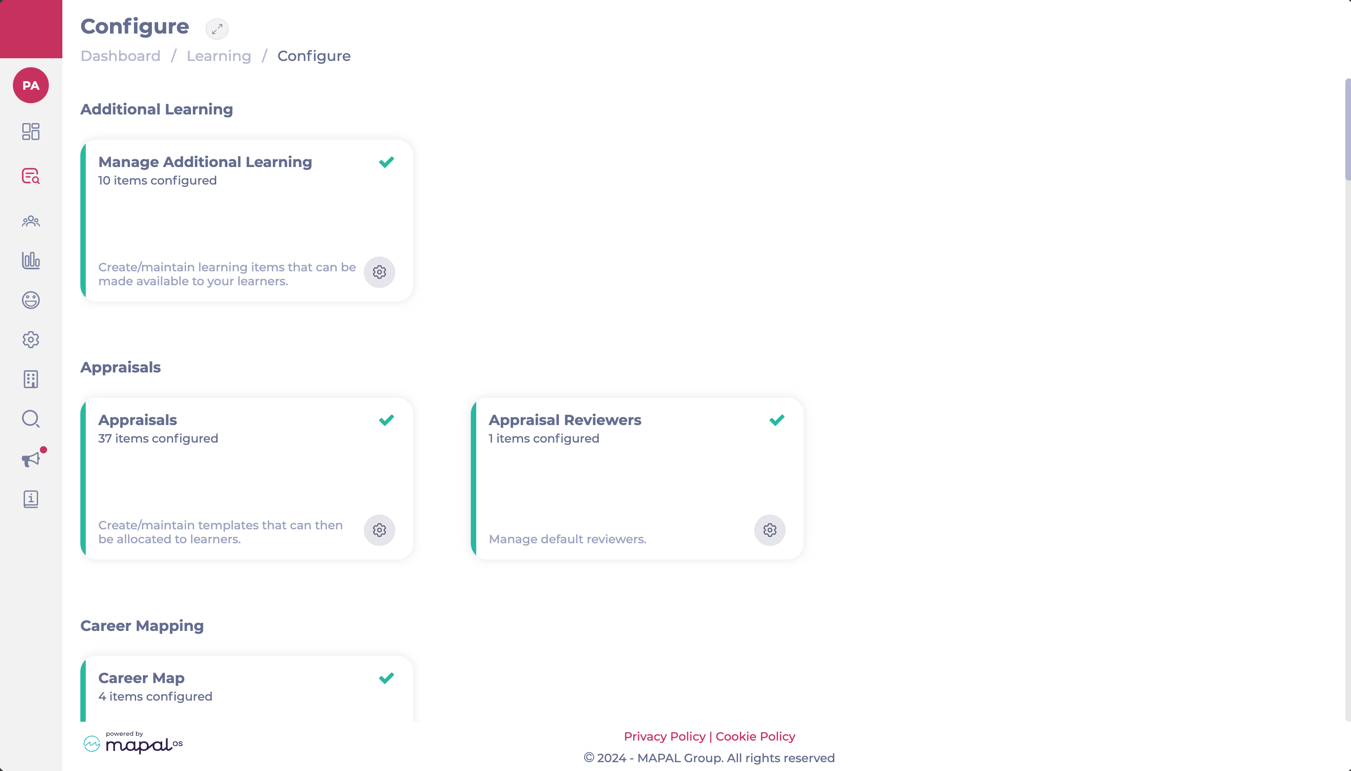
- The Appraisal Reviewers screen shows you a grid where all the available branches/departments are listed.
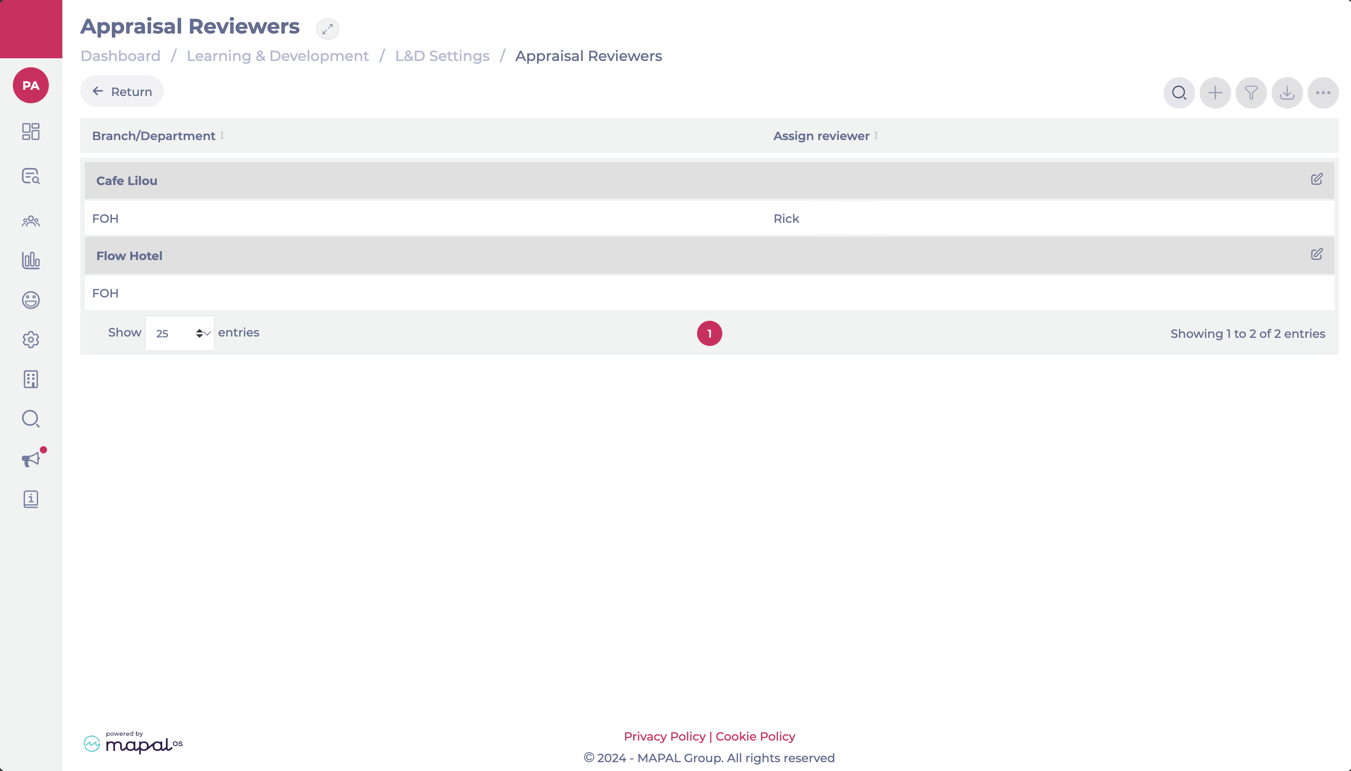
- To assign or edit a default reviewer for a branch, select the Edit button at the far right of the branch’s name.
- The Assign Reviewers popup window will open. Here, you will be able to assign:
- Default reviewer per Branch: A reviewer that will cover all appraisals in the branch if a reviewer for specific departments hasn’t been assigned.
- Reviewer per Department: A reviewer specifically assigned to cover the appraisals in a particular department.
- Once you have selected the reviewer, select Accept to save your configuration.
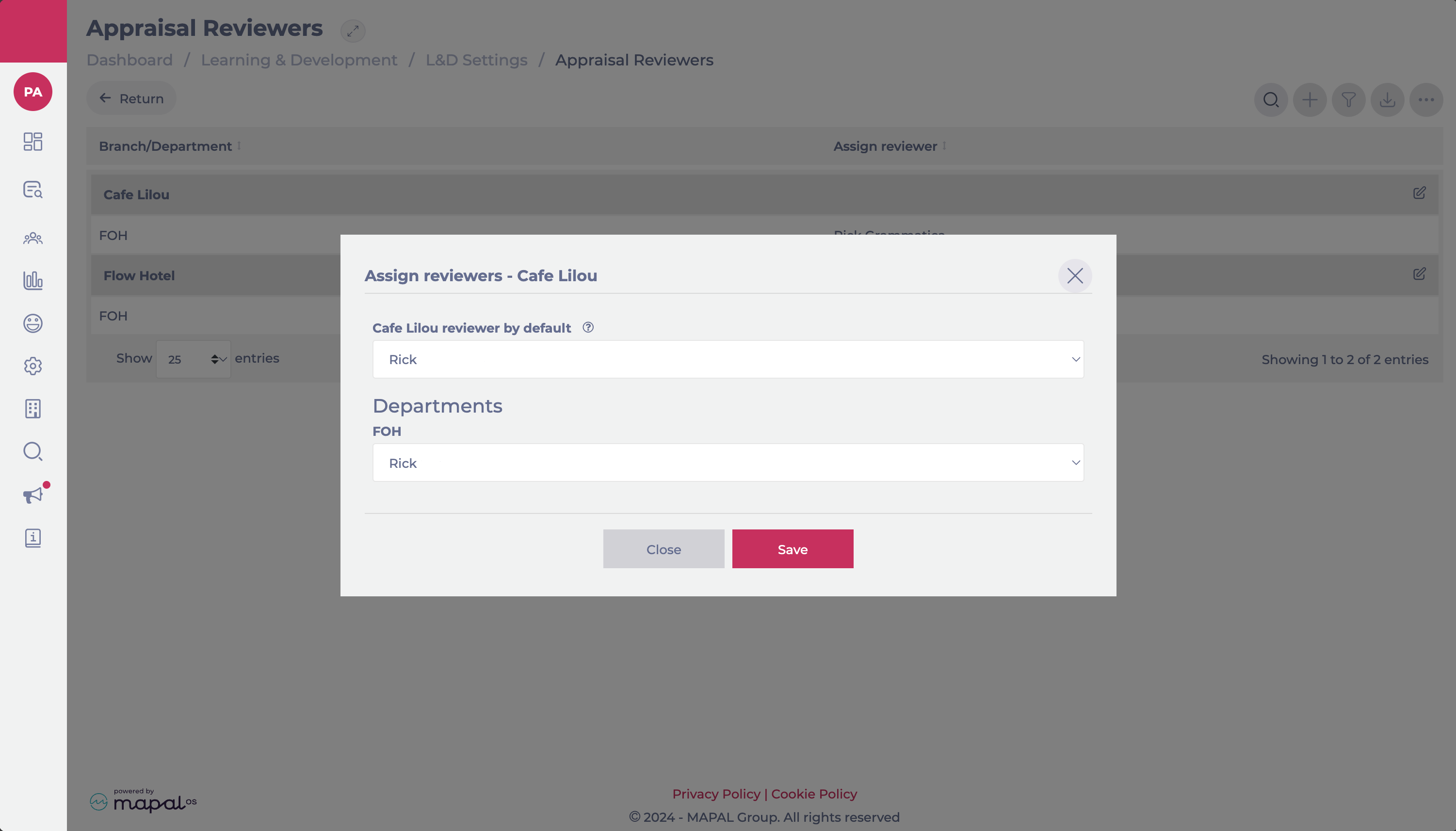
Assign default reviewers by branch and department
Note: This function is only available when the platform has departments enabled.
Start from: the Flow Learning dashboard.
- Select Learning & Development > L&D Settings from the main menu.
- Select the Appraisal reviewers tile.
- View the list of branches and departments in this area.
- Select a branch or department to assign the default reviewer.
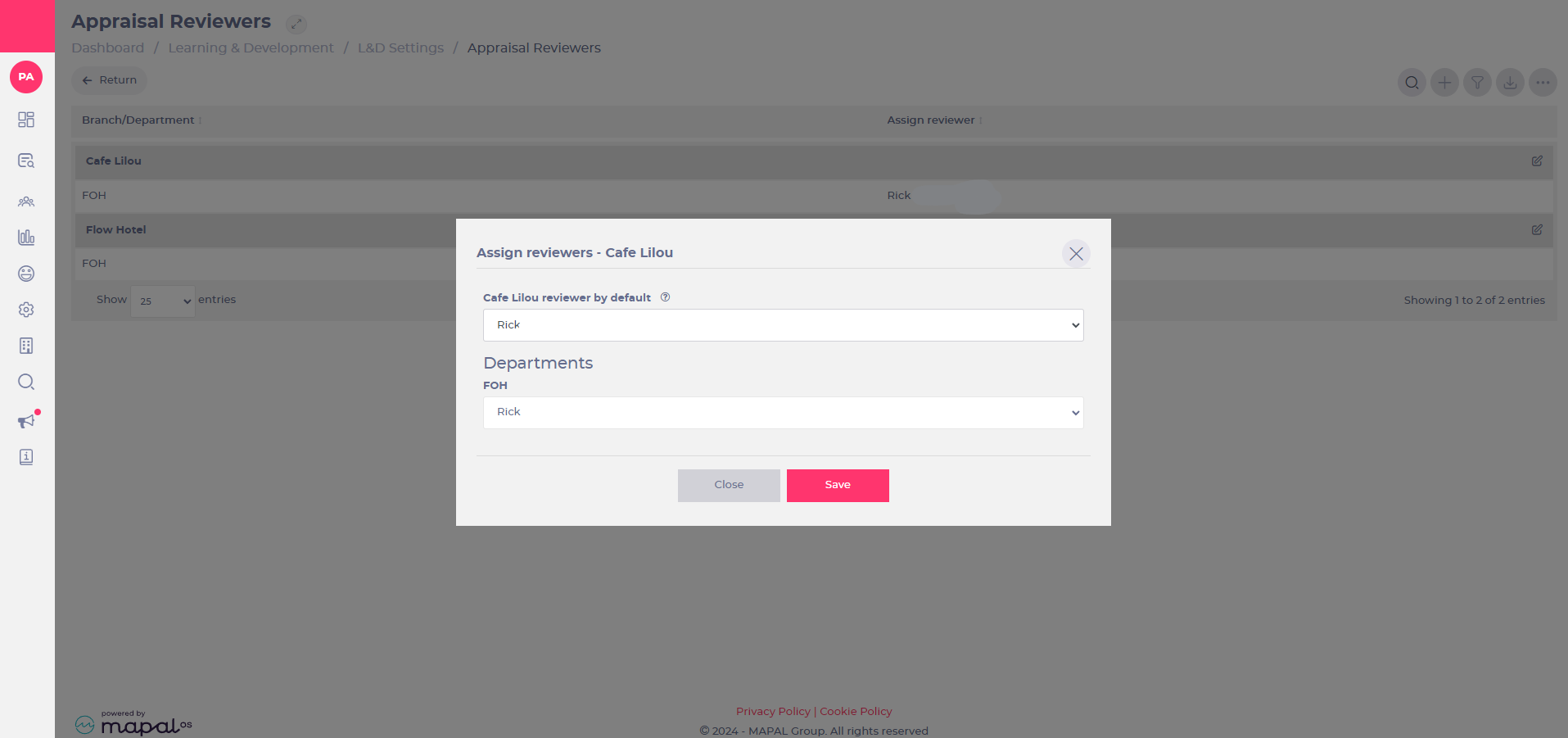
Note: when a default reviewer has been set up, their name will be displayed as the reviewer when an appraisal is assigned to a learner.