Set up severity in forms
Start from: the Compliance dashboard.
About the Severity function in forms
This new feature allows users to determine the number of failed tasks that will cause an entire form to fail. Alternatively, it can be tailored so that only the form section (or parent task) fails based on the number of high-severity child tasks that fail.
Note: task severity must be enabled to use this feature.
Set up severity in forms
- Select Forms from the main menu.
- Select an existing form to edit it or select CREATE FORM to create a new one.
- Scroll down to Settings and select the Enable Severity Failure toggle button.
- Enter the number of high severity tasks that will trigger the form to fail. Note: you can leave this at zero if you only want sections within the form to fail, and not the entire form itself.
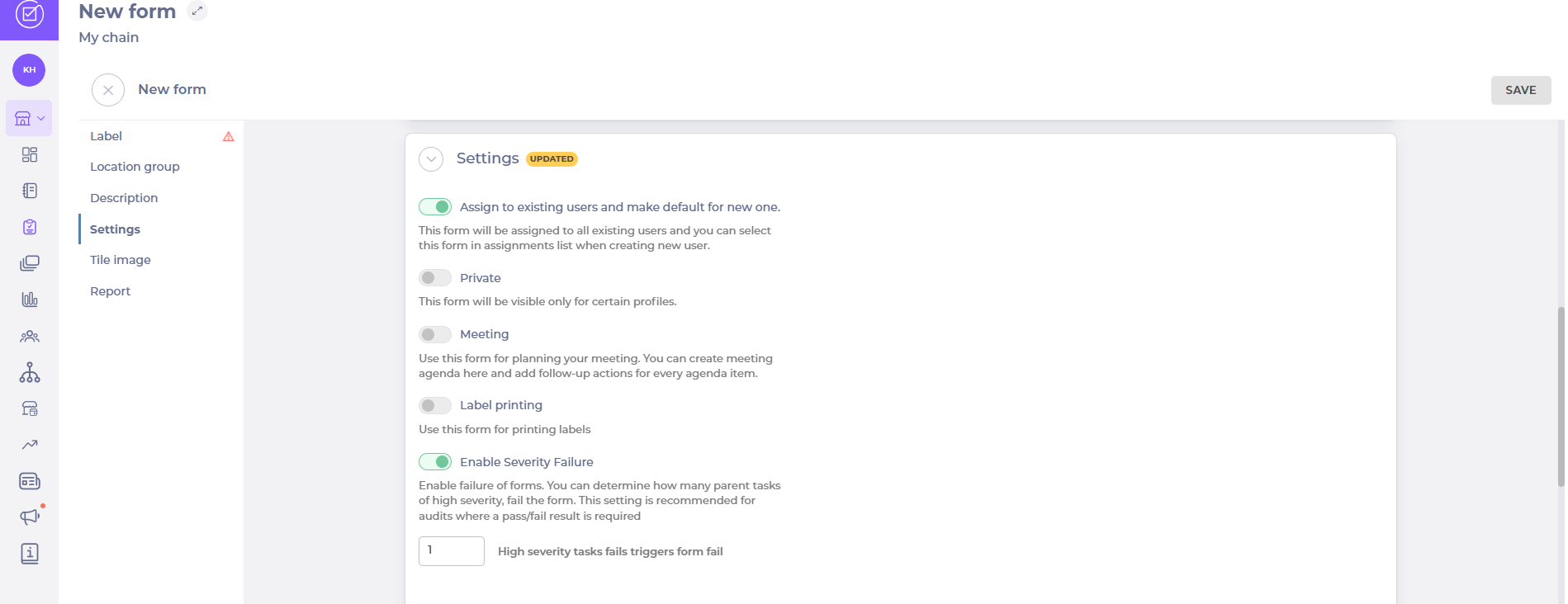
About the new Form summary section
When editing or creating a new form draft page, you will see a new section which includes:
- Form summary: Displays the number of tasks for each severity level in the draft.
- Read-only settings from the Edit Form page: Severity Failure toggle and the specified number of task failures for the form. If the number of task failures reaches this number when the form is closed, then the form will be marked as failed.

Each parent task has its own configuration:
Task Severity dropdown: Allows selection of the severity level that for
that task.
Severity Failure toggle: Enables failure for the parent task. This is optional and should be used if certain child tasks should trigger a parent task to fail. You can then specify the number of failed child tasks that will fail.

A task is deemed as failed if a deviation is created from it. If the number of high severity task deviations equals or exceeds the set threshold in the form settings, the form is marked as 'failed' once completed.
If there are fewer deviations on high severity tasks, or any deviations on non-high-severity tasks, or no deviations at all, the form is marked as 'pass'. The form's status is automatically calculated when it has been marked as complete. This information is then fed back to head office via the Central Overview page (see example below).
Note: The fail/pass status of a form is not linked to its score.
Other considerations
- If a form is completed and is marked as a fail, users can still close the opened deviations, but the form status will remain as fail.
- While the form is still ongoing, users might open a deviation and close it, but the form will still have a fail status.
Users can see the number of form failures across their business from the Central Overview page.
Set severity levels for tasks
Start from: The Compliance Dashboard.
-
Select Tasks
 > Severity to open the Severity settings page where you will see three severity panels.
> Severity to open the Severity settings page where you will see three severity panels.
Note: You must have the Manage setting severity, access to "Severity" page permission enabled for your role to see the Severity page link. If this permission is not enabled for your role, the Severity link will not appear in the menu.
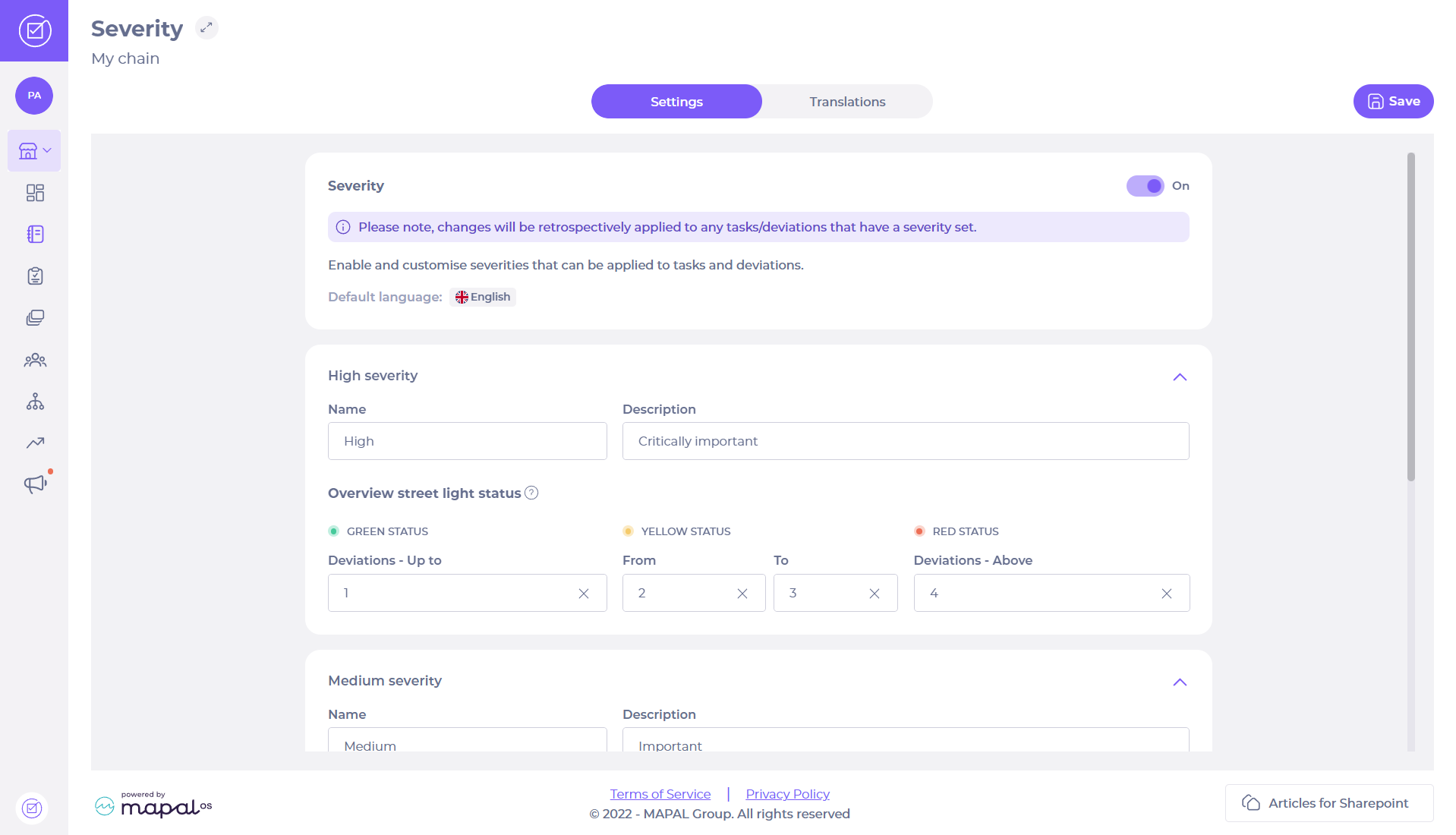
There are three severity levels in Compliance and you can name them whatever you want.
-
Enter your chosen name for the High severity setting e.g., 'Too hot', 'High', or 'Important'. You can choose the term which suits your company.
-
Enter a description of the severity.
-
Enter the number of open deviations required to trigger each traffic light status.
-
Repeat for the Medium and Low severities.
-
Select Translations to switch to the translations tab. You will see a list of languages and fields to enter translations of your severity settings.

-
Enter the original names and descriptions in the fields on the left and the translated names and descriptions in the fields on the right.
-
Select Save
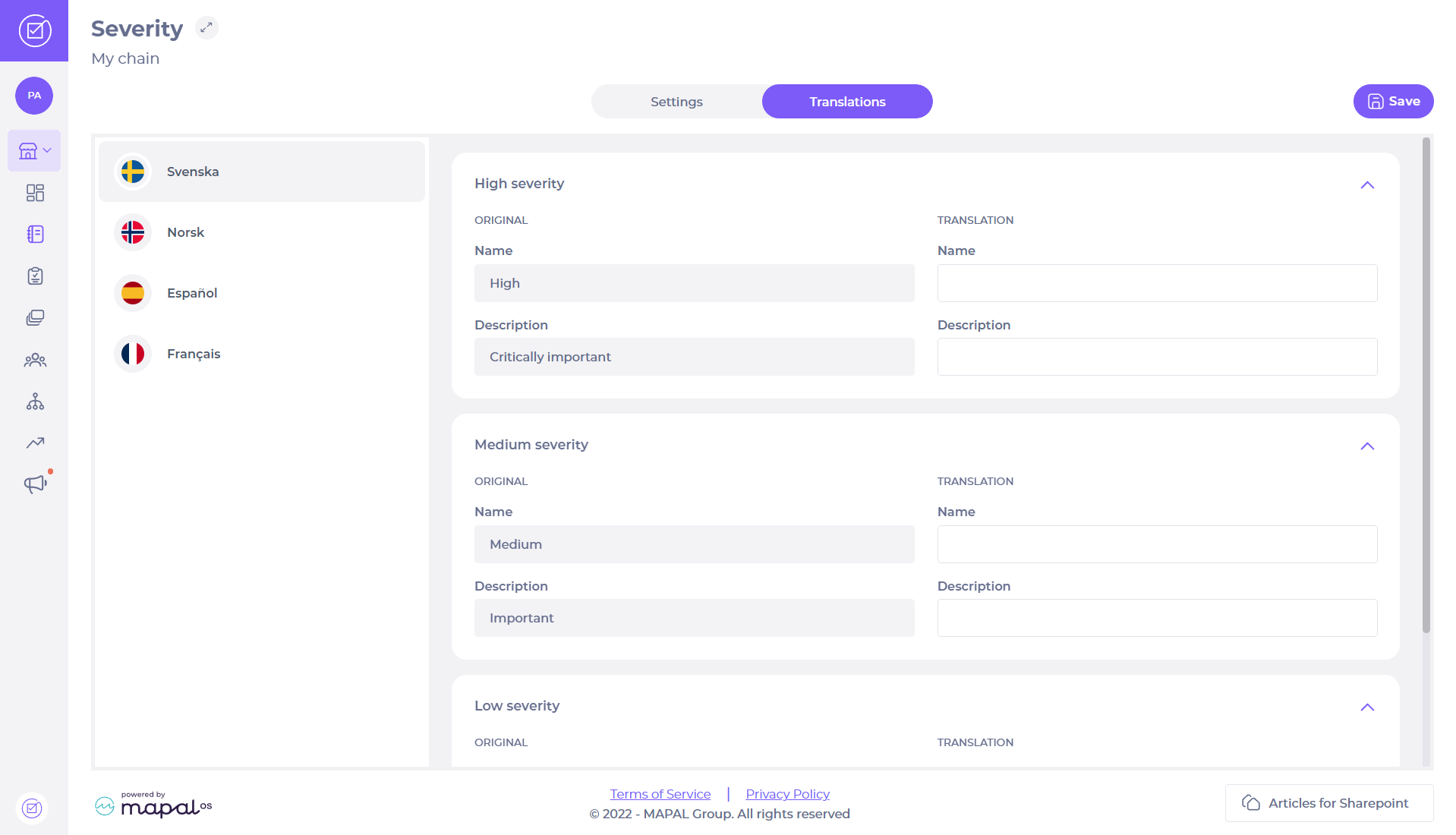 to save your changes. You will be prompted to confirm the change - select Accept on the confirmation pop-up to confirm the changes OR select
to save your changes. You will be prompted to confirm the change - select Accept on the confirmation pop-up to confirm the changes OR select  to cancel.
to cancel.
Note: The Save button will not activate until all the settings fields are populated.
The labels and the number of deviations that will trigger each severity level will be stored. Your users will be able to see the details in their own language if included.