Optimise and upload videos for Evolve modules
rong>Overview:: when adding images and videos to Evolve modules, it is a good idea to optimise multimedia content so that courses load and run smoothly, to ensure an optimal learning experience.
Start from: the Editor view on an Evolve module.
Optimising video files
As with images, it is a good idea to optimise video files for optimal navigation and learner experience. The maximum file size for videos is 100mb and the recommended video screen size is 1920 x 1080 pixels. You can use video optimising tools such as Handbrake: https://handbrake.fr/downloads.php
- Select your video by clicking Source.
- Set the destination of where the video gets saved in the File box
- Set the quality to Constant quality of about 20 (good) to 25 (decent). This feature automatically sets a good video quality.
- Select the Web optimized checkbox.
- Select the Start button to start encoding.
Uploading videos to Evolve
- Select the + icon (Add/Paste) at the top of the editor view screen.
- Scroll down the Components list that appears and find Media. Drag this item to an existing article on the course.
- Select the added Media component and select the Media dropdown tab that appears on the right-hand side.
- Select the + icon on the Media File section and upload your optimised video.
- Select the + icon on the Poster Image section to add a placeholder image for the video. This should be the same size of your video. We recommend using a screen grab of the first frame of the video.
Hosting videos
You can also host videos on YouTube or Vimeo and include it in an Evolve course using the video stream component. These streaming services automatically adjust the quality of the video. Evolve tracks the completion of streamed video as it does with a media component. Make sure your video on these platforms is not set to private, as it may not display in Evolve.
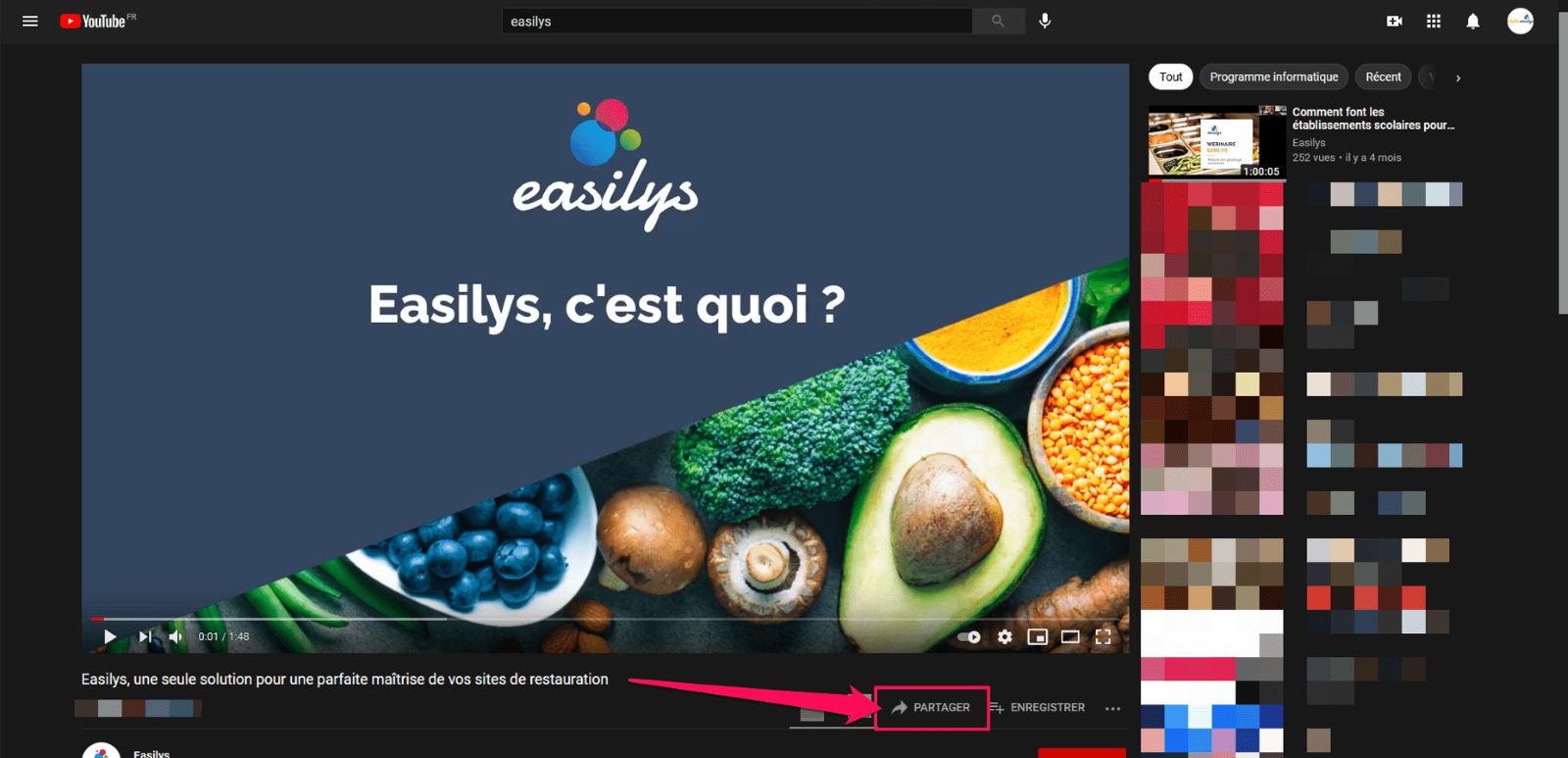
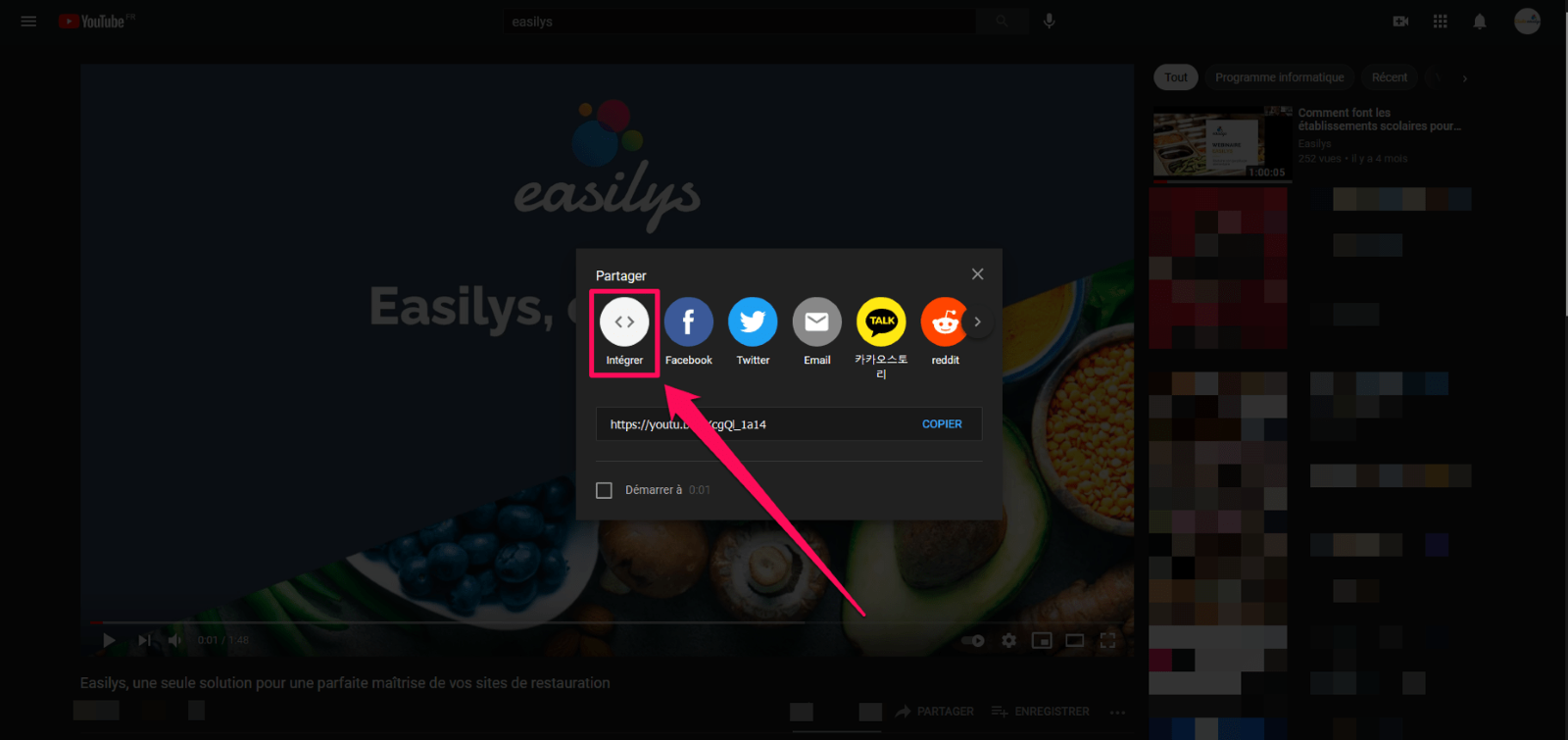
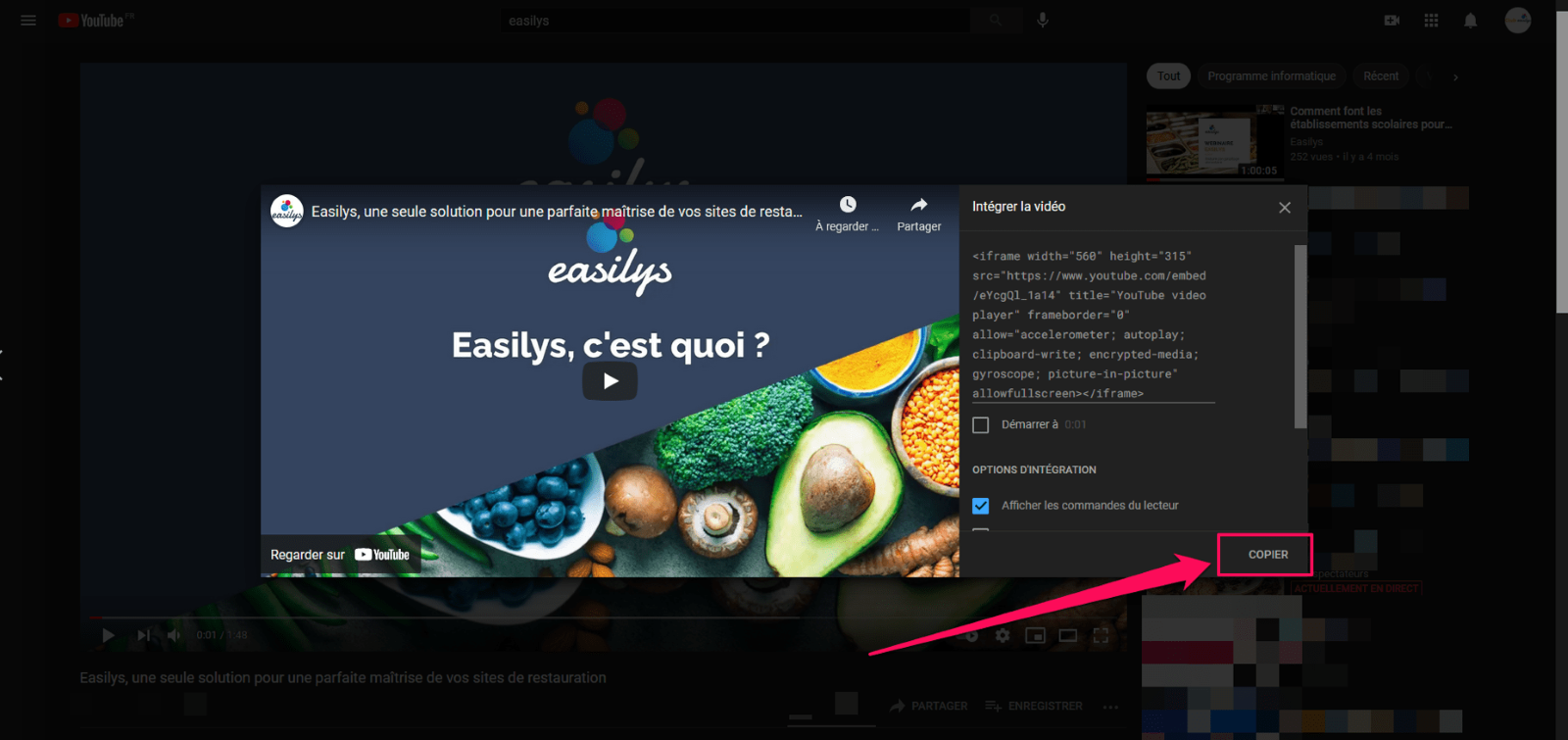
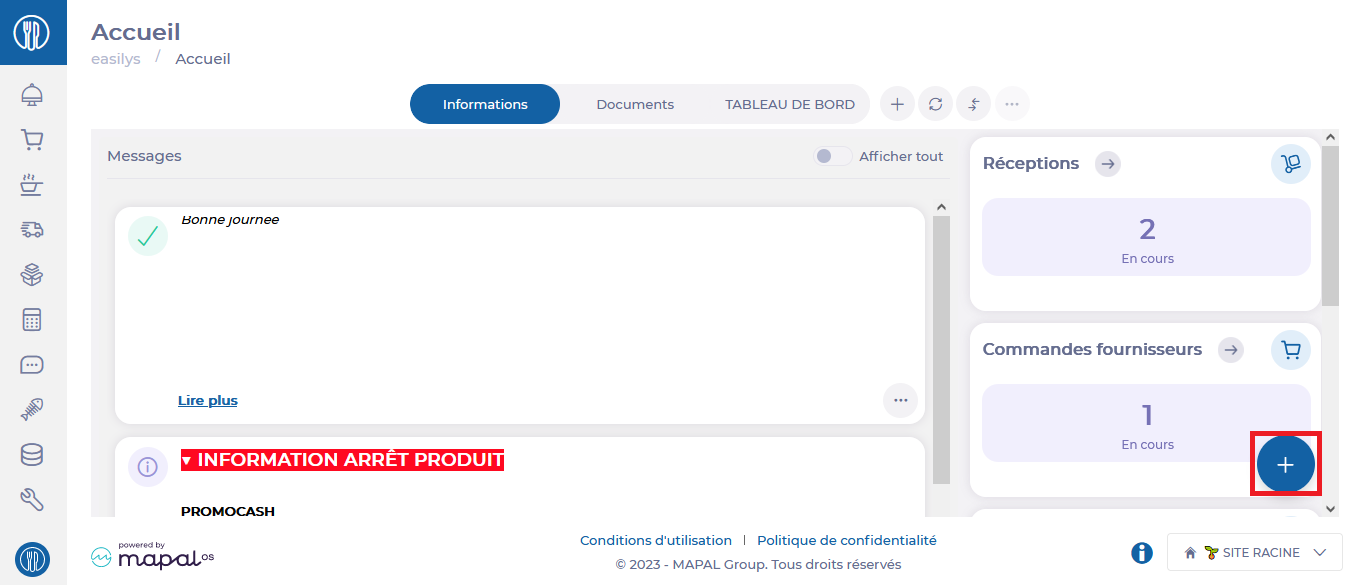 ?
?