Realice un seguimiento analítico del desperdicio de alimentos en Compliance
Empezar desde: Descripción general del cumplimiento.
-
Seleccionar Análisis > Panel de control desde el menú principal.
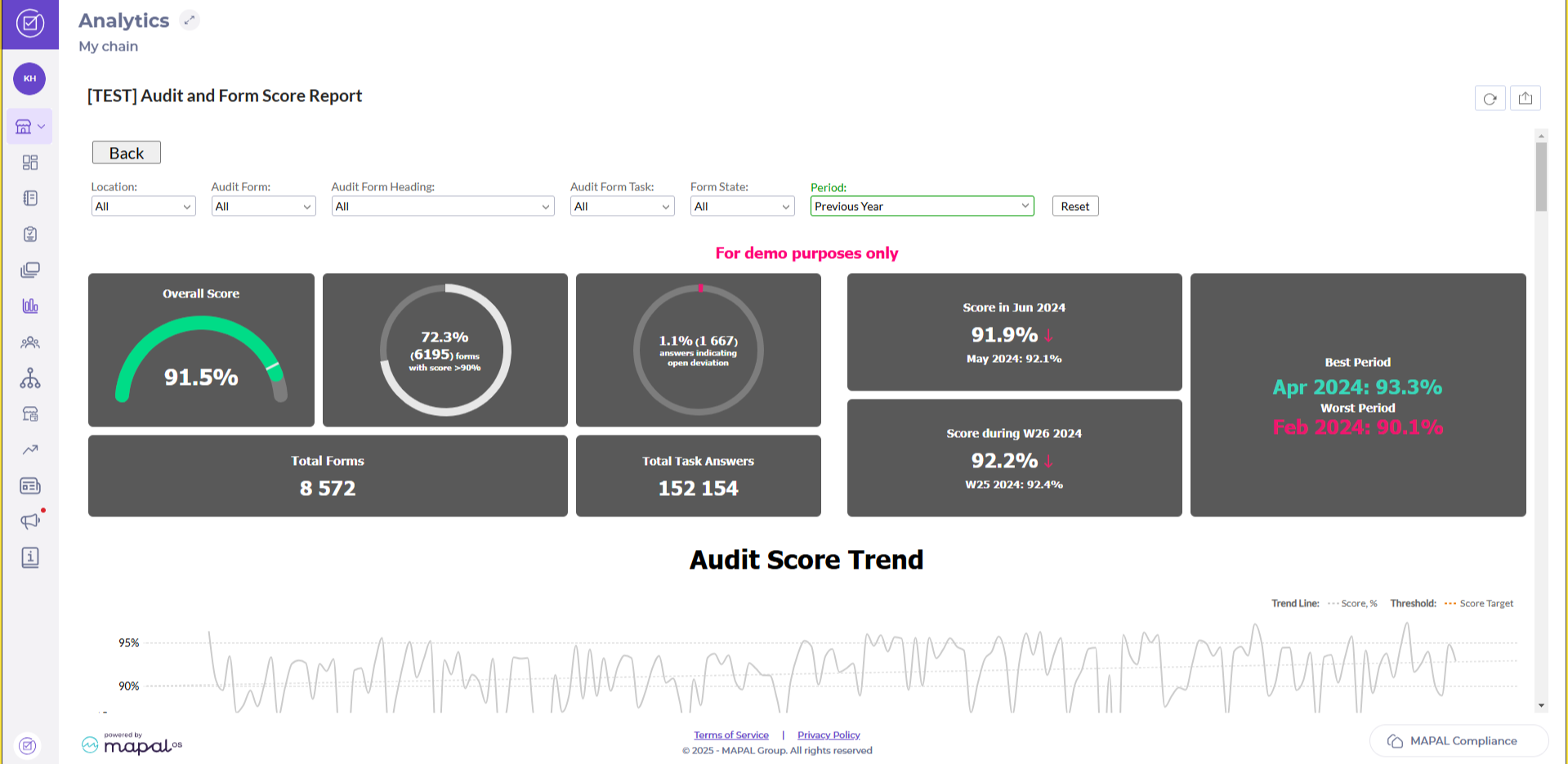
La página de Análisis de Cumplimiento es una herramienta avanzada disponible para clientes selectos, que ofrece información de datos mejorada y funciones de generación de informes. Esta función, impulsada por Zoho Analytics (https://www.zoho.com/analytics/), está diseñado para empresas que requieren una funcionalidad analítica más profunda para respaldar la toma de decisiones informada.
¿Para quién es?
La página de Análisis está diseñada para clientes que requieren herramientas avanzadas de generación de informes y visualización de datos, en particular para quienes utilizan el Módulo de Desperdicio de Alimentos. Al integrar el análisis, estas empresas obtienen acceso a métricas detalladas que pueden ayudar a impulsar la eficiencia, la sostenibilidad y la toma de decisiones estratégicas.
Notas: Esta función está actualmente disponible para un número limitado de clientes como parte de una solución de análisis integrada.
Características principales
-
Integración de Zoho Analytics: La página de Análisis aprovecha Zoho Analytics para proporcionar una plataforma poderosa para el análisis de datos, informes personalizados y visualización.
-
Métricas completas: Acceda a datos detallados para realizar un seguimiento de los niveles y patrones de desechos.
Beneficios
-
Toma de decisiones basada en datos: El análisis avanzado permite a las empresas identificar tendencias, descubrir ineficiencias y optimizar sus operaciones.
-
Esfuerzos de sostenibilidad mejorados: Para los usuarios del Módulo de Desperdicio de Alimentos, el análisis ayuda a reducir el desperdicio al identificar áreas problemáticas e implementar procesos más efectivos.
-
Informes mejorados: La solución integrada permite a los equipos presentar datos completos en un formato profesional y fácil de entender.
Una visión general de Analytics

Características principales
- Single source of truth: Consolidate critical data into a customisable, user-friendly dashboard.
- Real-time data insights: Process live data to identify pain points and make swift decisions.
- Multi-site operations: Drill down into data across sites, regions, or the entire business and save scenarios for future reference.
- Mobile optimisation: Access data from any device, perfect for on-the-go managers.
- Customisable dashboards: Create and save tailored scenarios, comparisons, and rankings.
- KPI tracking: Monitor and update key performance indicators in real-time.
Beneficios
- Accurate reporting: Customised reports, charts, and graphics for faster decision-making.
- Key metrics insights: Track KPIs to leverage opportunities and avoid pitfalls.
- Competitive edge: Benchmark performance against competitors.
- Data quality: Clean and accurate data for reliable business insights.
- Operational efficiency: Speed up decision-making and improve processes.
- Growth patterns: Identify trends to enhance profit margins.
Próximos pasos
Analytics by Mapal OS is essential for hospitality businesses aiming to optimise operations and make data-driven decisions. Its comprehensive features ensure efficient management and improved performance.
Para más información, Visita nuestra categoría Primeros pasos, o seleccione uno de los artículos a continuación.
Crear y administrar grupos en Analytics
Empezar desde: El módulo de análisis.
The Group tool appears recurrently in Analytics, as it is available in most of the data analysis modules (Sales, CashRec, Workforce, etc.) to help the user facilitate data classification.
To find the tool:
- Seleccionar Grupo.
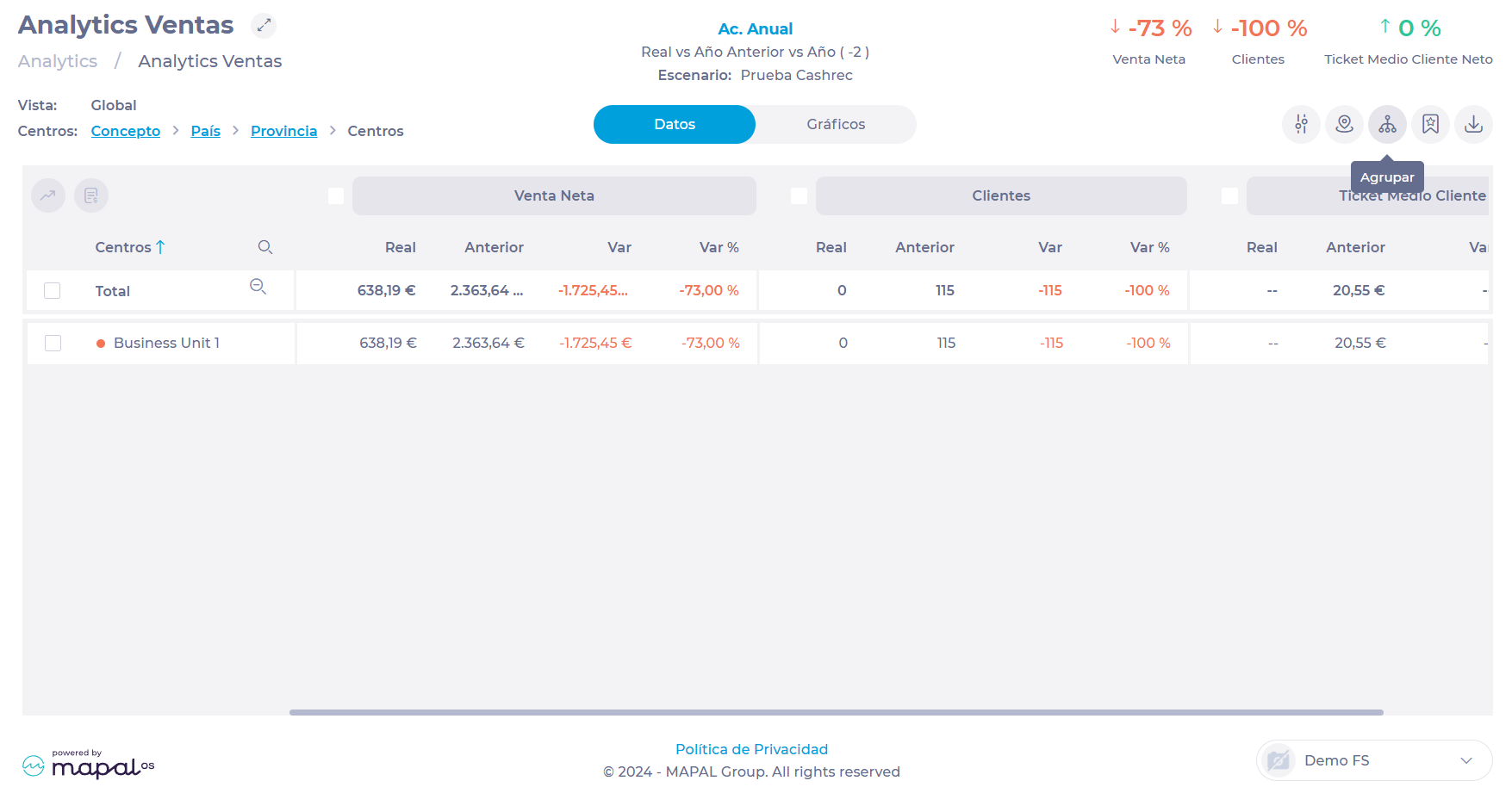
The Business Units block is the standard grouping in all data analysis modules and, by default, consists of three levels:
- Concept (or Company)
- País
- Provincia
You can add or remove levels as you see fit.
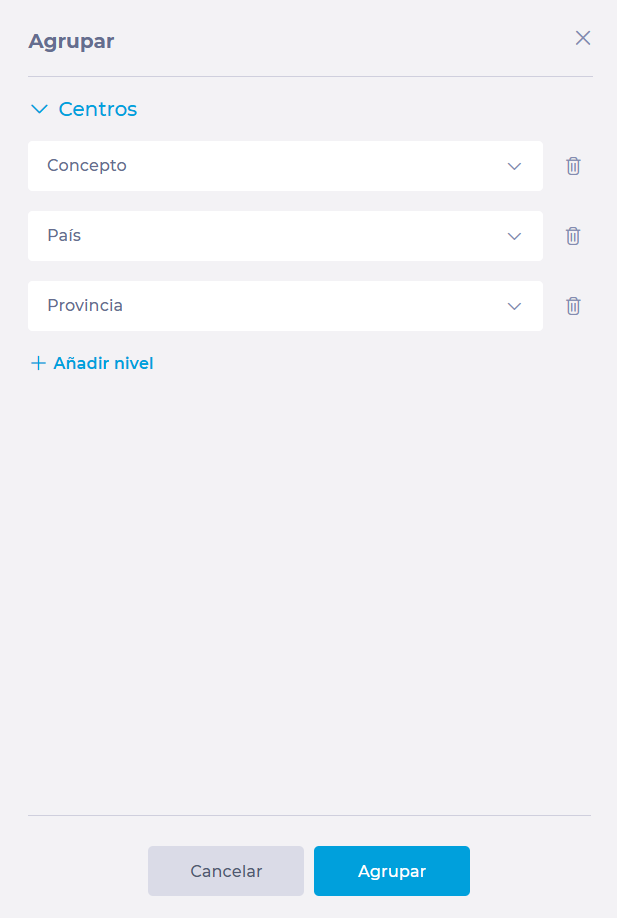
In the particular case of the Sales module, you will have additional blocks where you can select whether you want to group by Sales Types, Type of Date, and set a starting day of the week in Other.
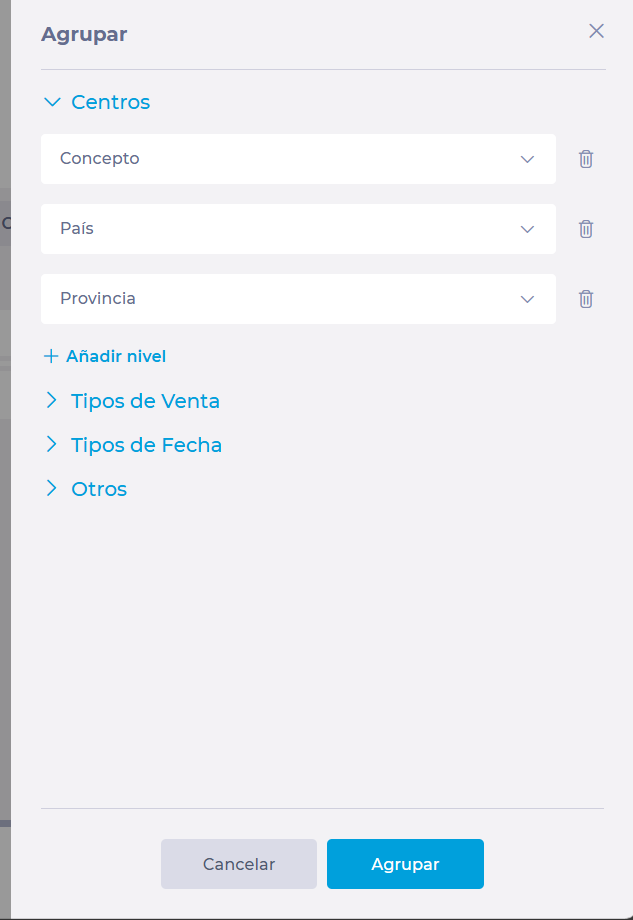
- Once you have completed the classification, select Grupo to save it.
- You can now use this grouping to easily navigate through the module data.

Guardar y cargar escenarios en Analytics
Empezar desde: El módulo de análisis.
- Seleccionar a module of your choice from the main menu. In this case, we will use Sales.
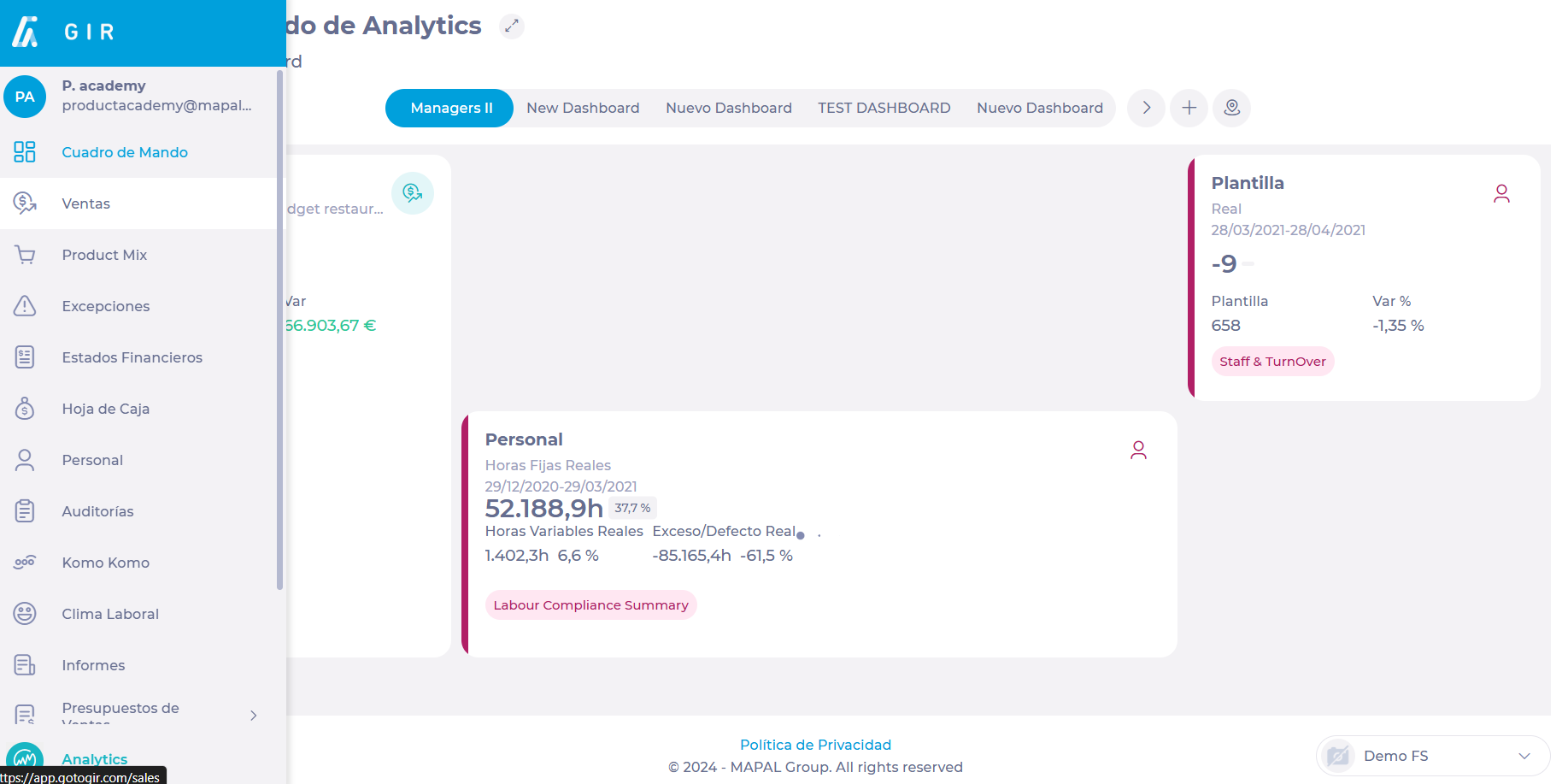
Save Scenario
- Seleccionar Parámetros and arrange the data accordingly.
To learn more about the Sales module settings, see Filter and navigate Sales data.
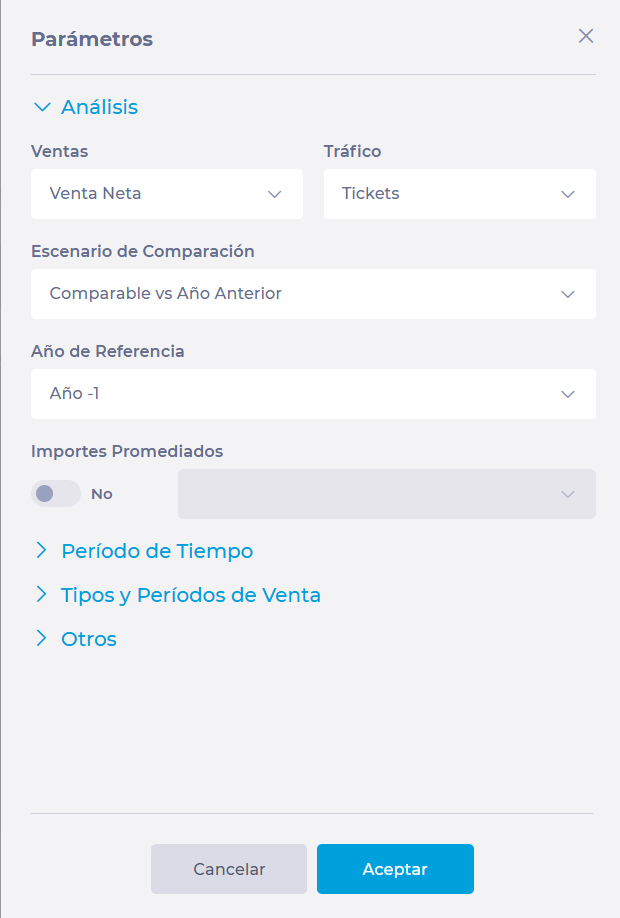
Notas: Each data analysis module in Analytics has different parameters to be configured.
- Seleccionar Filtrar por Unidad de Negocio and choose all the business units for which you want to view the data.
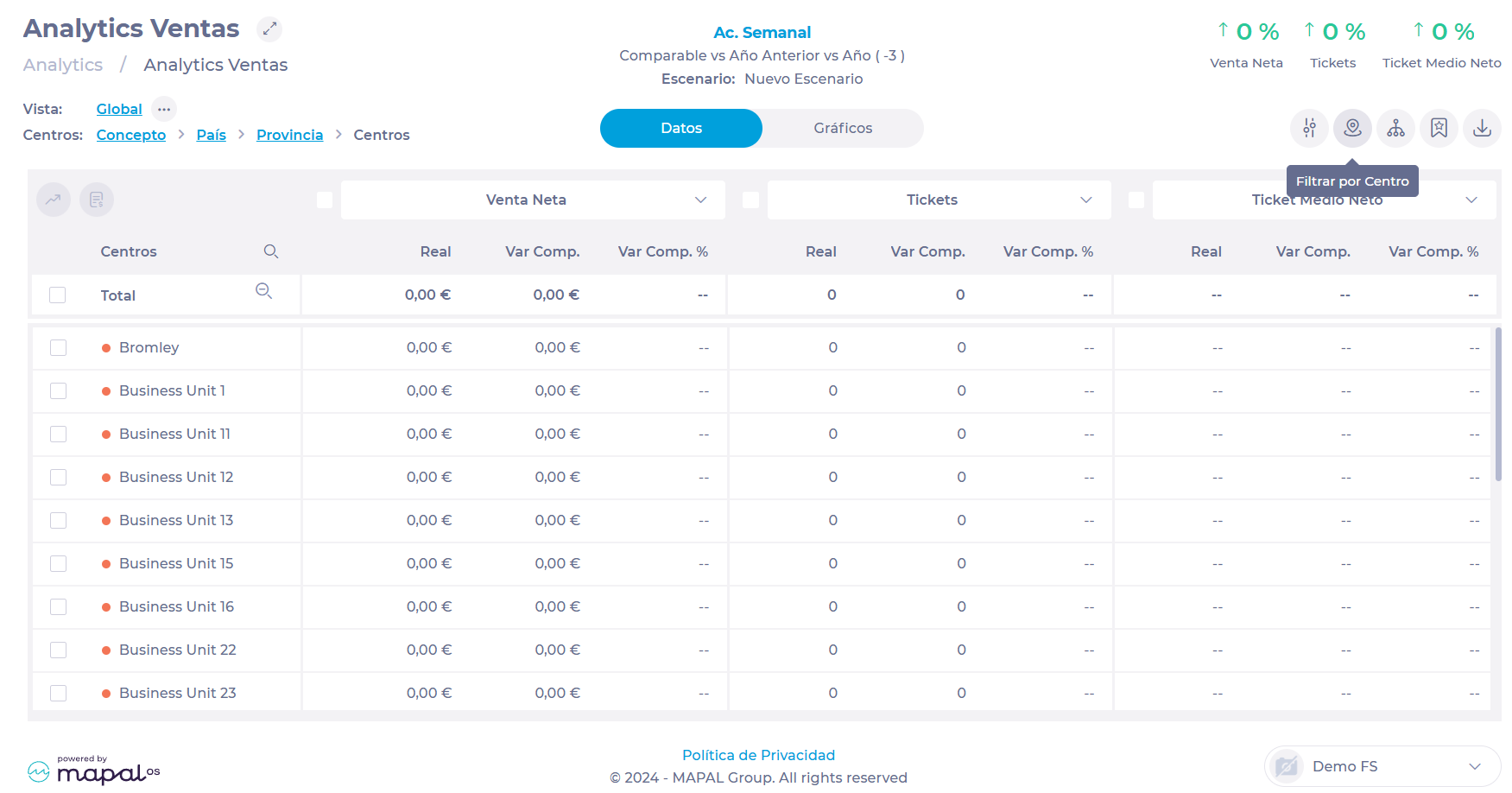
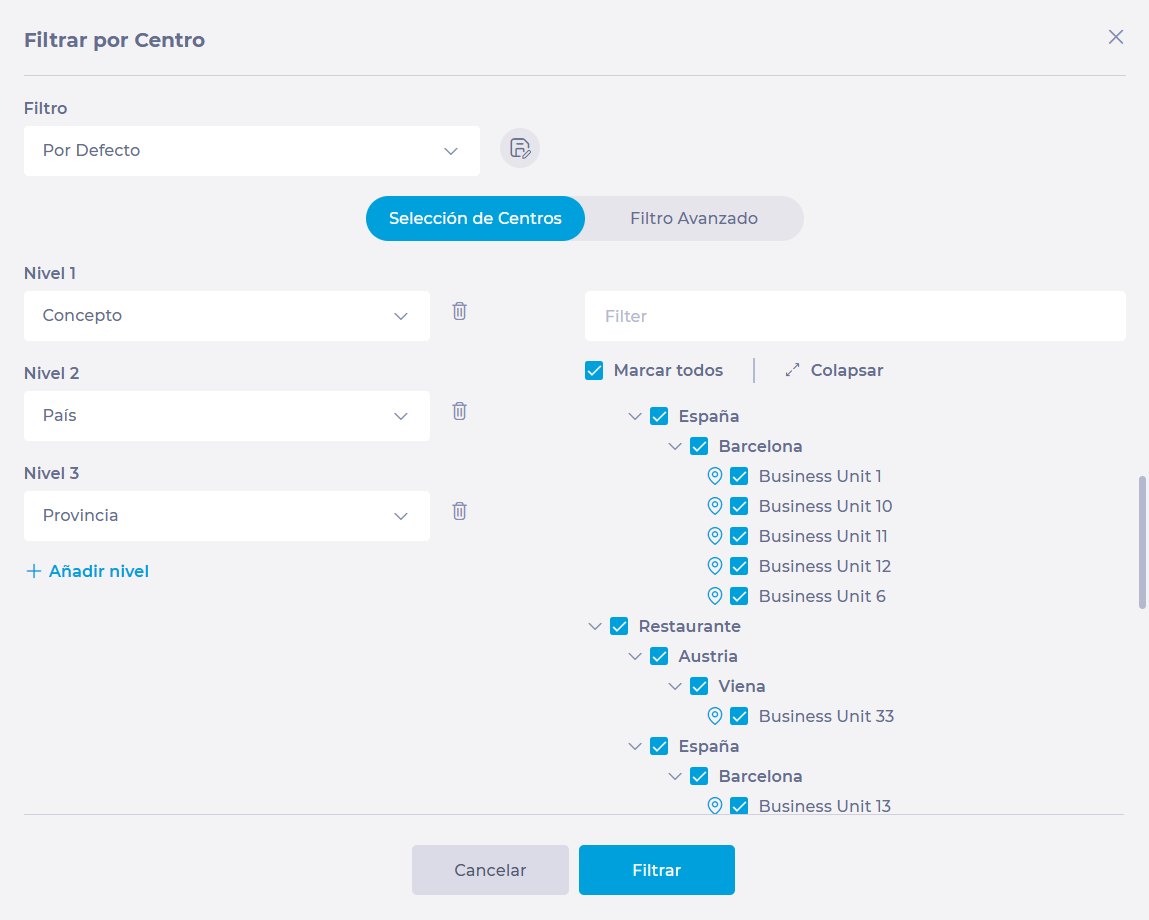
- Seleccionar Escenarios.
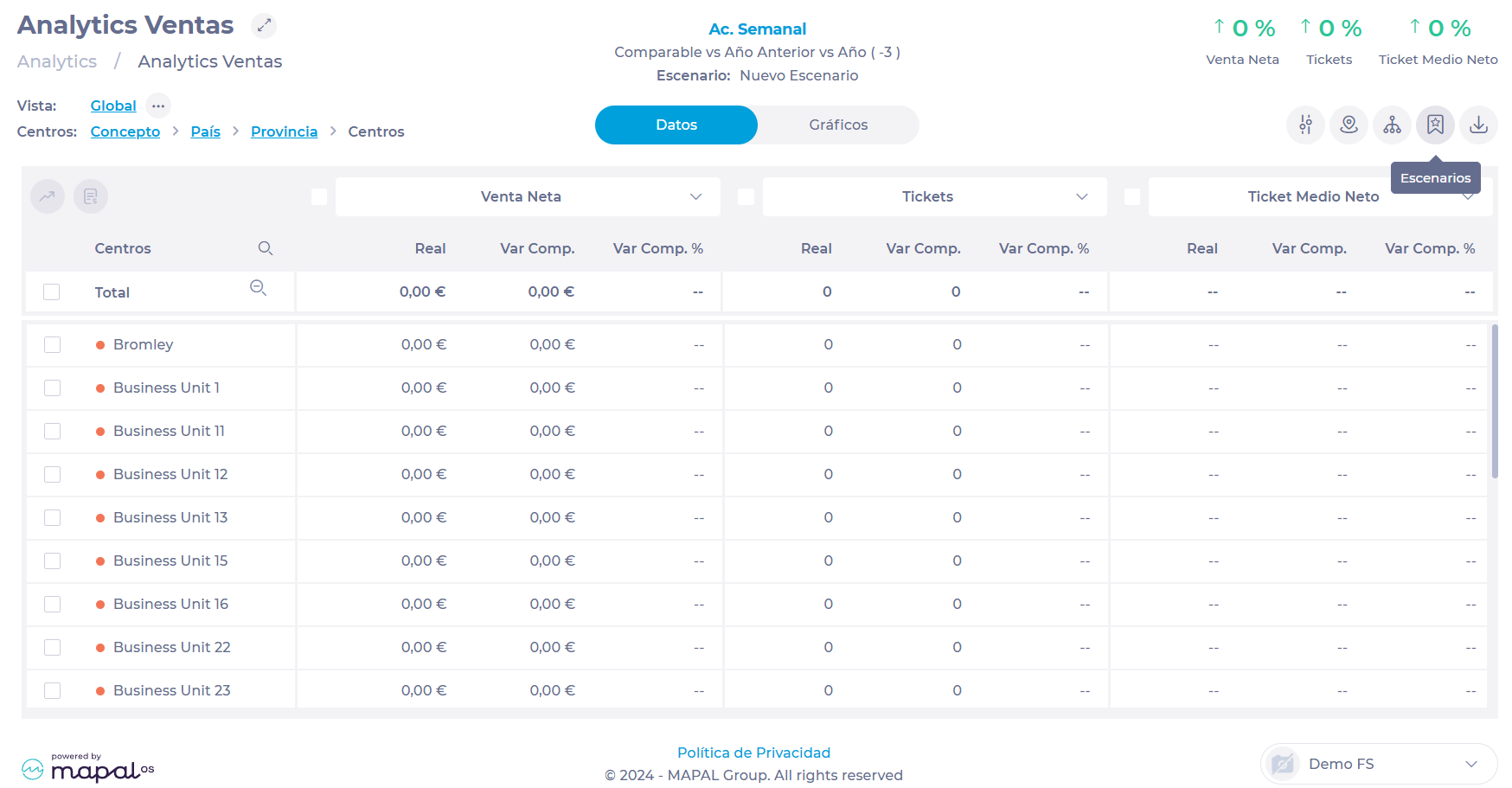
- Type a name for the new scenario in the text box and select Agregar +.

Your new scenario will now be part of the list of existing scenarios.
Load scenario
- Seleccionar a module of your choice from the main menu. In this case, we will use Sales.

- Seleccionar Escenarios.
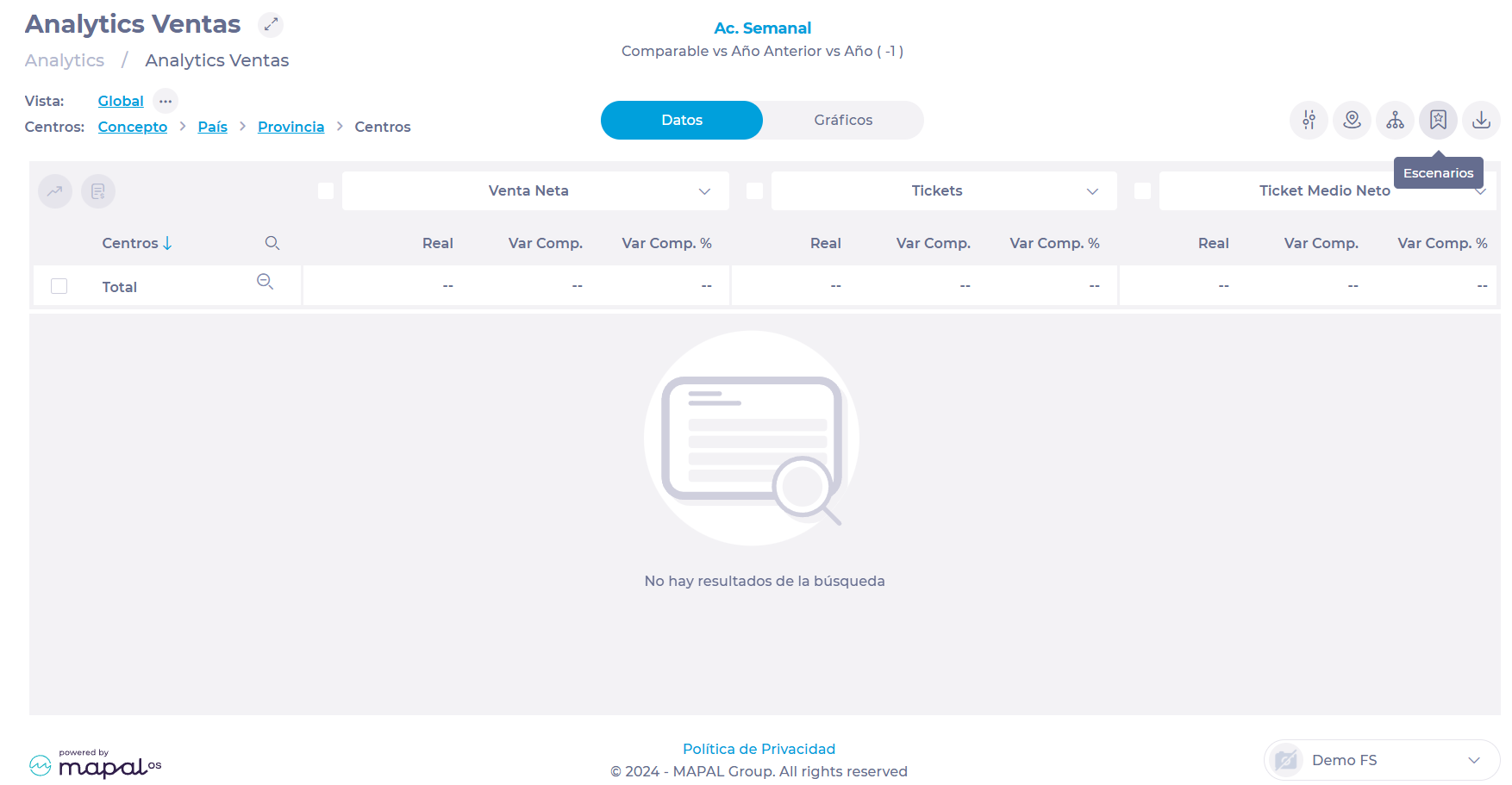
- Seleccionar the scenario you want to display de la lista.
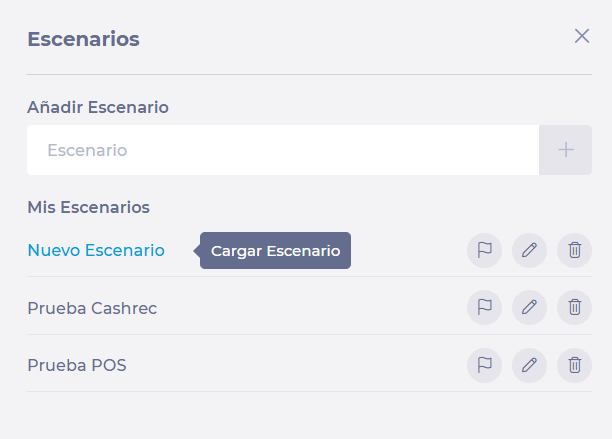
You will now see the scenario you have selected displayed on the screen.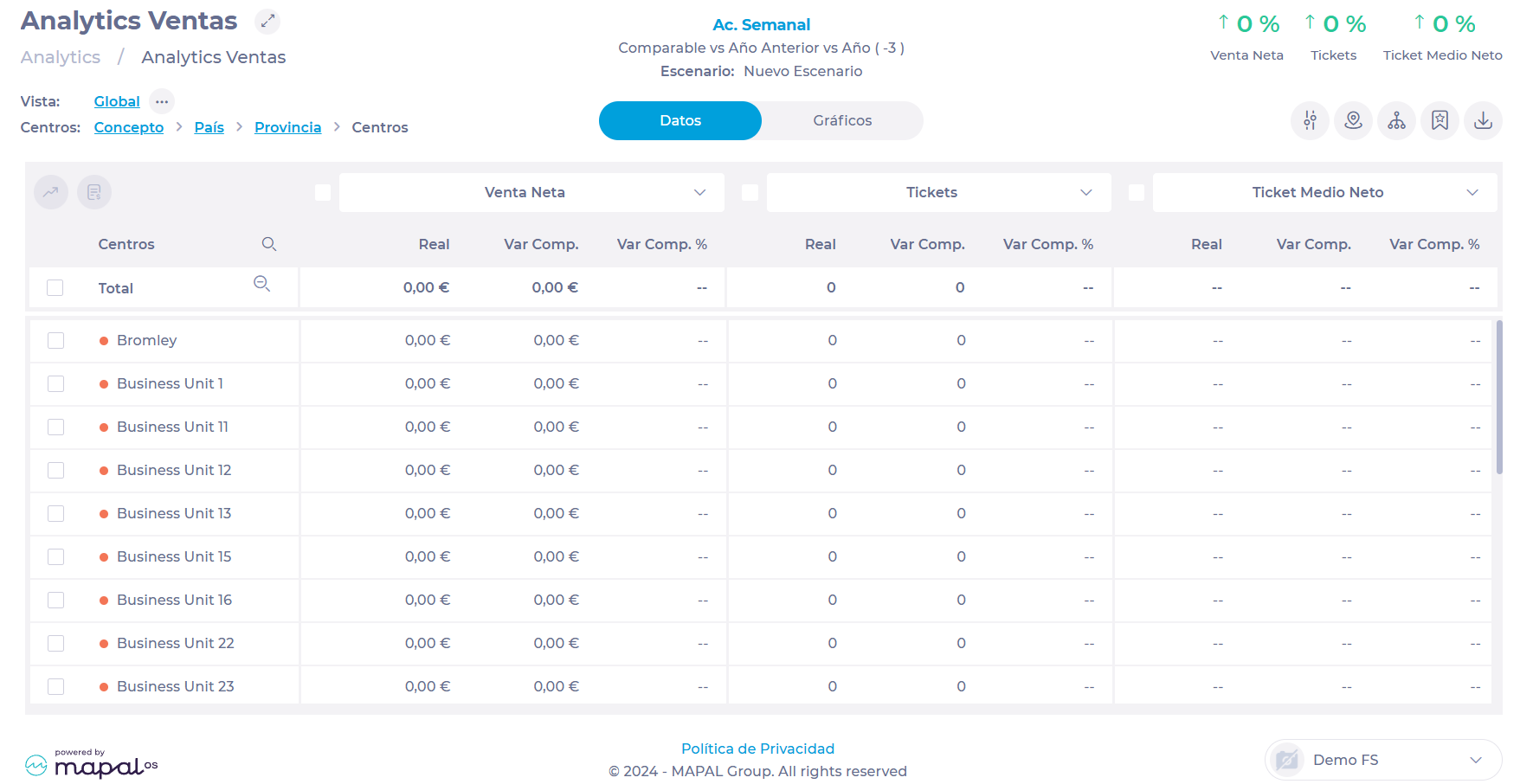
Navegar utilizando vistas y niveles en Analytics
Empezar desde: El módulo de análisis.
- Seleccionar a module of your choice from the main menu. In this case, we will use Sales.
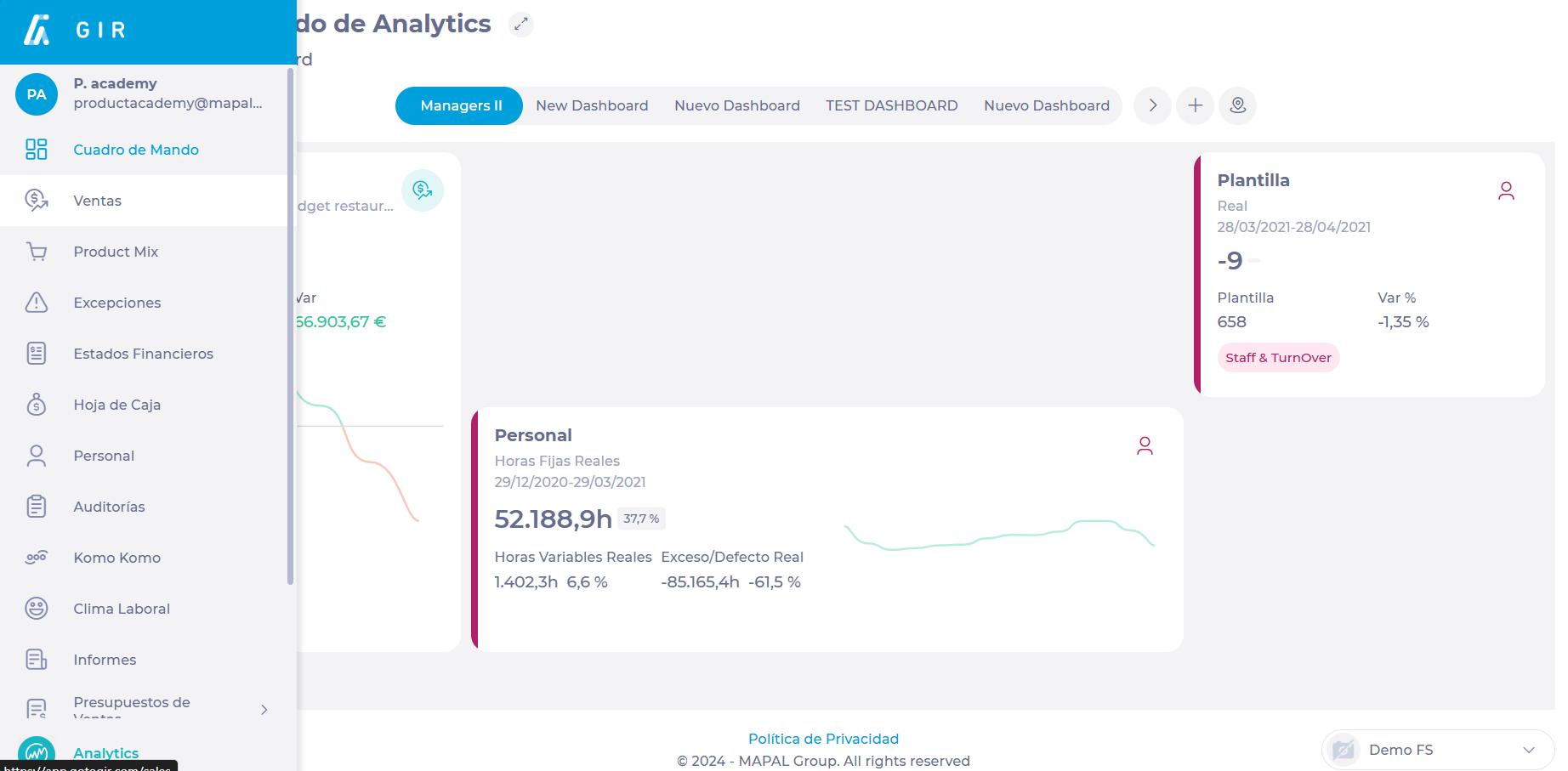
Vista
- At the top of the screen, select the three dots button to display a view selector.
The default view is Global, which shows all parameterized data. However, you can sort the view by Net Sales, Checks, and Net Average Checks. 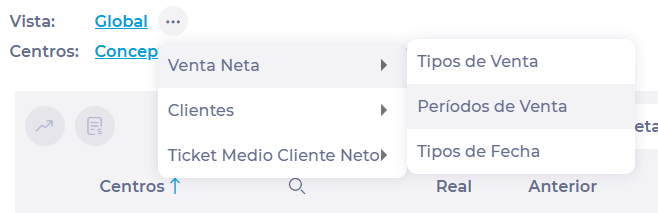
Niveles
In the Business Units selector, you can classify the visibility of the selected business units by level.
- You can view the data of a single company (Concept), the data of a company in a specific country (Concept > Country), the data of a company in a region (Concept > Country > Region), and the data of each of the business units in that location(Concept > Country > Province > Business Units).


To learn how to configure this level group, see Crear y administrar grupos en Analytics.
- In the data table, you will see a series of headings that also allow you to classify the information by levels.
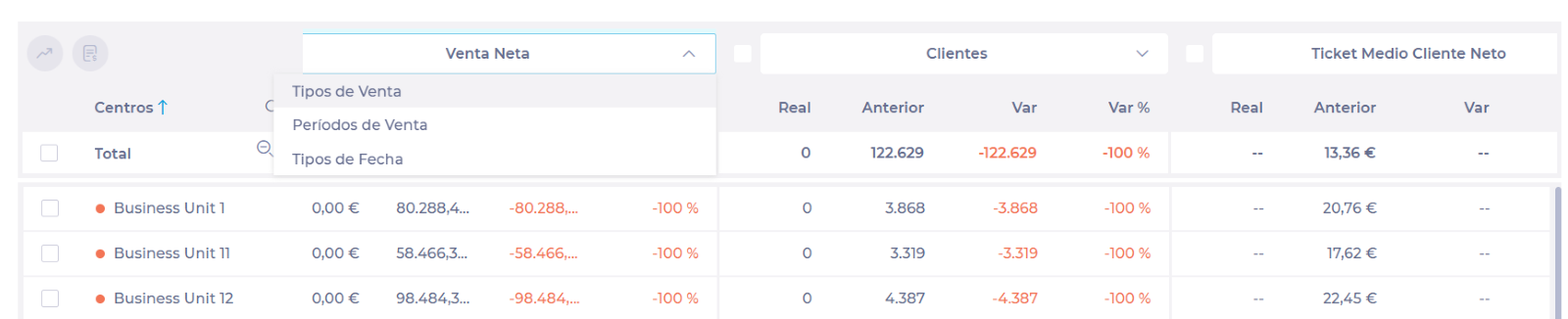
- Once you select a level, you can go back to the previous level by selecting the Previous Level button <.

- También puedes go up or down levels by selecting the Magnifying Glass icon. The magnifying glass with the - sign means Level up, while the magnifying glass with the + sign means Level down.
Data search
-
Seleccione el Magnifying Glass icon in the table header. A text box with the word Filter will open.
- Type the name of the data to be searched.
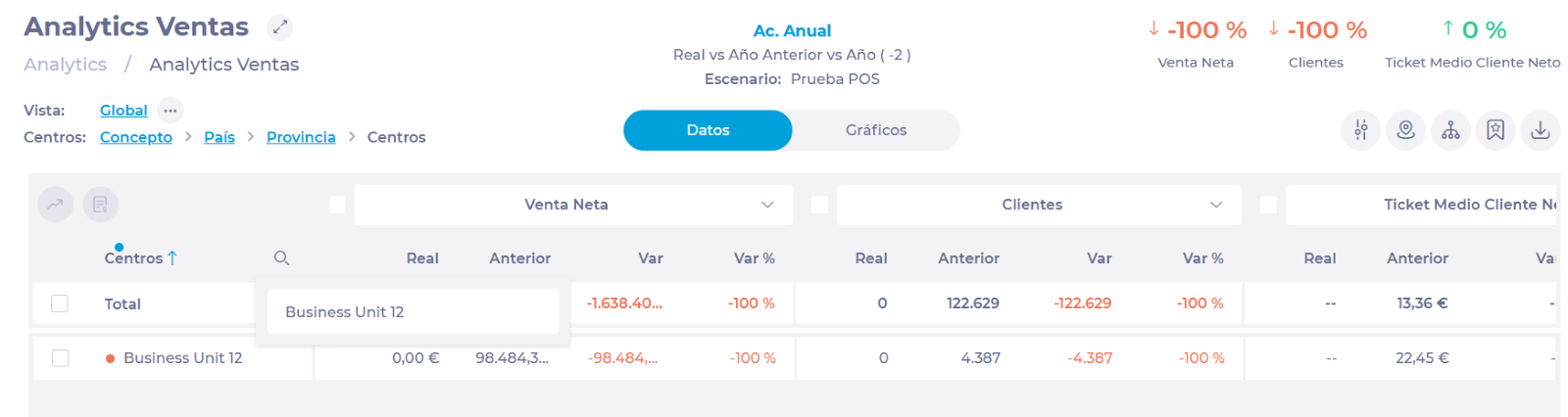
Orden
- Localizar el blue arrow in the header of the first column of the table and click on it. The arrow up indicates ascending order, while the arrow down indicates descending order.

Exportar datos de Analytics
Empezar desde: El módulo de análisis.
All data analysis modules in Analytics allow users to export data that can be displayed on the screen according to the settings you have made.
To this end:
- Seleccionar the module for which you want to display the data; for example, in this case, we will use Sales.

Notas: Most Analytics modules are informative and allow you to Export the data displayed on screen. However, the Reports, Sales Budgets, Financial Statements, Configuration, and Interfaces modules are different and do not have this option.
- Set up the screen accordingly or select a previously created Guión to display the data.

- Seleccione el Exportar botón.

- In the Export drop-down window, select the Excel (.XLS) o .CSV (comma separated values) format.

You will now have the data you have parameterized in the Analytics screen downloaded in the format you have selected.

Realice un seguimiento de las tendencias de ventas mediante la vista Evolución
Empezar desde: El módulo de análisis.
-
Seleccionar Ventas desde el menú principal.
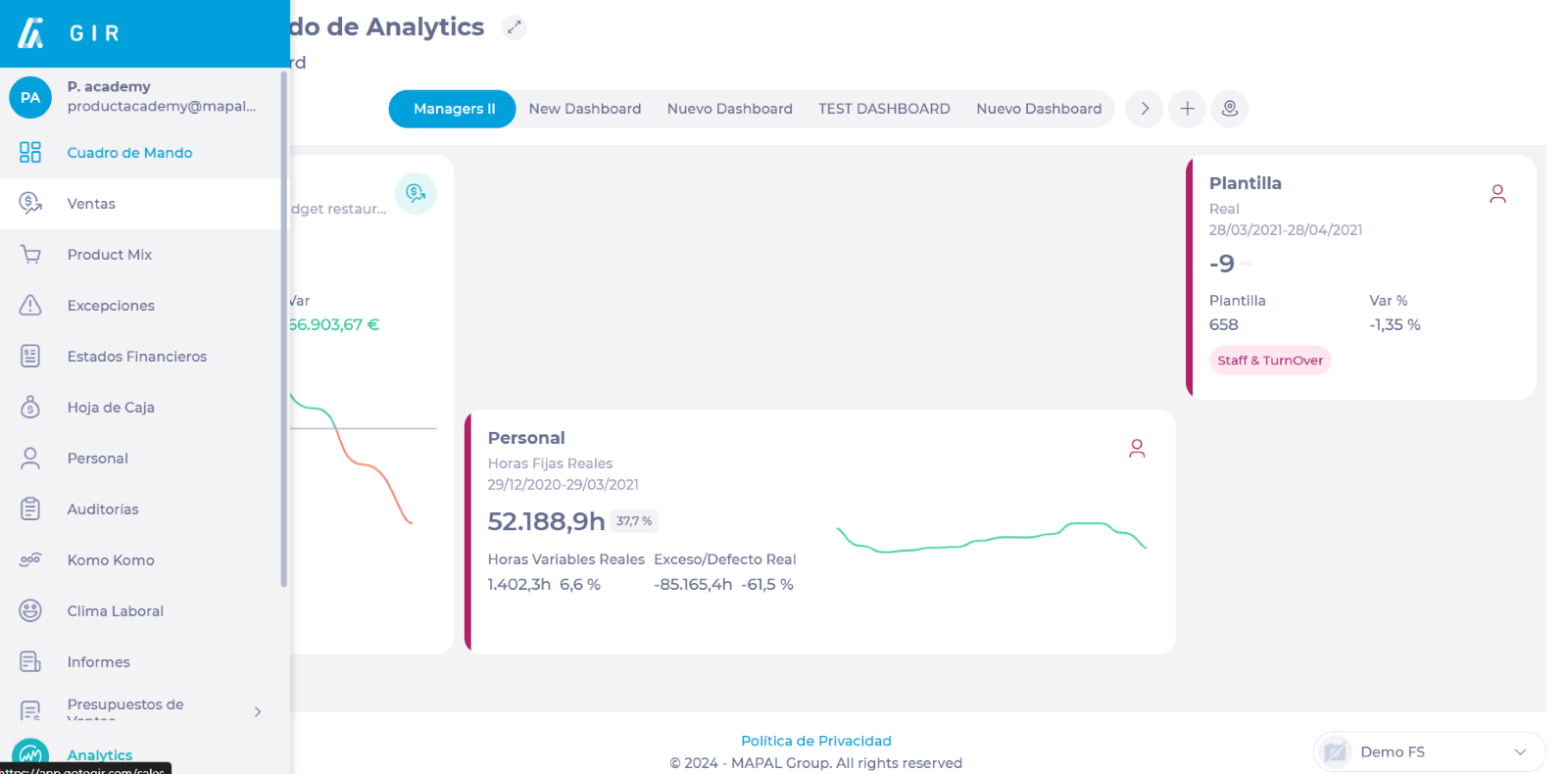
-
Seleccionar Parámetros to configure the period and the data you wish to view.
-
Once set, select Aceptar to return to the Analytics Sales screen.
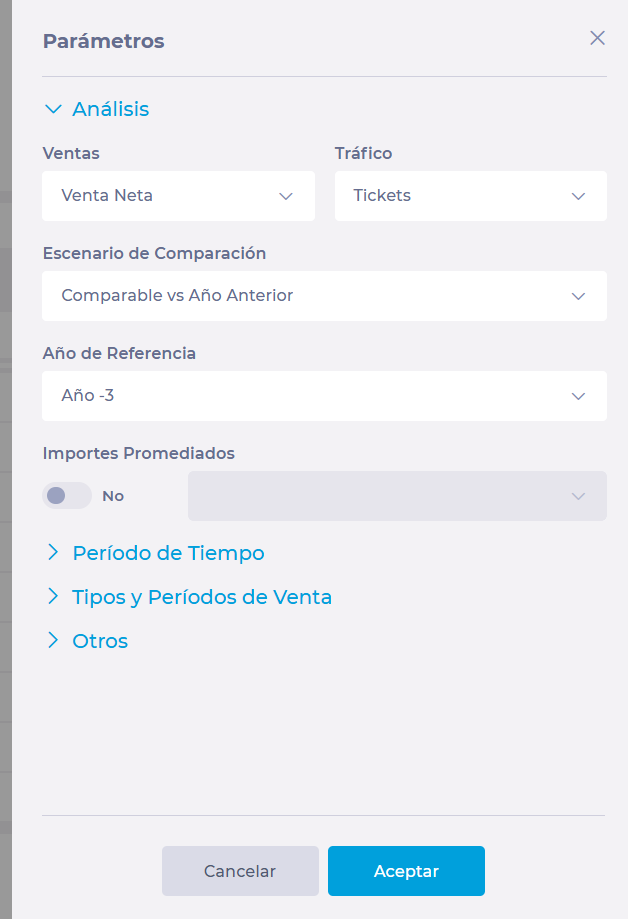
-
Select from the list the box of the center whose sales evolution you wish to see.
-
Haga clic en el Evolution botón.
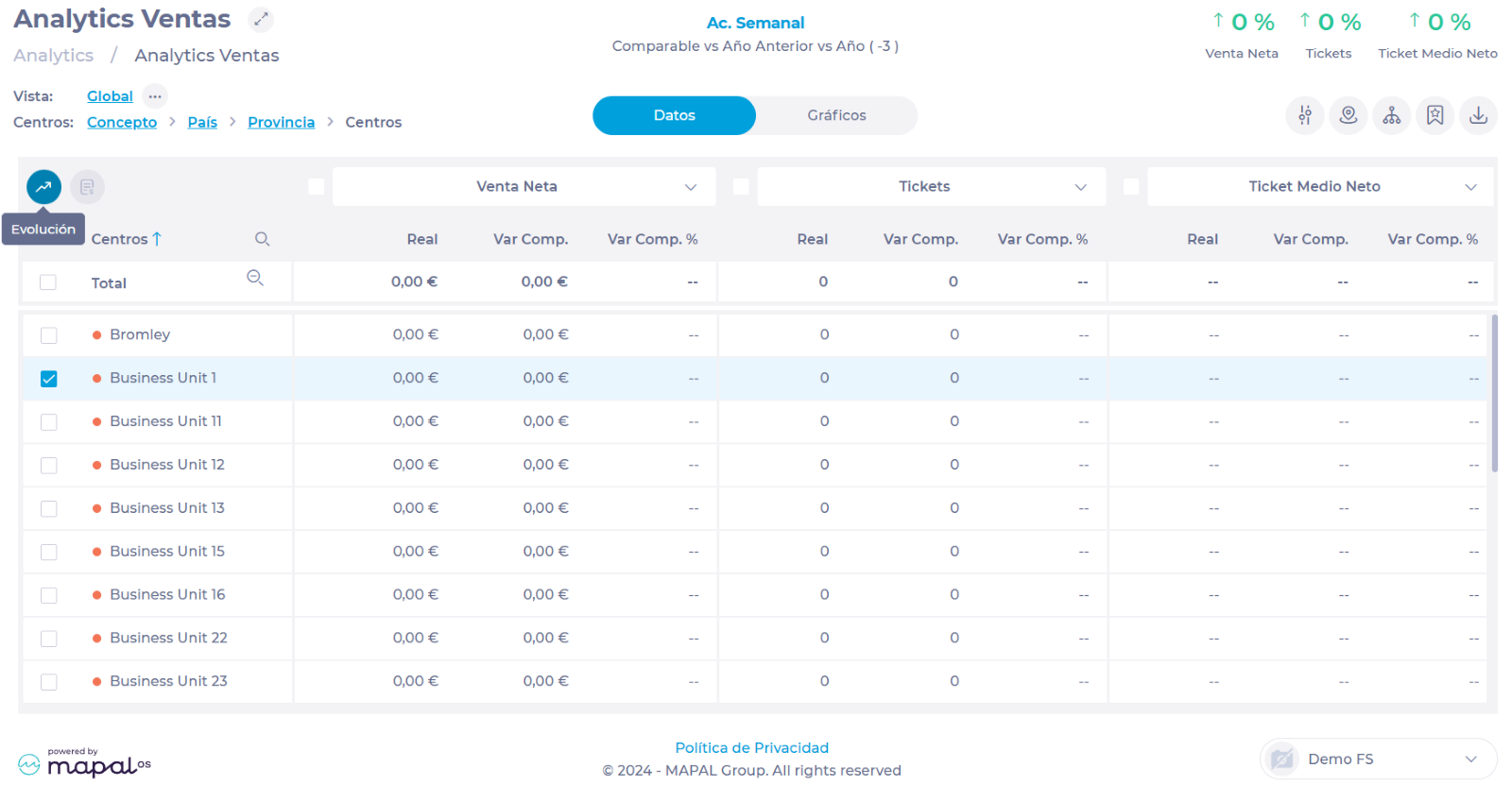
In the Evolution screen you will be able to see the progress of sales day by day. You can view this information in the form of Datos o Charts, depending on the tab you are on.
In the same way, you can choose whether you want to see the accumulated or not by selecting the Cumulative switch.
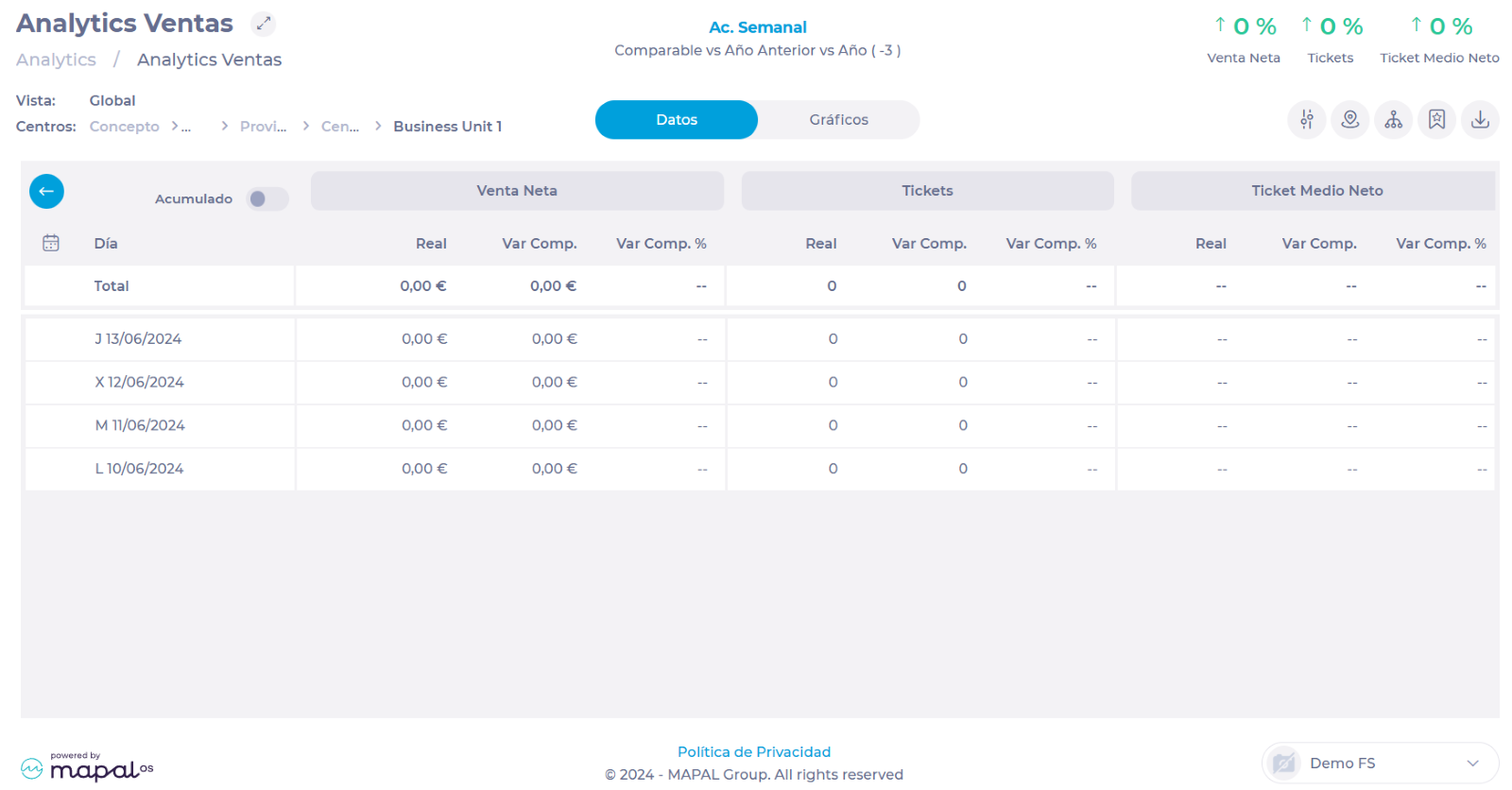
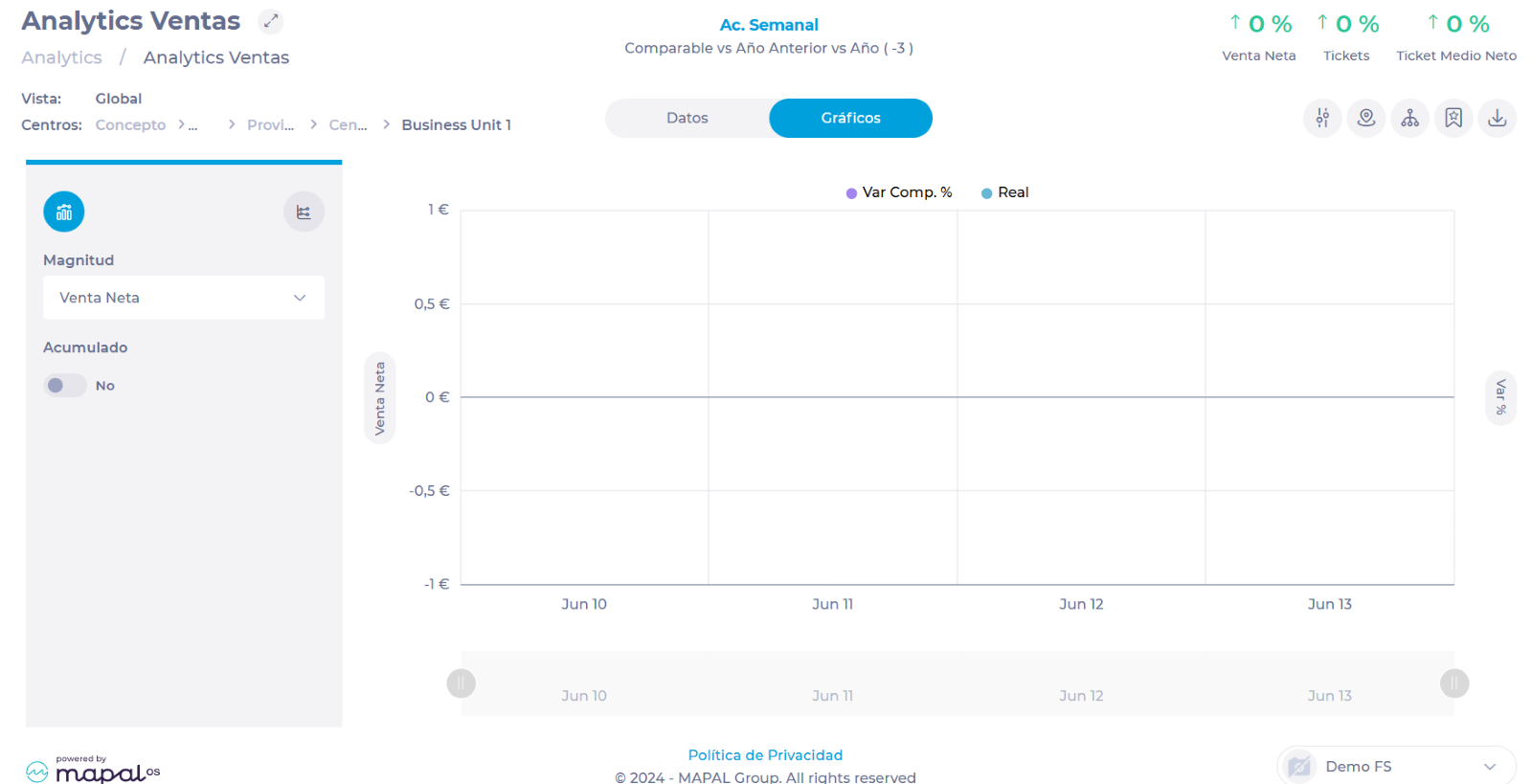
-
En Parámetros, you can change the time period to be displayed, the type of analysis, sources, among others.
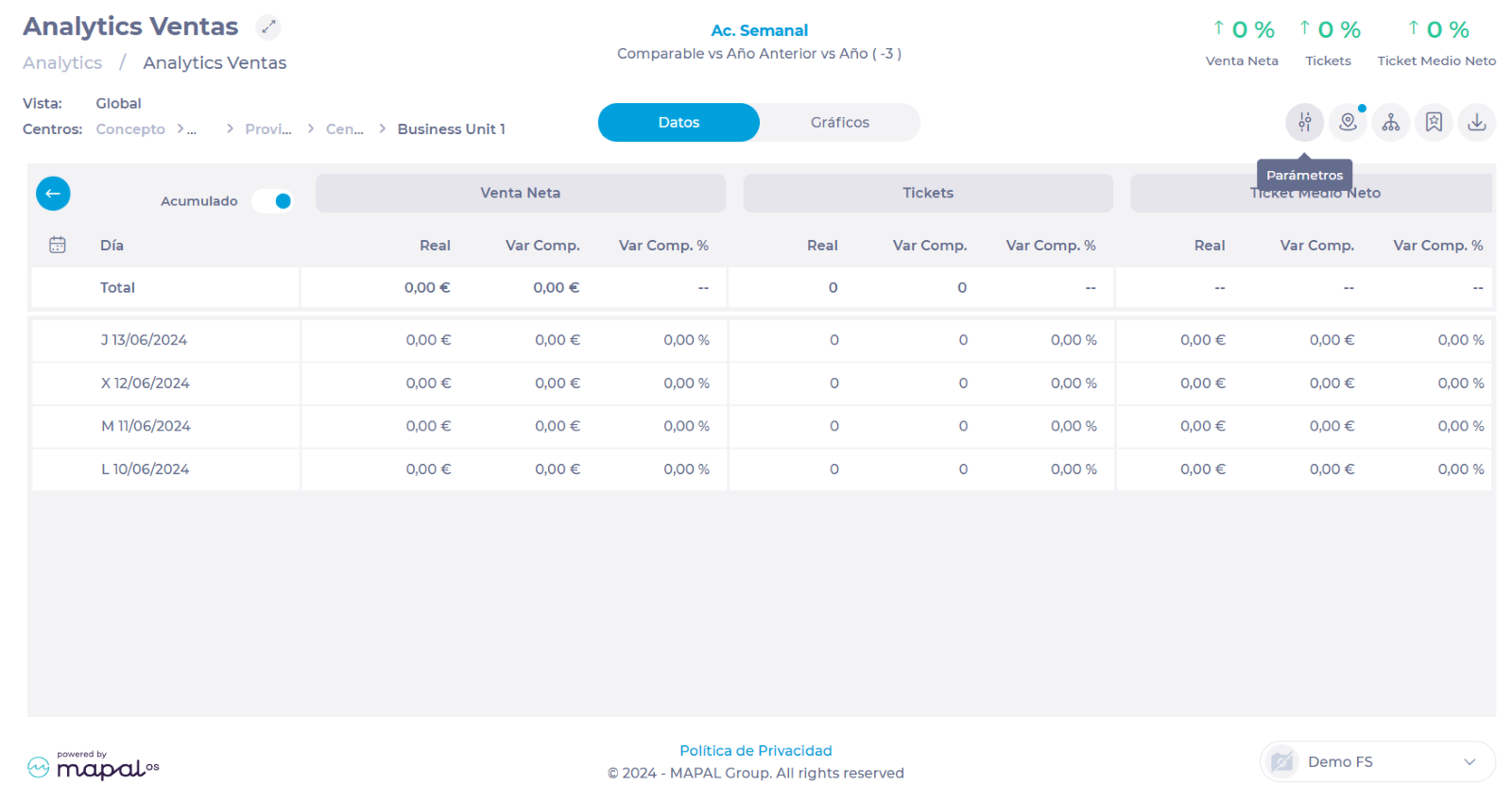
Notas: To change the center, you must press the blue arrow button to return to the Sales screen and select a new center.
-
You can download the Evolution panel data by selecting Exportar. You can download this information in .XLS (Excel) or .CSV (comma separated values) format.
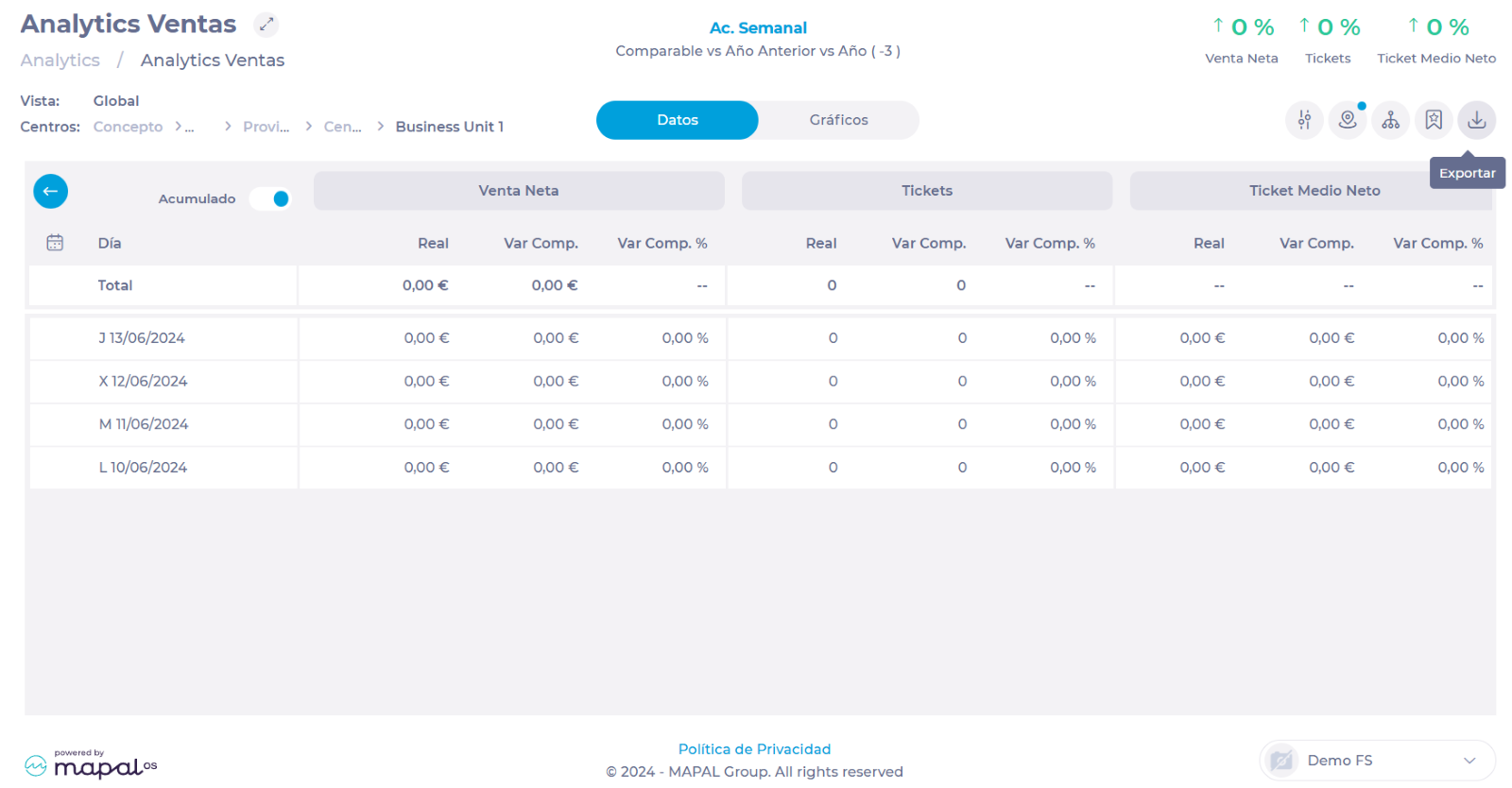
Configurar roles de usuario en Analytics
Empezar desde: El módulo de análisis.
- Navegar a Configuración > Roles.
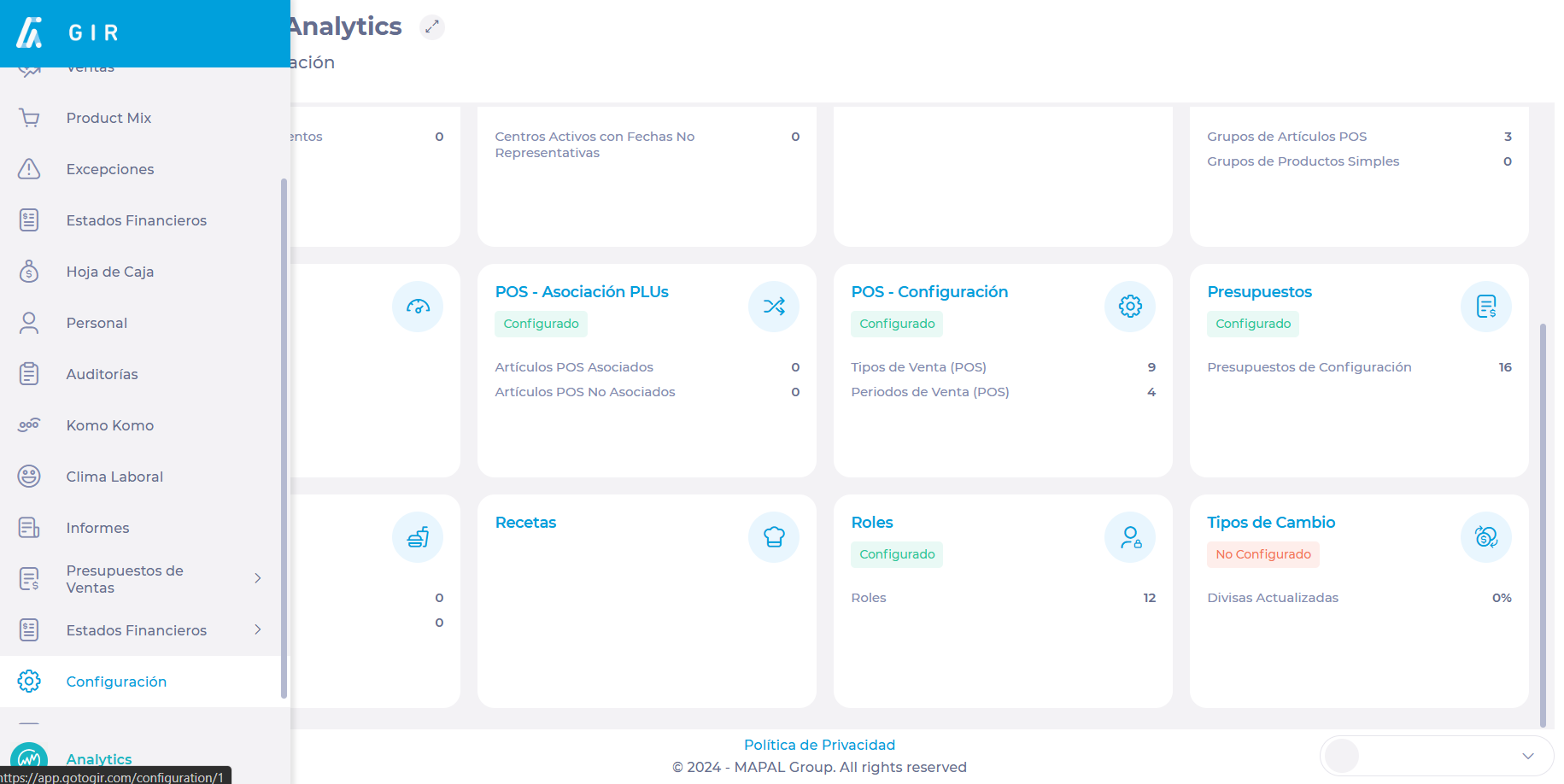 In the Roles screen, you will find a list where you can view each of the roles created (Role), the areas they could access (Menu and Submenu), and the permissions (Action) they could have for each of them. The switch at the end of the row indicates whether the action is active (blue switch) or inactive (gray switch).
In the Roles screen, you will find a list where you can view each of the roles created (Role), the areas they could access (Menu and Submenu), and the permissions (Action) they could have for each of them. The switch at the end of the row indicates whether the action is active (blue switch) or inactive (gray switch).
To create a new role:
- Seleccione el Roles botón.

- Type a name for the role in the text field and click the Agregar + botón.
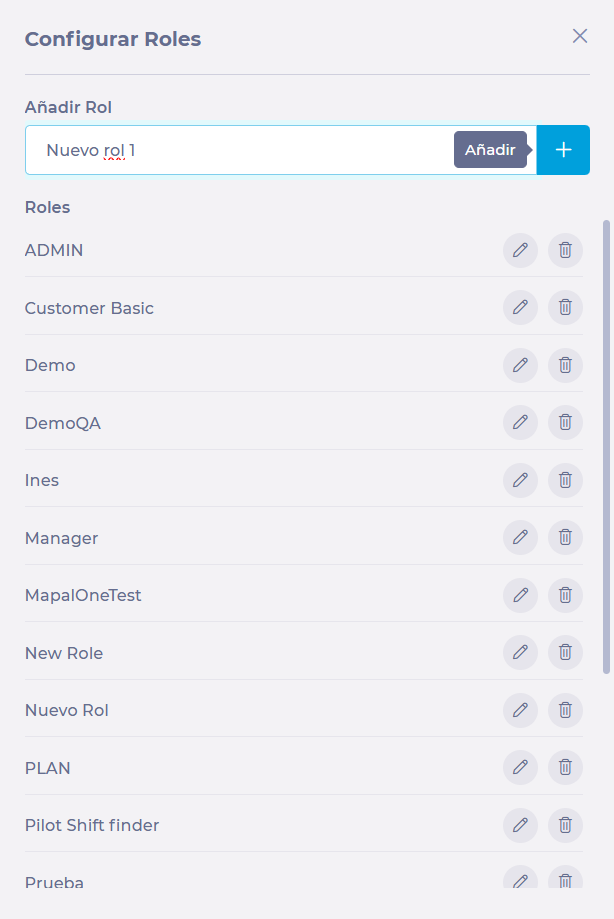
- Back in the list of roles, search the list for the new role or use the Filtrar function to facilitate your search.
Notas: The Filter functionality allows you to narrow your search not only to roles, but to specific areas and actions you wish to edit.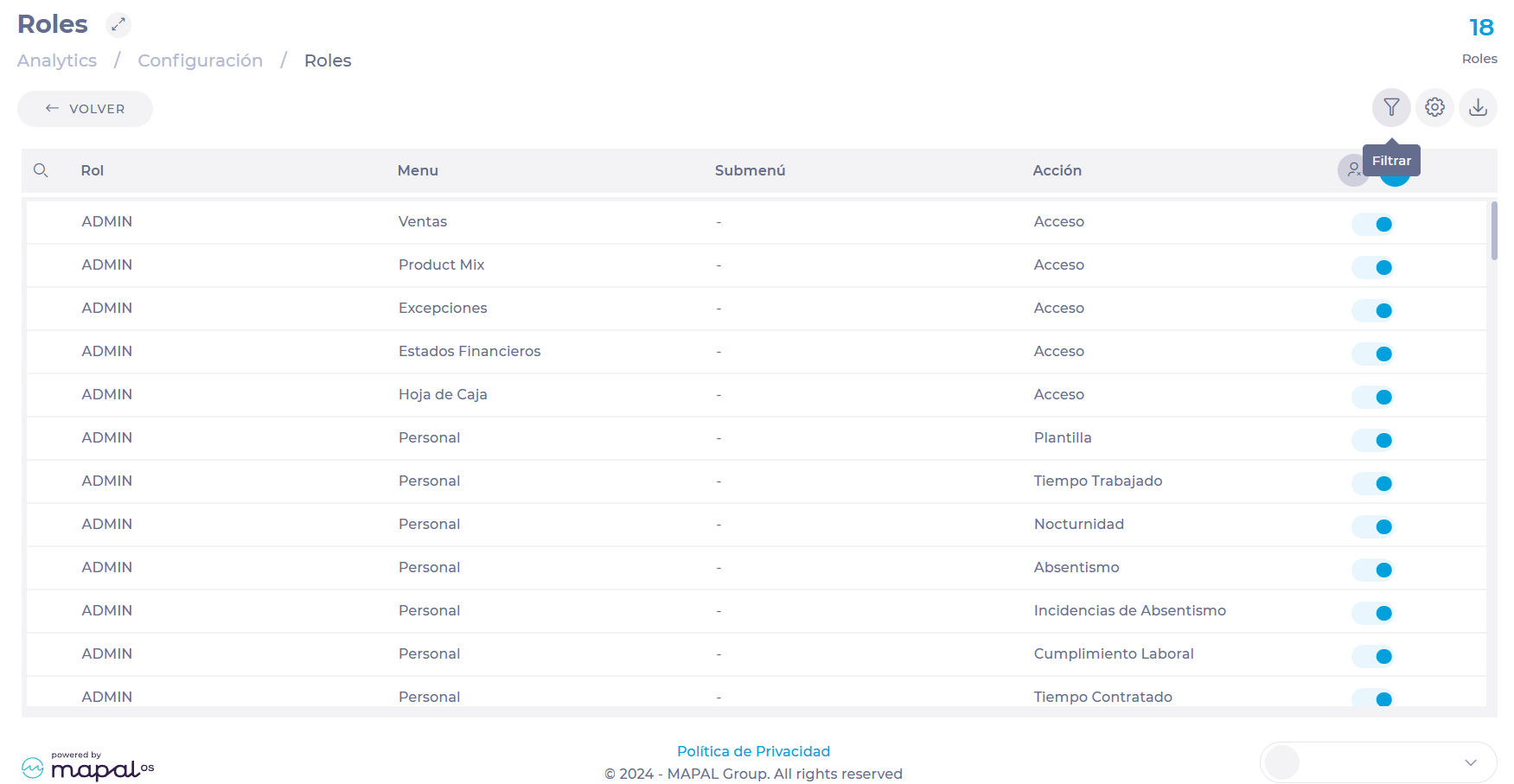
- Encontrar the areas you want to give access to and locate specifically the type of access you will give.
- Seleccione el switch to enable or disable access.

Notas: Puedes utilizar el Activate All o Deactivate All button to do a mass activation according to the filter you have set. 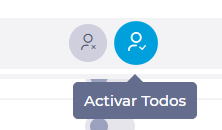
Configurar el panel de control en Analytics
Empezar desde: El módulo de análisis.
-
Seleccionar Panel desde el menú principal.
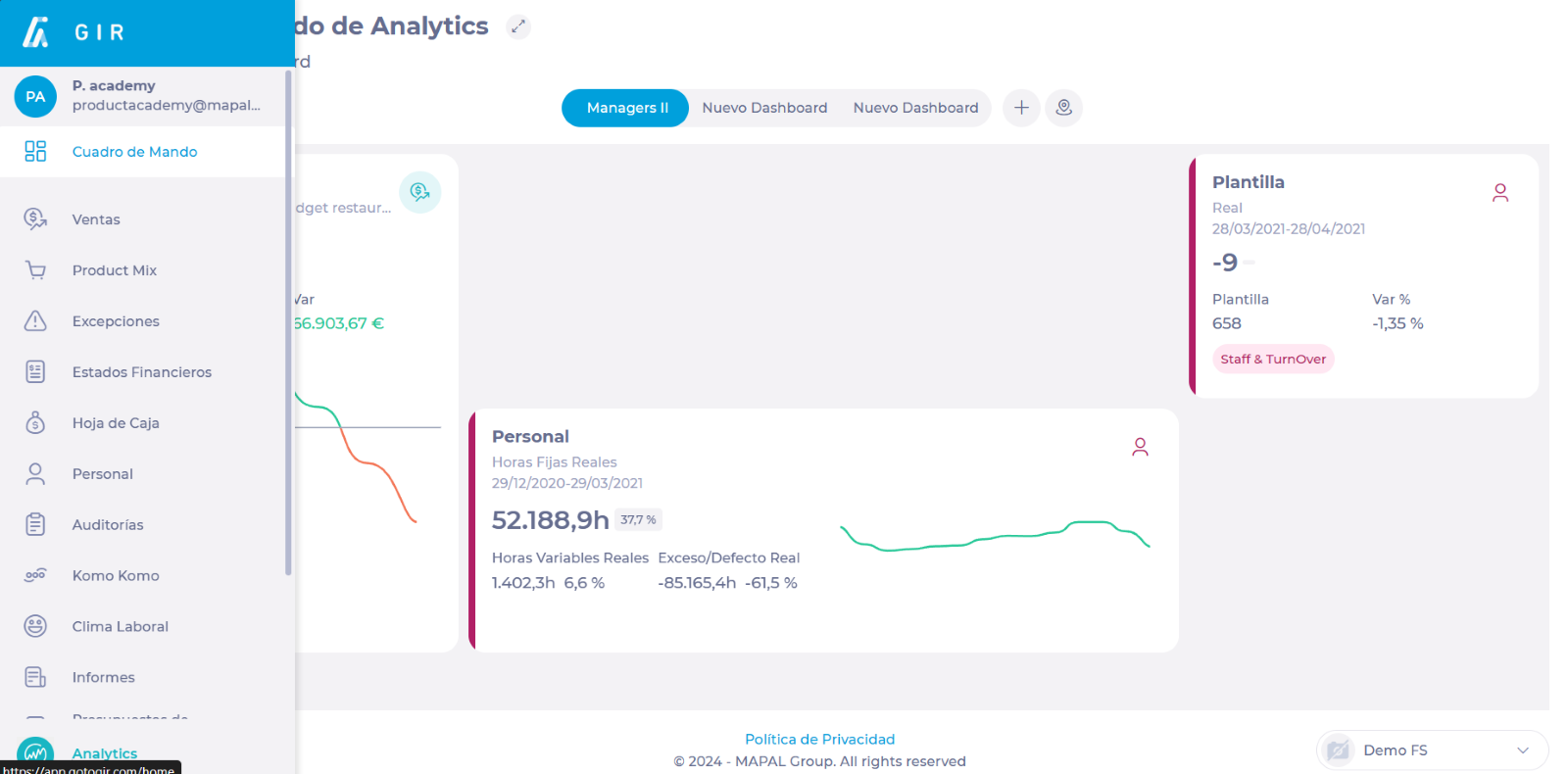
-
Seleccionar New Dashboard + para crear un nuevo Dashboard.
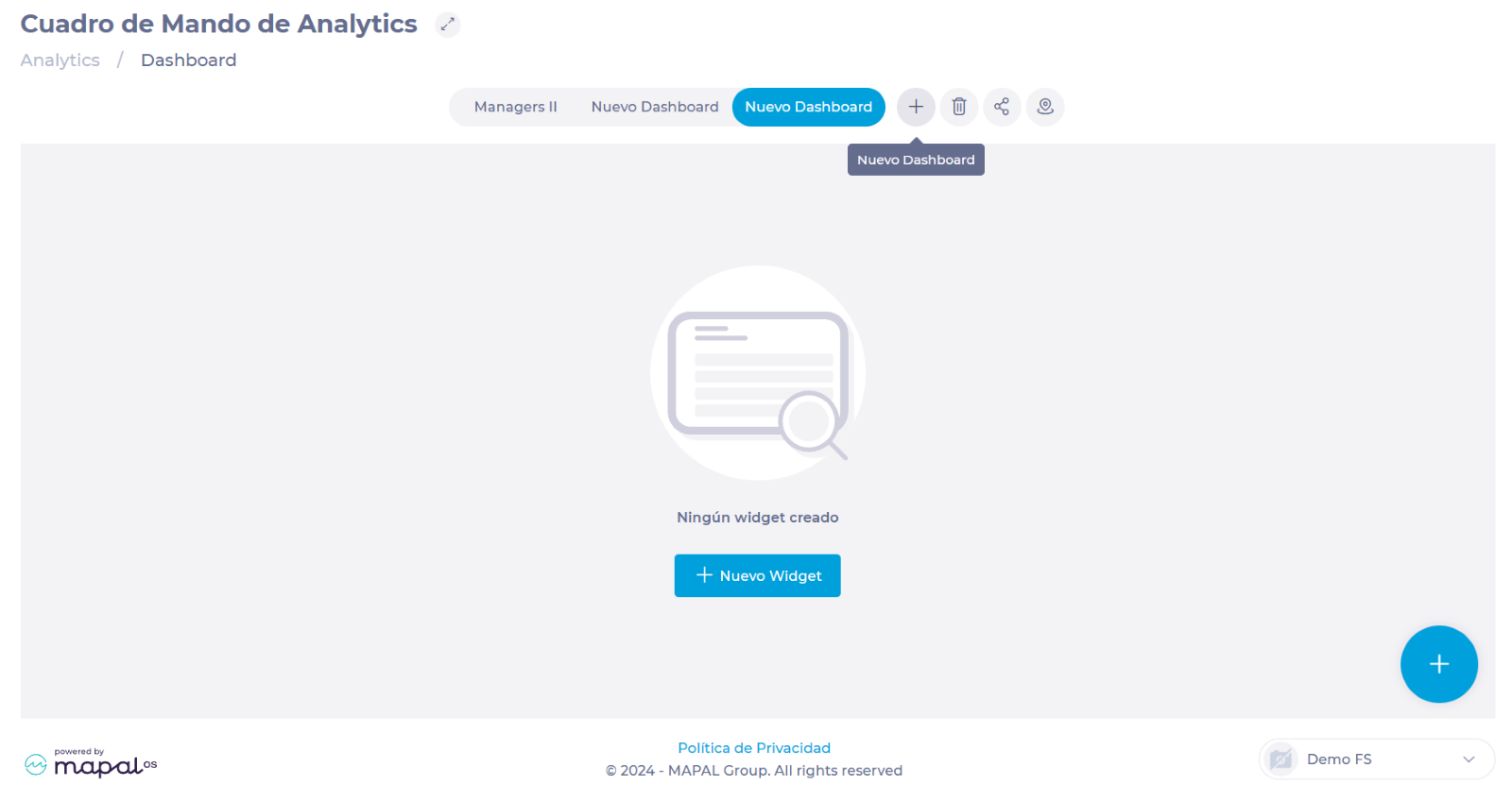
-
Asignar un nombre al nuevo tablero de instrumentos.
-
Seleccionar + Nuevo widget.
-
En la ventana emergente, seleccione los siguientes parámetros:
-
Module: Choose the module where you have created the scenario to be displayed.
-
Guión: Select the particular scenario you wish to view.
-
Widget type: Simple (data only), Chart (graphs only), or Simple + Chart (data and graphs).
-
Widget Size: Decide whether you want to display the widget in landscape or portrait format.
-
Magnitudes: Select the particular magnitude you want to display.
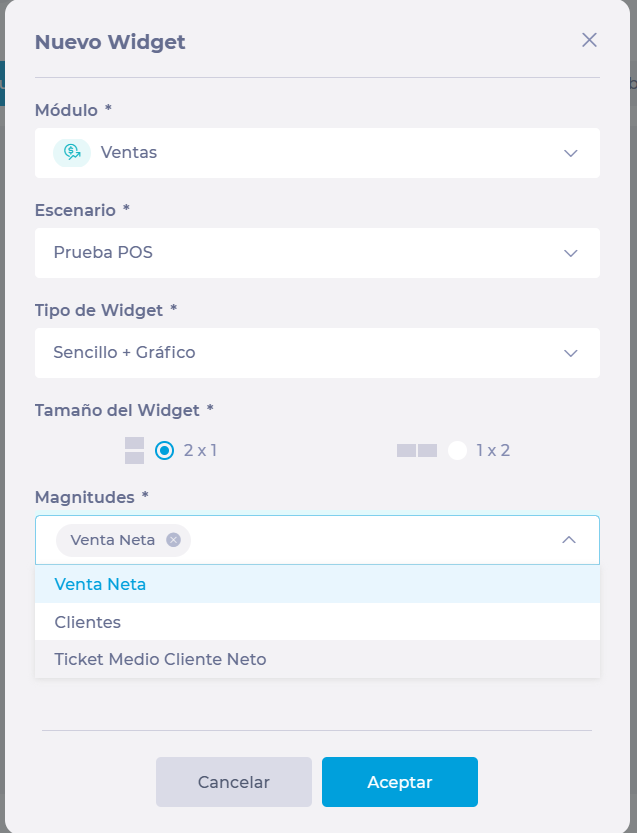
-
Prensa Aceptar para guardar el widget O Cancelar Para descartarlo.
-
Repeat this same procedure with all the scenarios you wish to visualize on the same dashboard.
Once the widgets have been configured, you can easily access this visual in the Dashboard by selecting the dashboard tab you have created.
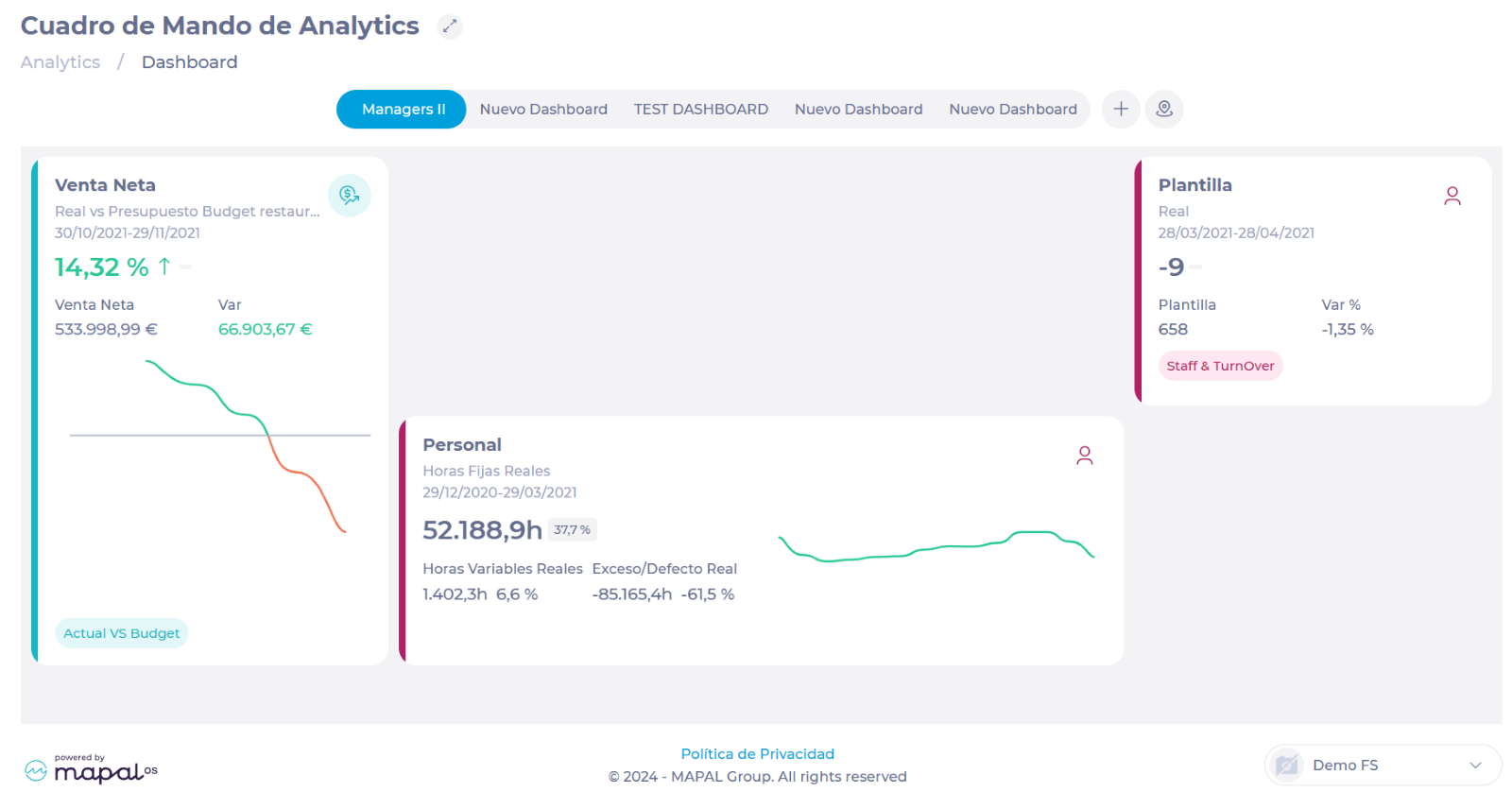
Notas: In order to create the custom Dashboard, you need to go to the corresponding modules to create and save the scenarios you want to visualize. For example, if you want to visualize a sales comparison, you must first create and save the scenarios to be compared in the Sales panel.
Filter Dashboard Information by Business Unit
When you create a dashboard, it typically includes information from multiple business units. However, Analytics allows you to refine the dashboard view to limit it to the data of a specific center or a selected group of business units.
-
Navegar a the tab of the specific dashboard you want to filter.
-
Seleccione el Filtrar por Unidad de Negocio botón.
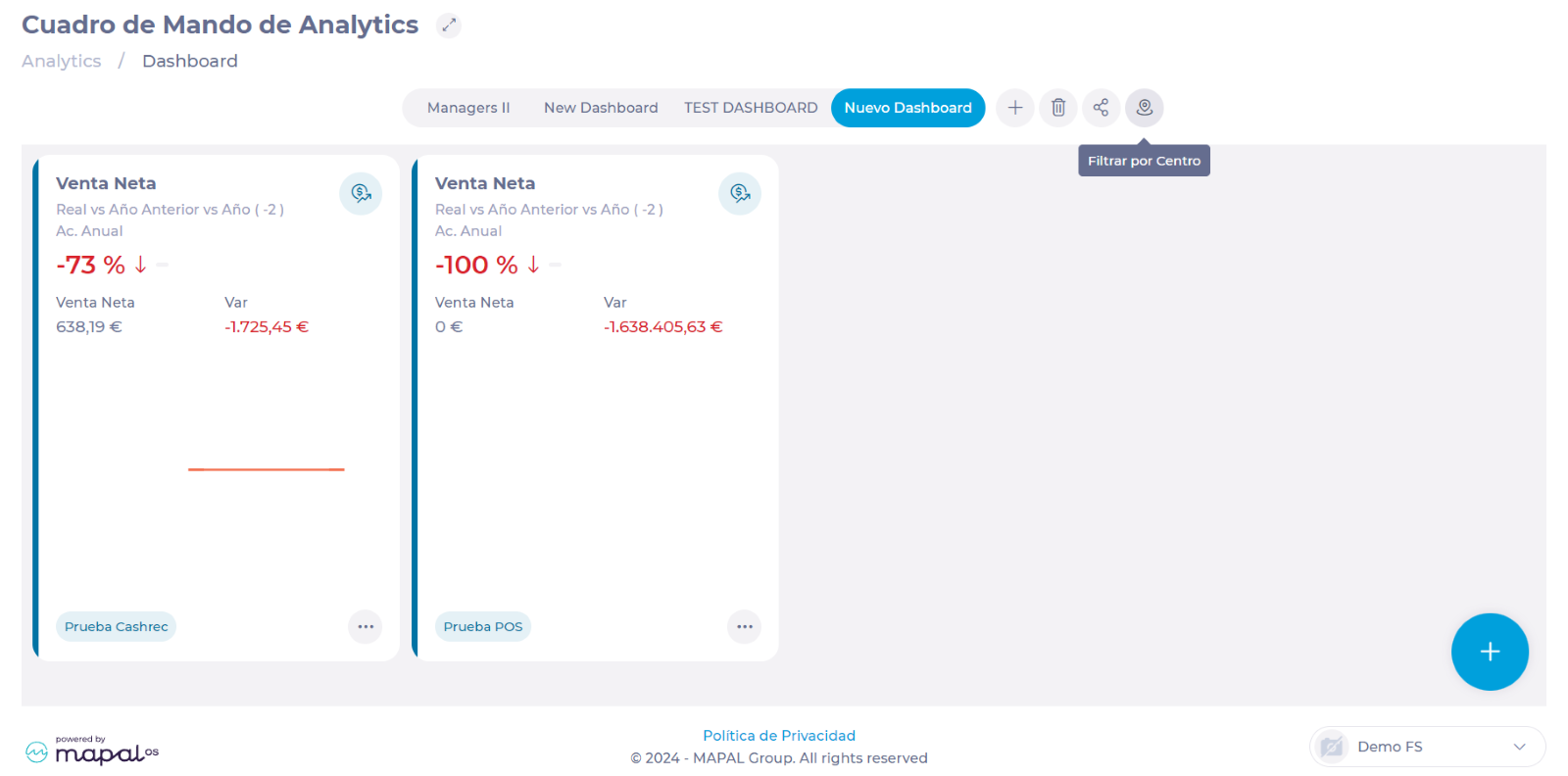
-
By default, the filter will be disabled. Select Disable Filter to activate it.
-
Seleccionar the unit or units whose data you want to view in the selection tree.
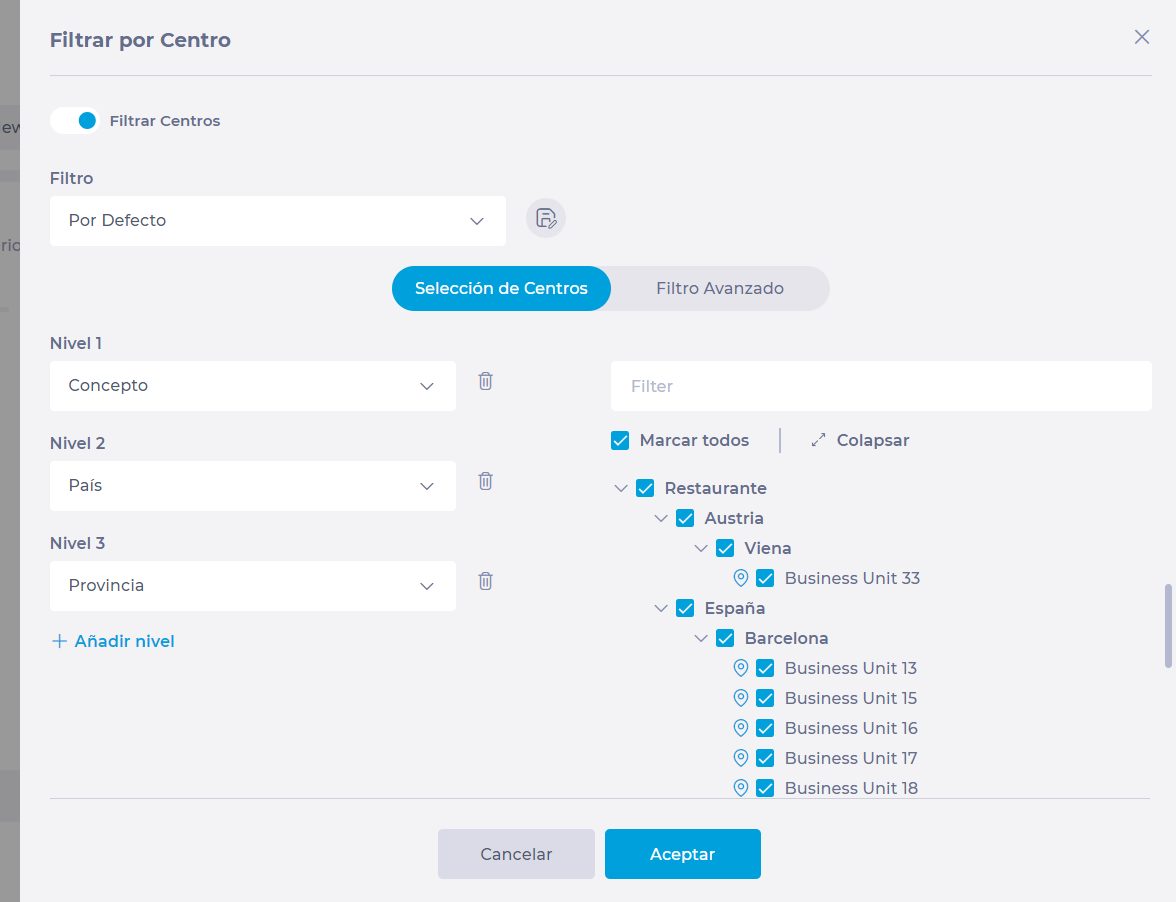
-
Seleccionar Aceptar. The information will now be displayed according to the centers selected in the filter.
Share Dashboards with Specific Roles
Once the dashboard is created, you can choose to share it with specific user roles. For example, you can create a specific dashboard with relevant information for managers and share it with all users who have the "Manager" role.
-
Navegar a the tab of the specific dashboard you want to share.
-
Seleccione el Share Dashboard botón.
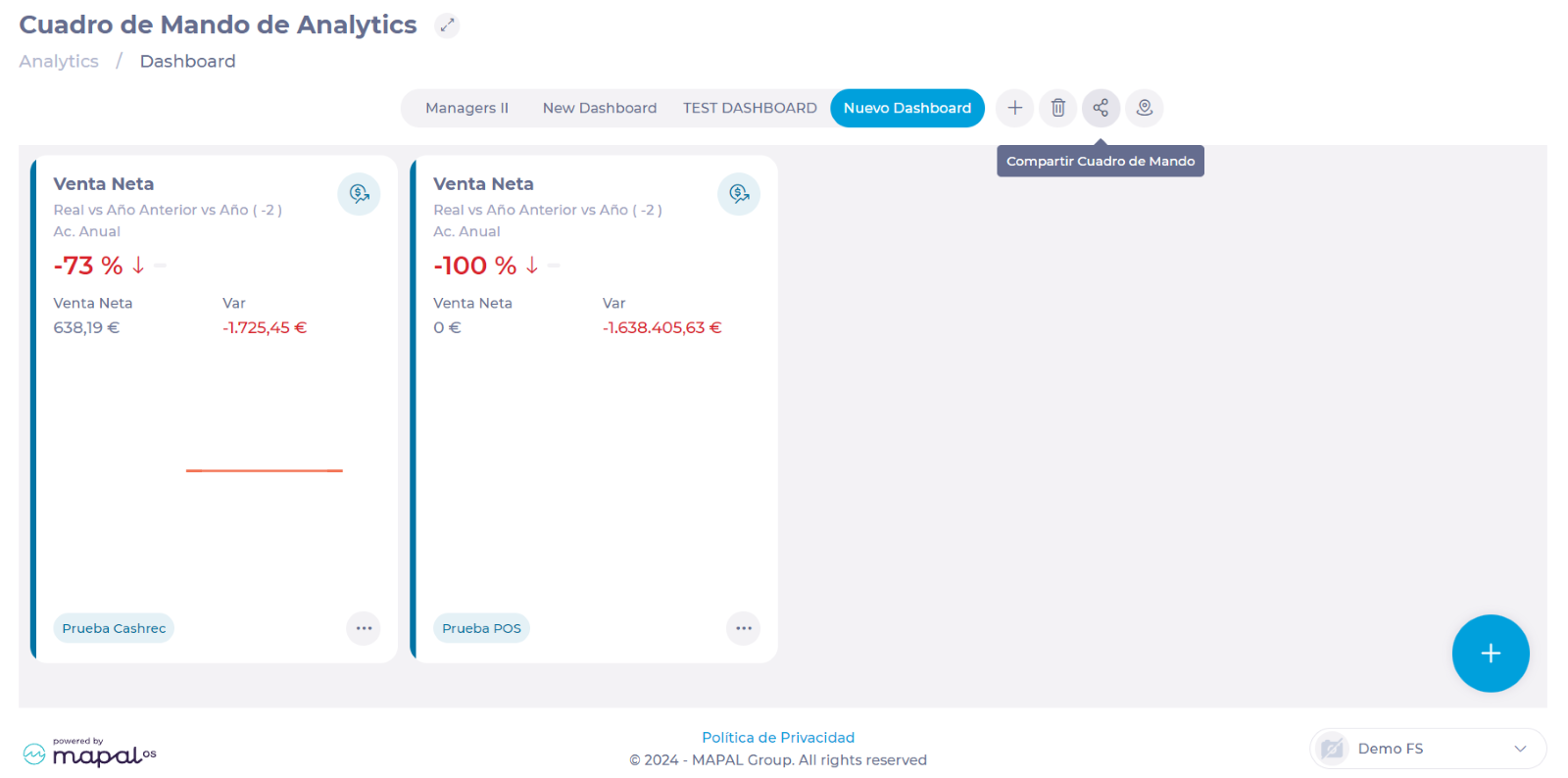
-
Seleccionar the role or roles with whom you want to share the dashboard.
-
Seleccionar Aceptar. Now, all users with the role(s) you selected will be able to view the dashboard.
Notas: The roles you assign will only be able to view the dashboard, but they will not be able to edit any elements of it. Only the original creator of the dashboard can make modifications.
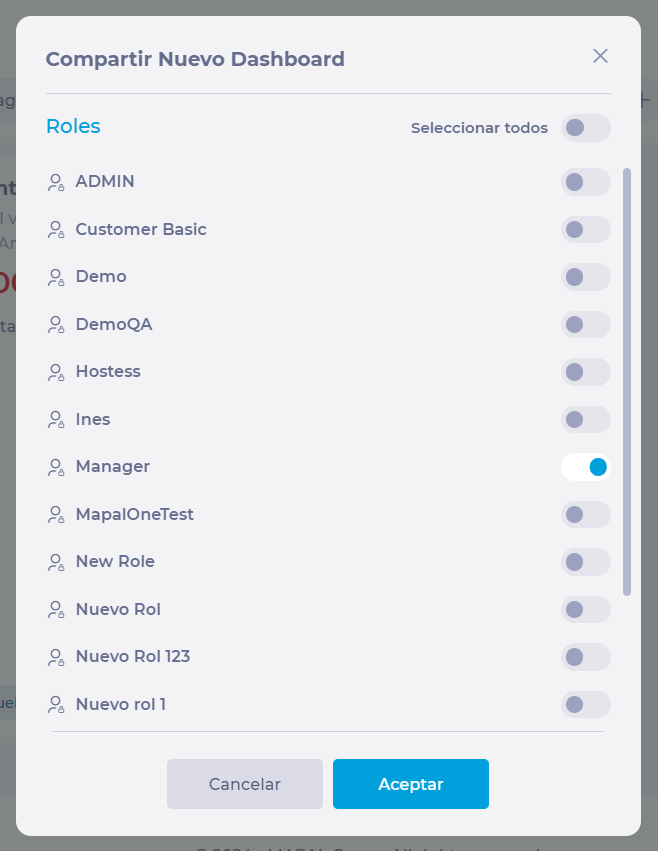
Crear y gestionar informes de reputación
Empezar desde: The Reputation module.
Reports creation in Reputation involves a series of steps and procedures that should be considered to properly create and visualize information.
Create a distribution list
Before creating a report in Reputation, venue managers must set up distribution lists. These are specific databases with the email addresses of those users who will be receiving and viewing the reports.
To create an email distribution list:
-
Navegar a Configuration > General > Distribution lists.
-
You will see a grid with details of all configured distribution lists, including the number of email addresses included in each of the distribution lists.

-
Seleccione el Nuevo + icon to create a new distribution list.
-
Assign a name and check the boxes for all users that should be included in such distribution list.
Notas: A distribution list can be edited by selecting the corresponding row in the grid and removed by selecting the trash icon displayed when hovering over the row.
Create reports
Once you have distribution lists created, you will be able to create a report and assign it to the distribution list.
To display Reports configuration:
-
Navegar a Configuration > Online > Reports.

-
Reports grid displays the following columns:
-
Report name: Assigned name on Report creation/last edition.
-
Periodicity: Frequency in which the report is sent to configured distribution list.
-
Benchmark group: Selected benchmark group.
-
Distribution list: List of users that will be receiving such report.
-
Activated: Whether the report is enabled or not. If disabled, no user will be receiving the report.
-

-
Seleccione el Nuevo + icon to generate a new report.
-
A New Report popup window will open displaying the following fields:
General data tab
-
Name of the report
-
Benchmark group (benchmark groups are configured in Reputation/Configuration/Benchmark Groups)
-
Periodicity to choose to send the report on a daily, weekly, monthly, or three-monthly basis
-
Distribution list
-
Content:
-
Servicio Nacional de Salud
-
Visibility
-
View by source
-
View by aspect evaluated
-
Reseñas
-
Score
-
CSAT
-
View by unit
-
View by brand
-
Ranking centers
-
-
Switch to choose whether the notifications for such report are enabled or not.

Selection of Units tab
-
Seleccione el Unidades de negocio you would like to visualize in the Report you are generating.

Once the report is created and enabled, an email with a link to the report will be sent, in the specified frequency, and to all users included in the selected distribution list.


Logs Screen
You can access a full history of all the reports that have been generated in Reputation through the logs screen.
To access this screen:
-
Seleccione el Logs icon from the Reports screen.

-
This screen displays a grid with the following information:
-
Data and time a report was sent.
-
Report name.
-
Email address it was sent to.
-
Last time that a specific report sent to a particular email address was viewed.
-
Notas: Sent emails contain a link with a token that allows you to identify that the report was accessed from that specific link. This is why it is recommended to add someone to a distribution list rather than sharing received link.
Logs can be filtered and exported into a .csv file. Exported .csv file will contain filtered data in the grid.
