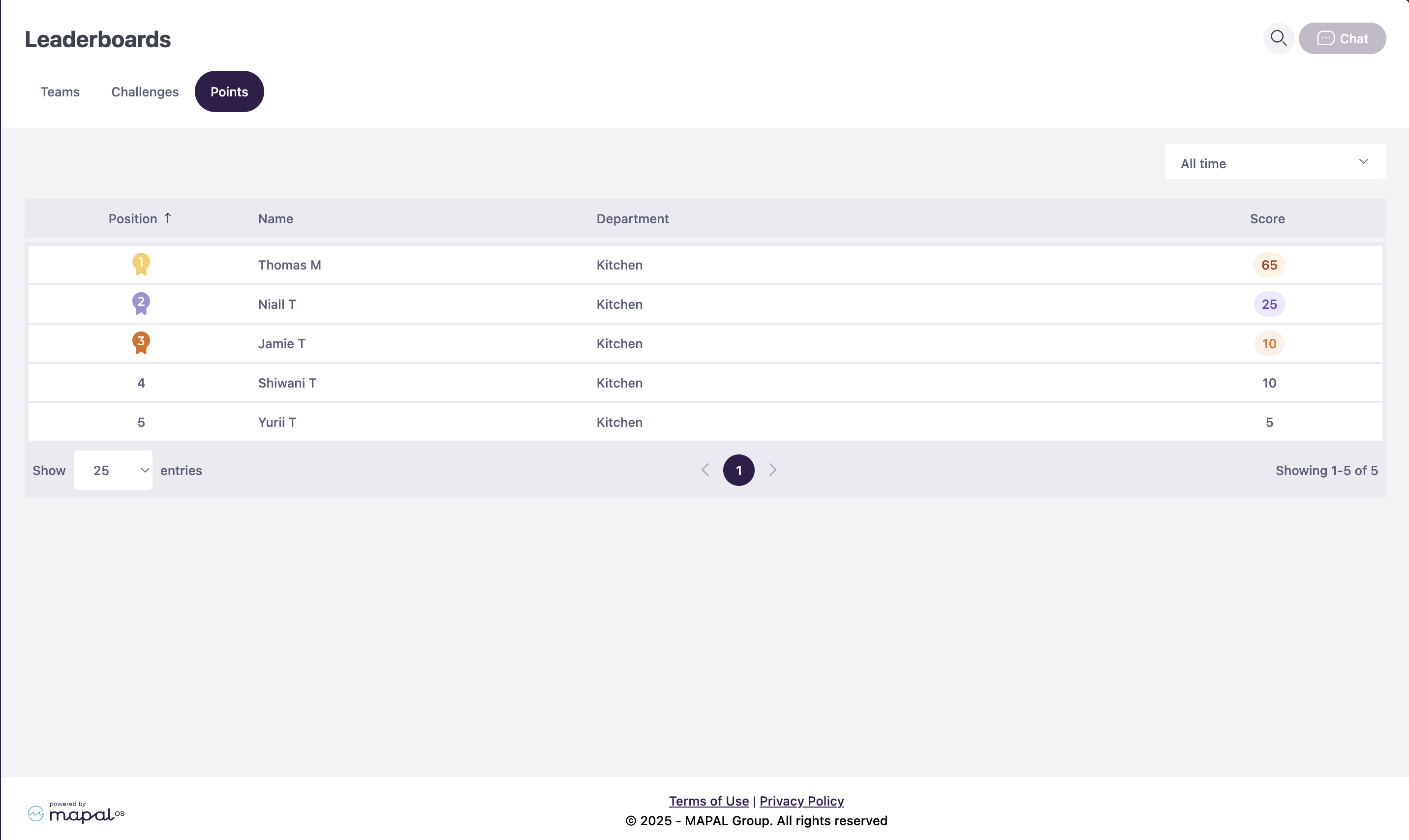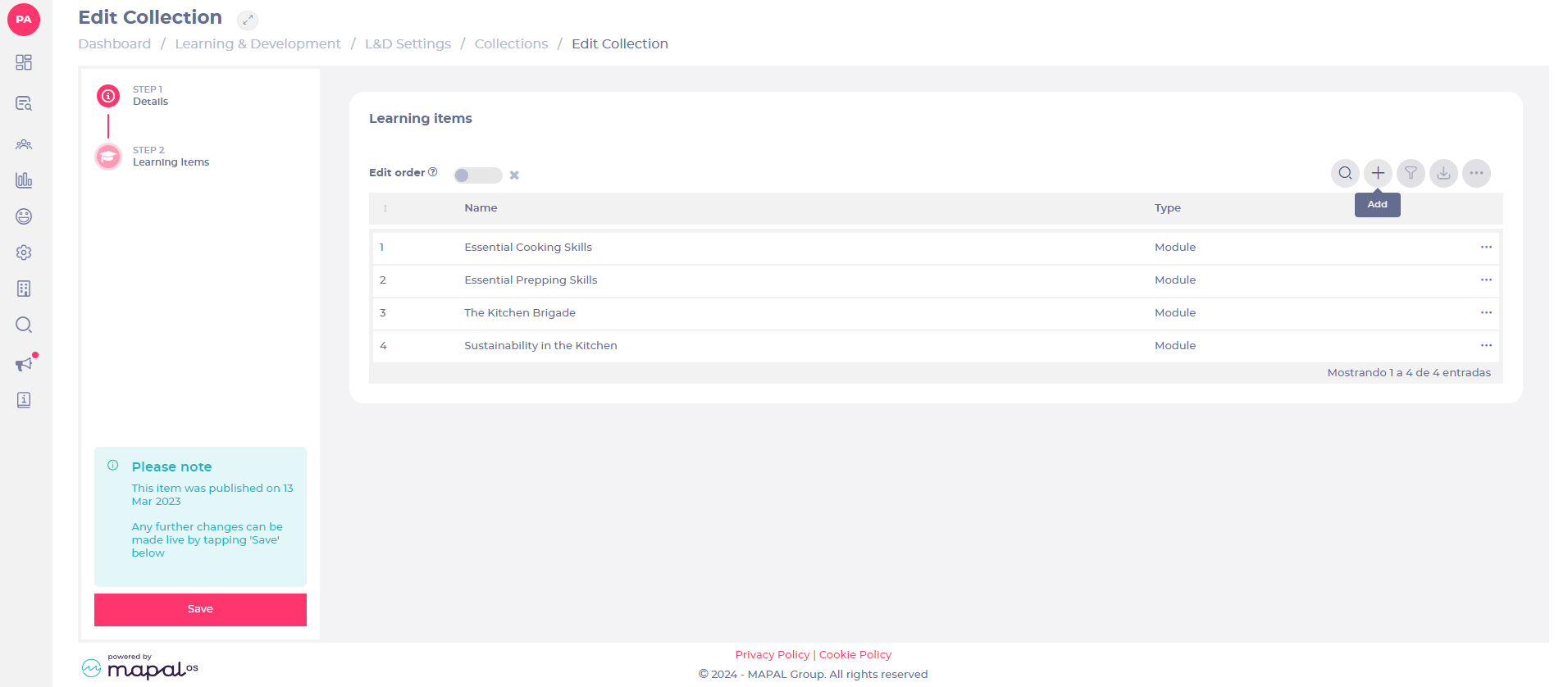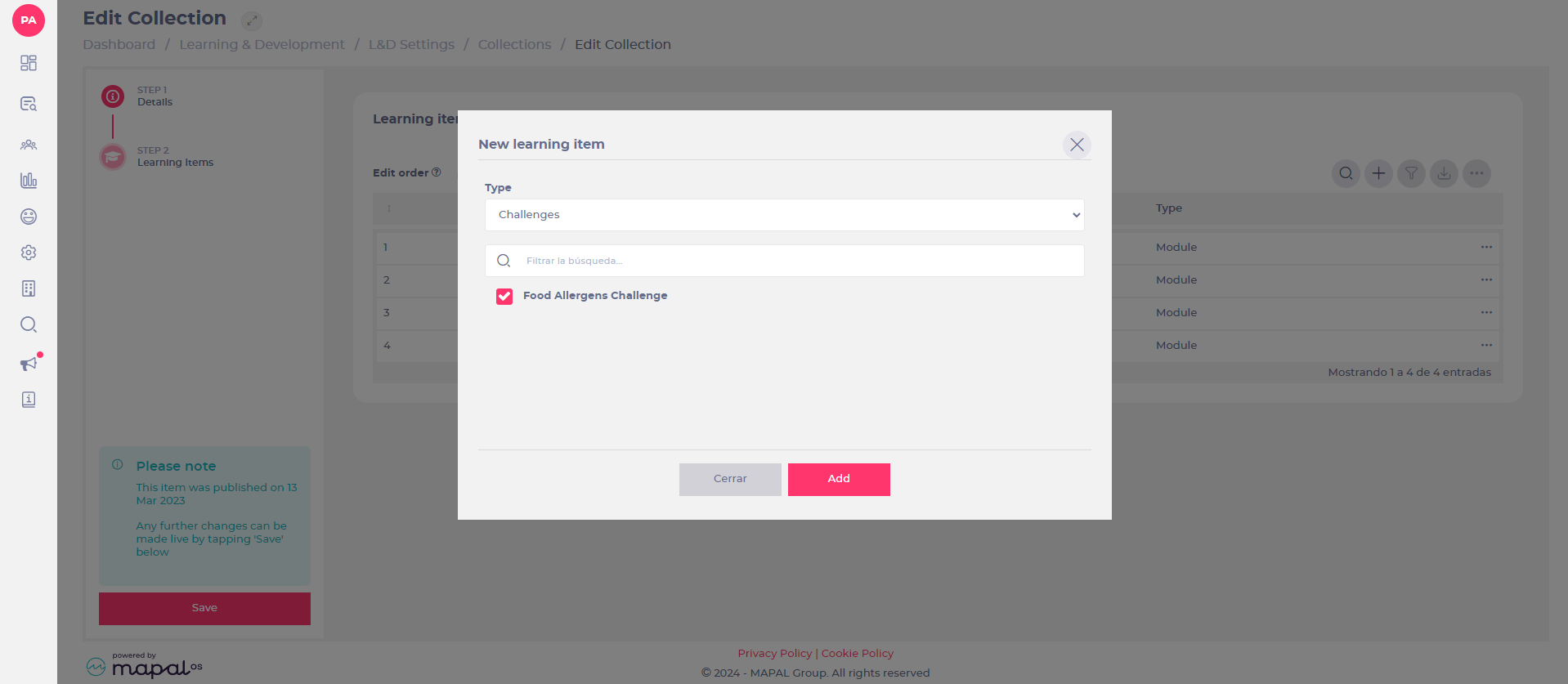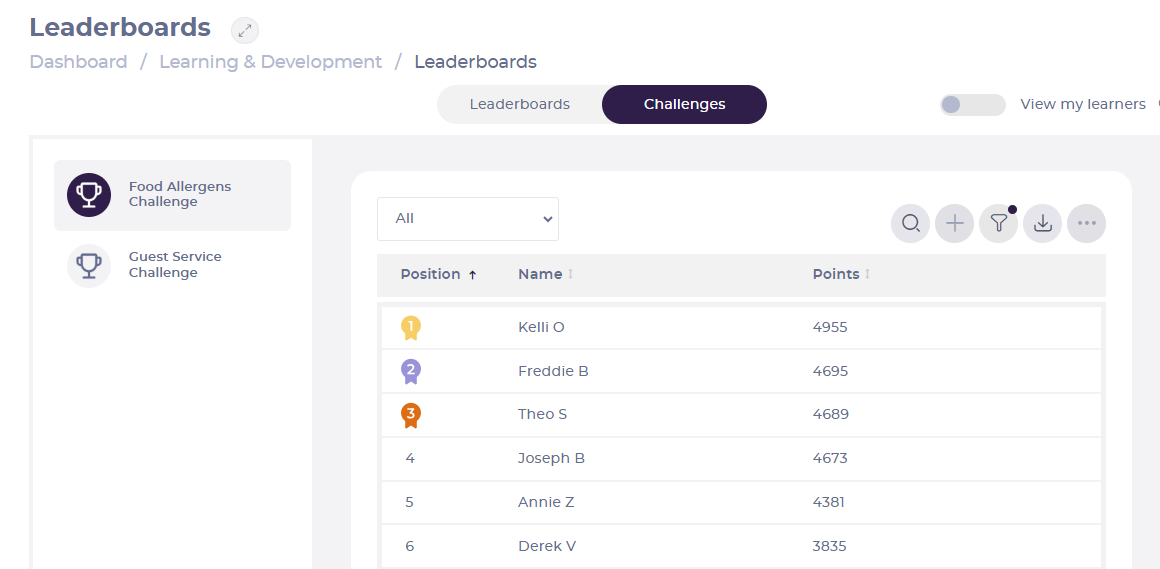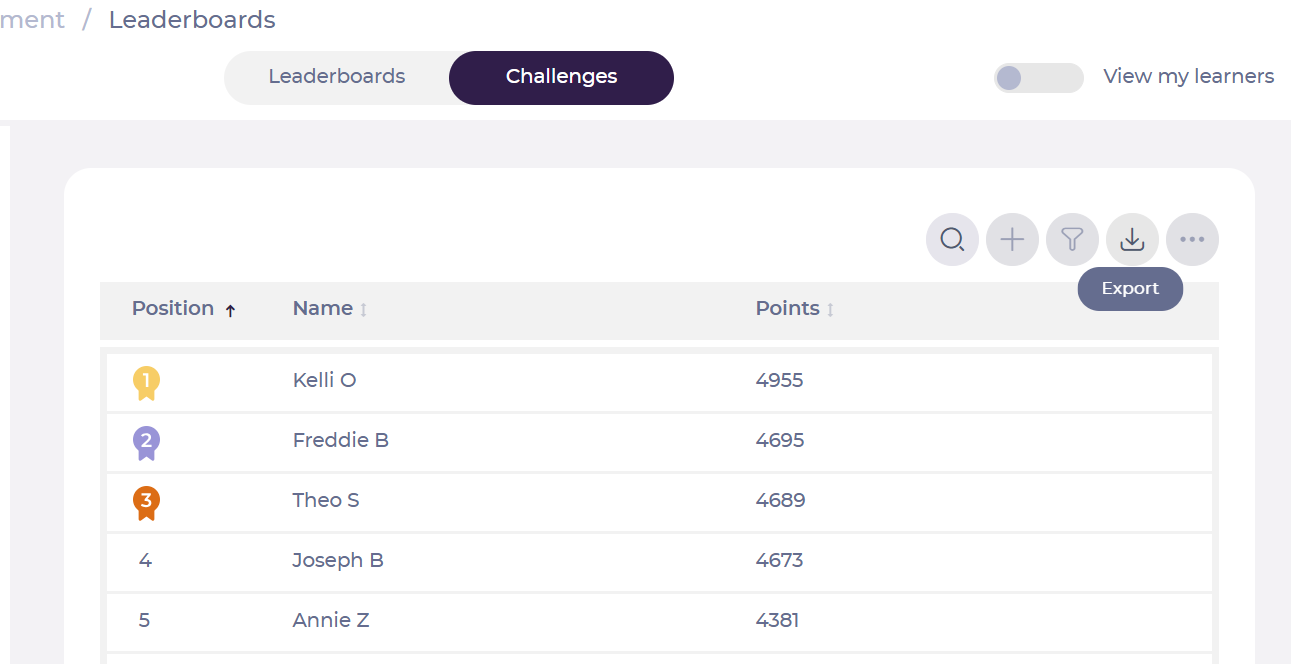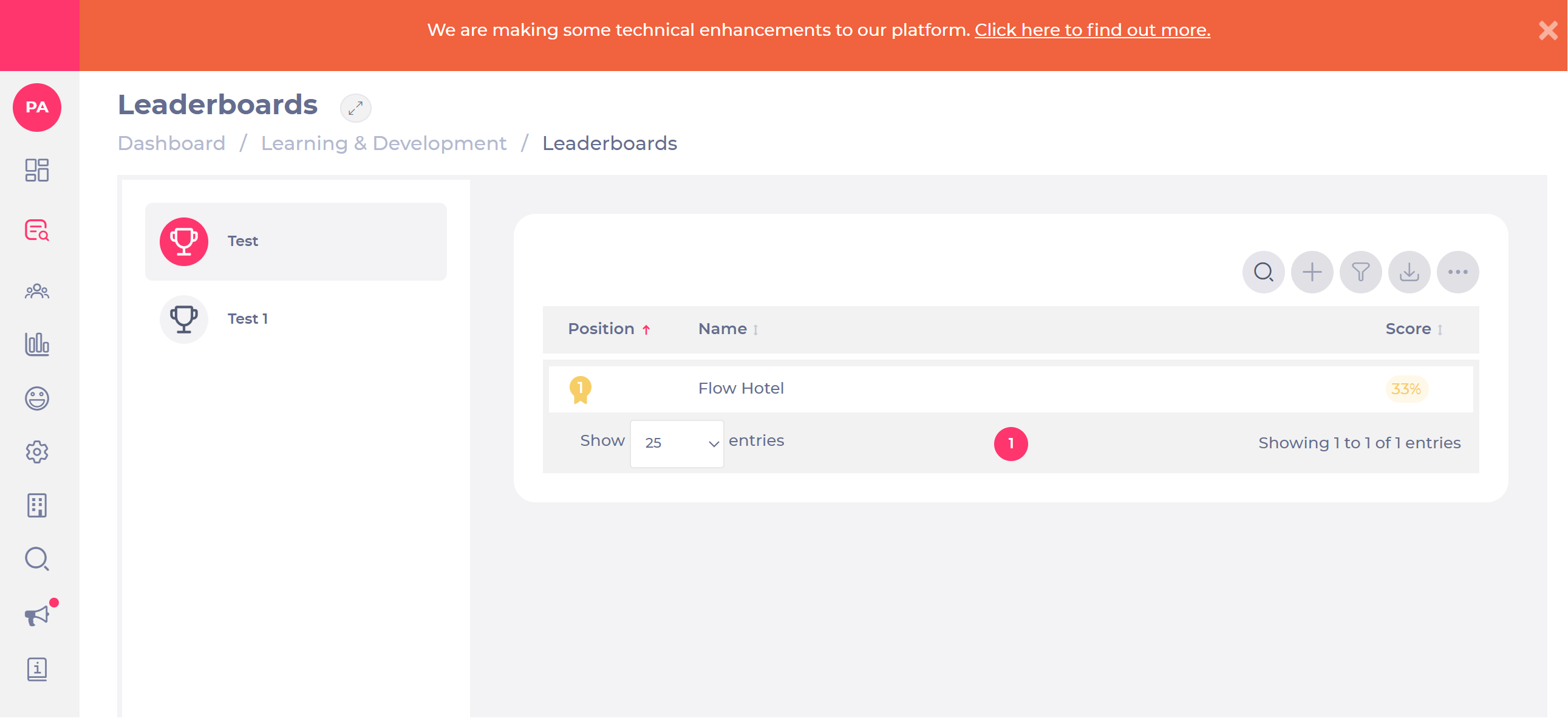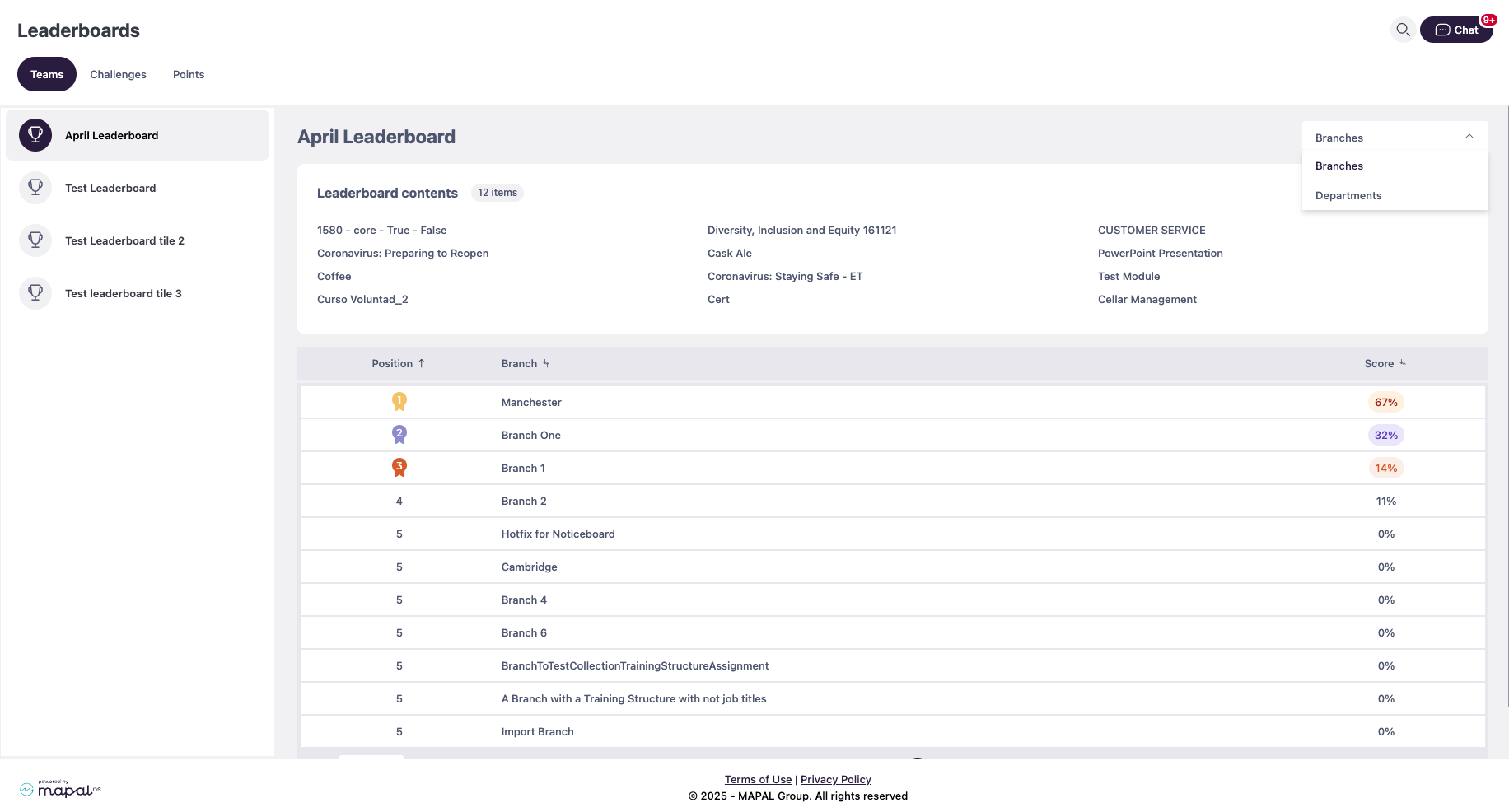Comprueba tu ranking de niveles
Empezar desde: El panel de participación.
- Seleccionar Recognition > Level ranking desde el menú principal.
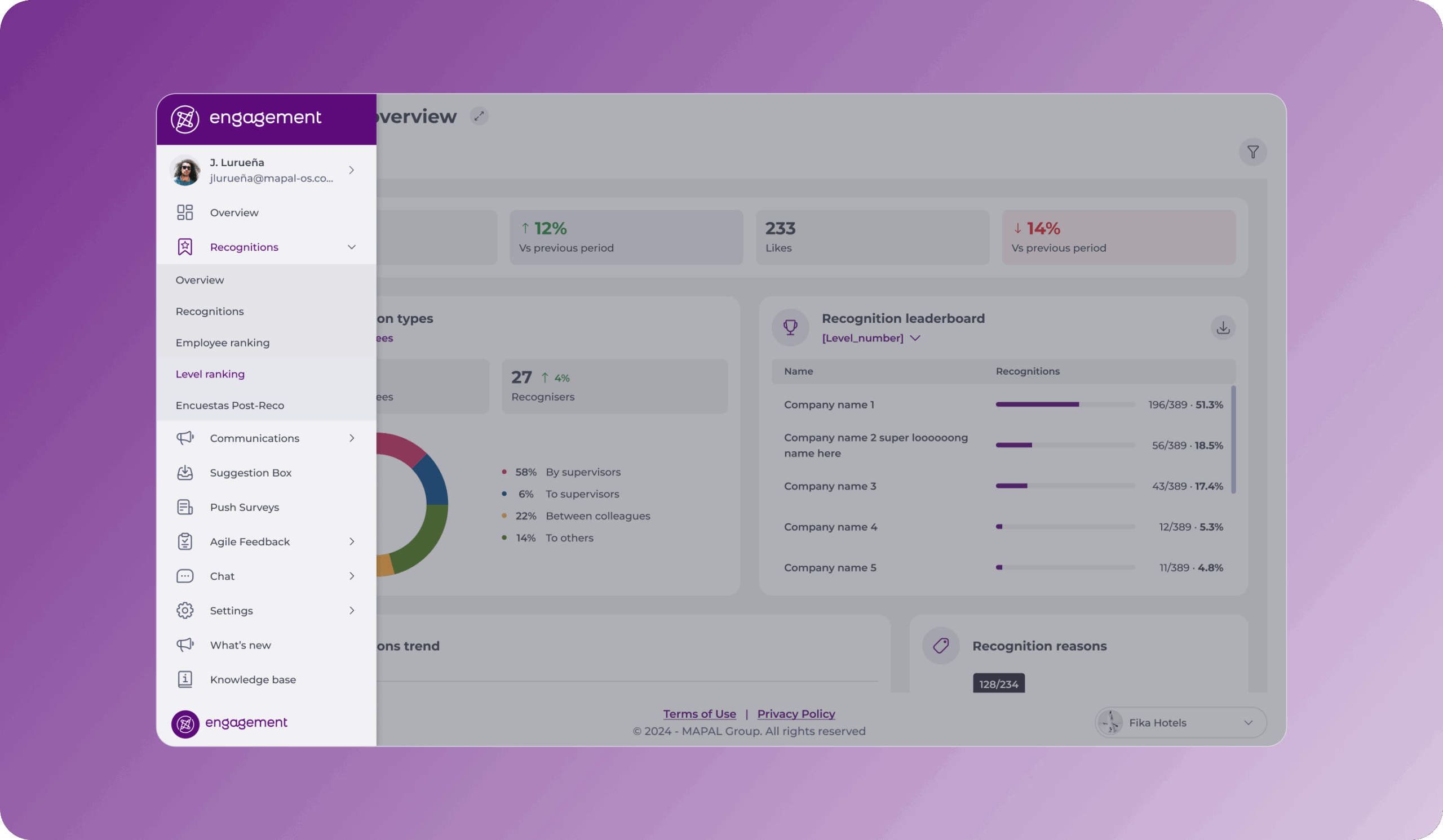
- The screen will show you a table with the levels. In the table, you can identify the following elements:
- It is ordered from the highest number of recognitions to the lowest.
- It shows you the name, photo, and number of recognitions for each level.

- To make the search for a specific level easier, you can use the Filtrar to reduce the results to a specific period or reason.
- To export the table, select the button Descargar datos de clasificación.