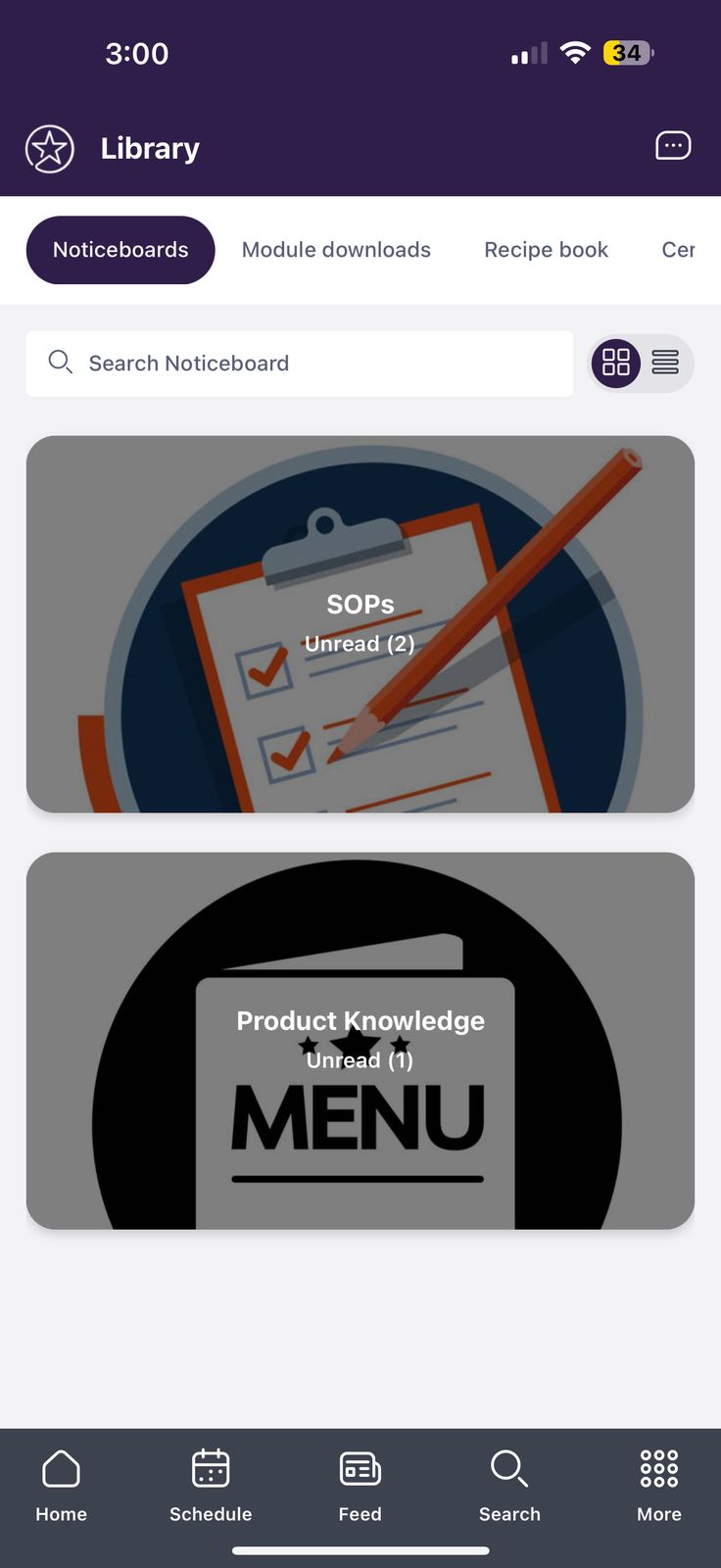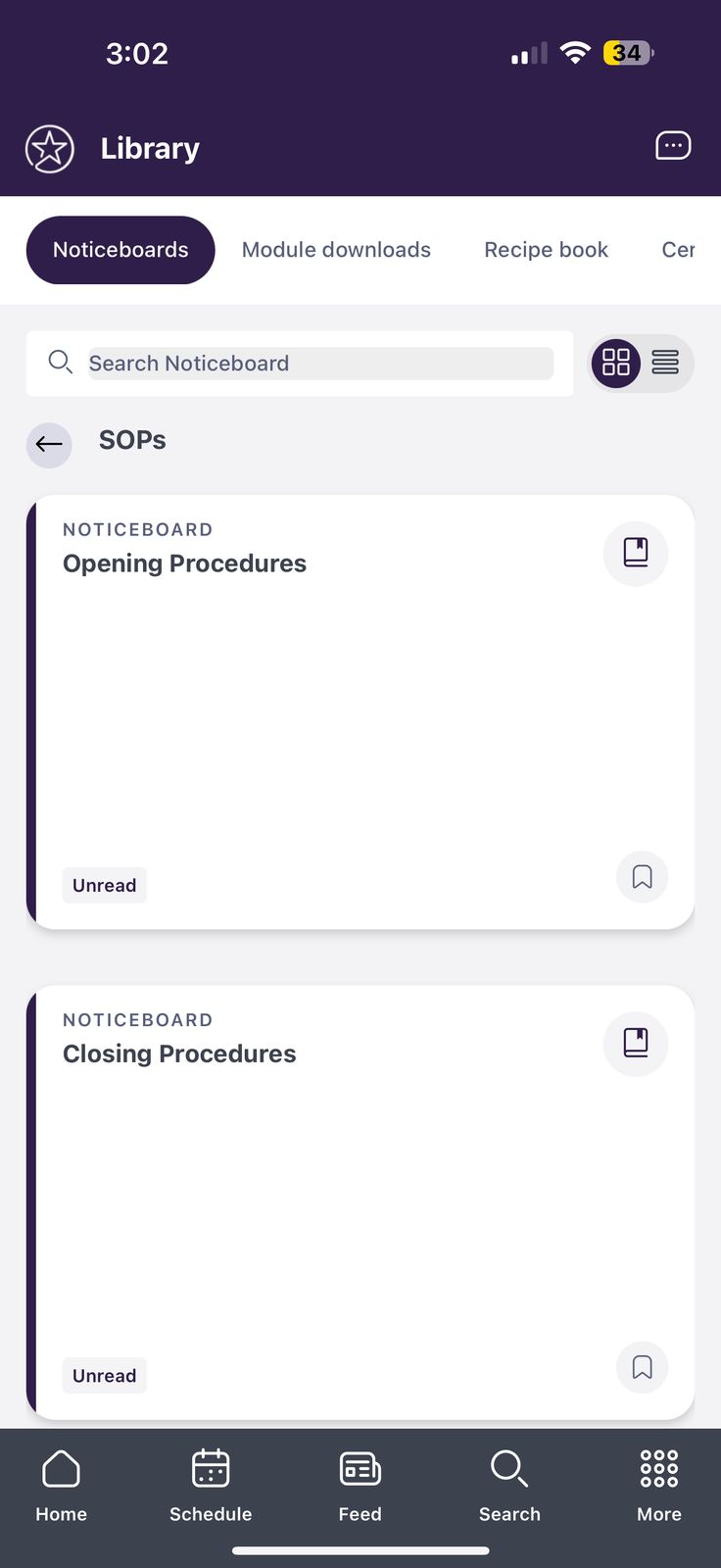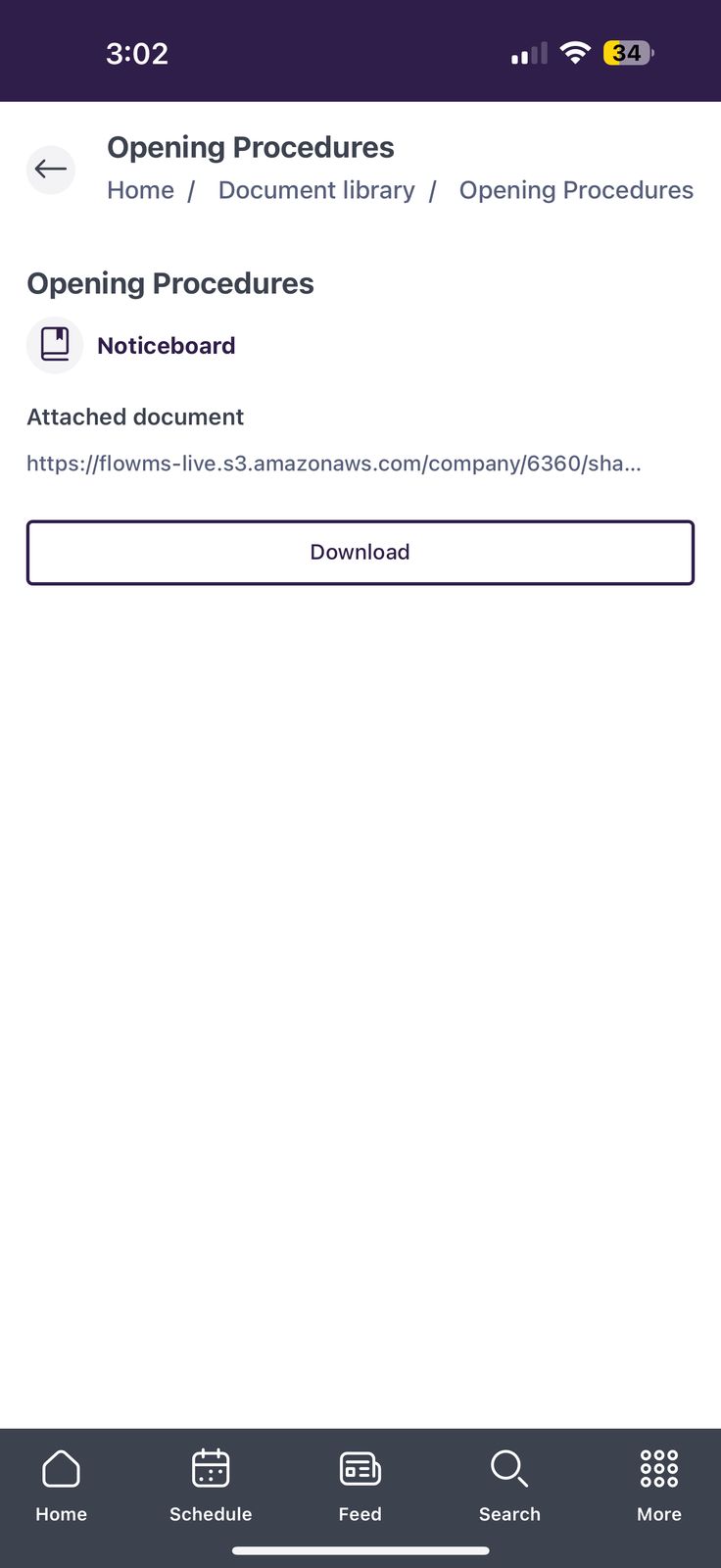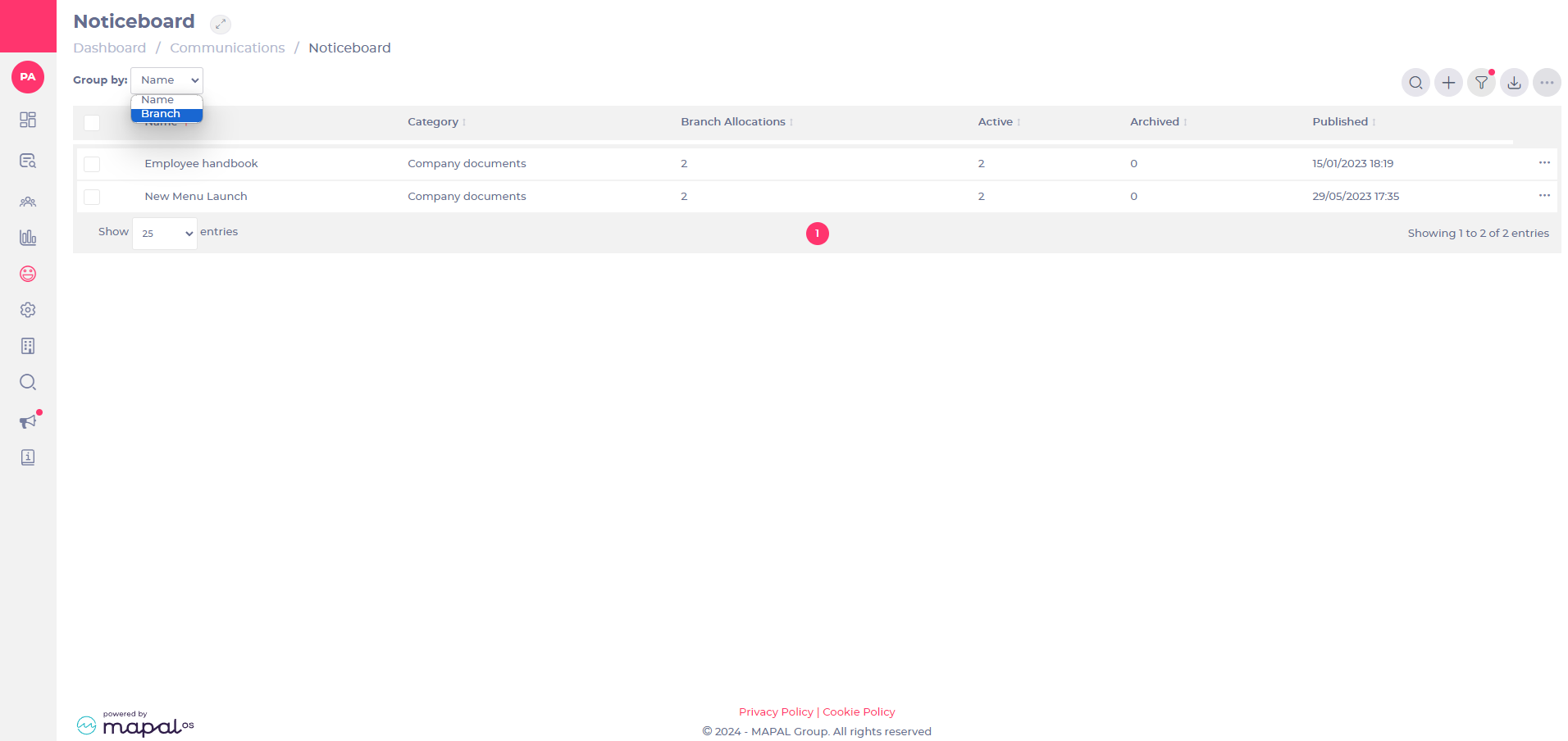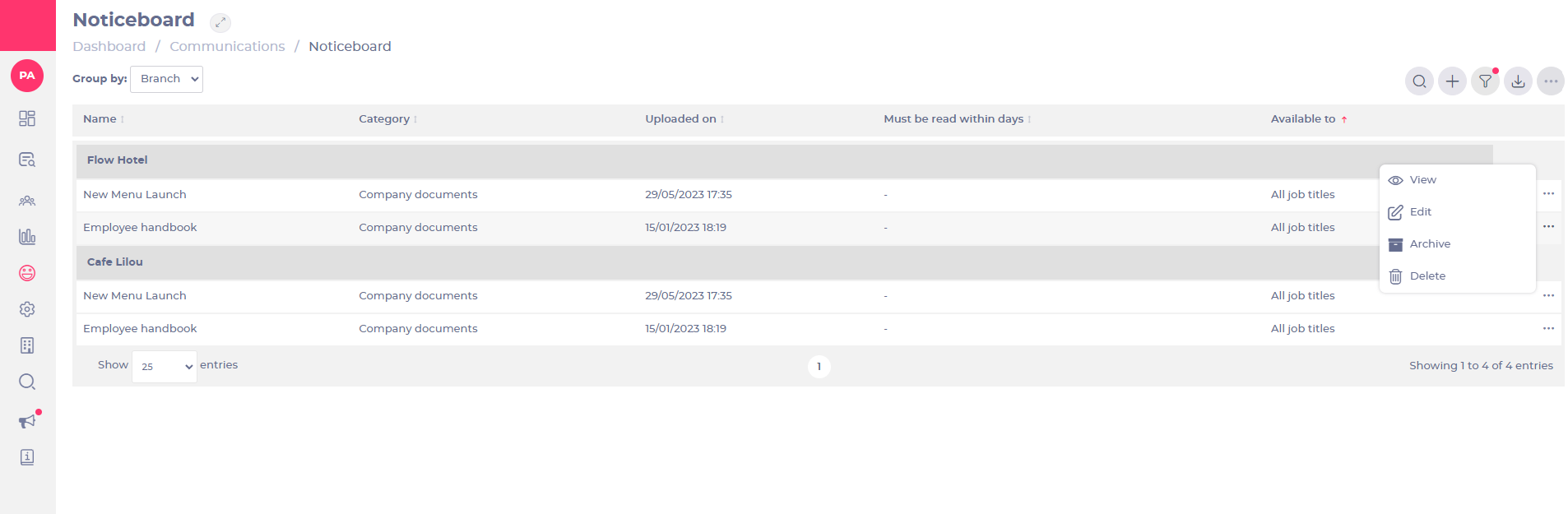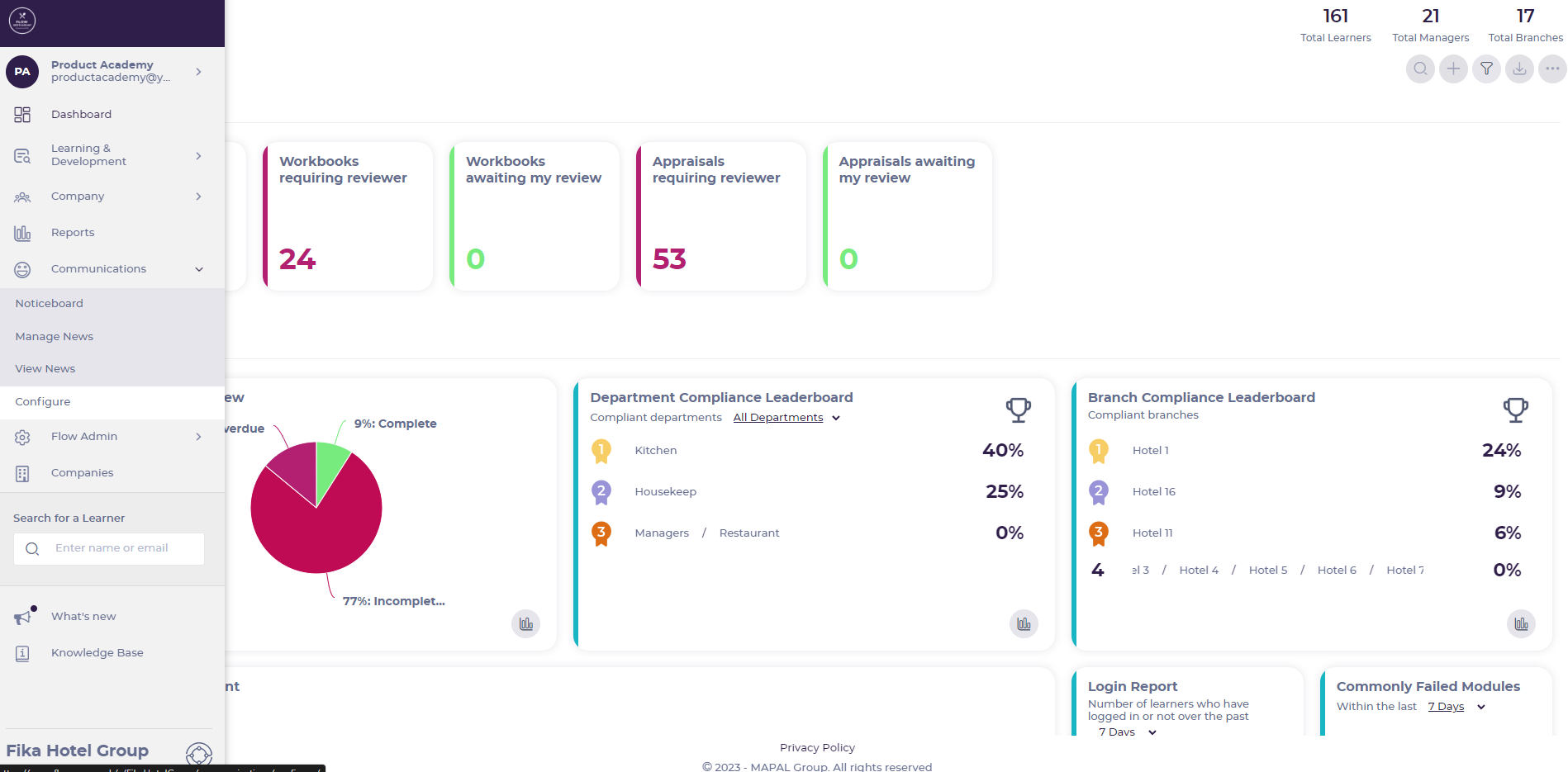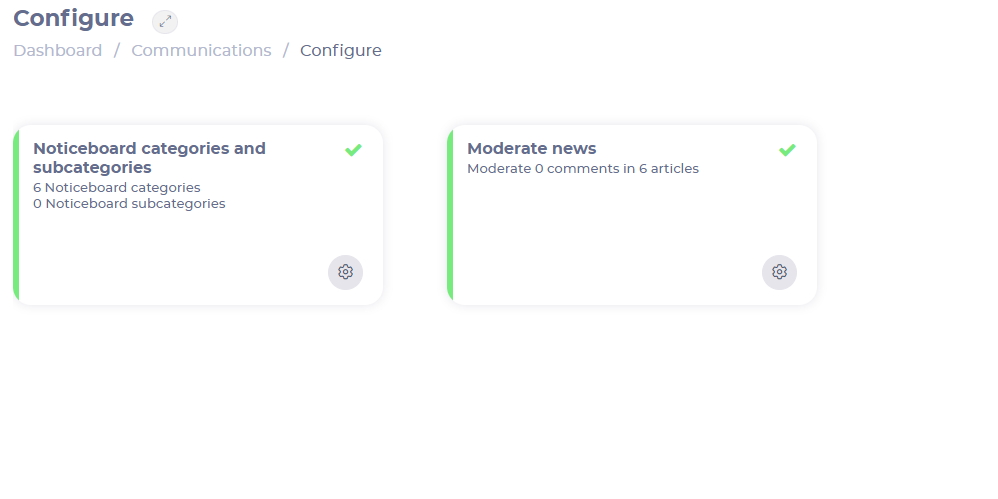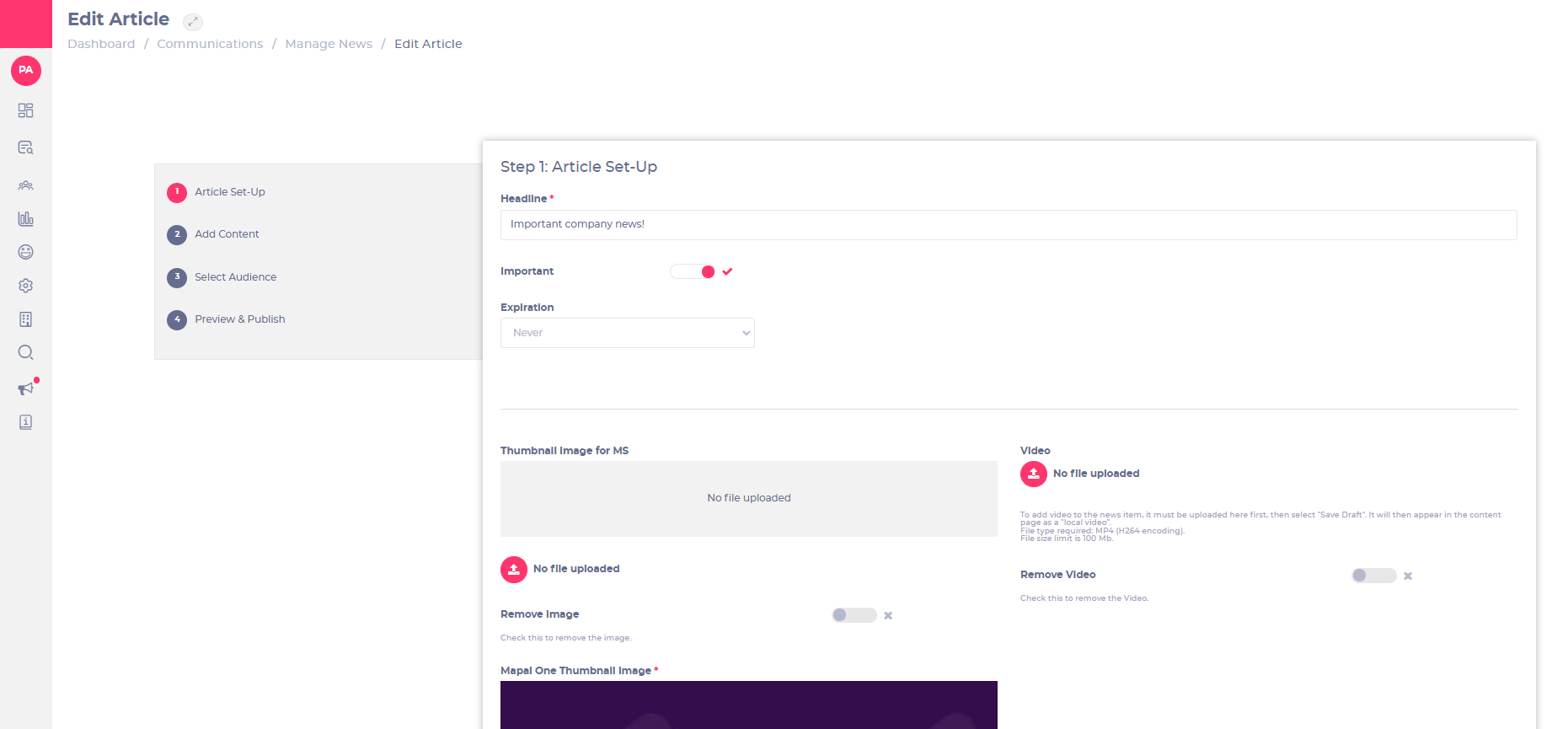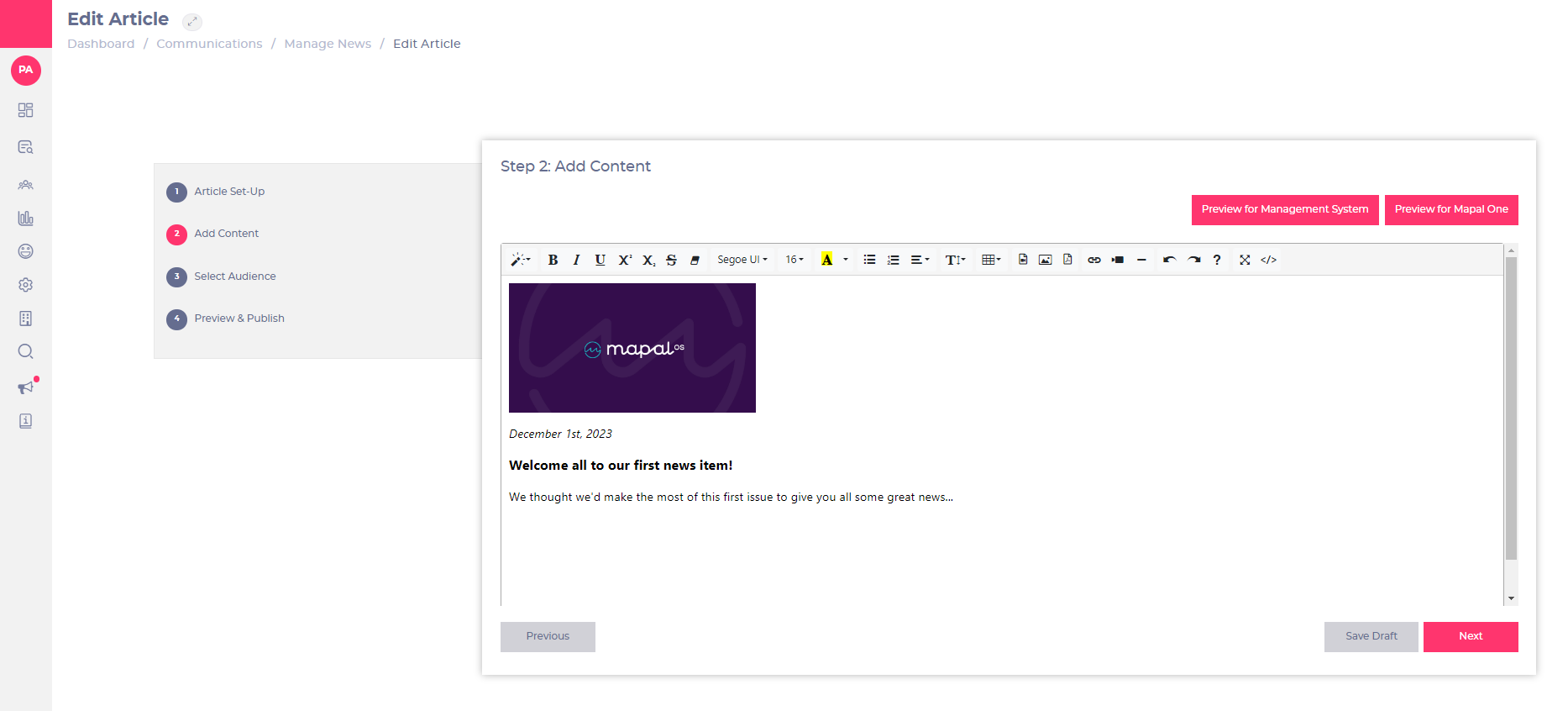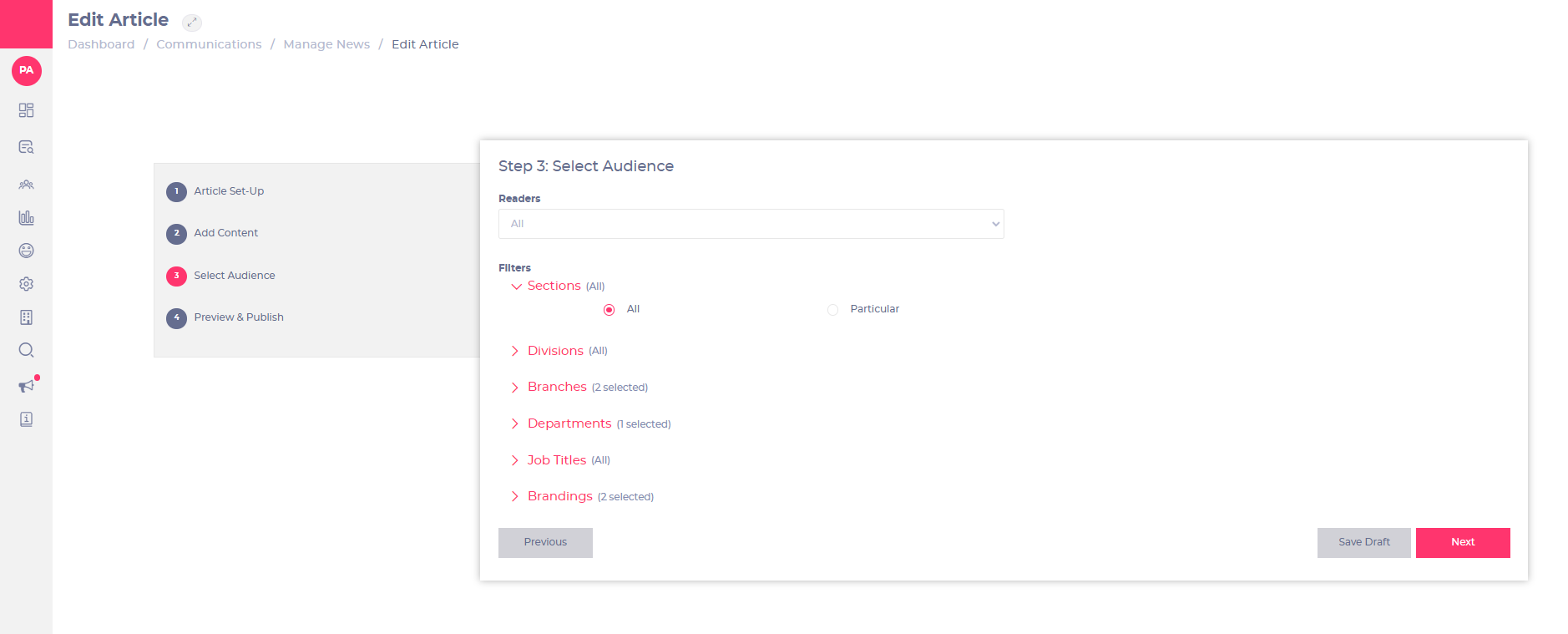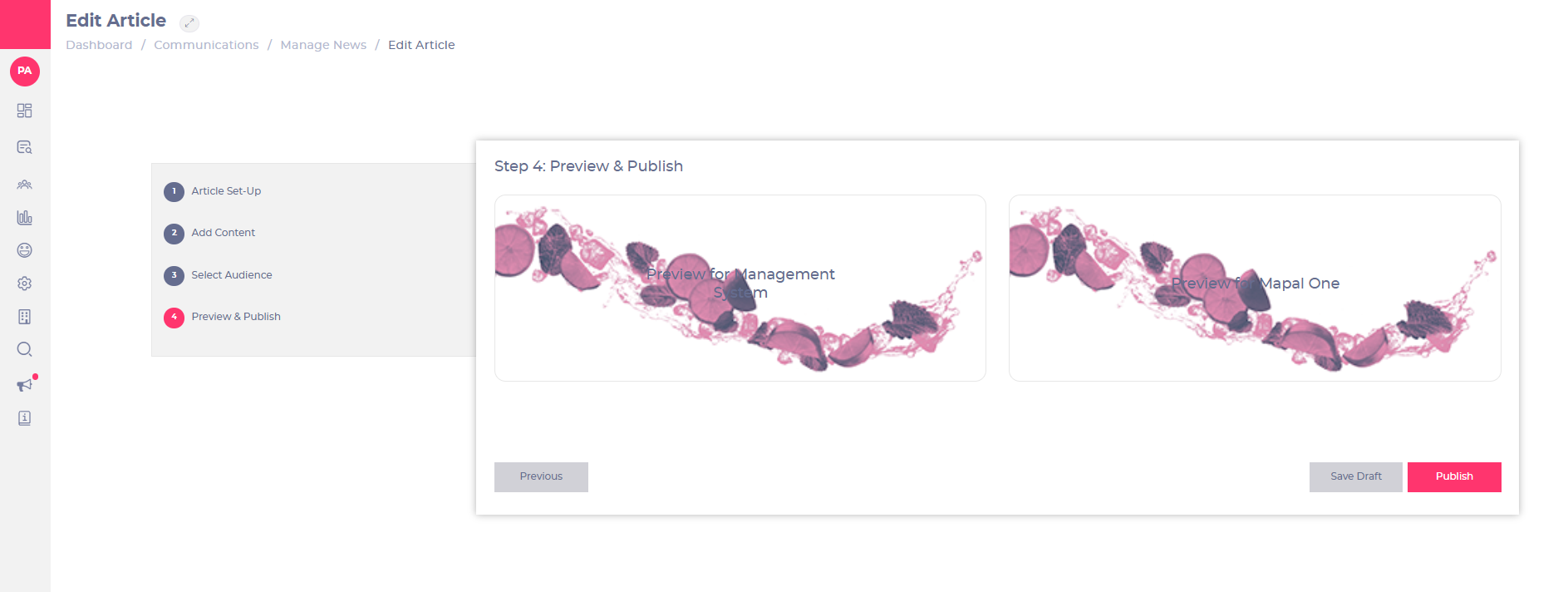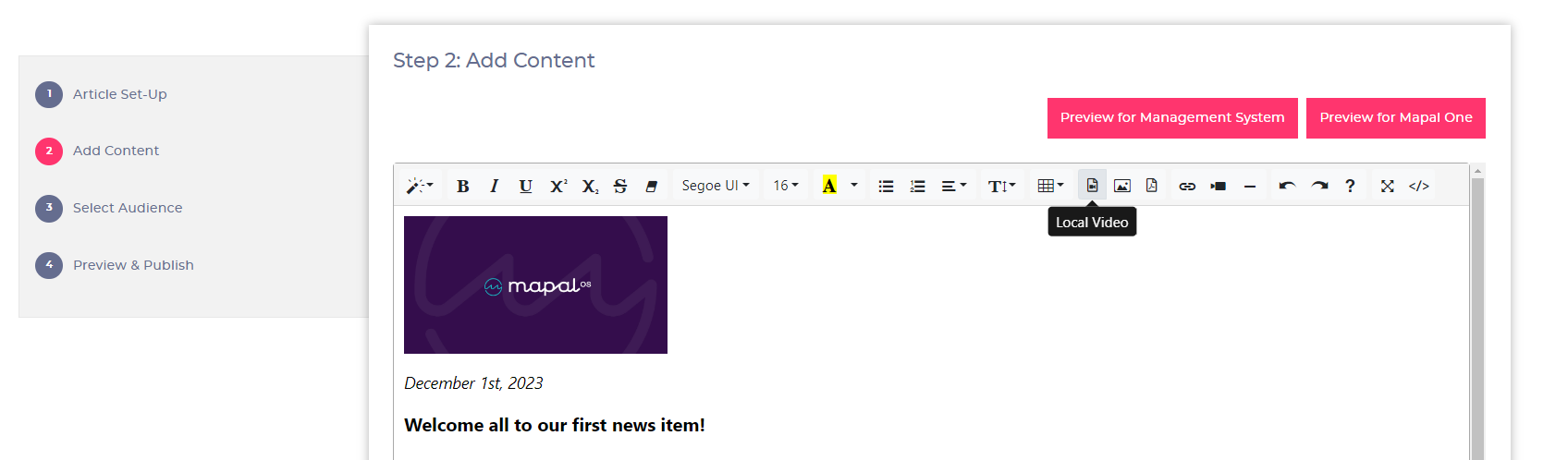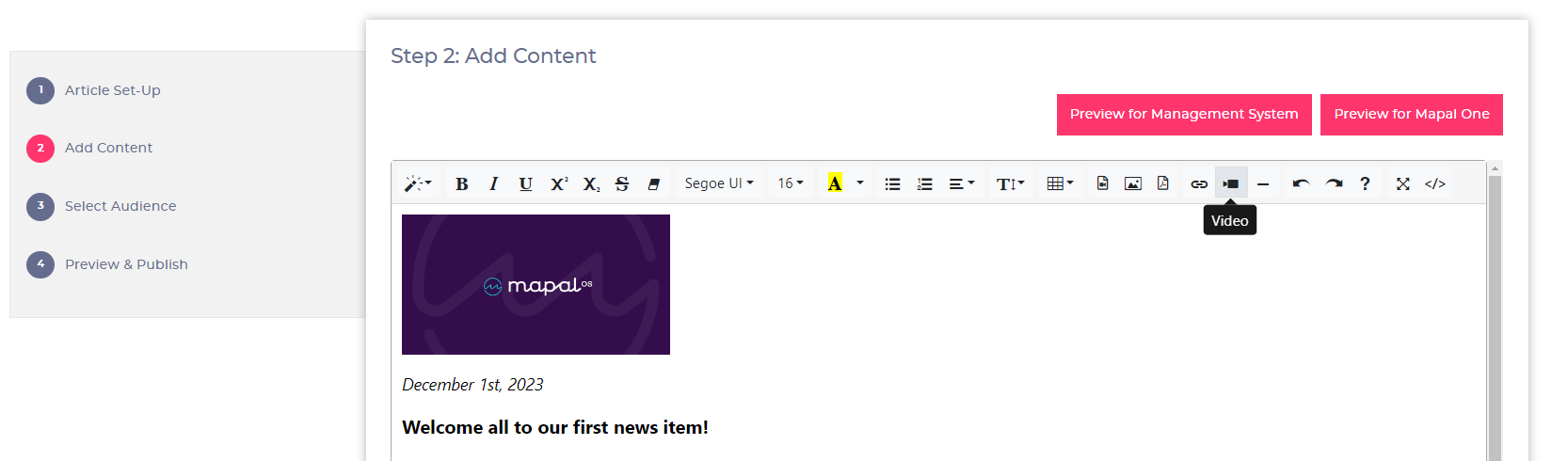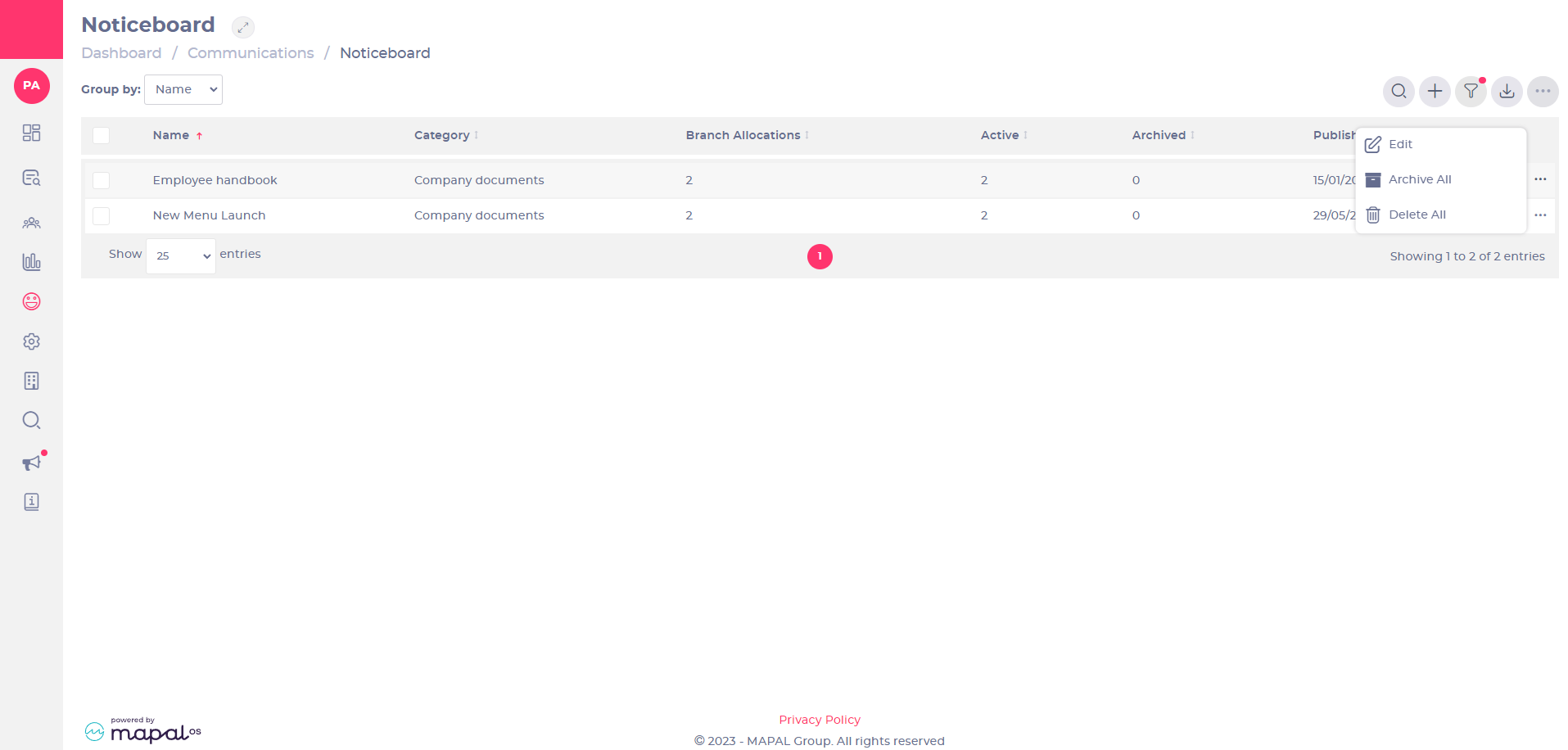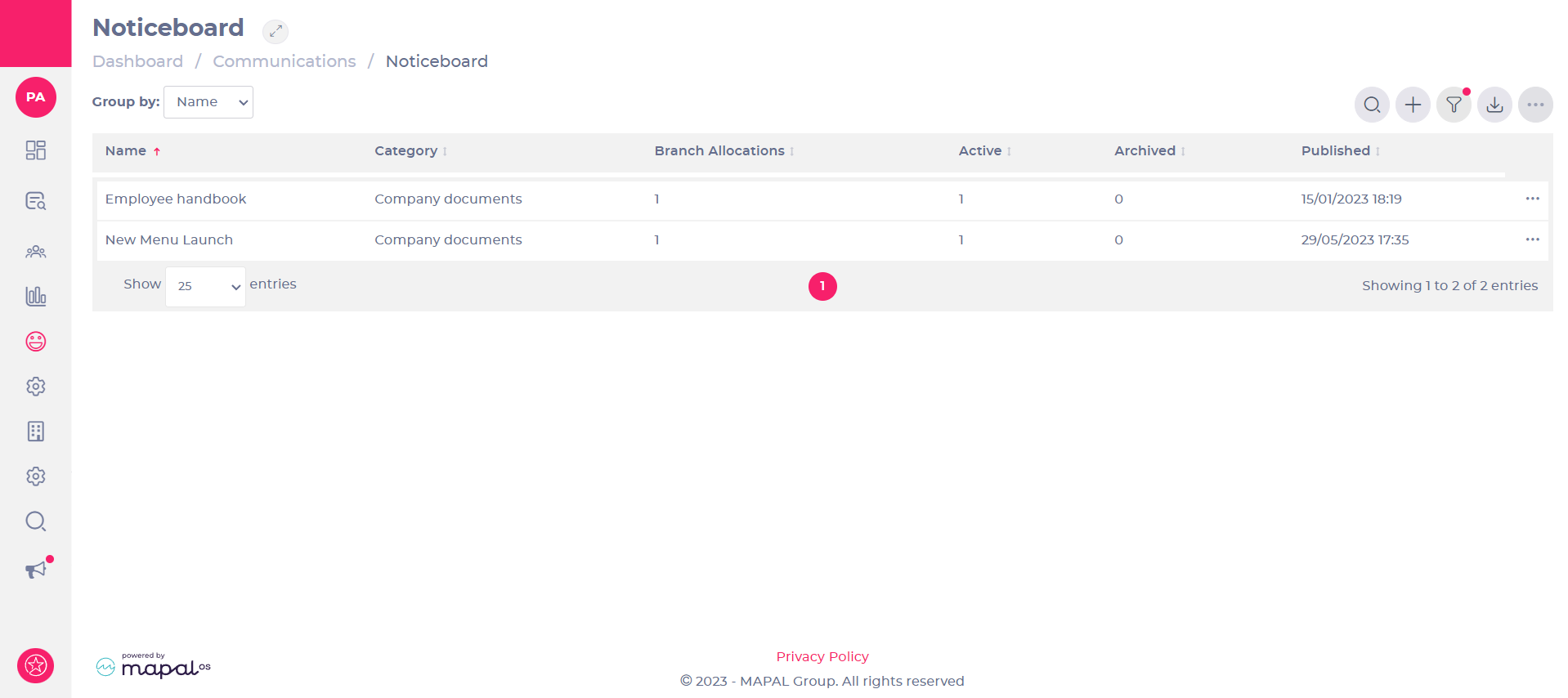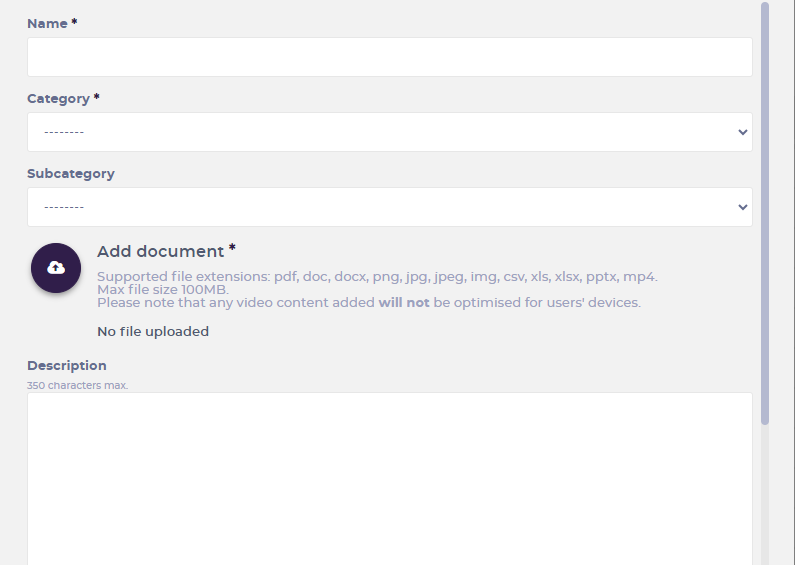Empezar desde: the Flow dashboard.
News Items
A news item in Flow Learning is a tool used to keep your team informed and engaged by sharing important updates, announcements, or other relevant information directly through the platform. News items can be customised with headlines, images, and various types of content, such as text, videos, and external links. They are visible to learners and training managers within their respective platforms and can be targeted to specific audiences within your organisation. News items are time-sensitive and will disappear from the platform after the set expiration date, ensuring that your team only sees the most current and relevant information.
Build a News Item
- Seleccionar Communications > Manage News > + (Add).

- Complete the fields in all of the 4 steps in the form that appears. See below for more information on how to complete each field.
Step 1: Article Set-Up
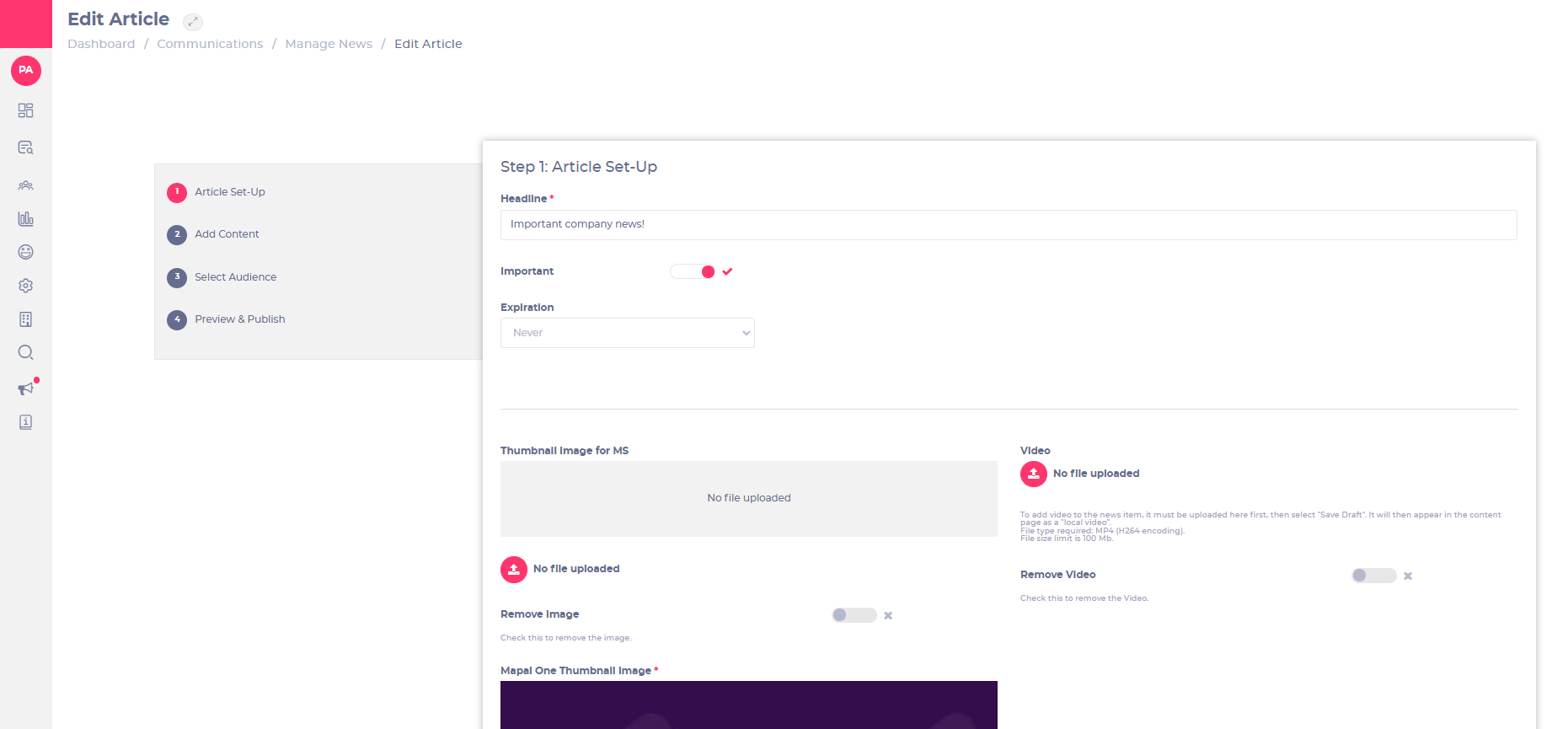
Headline (Mandatory):
Write a short headline on what your news item is about.
Importante:
Select if you want to bring learners’ attention to this. This will show with a ! next to the item.
Expiration:
Select the number of days this news item will be available on learners’ platforms. Nota: unlike learning modules, which go overdue after their expiration date, News items will completely disappear from learners' platforms after the Expiration date.
Thumbnail Image for MS:
Upload a thumbnail image here if your news item is for training managers only, and you’d like this image to show in the management system (MS).
Remove Image:
Select this toggle if you would like to remove the image that is already there (MS only).
Mapal One Thumbnail Image (Mandatory – cannot publish without this image):
Upload the image you would like to show as a thumbnail on a learner’s platform (Mapal One).
- Seleccionar Próximo when you finish setting the news item up OR Save Draft to save and pick this up another time.
Step 2: Add Content
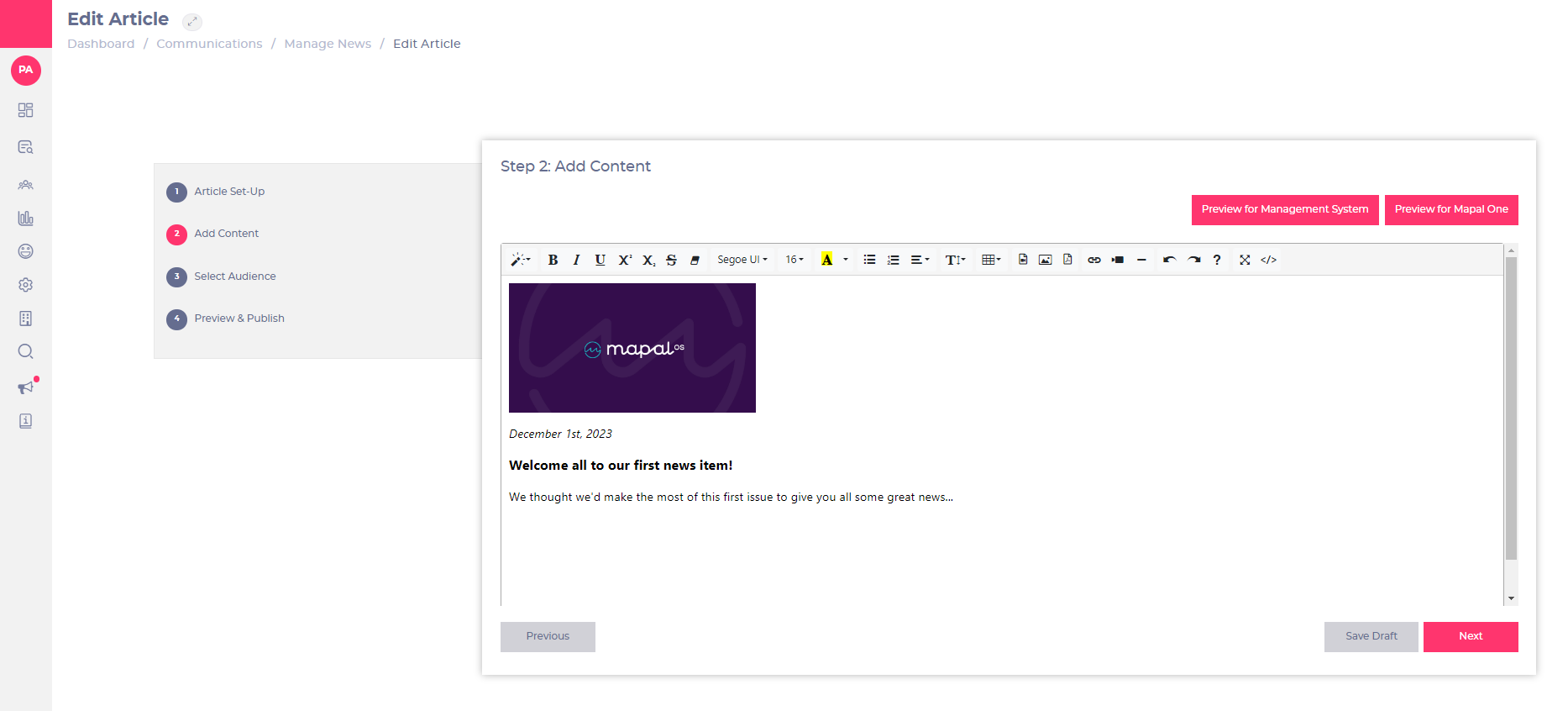
- Insert the content of your news item in the body text box.
You can also insert images, videos, PDF documents and external links. See Upload videos on to news items to know more about inserting videos here.
- Seleccionar Próximo when you finish adding content to your news item OR Save Draft to save and pick this up another time.
Step 3: Select Audience
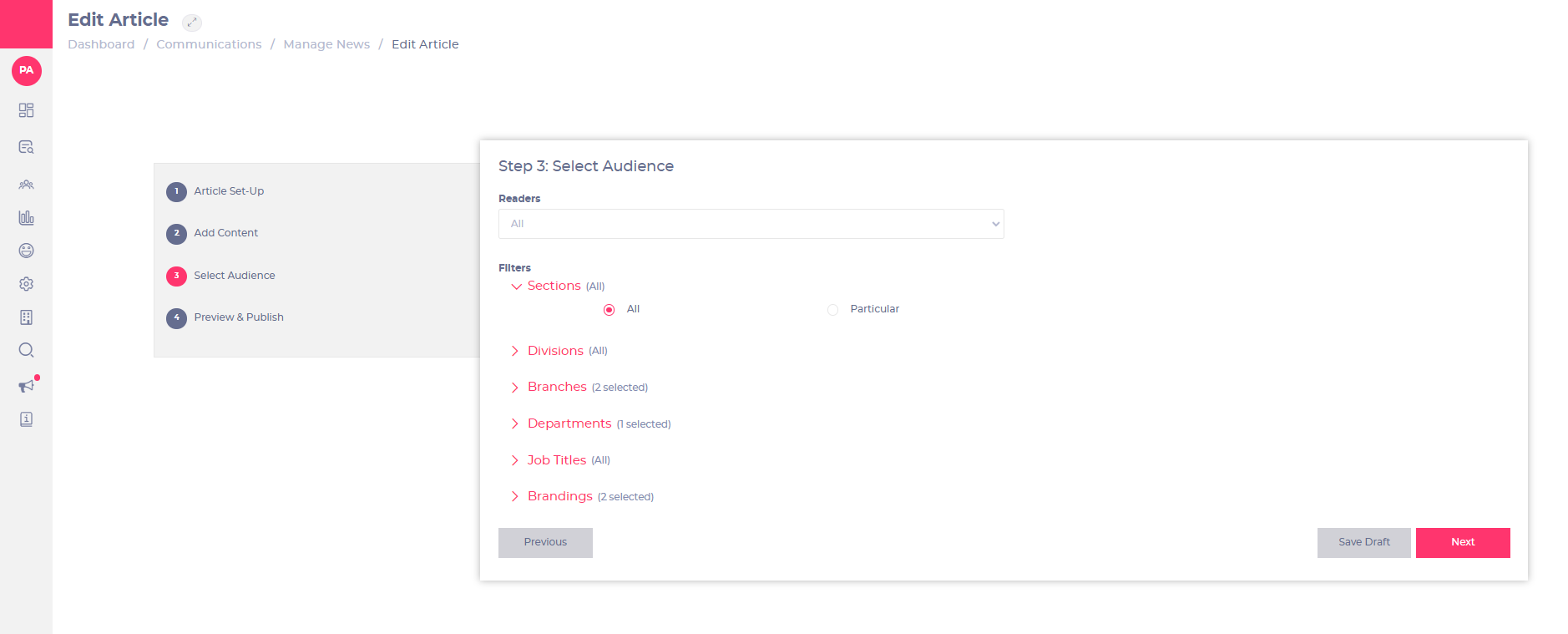
- Select the recipients of your news item in the Readers dropdown list (Learners, Training Managers or both [All])
Nota: you can also filter your audience by Sections, Divisions, Branches, Departments, Job titles and Brandings.
- Select either the All o Particular options to specify this. If Particular is selected, you’ll be shown a list of possible options to select from.
- Seleccionar Próximo when you finish selecting the audience for your news item OR Save Draft to save and pick this up another time.
Step 4: Review & Publish
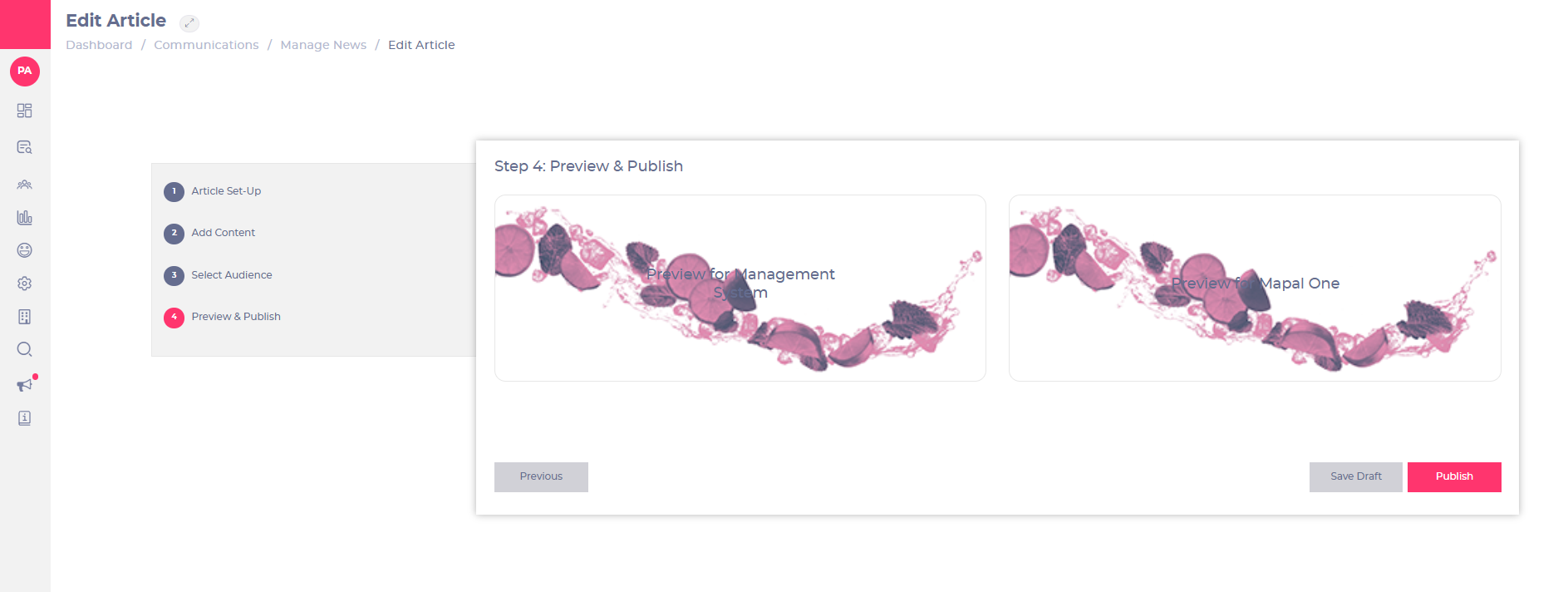
In this step, you’ll be able to see how your news item will look both on the management system (for training managers) and on the learners’ platform.
- Seleccionar Preview for Management System to see how it will look on the MS.
- Seleccionar Preview available after draft has been saved to see how it will look for a learner.