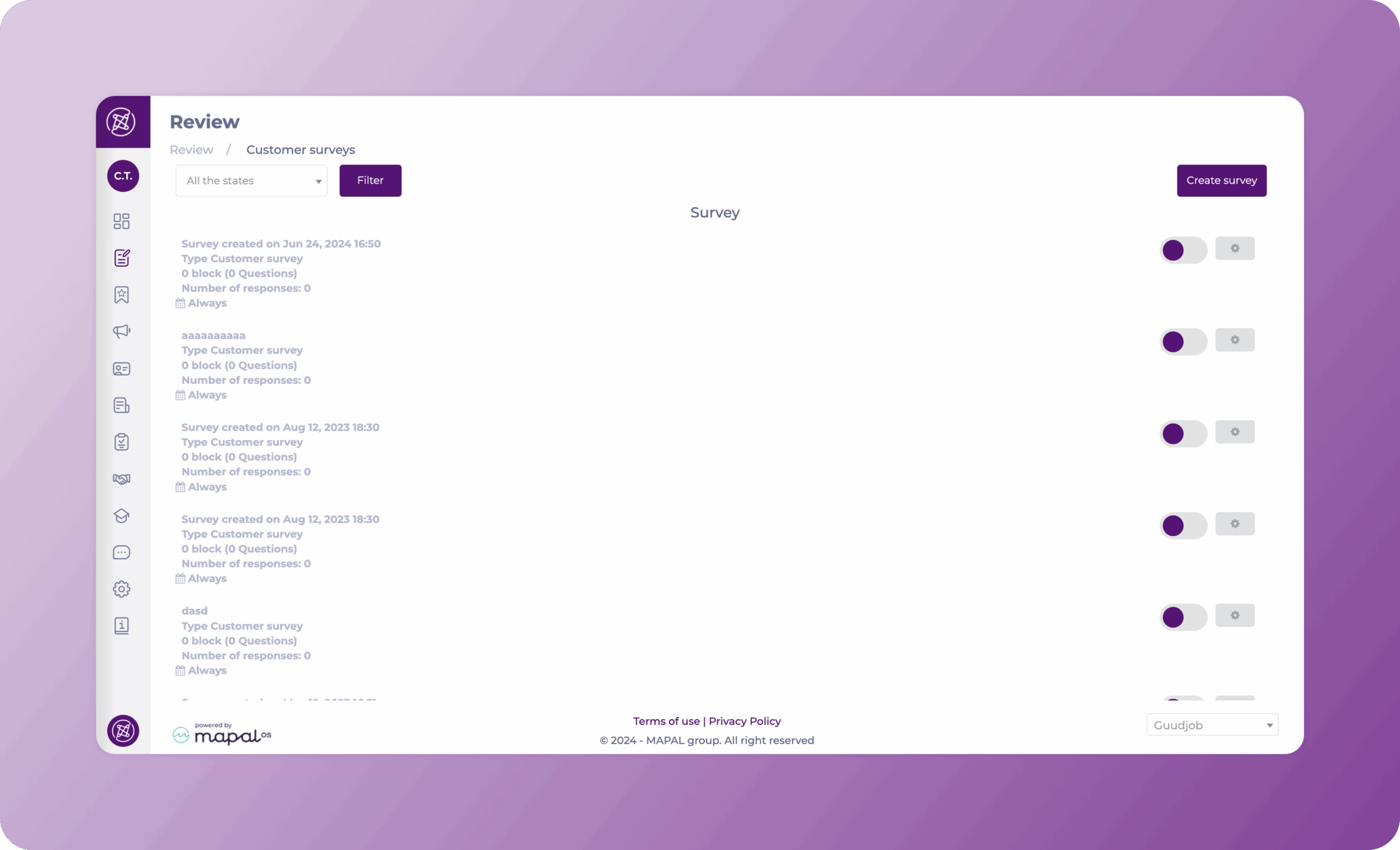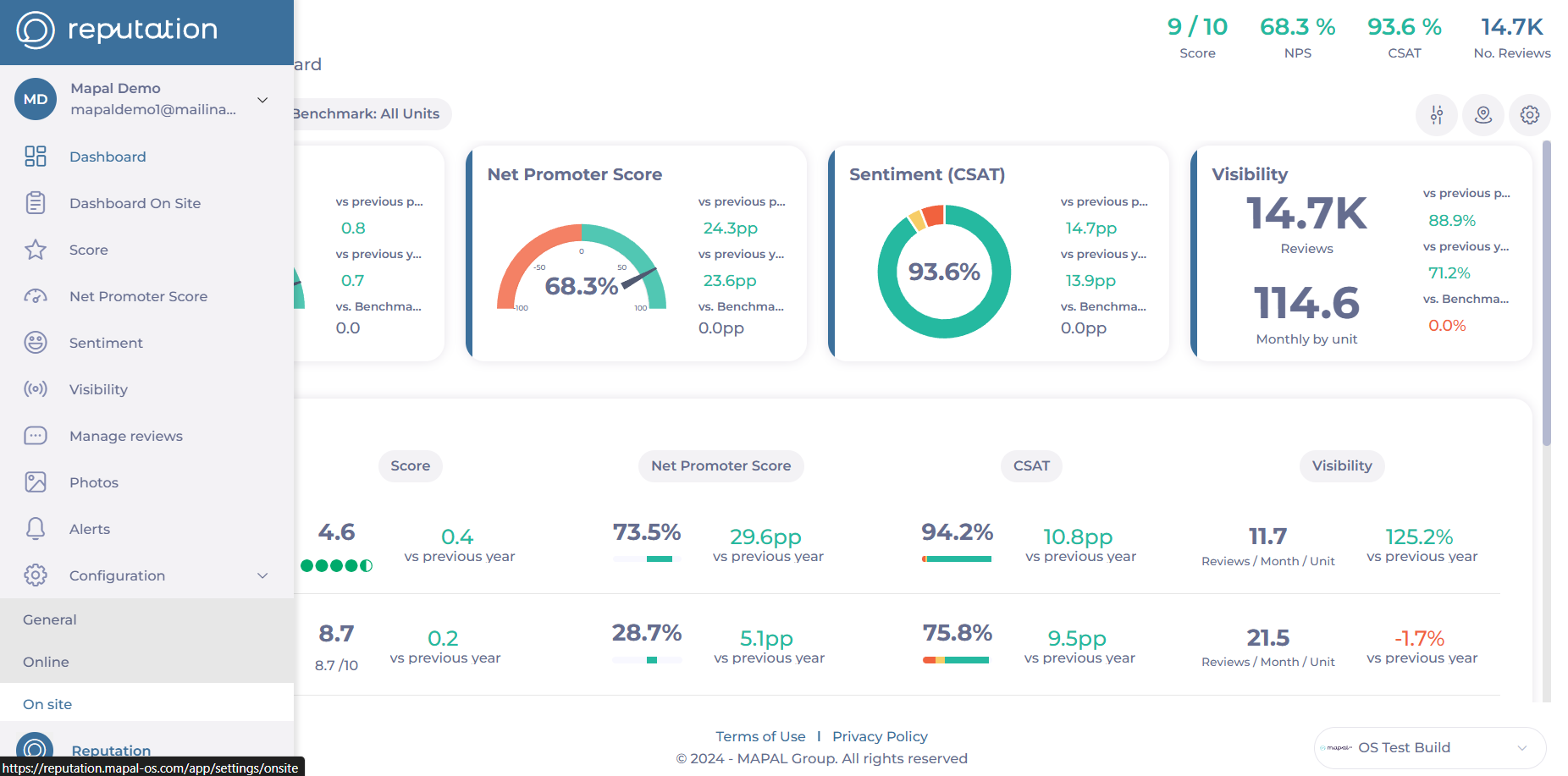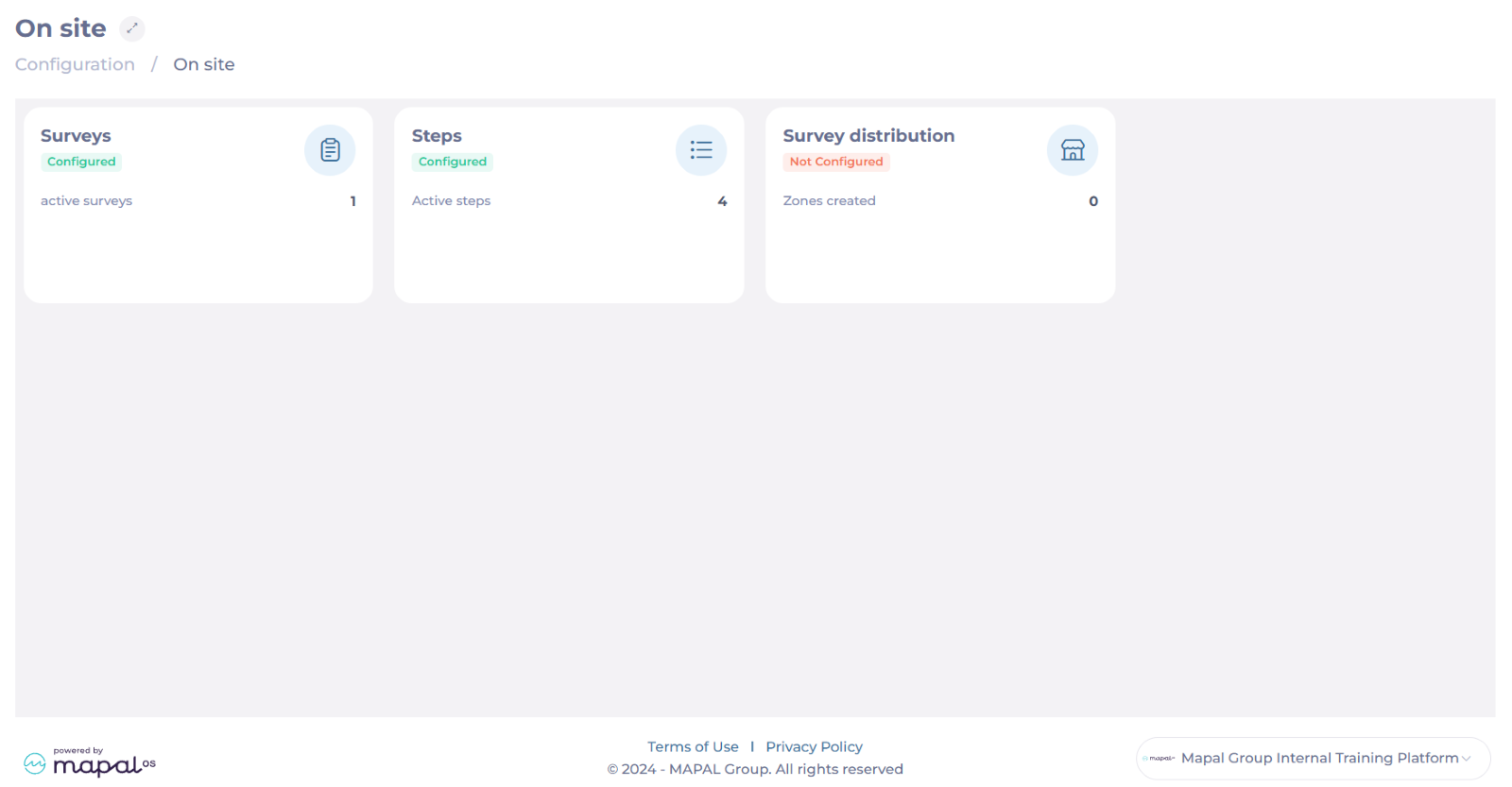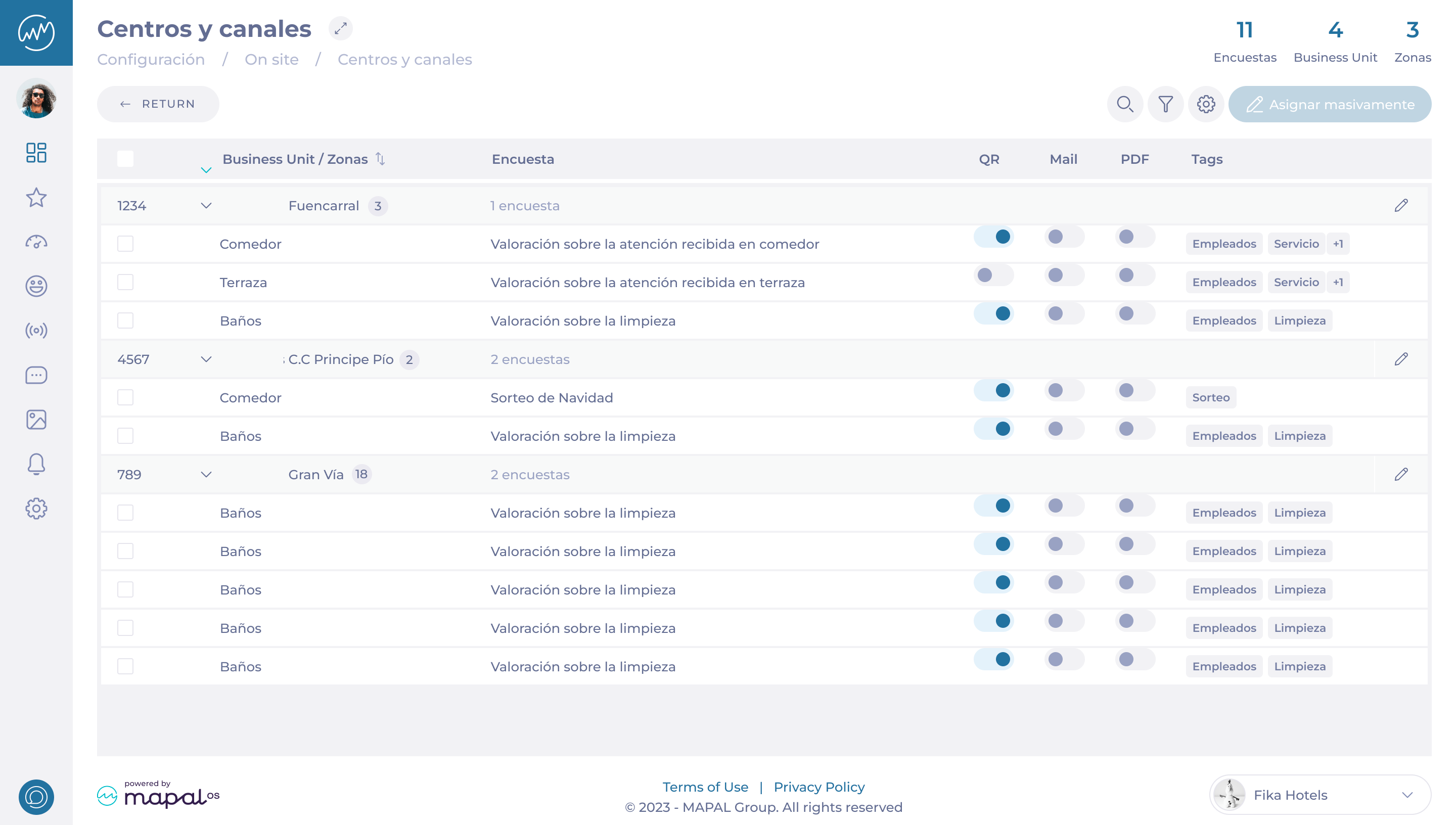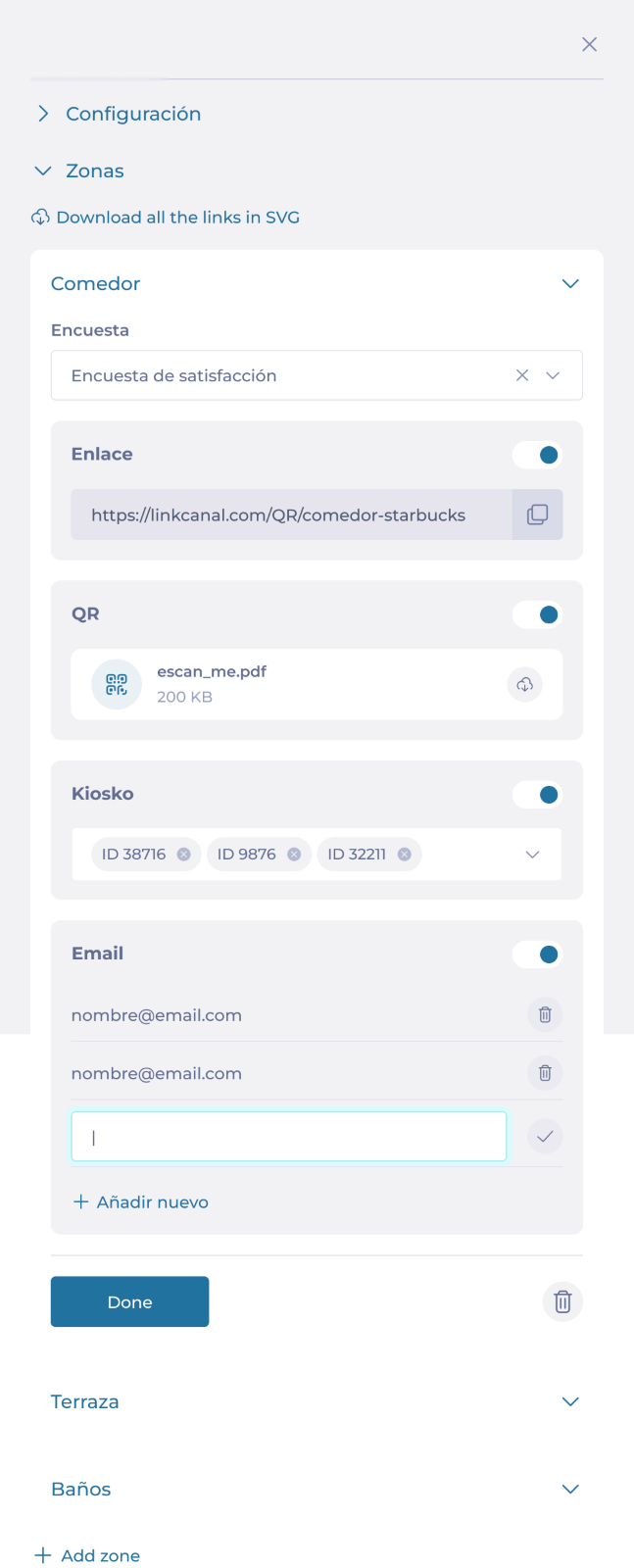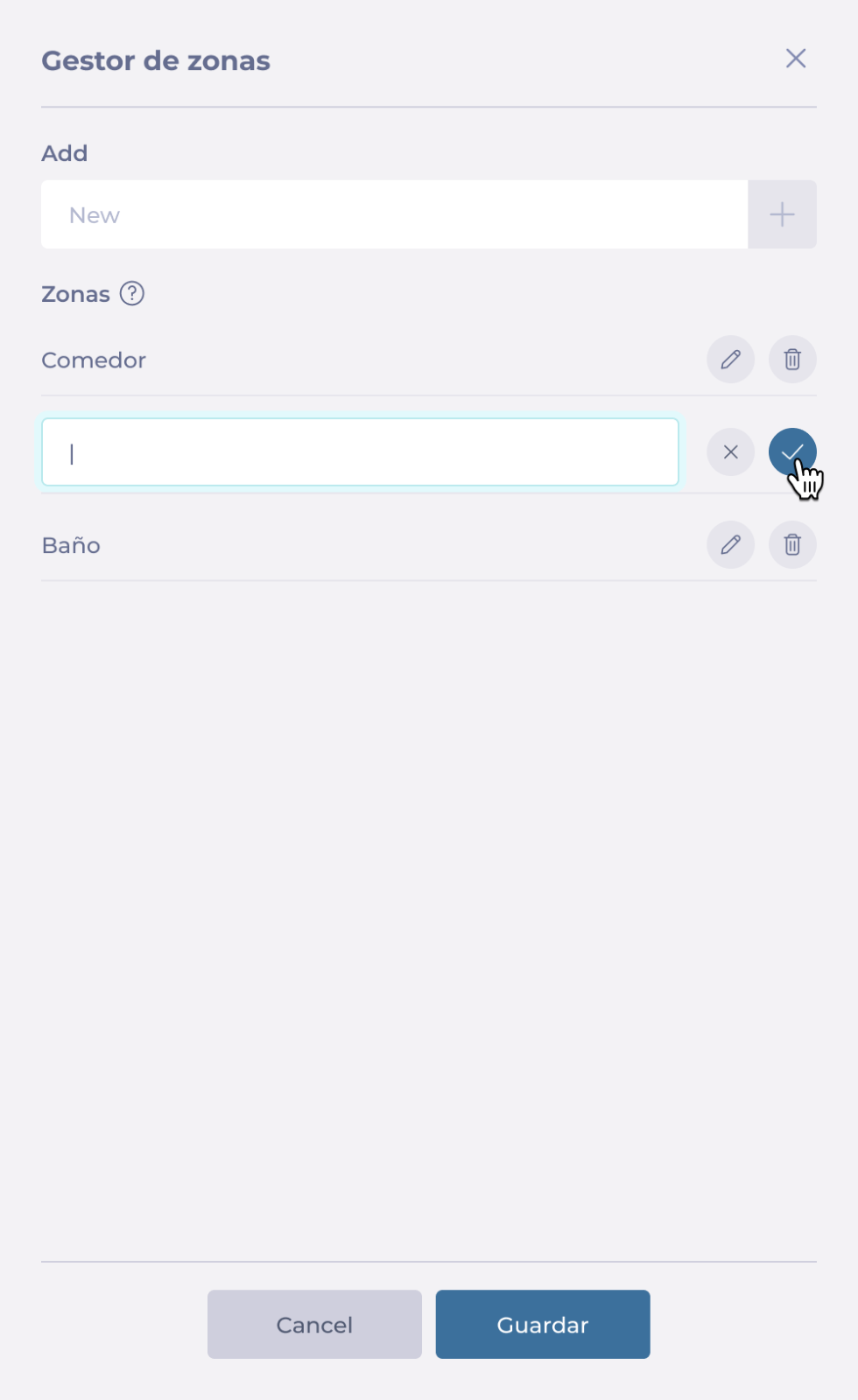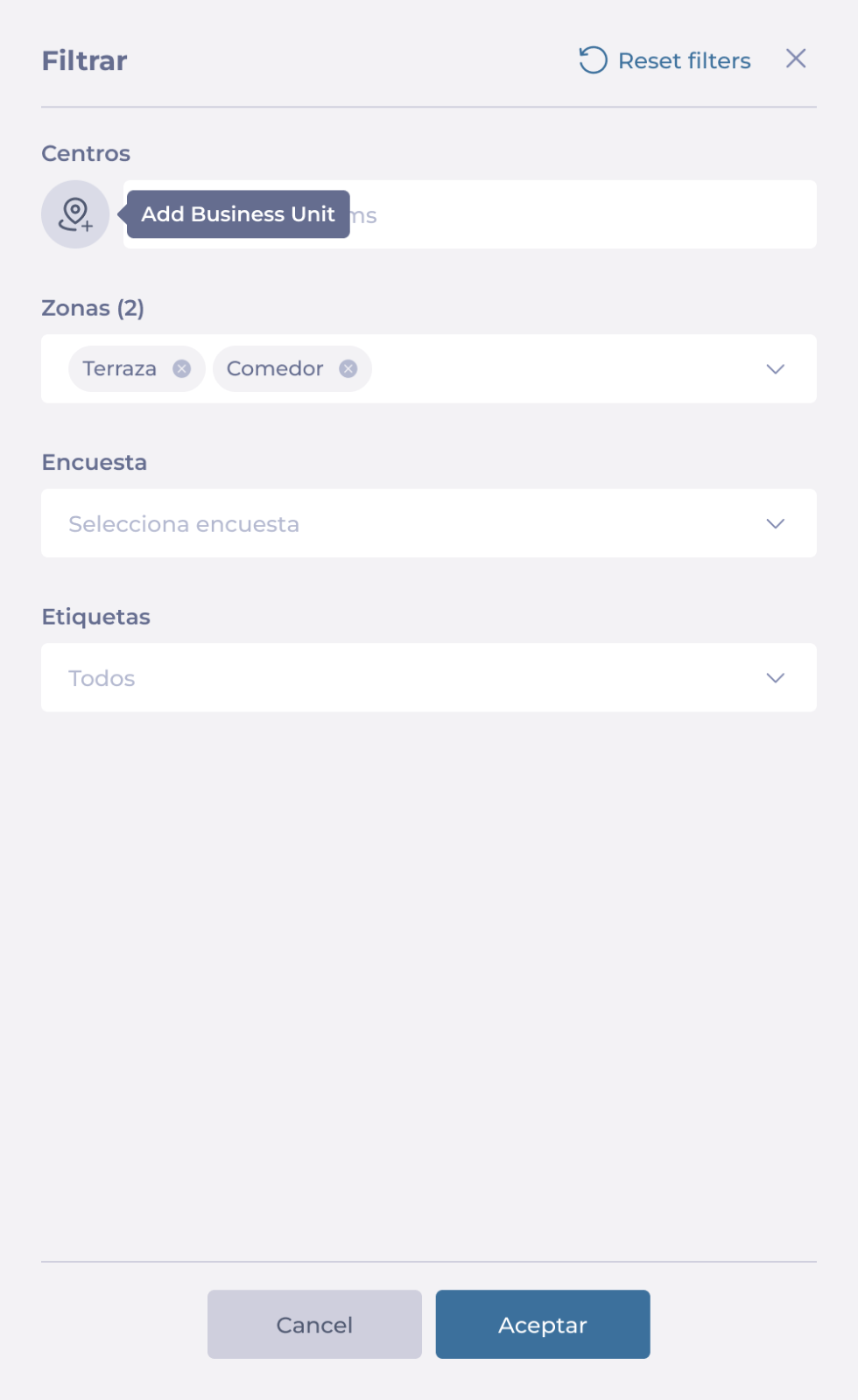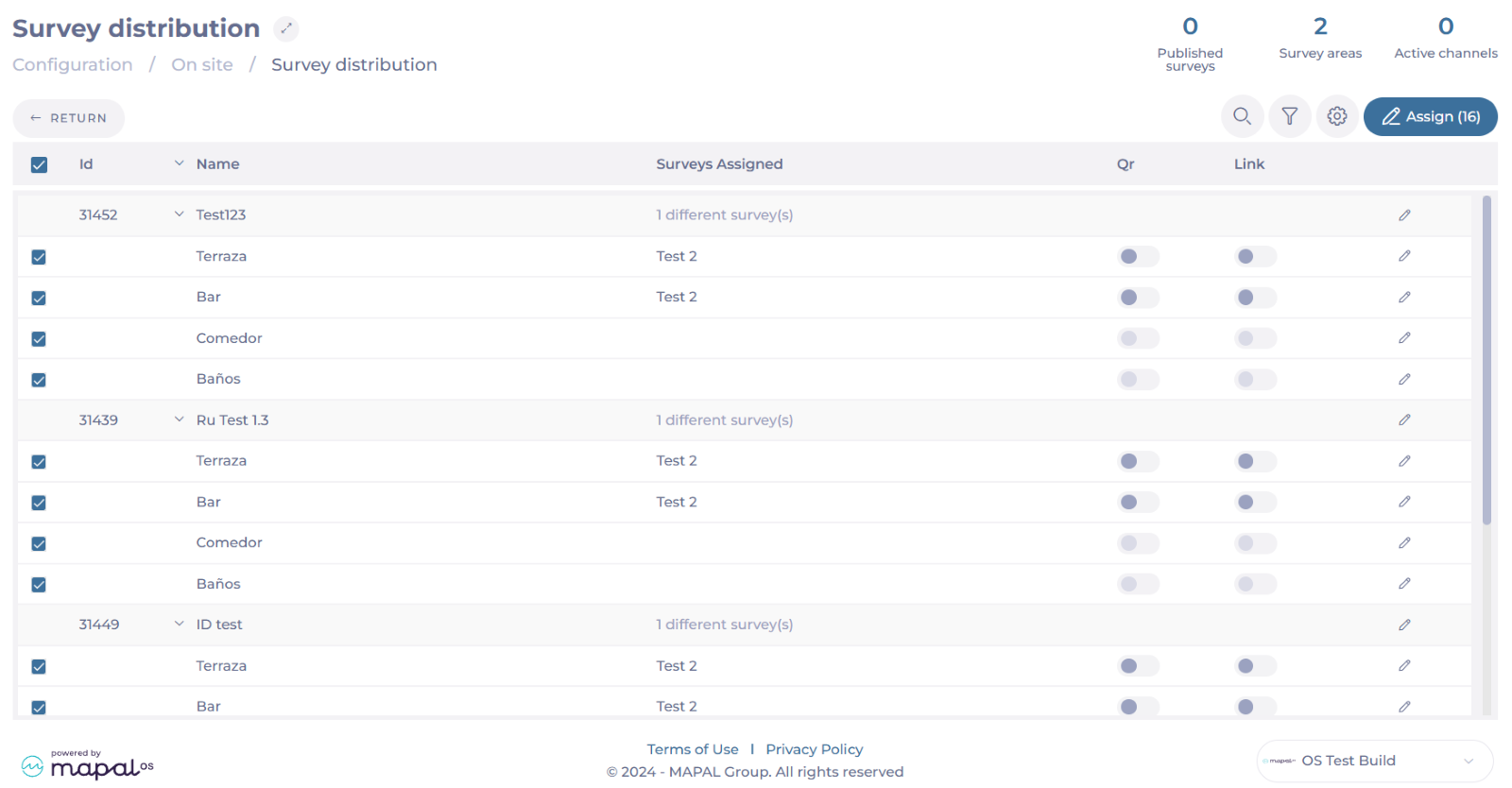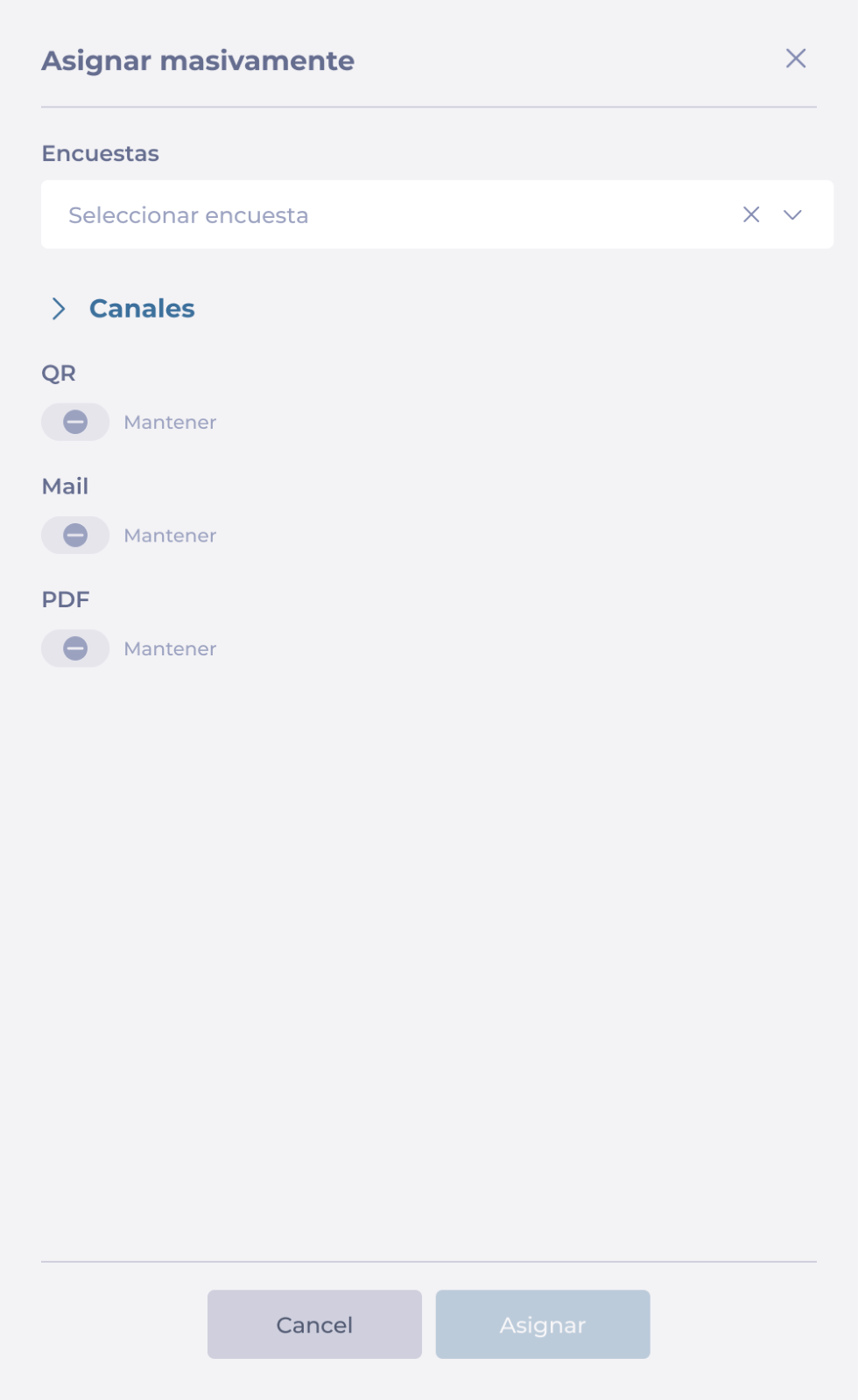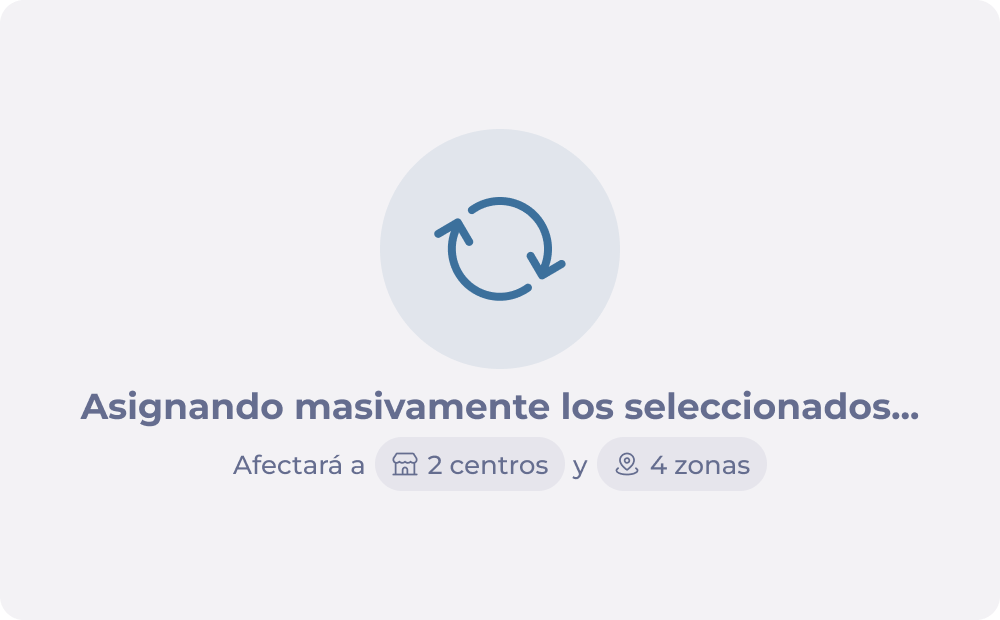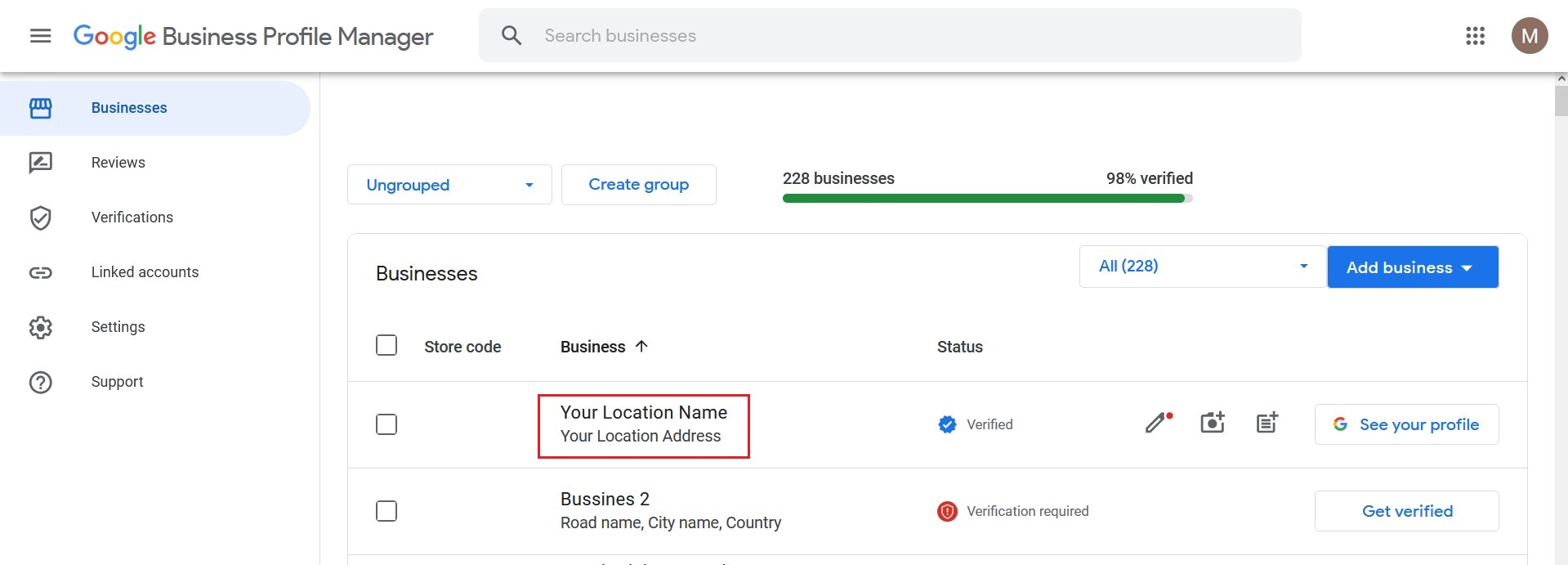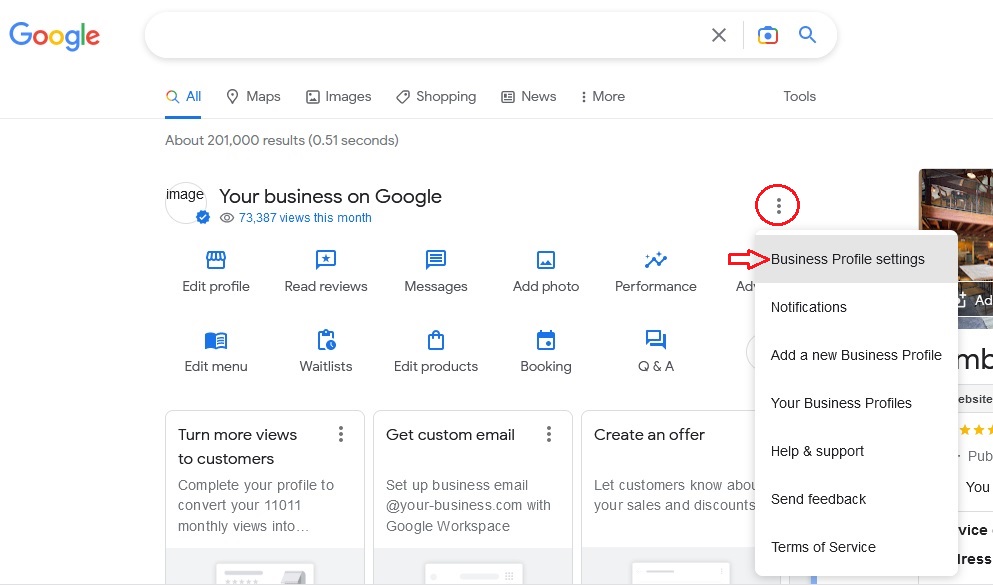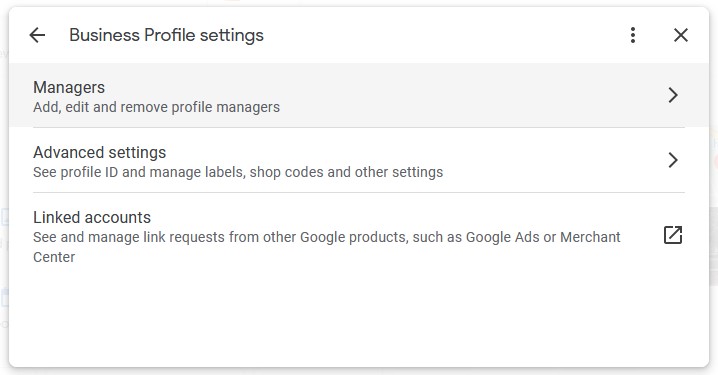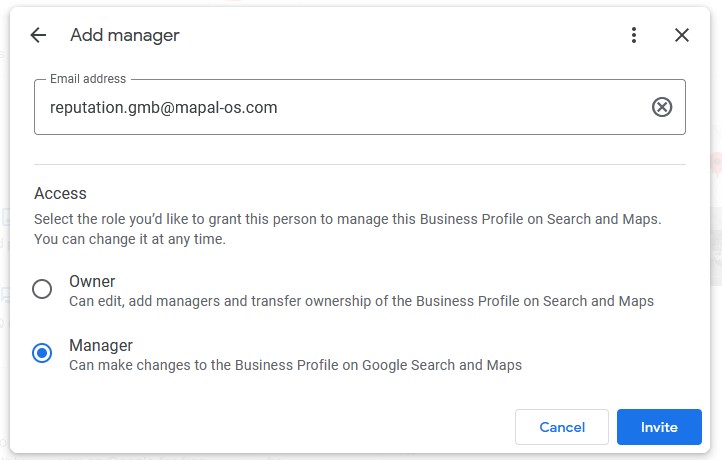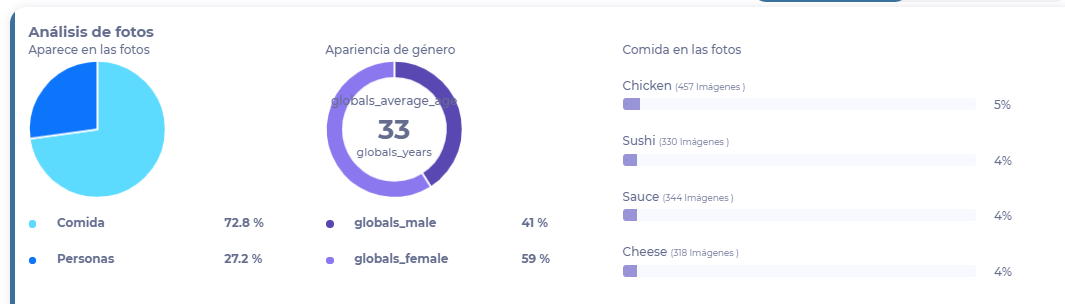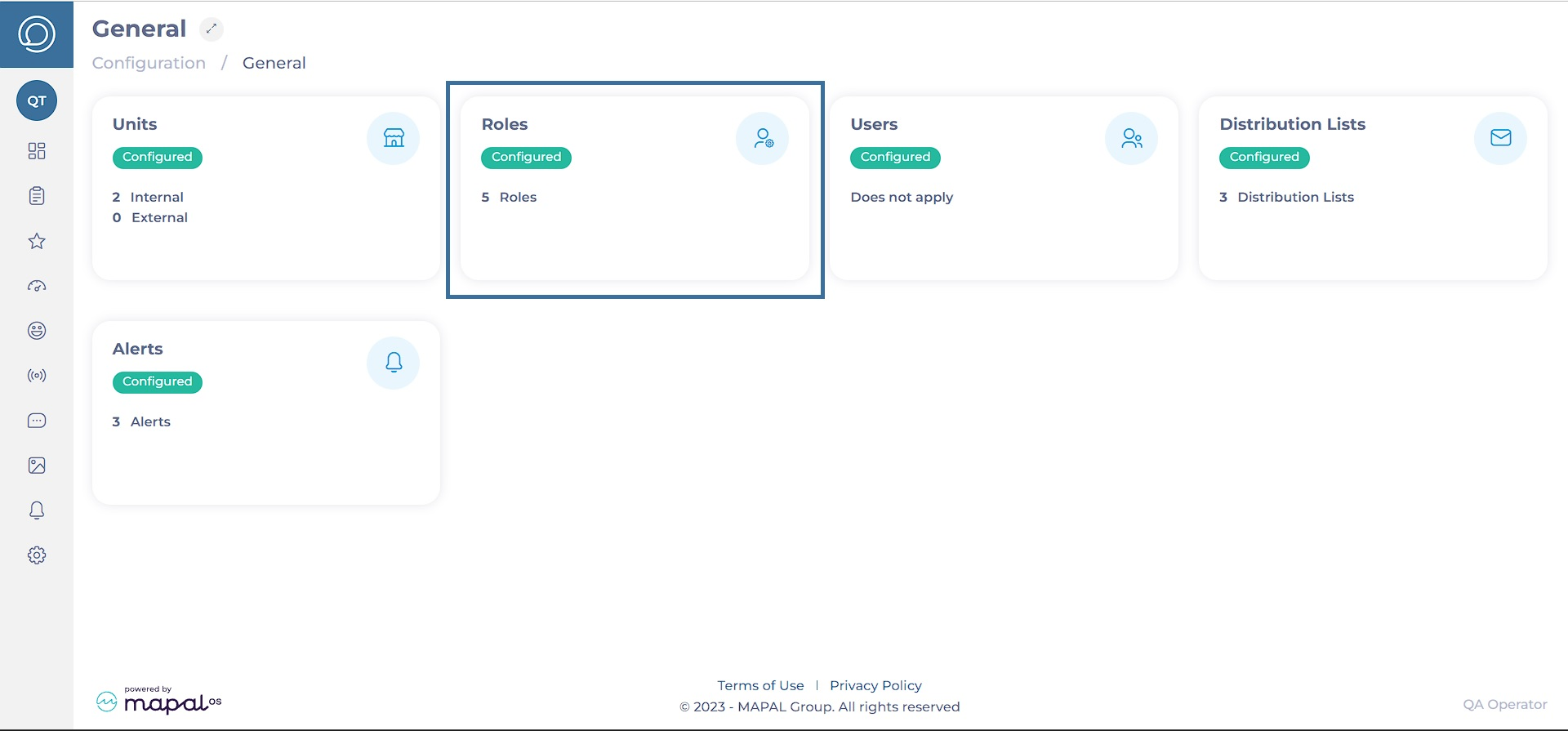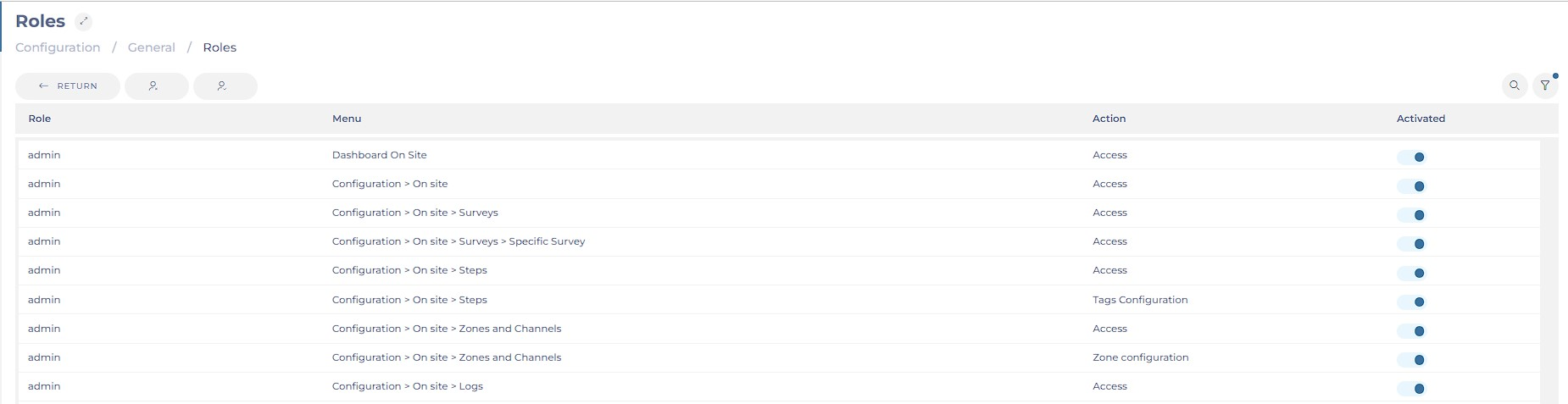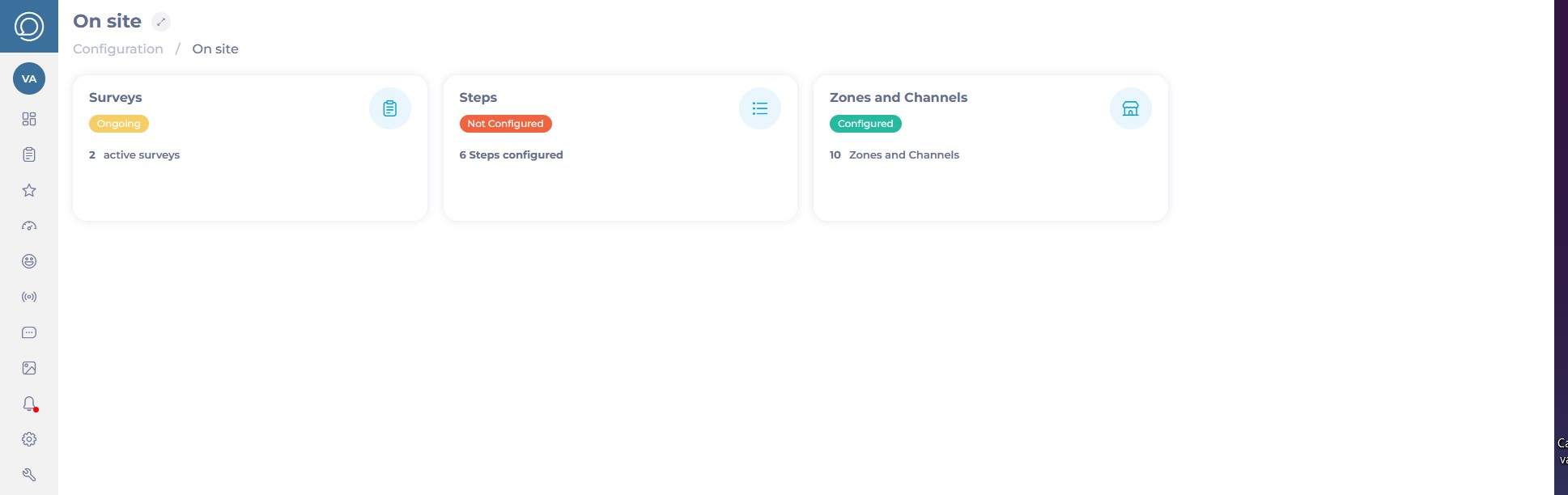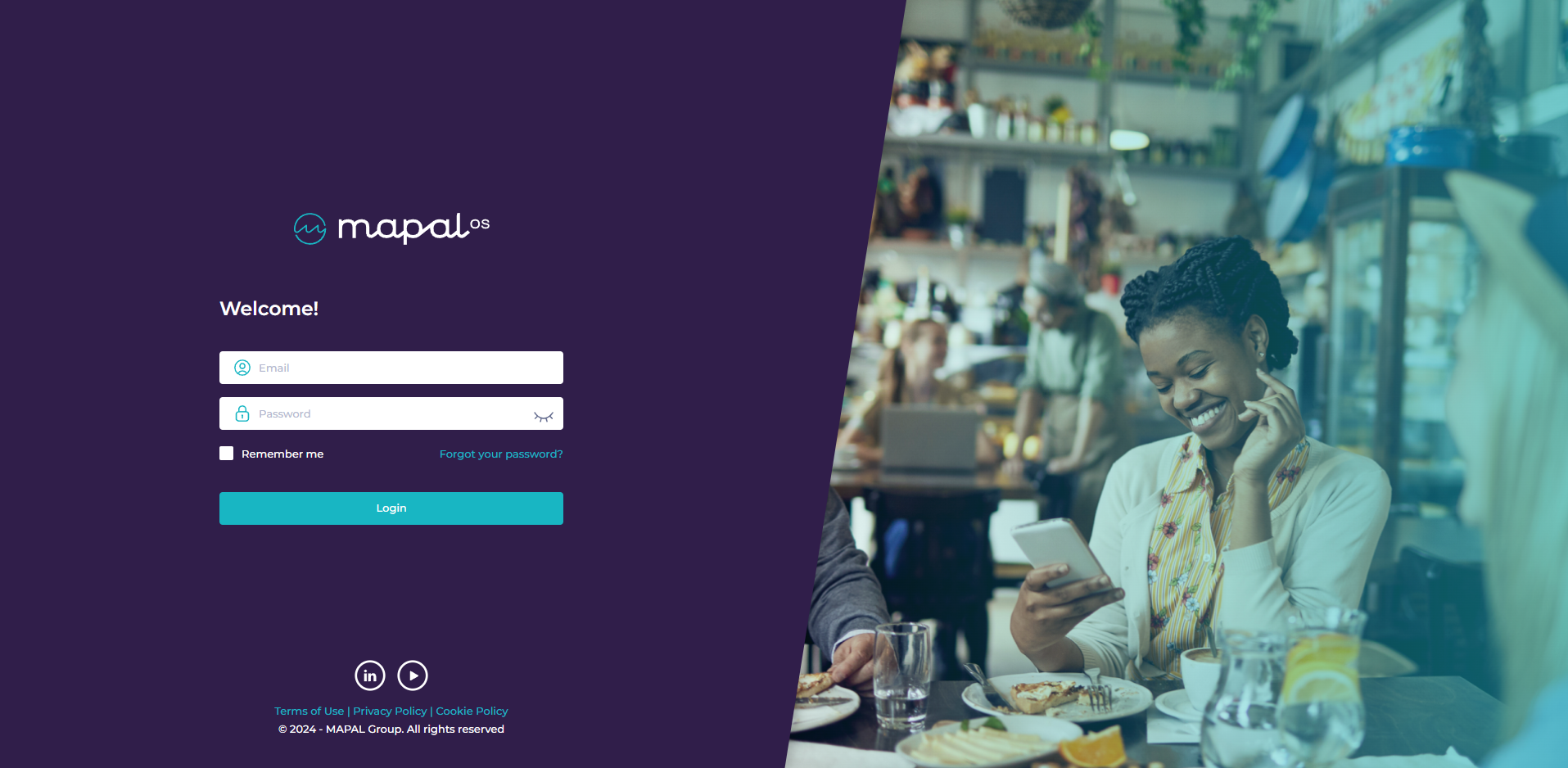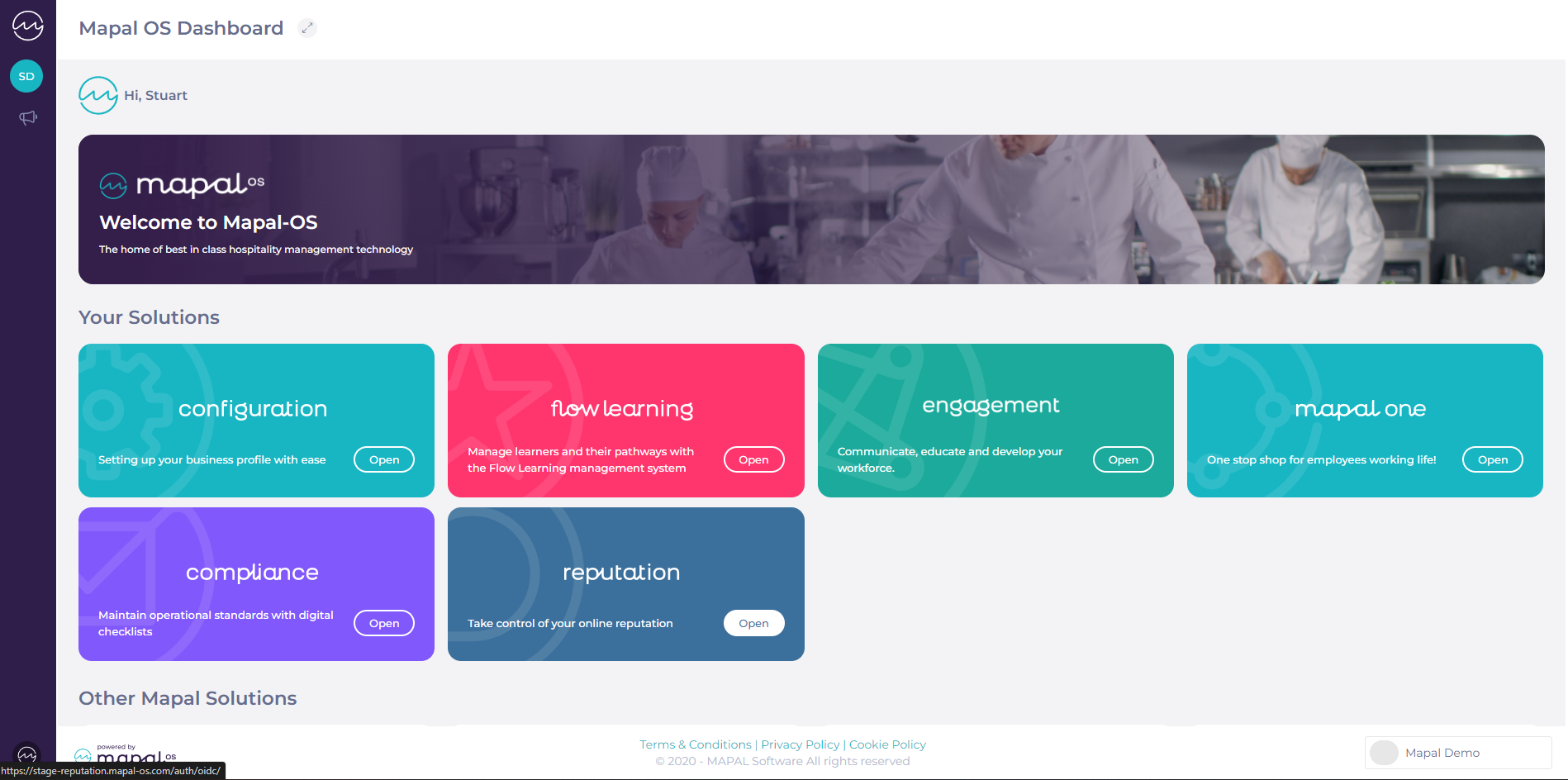Crear una encuesta de opinión de clientes
Empezar desde: El panel de participación.
- Navegar a Reseña > Encuesta de clientes.
- Seleccionar Crear encuesta.
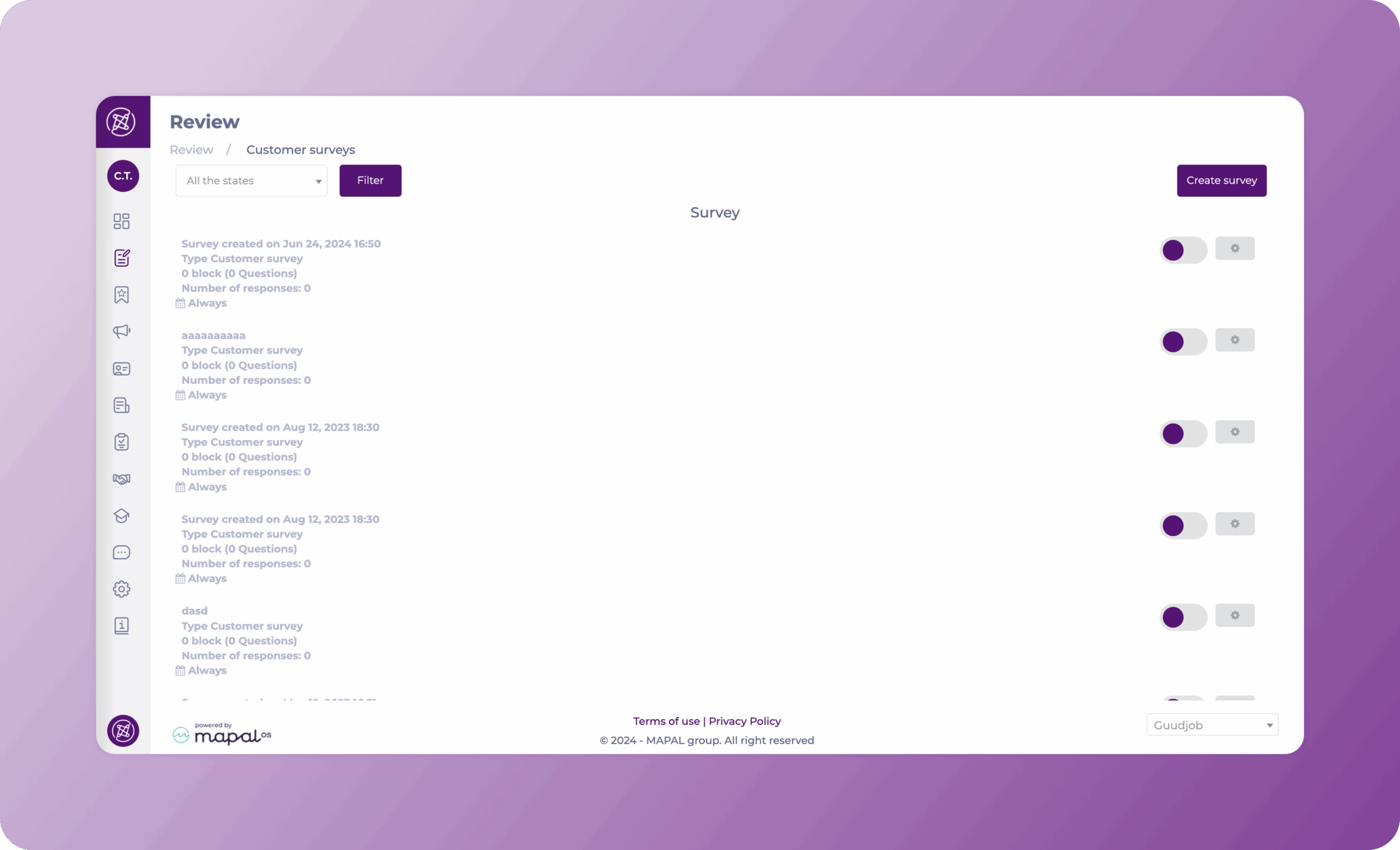
Aparecerá la página "Crear una encuesta". Aquí deberá completar cuatro pasos:
Paso 1
El primer paso es donde se colocan todas las configuraciones generales.
- Añade los recursos a los que se aplicará la encuesta, estas pueden ser ramas, secciones, etc.
- Asignar un Nombre de la encuesta.
- Establecer un Fecha de inicio y fecha de finalización para la encuesta.
- Seleccionar Próximo.
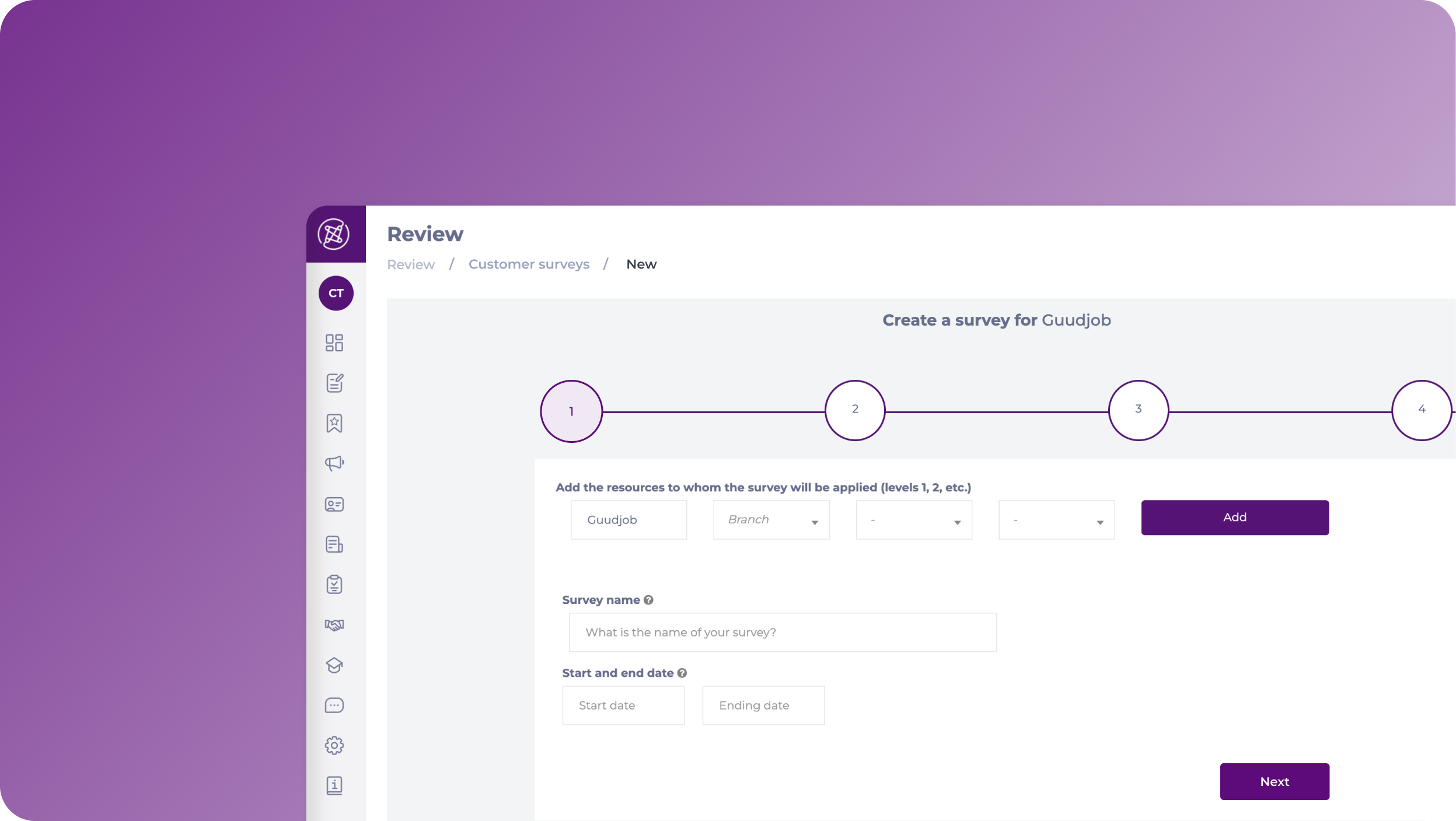
Paso 2
En esta sección podrás configurar los bloques y secciones para la encuesta.
- Agregar un Título y un Descripción A tu bloque.
- Seleccionar + Agregar pregunta para comenzar a crear las preguntas bajo ese bloque.
- Para las preguntas necesitarás configurar:
- Título
- Descripción
- Tipo de pregunta
- ¿Es obligatorio?
- Imagen (opcional)
- Una vez que termines de configurar la pregunta, puedes seleccionar + Agregar pregunta para crear más preguntas bajo ese bloque, o + Añadir bloque para crear un nuevo bloque con diferentes preguntas.
Notas: Puedes utilizar el Eliminar bloque y Eliminar pregunta Botones para eliminar elementos.
- Cuando se complete la configuración de preguntas y bloques, seleccione Próximo.
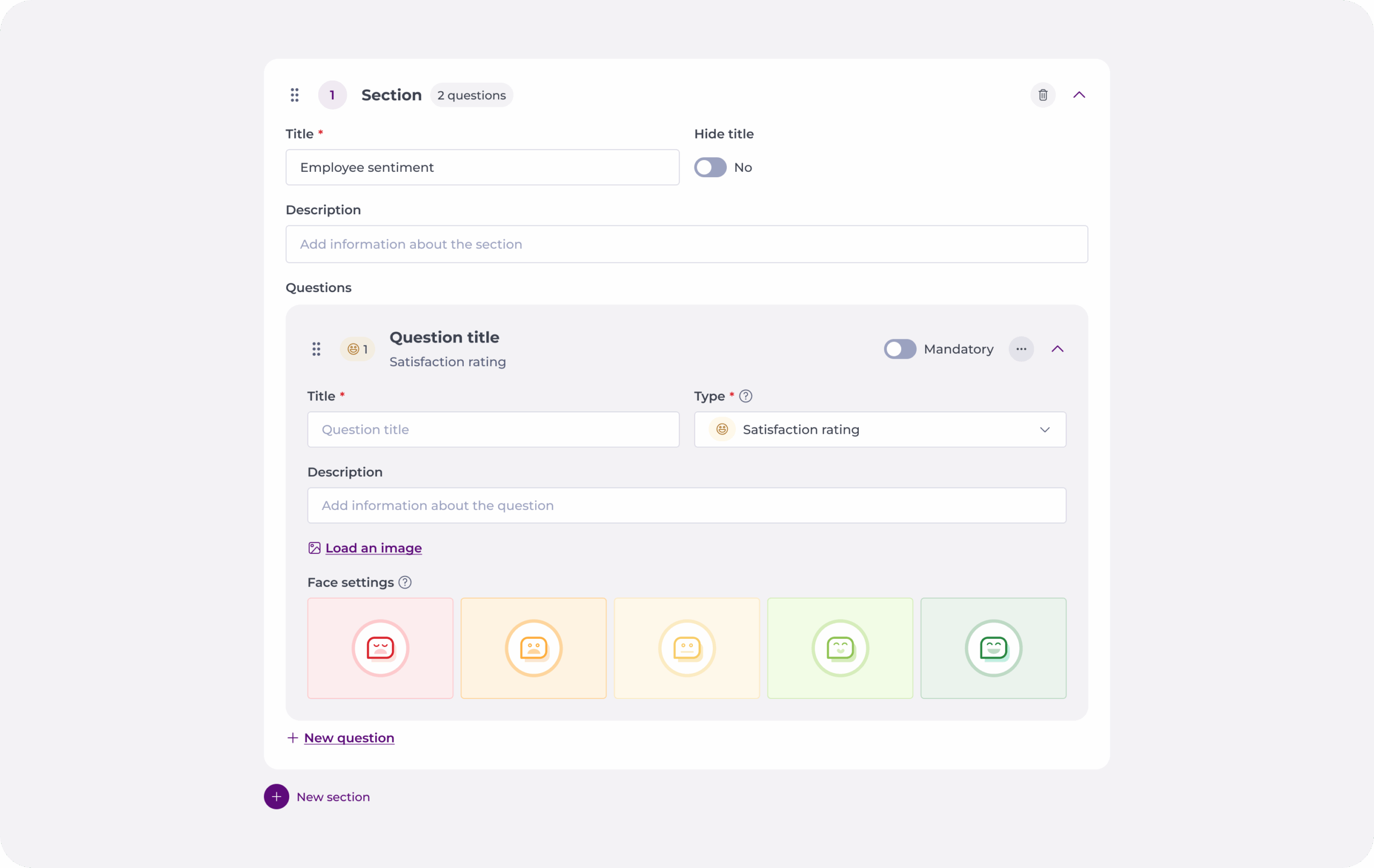
Paso 3
En esta sección podrás obtener una vista previa de tu encuesta y comprobar su funcionalidad.
Si las preguntas y el bloque están configurados correctamente, puedes presionar Próximo; si desea realizar cambios, seleccione Anterior.
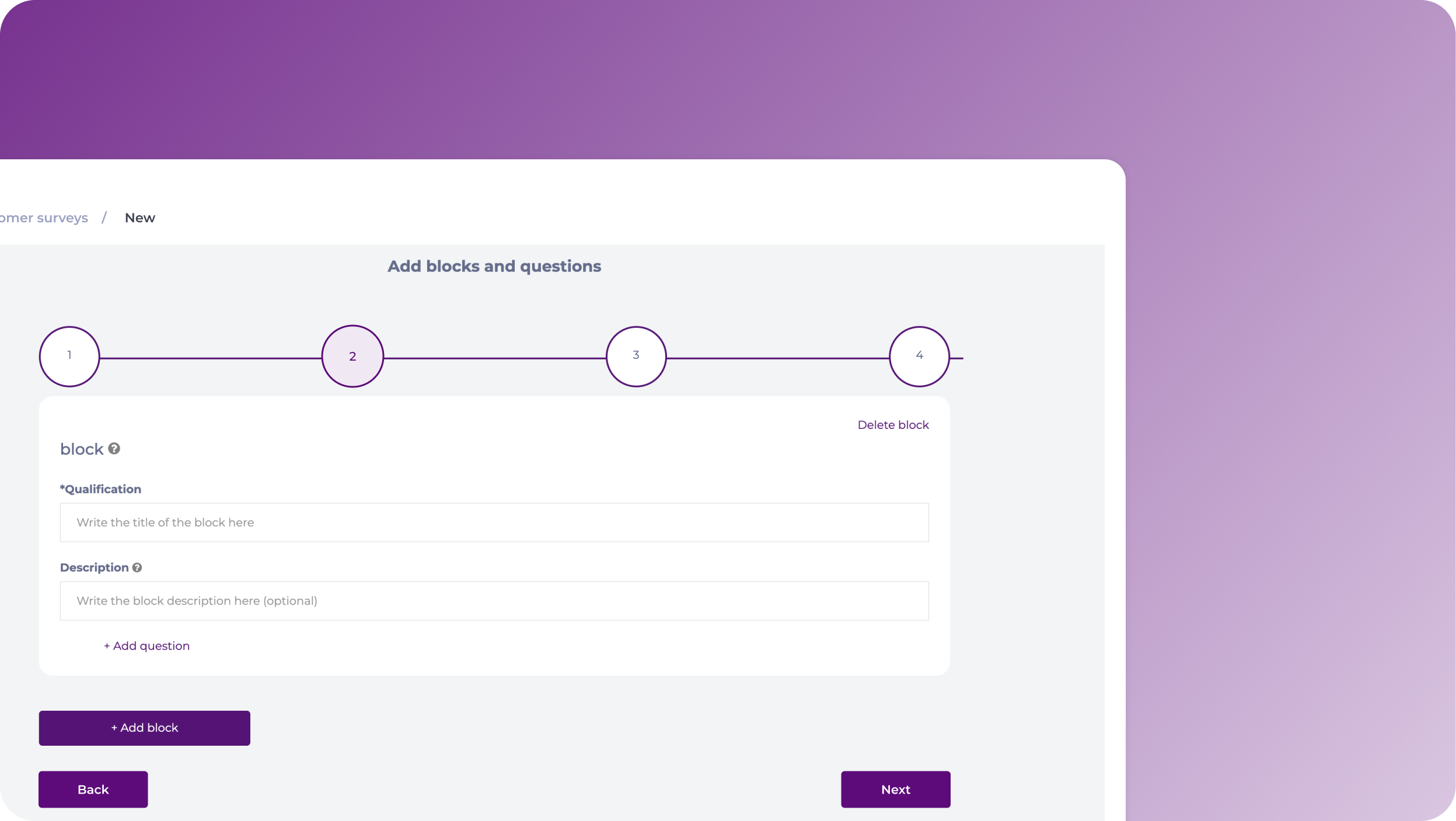
Paso 4
El paso 4 consiste en activar la encuesta. No es necesario realizar ninguna acción. Serás redirigido automáticamente a la sección de Encuestas, donde podrás ver tu nueva encuesta.