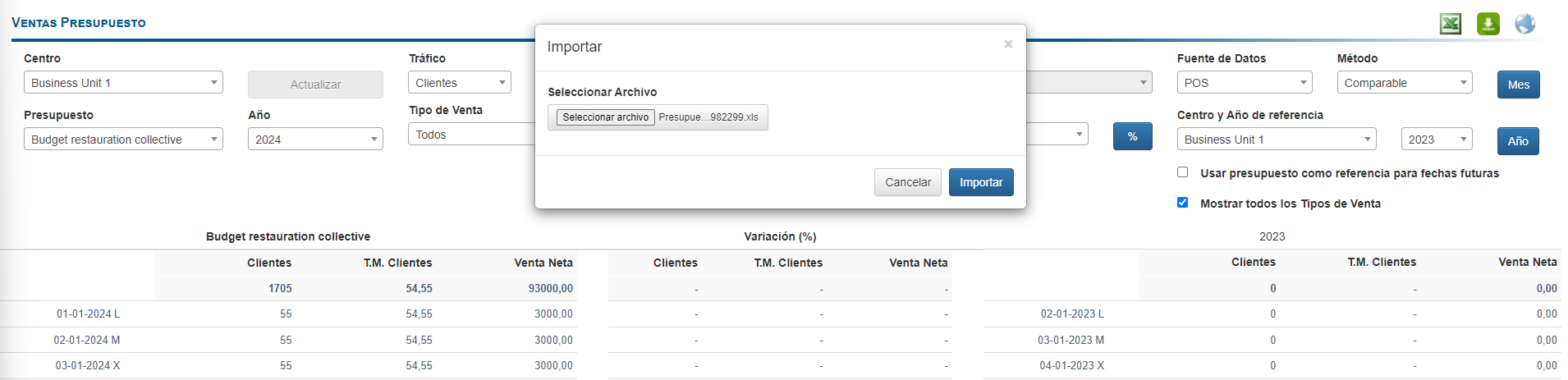Empieza desde: El módulo de análisis.
To upload or work on a sales budget, it is first necessary to create it and assign access permissions to it. To create the budget and assign these permissions, see Crear un presupuesto de ventas.
Sales types and periods
You must review the Sales Types and Sales Periods Codes configured in the Center for which you wish to upload the Sales Budget. To this end:
-
Selecciona Configuración > TPV - Configuración desde el menú principal.
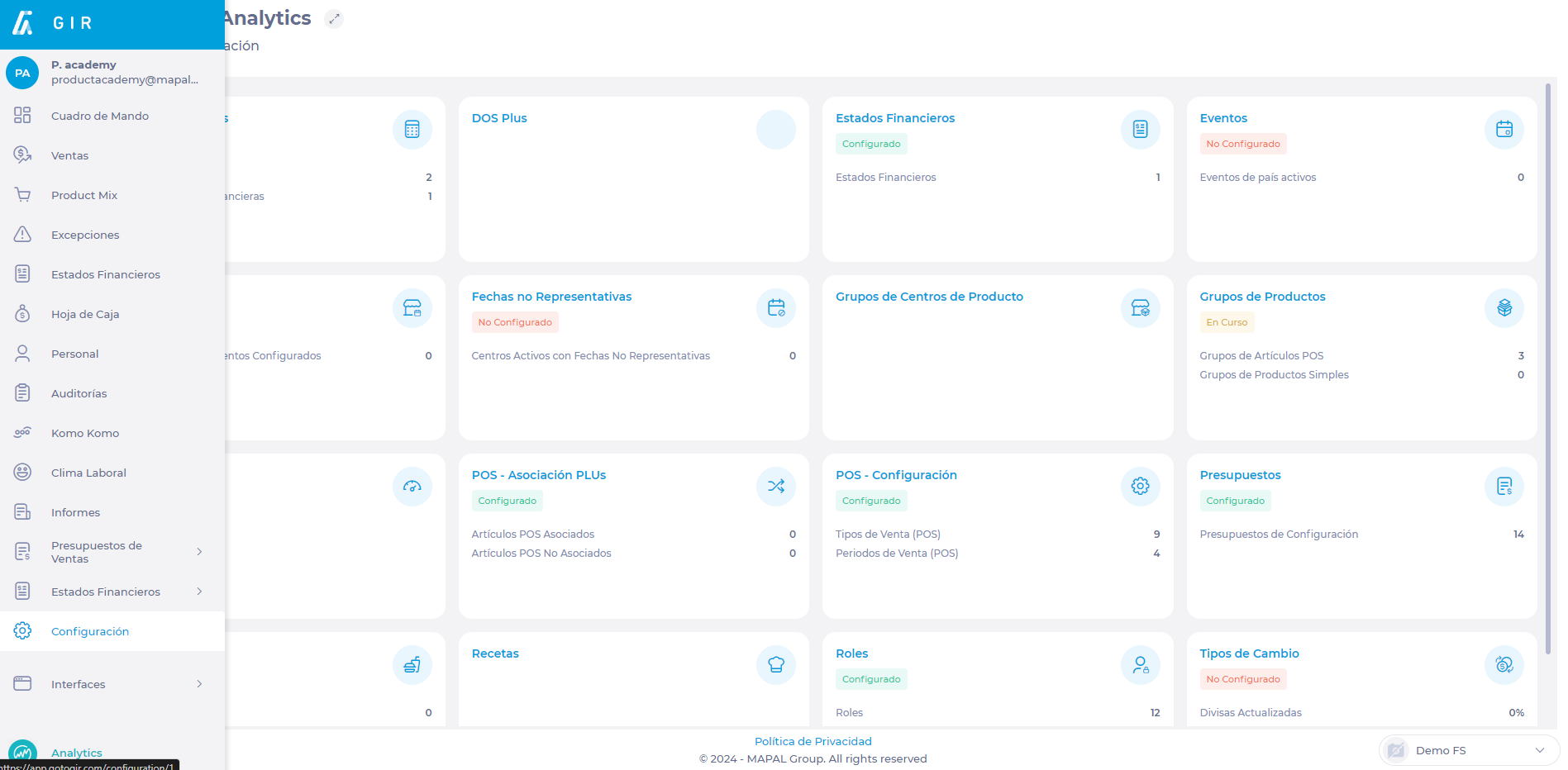
-
Selecciona el botón Tipos de ventas tab to view the Codes for each of the configured sales types.
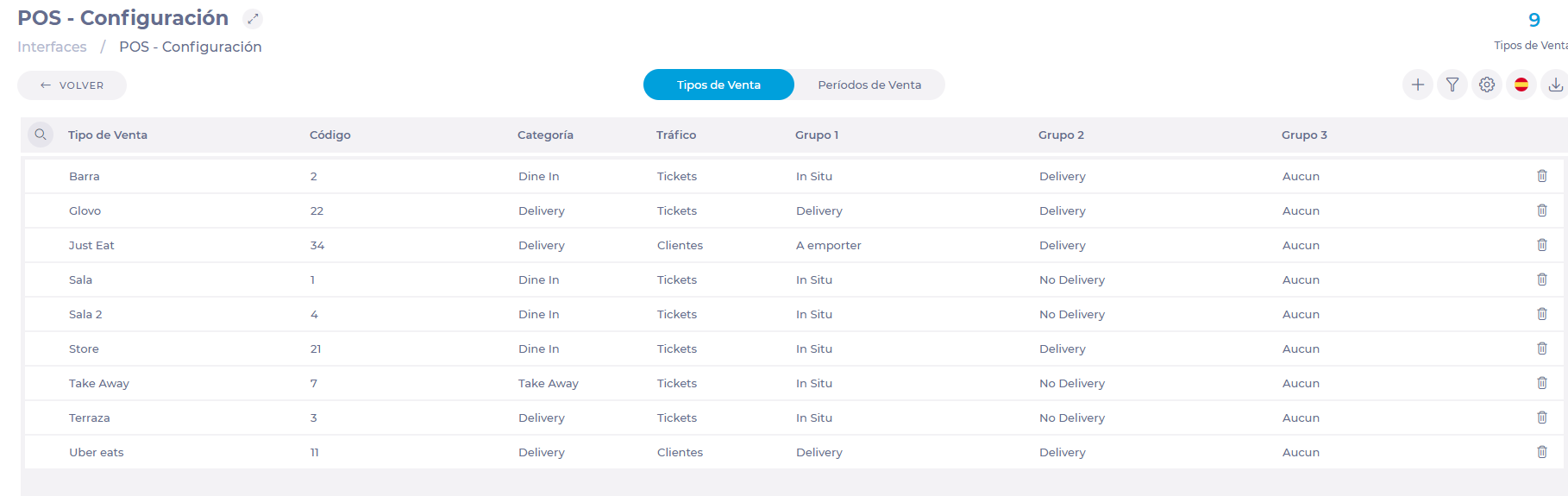
-
Selecciona el botón Periodos de venta tab to view the Sales Period Codes configured.

To find out the Sales Types and Sales Periods Codes you will need per Center, you need to access the Sales Budget. To this end:
-
Selecciona Sales Budgets > Budgets desde el menú principal.
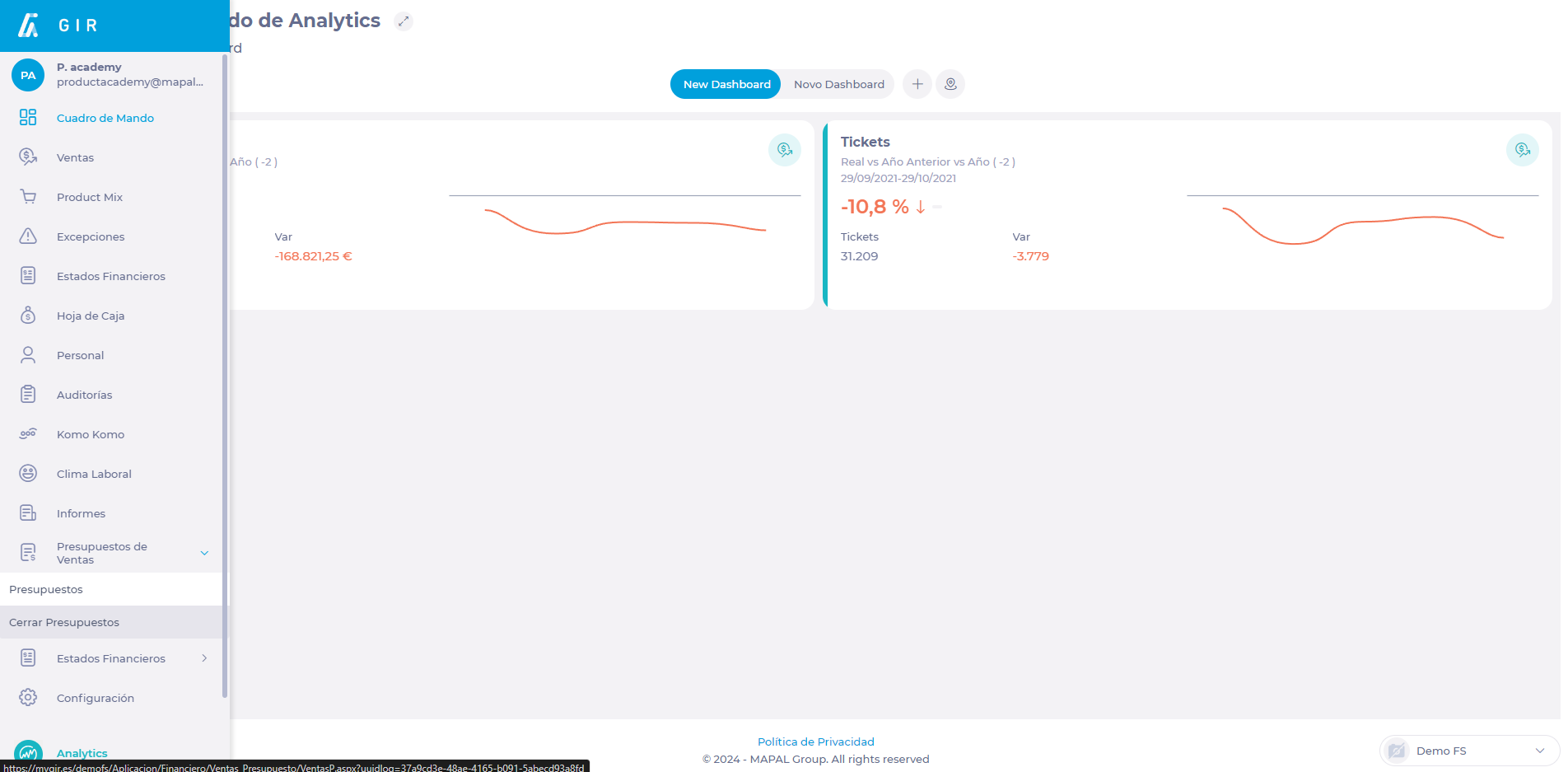
-
Selecciona el botón Center for which you want to review the Codes.
-
Haga clic en el % button to make the distribution in percentages.
Notas: Selecciona Actualizar in case the Percentage Distribution button is not available.
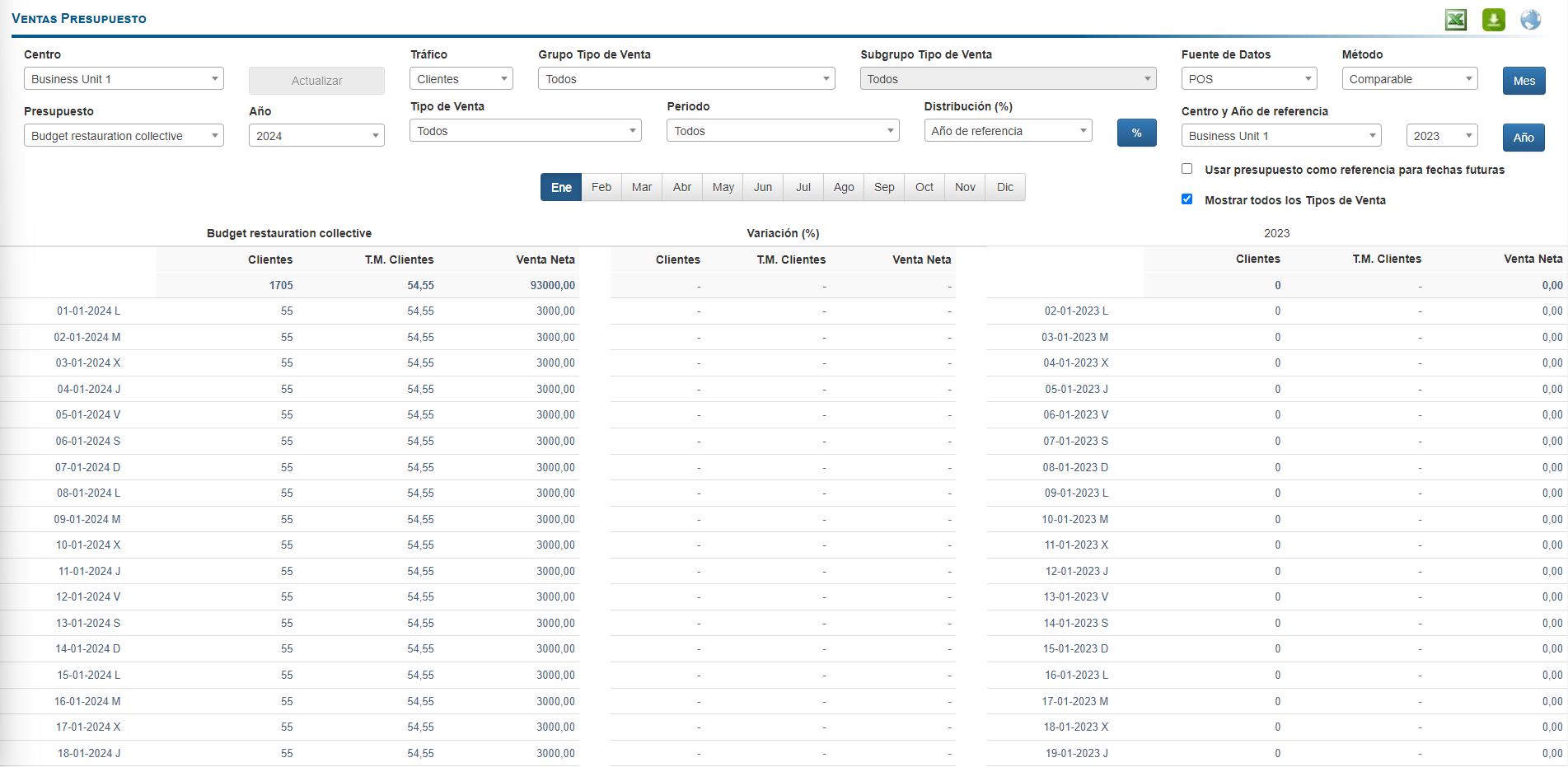
-
In the following screen you will be able to see the Sales Types and Periods configured in the Center.
-
Select only one Type and Period of Sale and then use the Codes in the import Excel.

Download Excel import template
-
On the Budgets screen, click the Download Import Template button (the Excel icon).
-
Aparecerá una ventana emergente de confirmación. Seleccione Aceptar to download O Cancelar to discard.

Fill in the center's budget template
-
Rellene el dates consecutively with the days you need (days, weeks, months or the year).
Notas: As a restriction, you will find that there cannot be dates with different years.
-
As data source, select 1 for POS (Point of Sale) o 2 for Cashier. In case you have configured the Cash Sheet, you must upload the two types of sales in duplicate.
-
As Type and Period of Sale, the ones you have previously reviewed.
-
Colocar Net Sales per day (excluding VAT) (must be greater than or equal to 0)
-
Sets Customers per day (whole number greater than or equal to 0).
-
Colocar Tickets per day (whole number greater than or equal to 0).
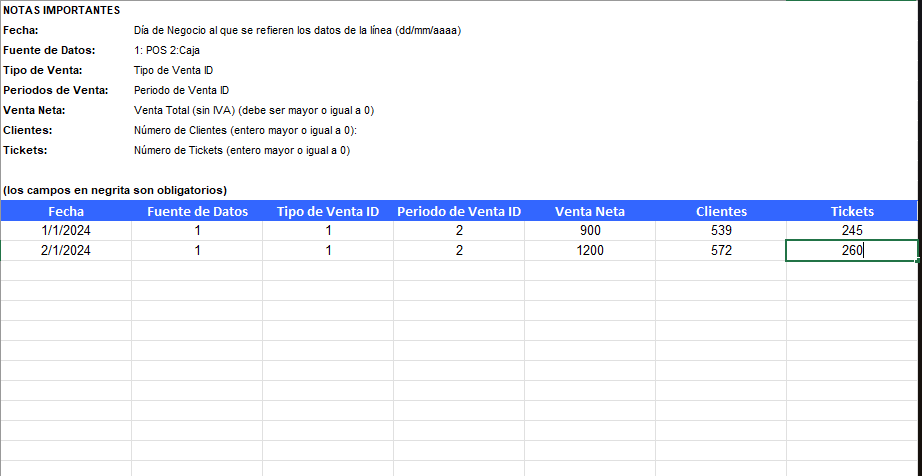
Import center budget template
-
In the Budgets screen, select the Center from which you want to upload the Sales Budget.
-
Selecciona el botón budget you are going to upload, as there may be several budgets per Center.
-
Selecciona Importar.

-
Selecciona Select File to choose the Excel file containing the budget.
-
Selecciona Importar to upload the budget O Cancelar para descartar el proceso.