Empezar desde: El panel de cumplimiento.
Create a new folder
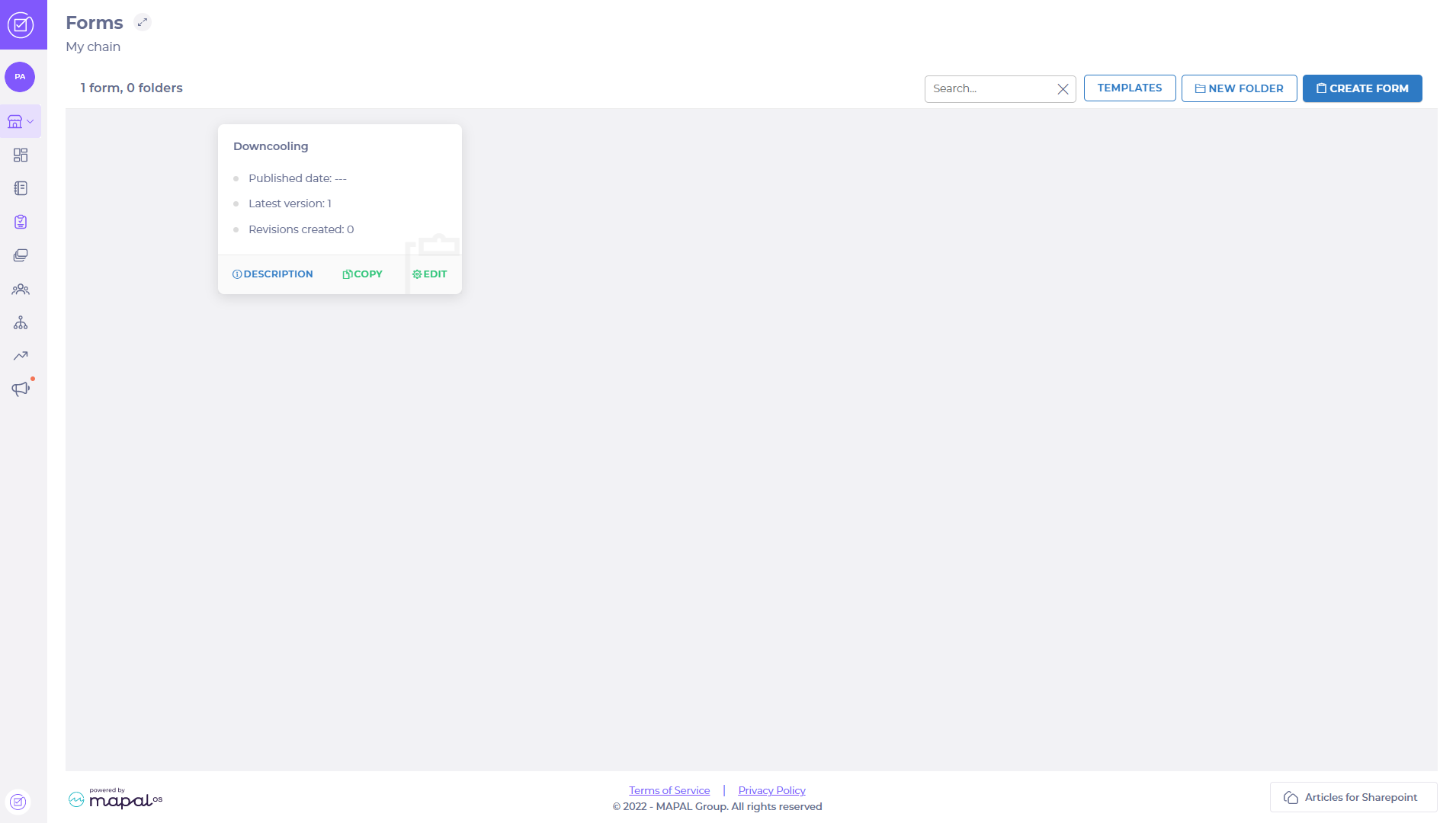
- Seleccionar Formularios
 in the main menu to open the Forms Dashboard for your chain.
in the main menu to open the Forms Dashboard for your chain. - Seleccionar NEW FOLDER
 to open a pop-up to set the folder title and language(s).
to open a pop-up to set the folder title and language(s). - Seleccione el language(s) that you require for your folder.
- Entrar en el nombre of your folder.
- Seleccionar SAVE to create your folder O seleccionar CANCEL to stop and return to the Forms Dashboard without making a new folder.
The newly created folder will be available from the Forms Dashboard, ready to have forms added to it or created in it.
Nota: Folders are differentiated from forms or agendas by the folder icon ![]()
Edit folder settings
From the Forms Dashboard for your chain:
- Seleccionar EDIT
 on your folder to open an edit pop-up.
on your folder to open an edit pop-up. - Change the languages and/or folder name(s).
- Seleccionar SAVE to save your changes O seleccionar CANCEL to stop and return without keeping changes.
Delete folder
From the Forms Dashboard for your chain:
- Seleccionar DELETE
 on your folder to activate a delete pop-up.
on your folder to activate a delete pop-up. - Seleccionar YES, DELETE to confirm deletion O seleccionar CANCEL to stop deletion and return to the Forms Dashboard.
Move forms to a different folder
In your dashboard, you can have forms that are not in a folder and you may need to organise them into a folder. You can also move a form from one folder to another.
- Identify the form you wish to move on the dashboard O in a folder.
- Seleccionar
 > MOVE TO FOLDER on the form.
> MOVE TO FOLDER on the form. - Seleccione el Move to… dropdown list to choose a target folder for the form.
- Seleccionar MOVE to transfer your form to the folder O seleccionar CANCEL to stop and return to the forms page.
The form will now be available in the required folder on the Forms Dashboard, instead of its previous location.


