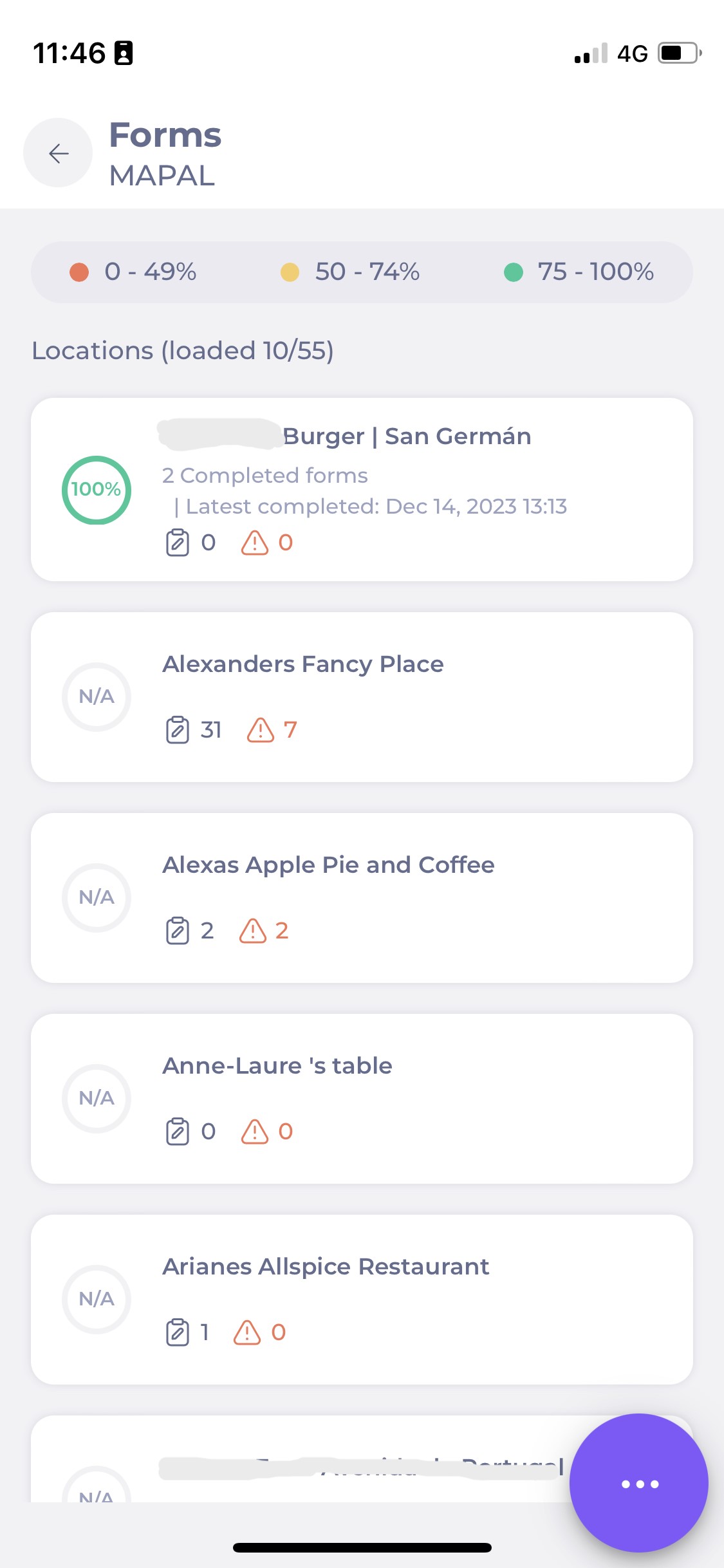There are also dropdown menus for filtering by departments and groups.
Nota: It is possible to filter by multiple forms and compare these results across different time periods. For example, an organisation might perform both a summer and a winter audit. By selecting both audit forms from the central overview, users can generate a combined report that displays scores and data across the entire organisation for both audits.
-
Inside the Filter, if you select the Grupos de localizaciones option under Show data per, the dropdown at the top of the filter screen will now allow you to choose specific Location Groups to compare in the Daily Schedule and Task completed on time sections.
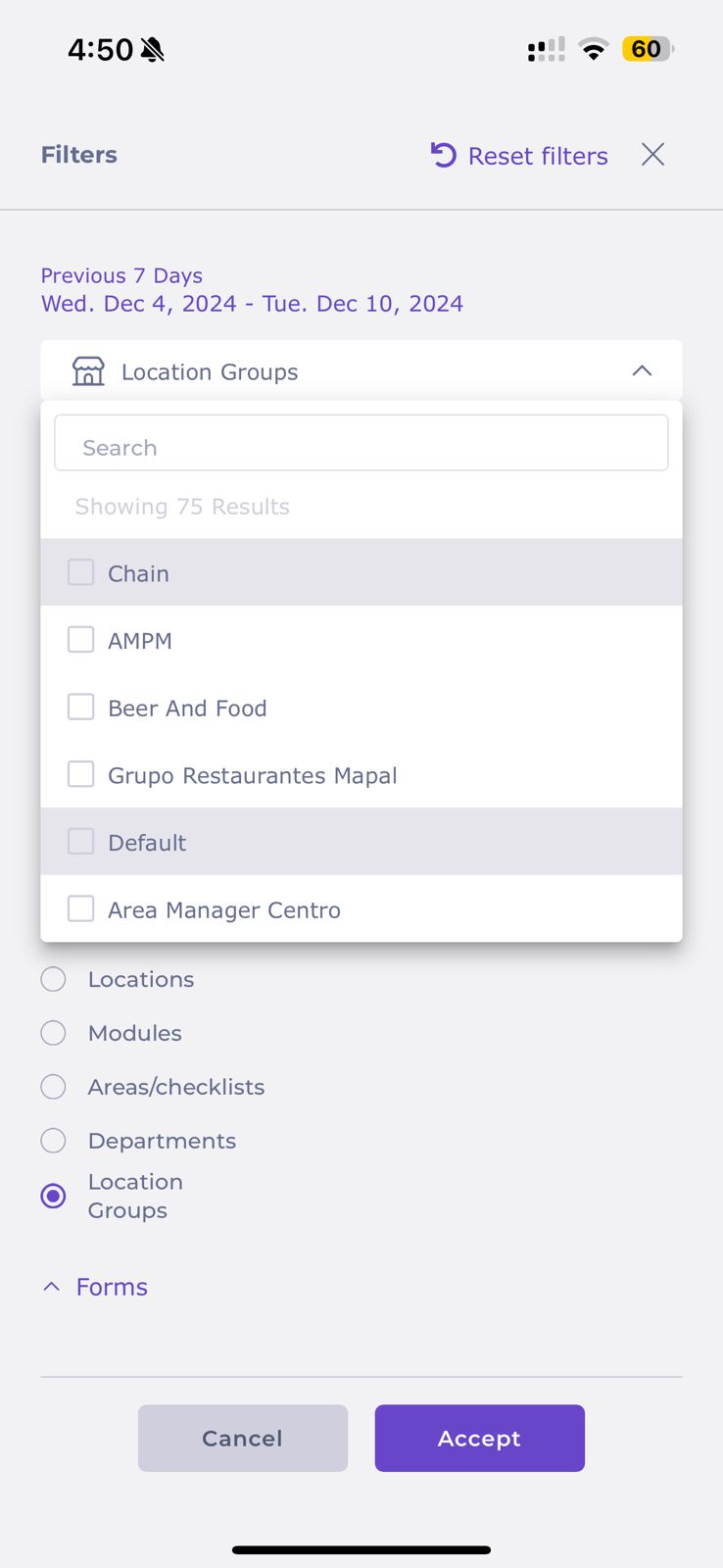
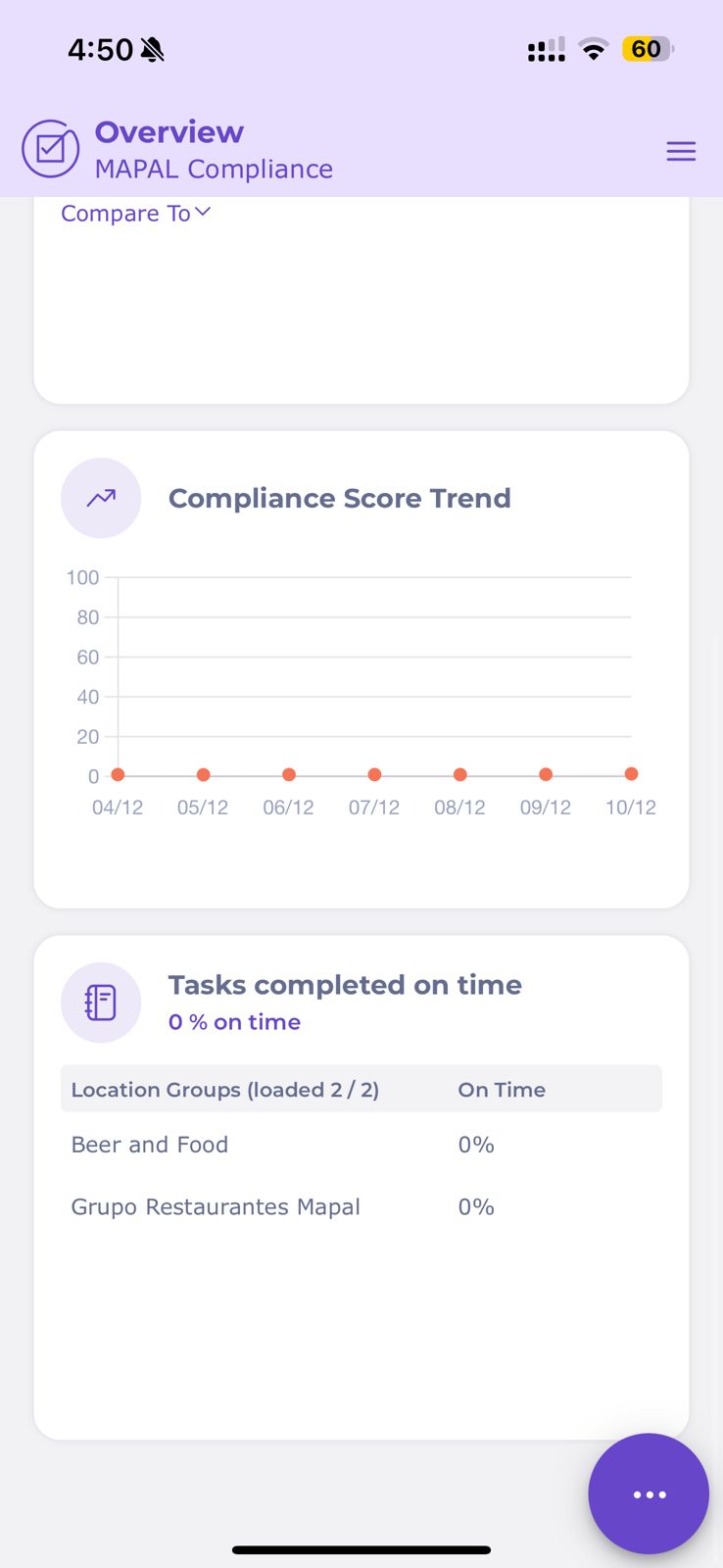
Using these filtering options, you can select multiple scenarios to see data across different areas of your business.
Horario diario
- Select the arrow next to Horario diario to see the total number of locations in your list.
- Select a location to view and edit its checklists.
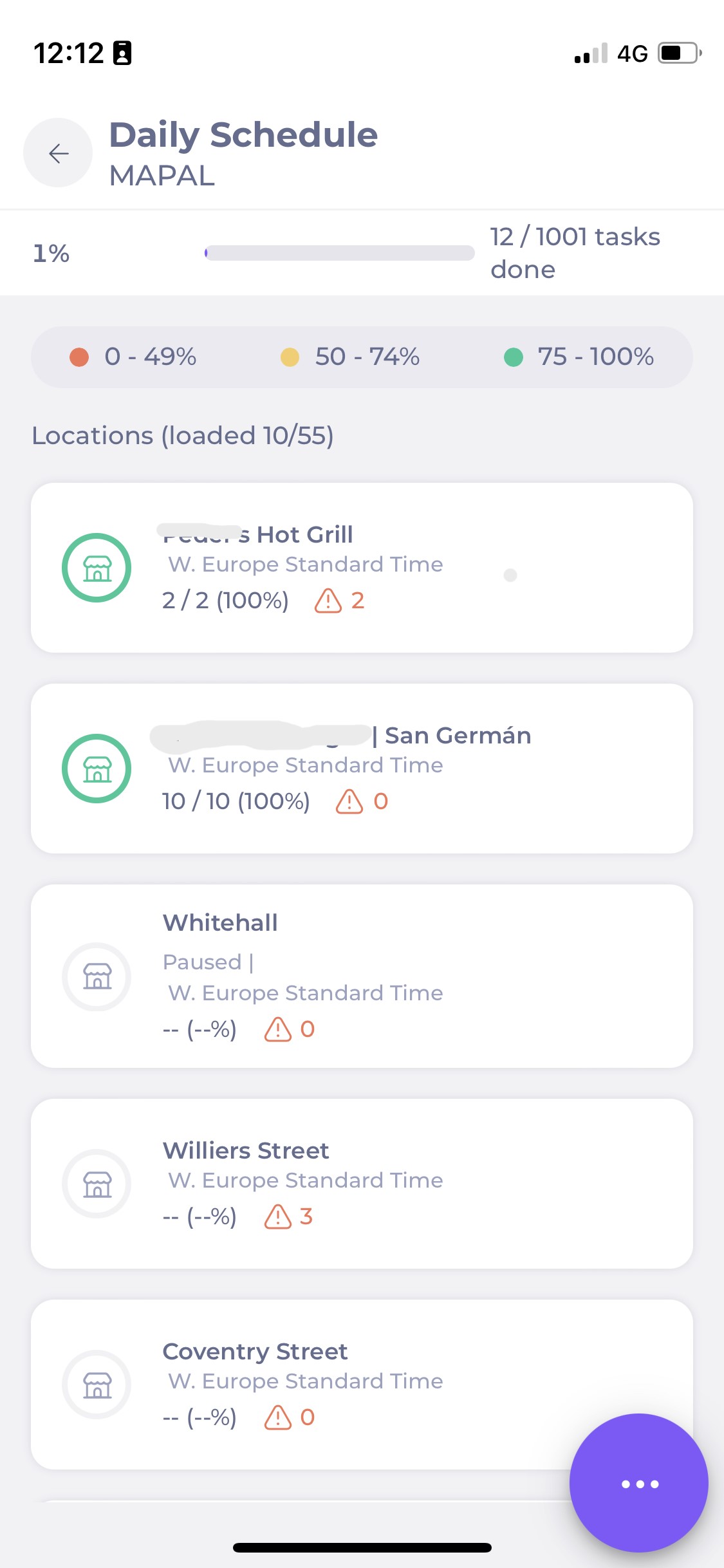
- Select Compare to under the Compliance score section to view the locations’ compliance scores in comparison to other periods of time.
- Select the purple button with the three dots to filter information on the Horario diario by date and location.

Formularios
- Select the arrow next to Form breakdown to see a list of locations with completed forms, the number of created and open deviations for a specific form and the number of ongoing forms that a particular location has.

- Select Compare to under the Form score section to view the locations’ form scores in comparison to other periods of time.
- Select the purple button with the three dots to filter information on Formularios by date and location.