Manage users through Mapal OS
For users on Mapal OS, your user accounts should now be managed on the Mapal OS dashboard. You can find out more at Administrar usuarios en Mapal OS.
Nota: Si no está seguro de si está utilizando el sistema operativo Mapal, comuníquese con su gerente de línea o con el soporte de Mapal.
Add users via Compliance
Empezar desde: El panel de cumplimiento.
- Seleccionar People > Users > + Add new user.
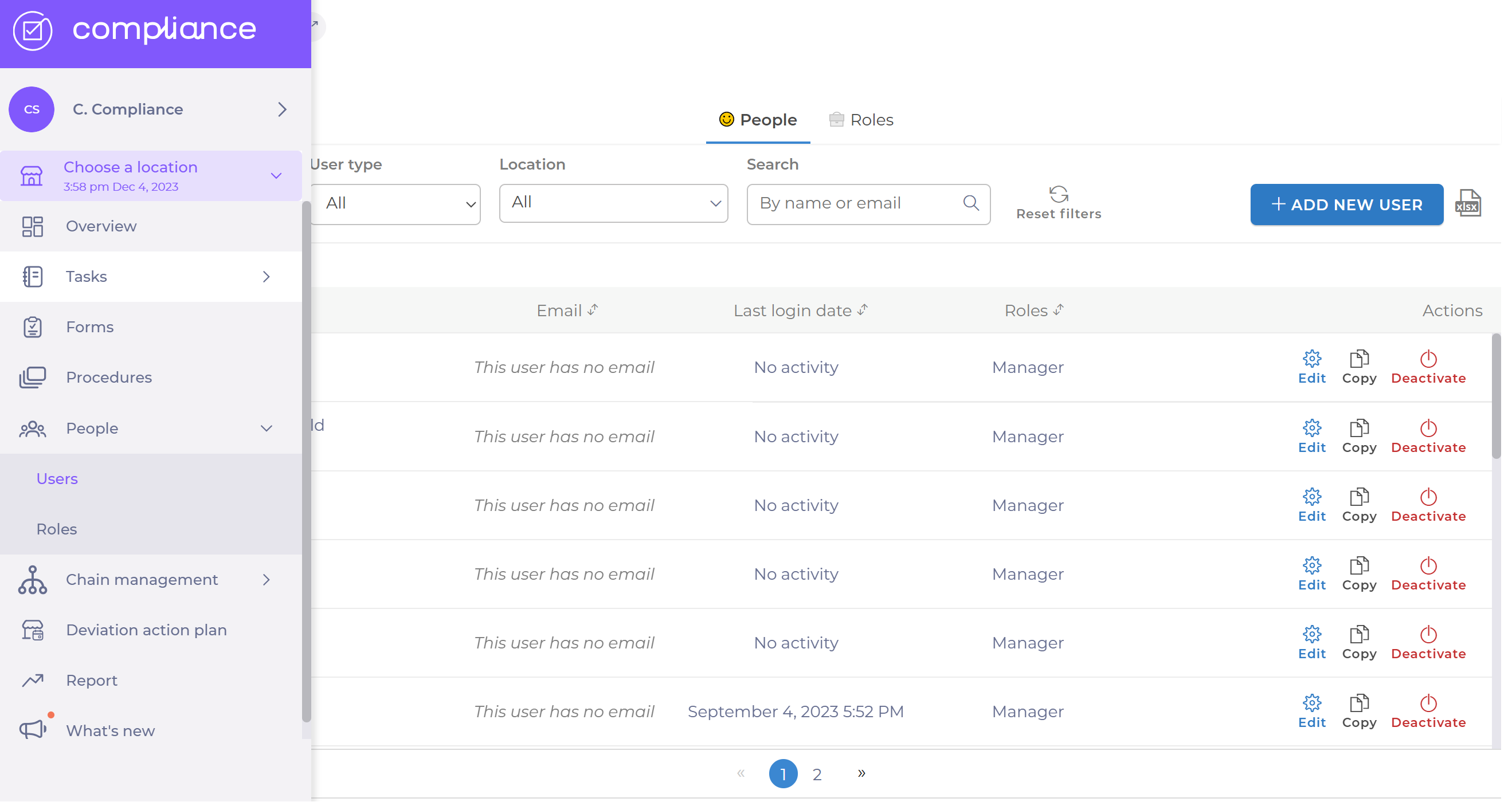
A pop-up window will open:
- Select whether the user is local (one device) or central (multi device).
- Seleccionar Confirmar.

- Entrar en el Username y el Password.
Nota: the user name must be unique.
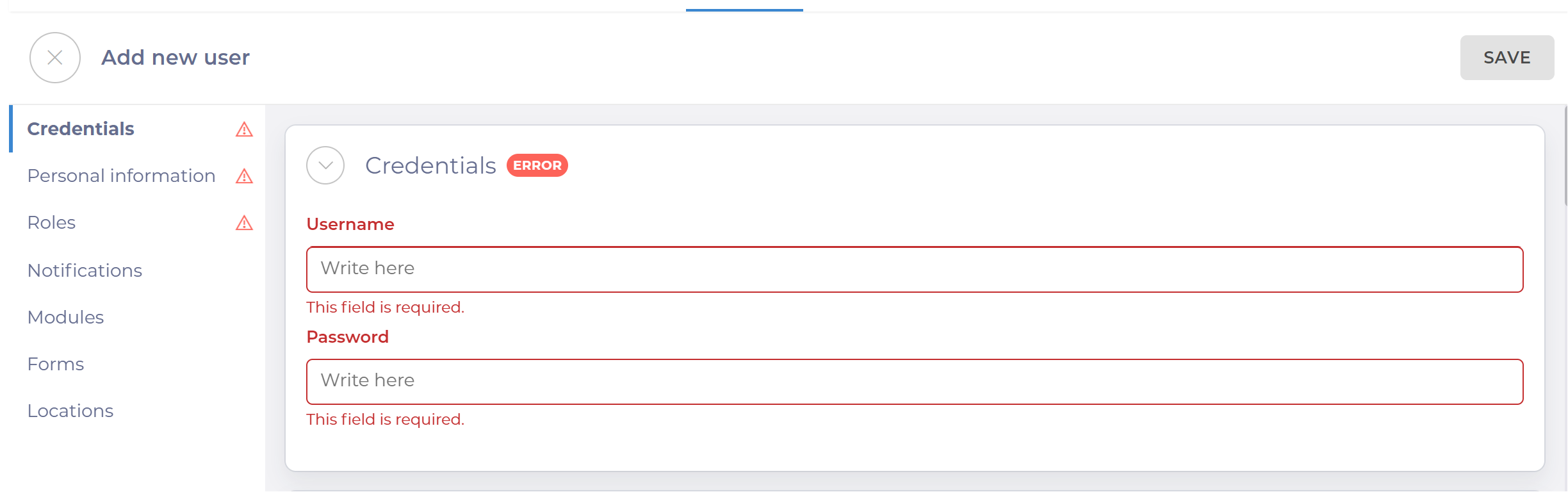
- Enter the following mandatory steps: First name, Surname, Language.
Nota: the number of languages may vary depending on the settings in your environment. The Email (if you want to receive notifications and be able to reset your password) and Telephone number fields are not mandatory.
- Elige uno Role in the dropdown menu.
- Select if you want to receive email notifications.
Each task on the Daily schedule is linked to a module. In this case, users would not be able to see tasks linked to Fire Protection on the daily plan as these are not active:
- Seleccione el form for the user to have access to.
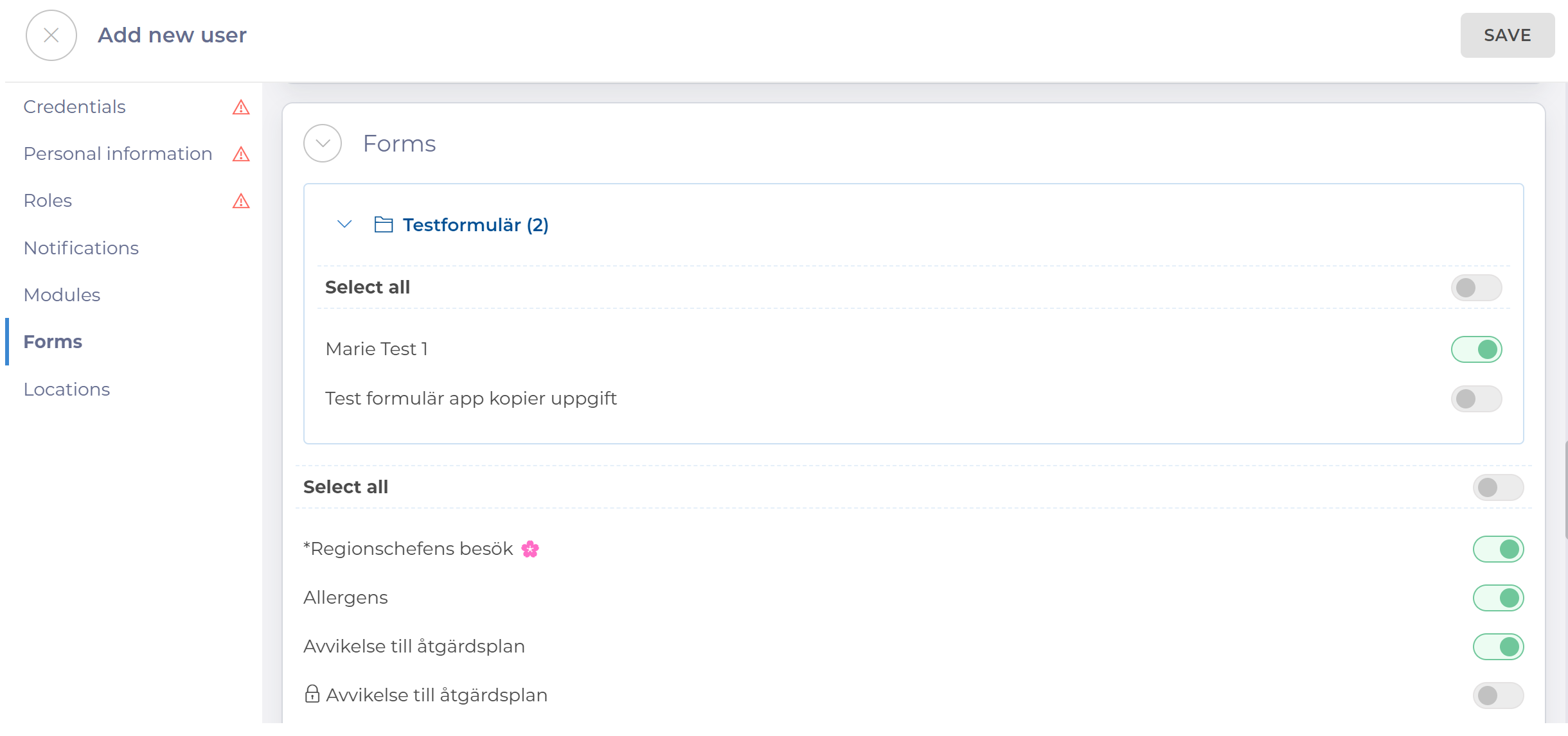
- Choose the locations that the user should have access to or the groups that should be available to the user.
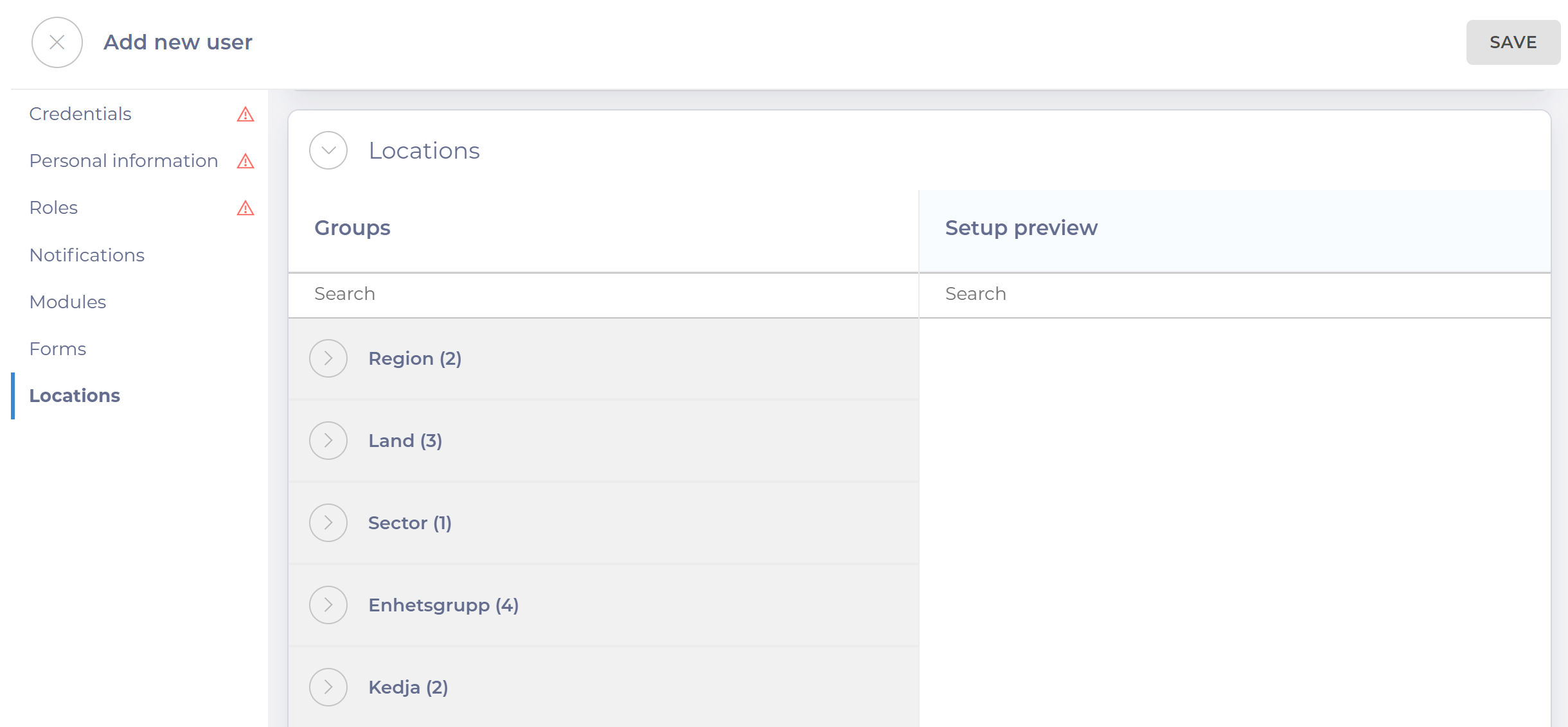
Edit, copy or deactivate a user
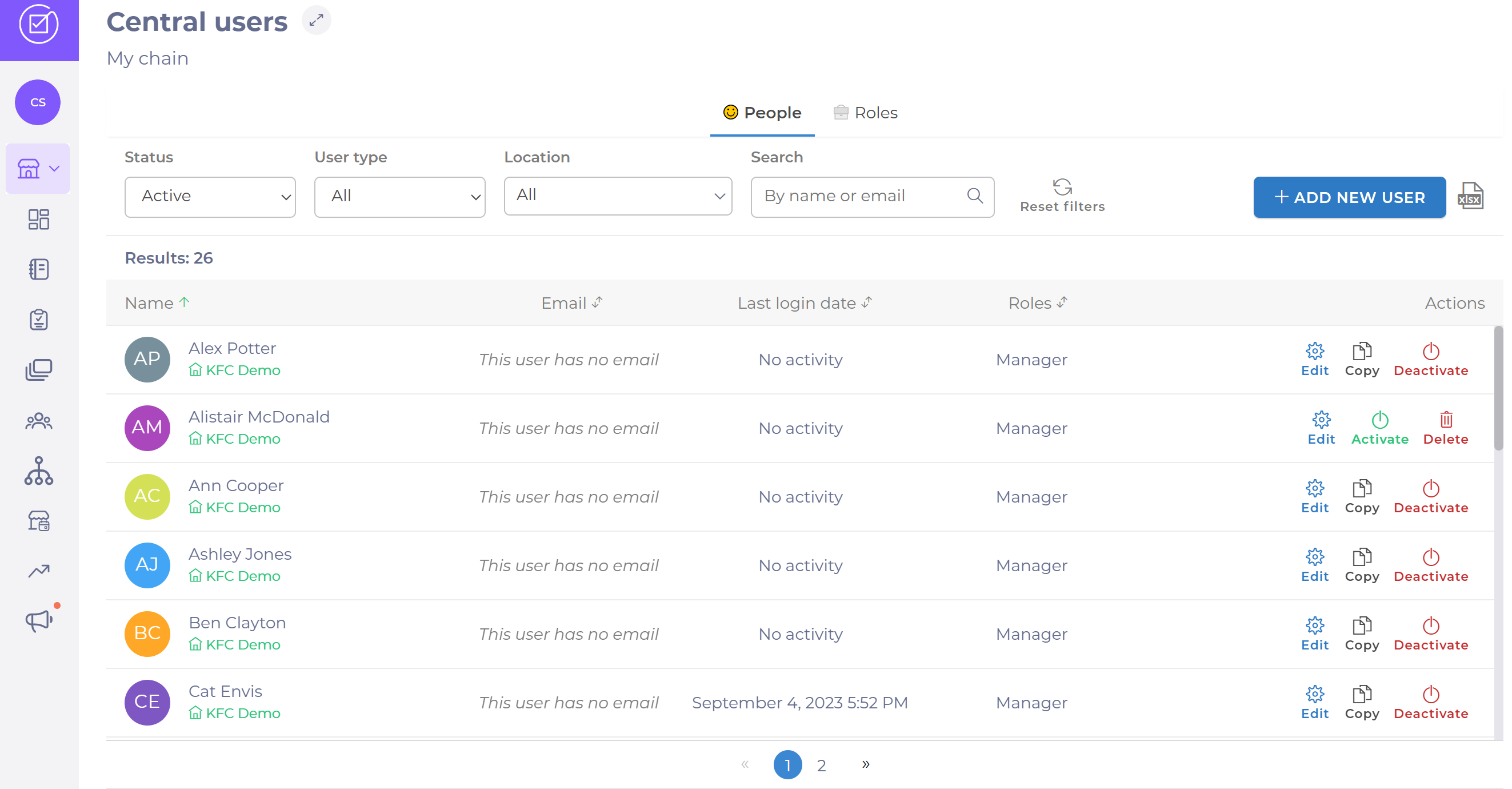
- Seleccionar Usuarios in the menu.
- Seleccionar Editar if you want to reset your password or change username or other information.
- Seleccionar Copy on another one if you want to have a user with the same settings.
- Seleccionar Deactivate if you want a user to no longer be able to log in.
Delete or activate an existing user.
- Seleccionar Deactivate.
- Seleccionar Delete.
- Seleccionar Activate to allow the user to log into their account again.


