Empezar desde: Descripción general del cumplimiento.
- If you manage multiple locations, select a Ubicación.
- Navegar a My Location > People.
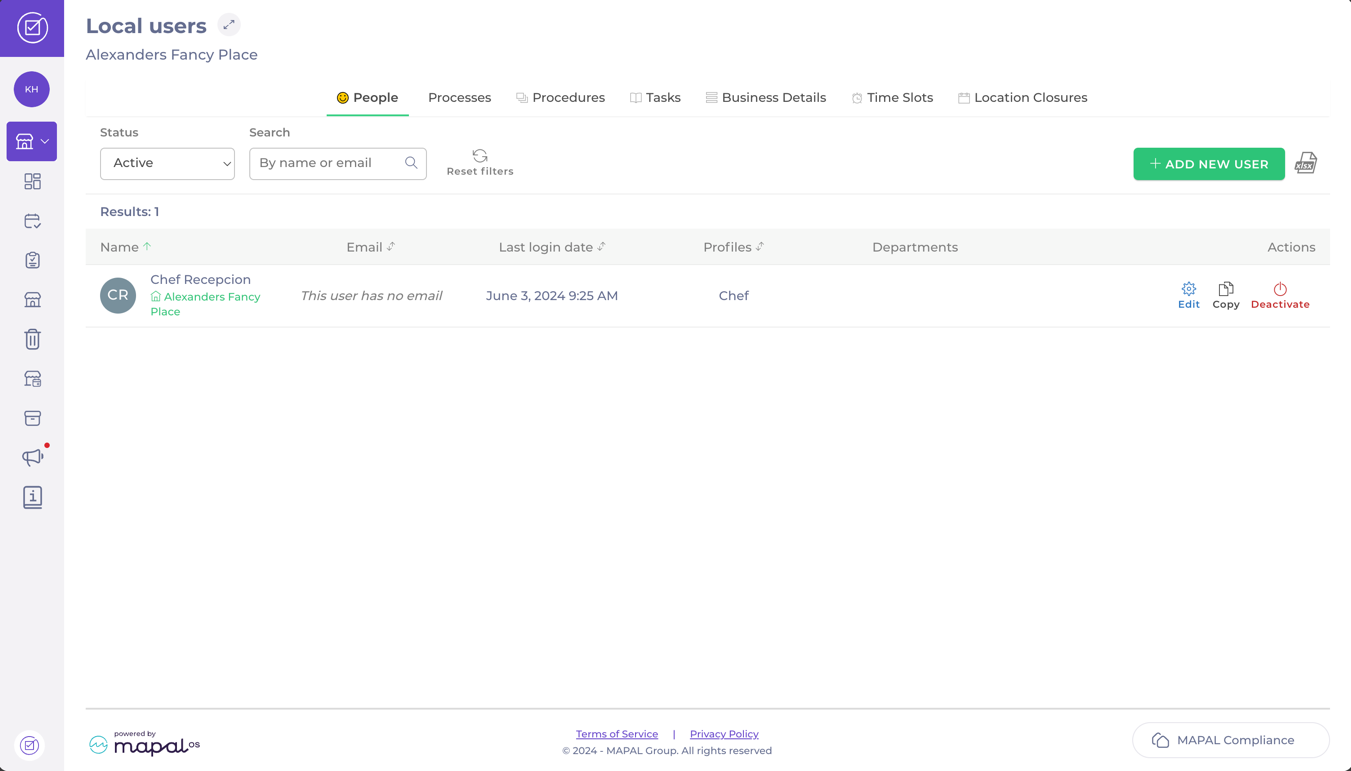
En el People page, you’ll find a grid displaying all individuals associated with the selected location. From here, you can perform the following actions:
View User Details
The grid includes the following information for each user:
- Nombre: Displays the user's registered name.
- Email: Shows the user’s registered email.
- Last Login Date: Indicates the most recent login, not the last activity.
- User Profile: Displays the type of profile assigned to the user.
- Departments: Lists the department(s) the user is assigned to.
Filter and Search Users
- Filtros: By default, the grid shows Active users, but you can change the filter to display All users o Deactivated users.
- Buscar: Use the search bar to quickly locate specific users by name or email.
Add Users
-
Seleccionar + Add New User.
- Alternatively, create a user with similar properties to an existing one by selecting the Copiar button next to the relevant user’s entry.
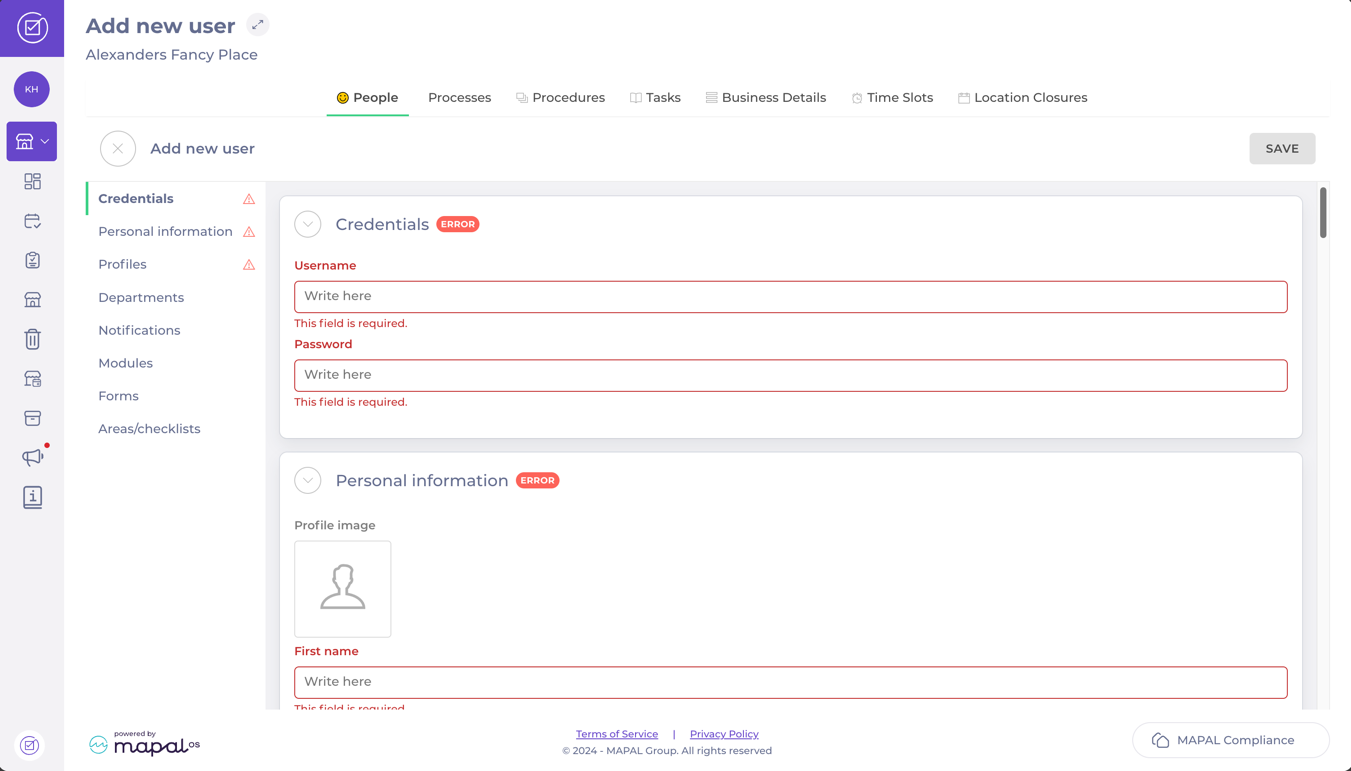
-
Complete the new user’s details, including:
- Credentials
- Personal information (e.g., profile picture)
- Profiles, departments, notifications, modules, forms, and areas/checklists
Notas: Required fields are marked in red with a “This field is required” message. An error message will appear if mandatory fields are incomplete.
-
When all fields are correctly filled, select Ahorrar to create the user.
For detailed guidance, see Agregar, cambiar y eliminar usuarios (web).
Edit Users
- Seleccione el Editar button next to the user’s entry.
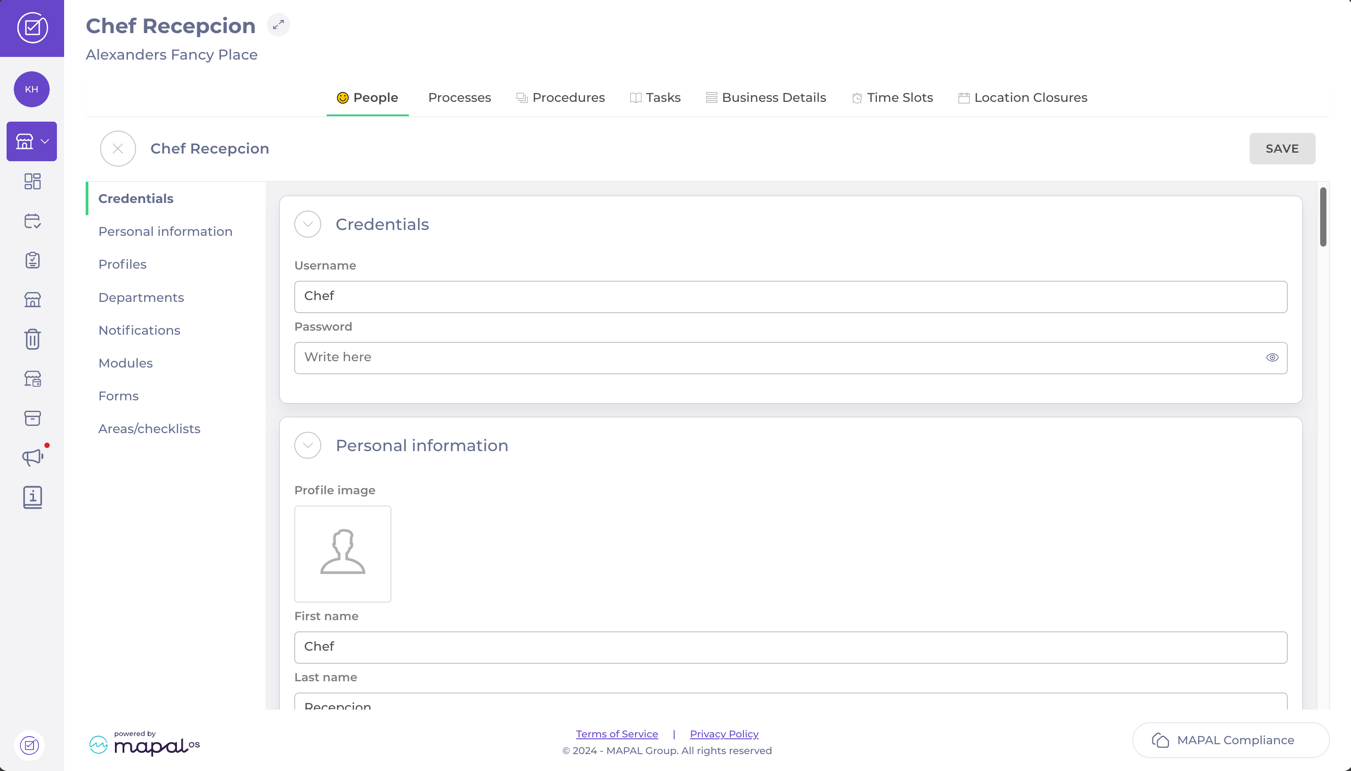
- Update any necessary information within the user’s profile.
- Seleccionar Ahorrar to confirm the changes.
Activate, Deactivate, and Delete Users
- To activate or deactivate a user, select the Activate/Deactivate button next to their entry.
- To delete a user, deactivate them first, then select the Borrar botón.
Export the User’s List
- Seleccione el XLSX button at the top of the grid.
- Once processing is complete, select Descargar.
- The exported Excel file will include all visible user details from the list.



