??Notas: Las acciones realizadas en la plataforma Easys están sujetas a los permisos de acceso del usuario. Si no puede realizar las acciones descritas en los artículos, es posible que no tenga los permisos necesarios activados en su perfil de usuario. Contacte con el equipo de soporte o con su administrador para obtener ayuda.
Empezar desde: El menú de Easilys.
Smart Catalogue rules are used to manage the products that can or cannot be ordered by sites. They must be created on the site that owns the price lists.
The rules are passed on to the child sites. It is therefore possible to create these rules on the root site so that they apply to all sites, or on a parent site so that they apply only to its own child sites.
Create a Smart Catalogue rule
-
Go to the root or parent site where the price lists are created.

-
Seleccionar Products > Smart Catalogue desde el menú principal.

-
Seleccionar + Crear.

The "Create" window appears on the screen.
-
Fill in the information on the screen.

Detalles de la información necesaria para crear una regla
- Label: Name the rule here.
- Active from ... to ...: Change the validity start date here if required, which defaults to the current date. Then add an expiry date if necessary. ?
- Concerning: Select here + Add to add a tag to specify which sites the rule should apply to. Adding tags is essential.
Notas: don't forget to add this same tag to the child sites affected by the tag.
- Inclusion: Indicate here which criteria you wish to include in this rule by selecting+Add next to each item (Products, Product families, etc.). Here you can add multiple criteria per item.
- Exclusion: Indicate here which criteria you wish to exclude from this rule by selecting +Add next to each item (Products, Product families, etc.). Here you can add multiple criteria per item.
- Then select Crear to create the rule.
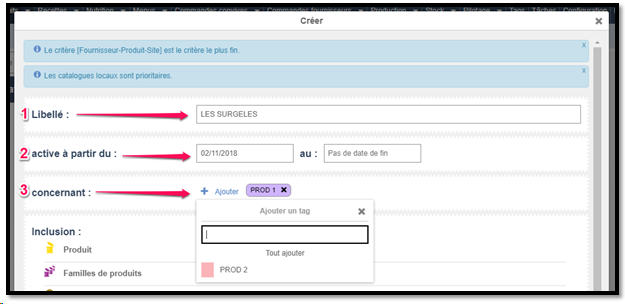
Modifying a Smart Catalogue rule
-
On the Smart Catalogue page, select the rule to be modified.
-
Seleccionar Actualizar to modify the selected rule.
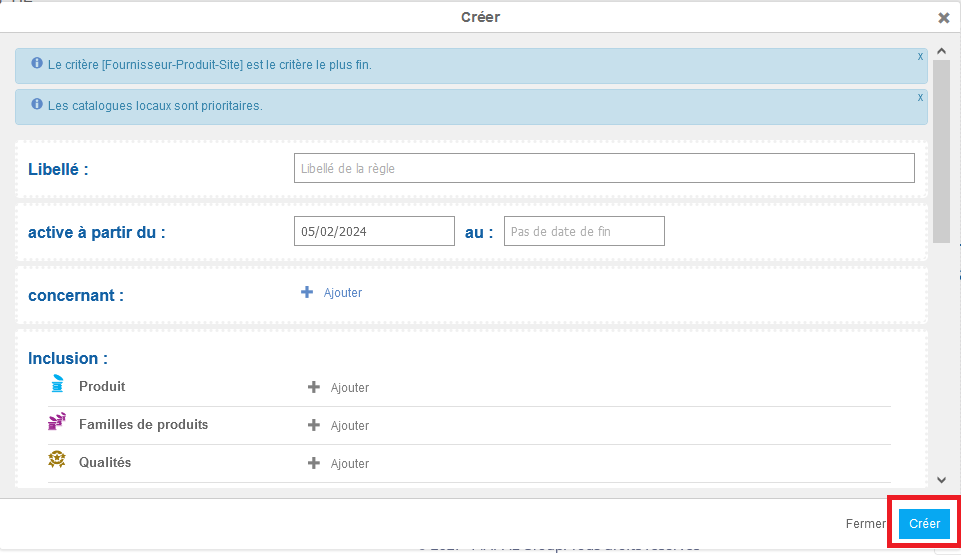
The "Update smart catalogue rule" window appears.
-
Make any necessary changes.
-
Seleccionar Actualizar to update the modified information and close the window.

Activate/deactivate a Smart Catalogue rule
-
Select the on/off switch to activate or deactivate a rule. The status of the rule is then modified in the "Rule details" window.
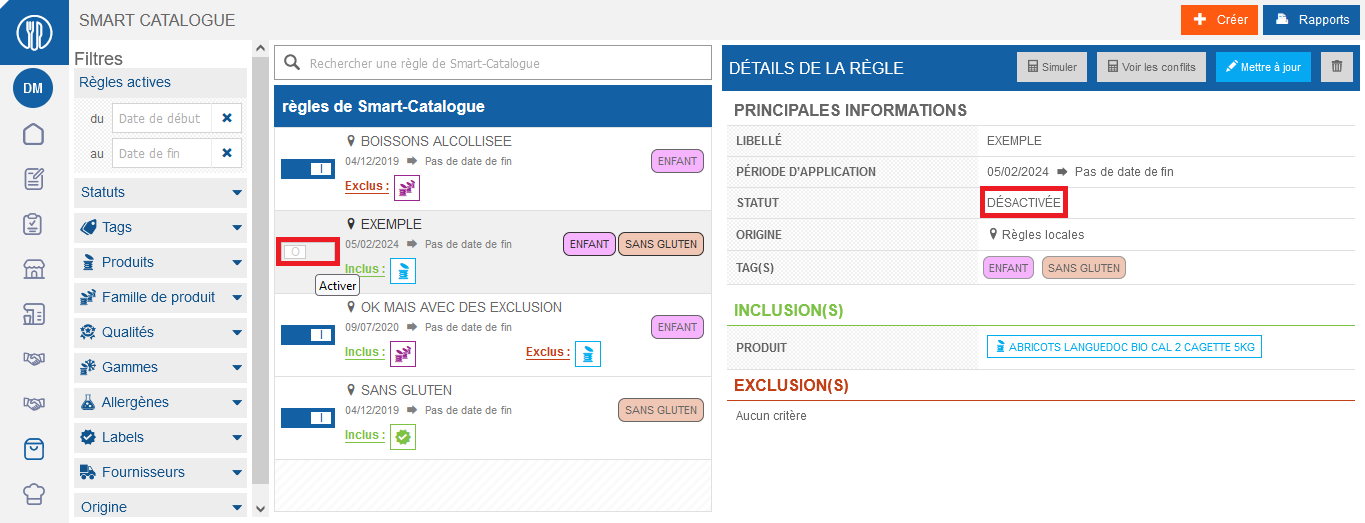
Simulate a Smart Catalogue rule
-
On the Smart Catalogue page, select the rule to be simulated.
-
Seleccionar Simulate.
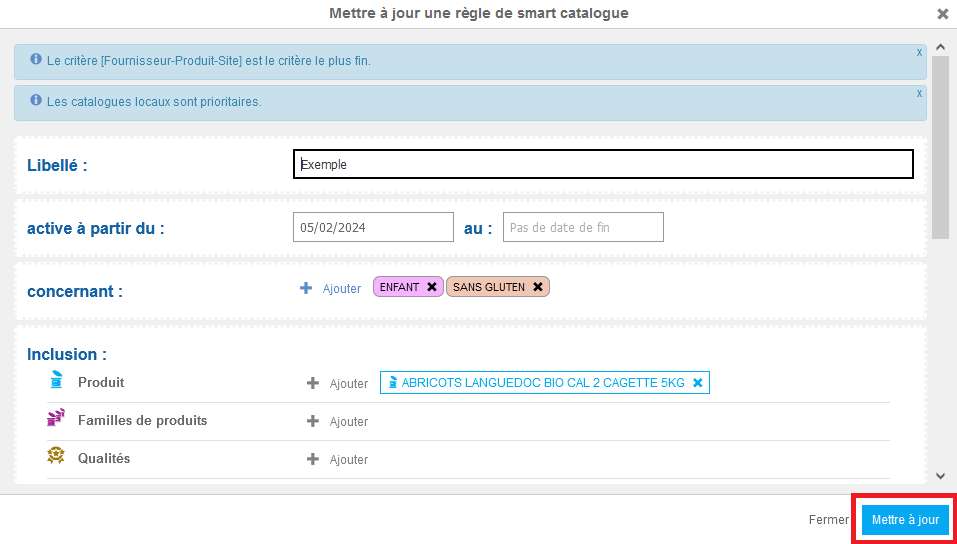
The "Result of the rule's simulation: [Rule name]" window appears.
Authorized products for the site are displayed in green, and prohibited products in red.

Check if other rules conflict with a Smart Catalogue rule
-
On the Smart Catalogue page, select the rule you wish to check.
-
Seleccionar View conflicts.

The "Result of the rule's simulation: [Rule name]" window appears.
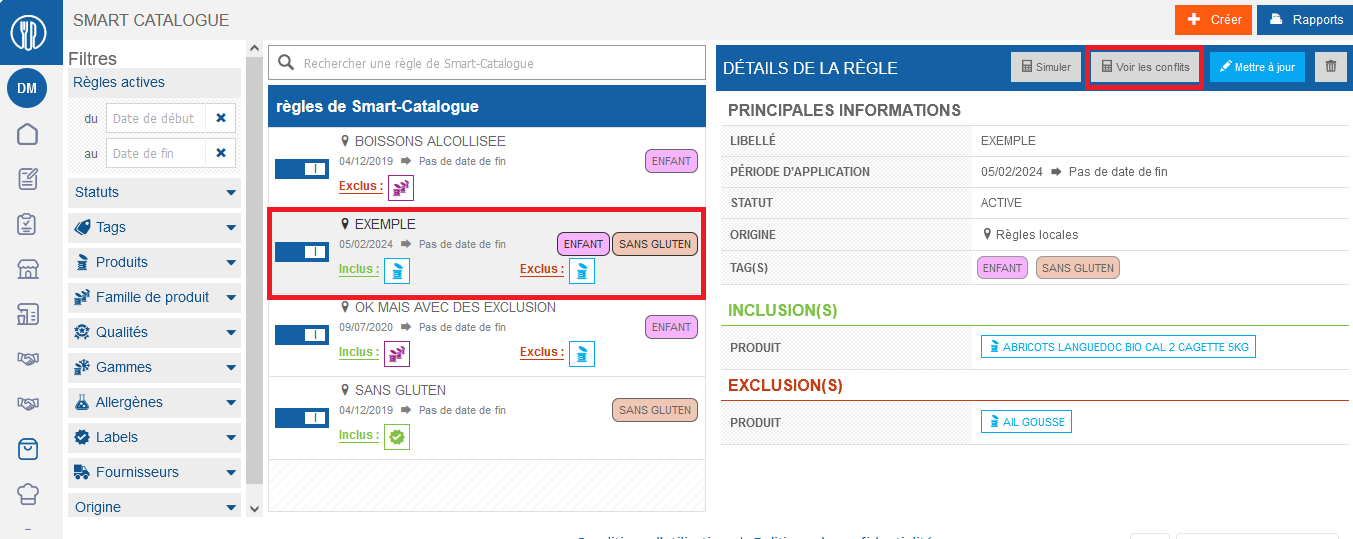
Delete a Smart Catalogue rule
-
On the Smart Catalogue page, select the rule to be deleted.
-
Select the trash can icon to delete the selected rule.
The "Delete: [Rule name]" window appears.
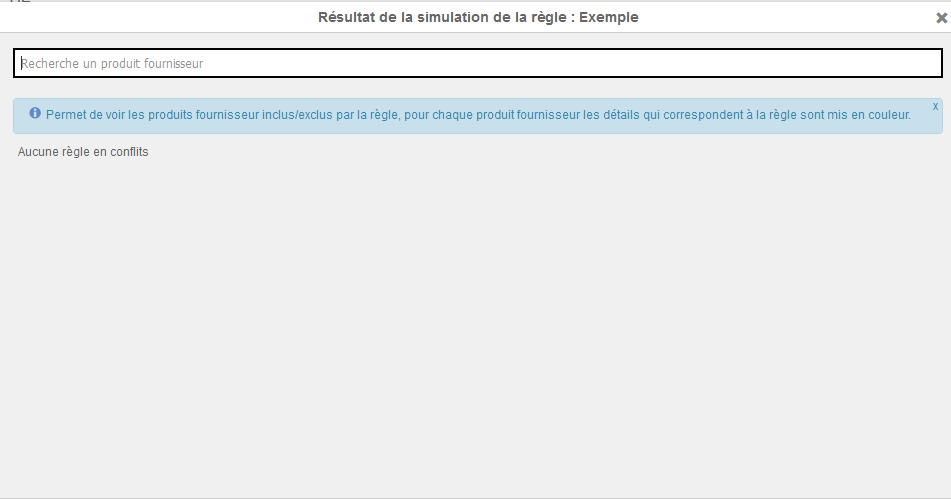
-
Seleccionar Eliminar to confirm deletion.


