Nota: Cada acción realizada en la aplicación tiene un coste. Si no puede realizar las acciones recomendadas en los artículos que está viendo, es posible que no se hayan activado los permisos necesarios para su perfil de usuario. Contacte con el equipo de soporte o con su administrador para obtener más información.
Empezar desde: El menú de Easilys.
The known losses and markdowns screen enables you to manage losses reported by the cashier, as well as to add losses manually, based on defined models. The aim is to :
- Destocking everything that needs to be destocked but hasn't generated any sales.
- Identify anything that is not billed (free goods, breakage), and thus identify discrepancies between theoretical and actual CM.
- Then calculate the shrinkage.
- Identify the reasons for losses to reduce them (e.g. overproduction, preparation errors).
Create a loss and markdown model
In order to be able to trace losses manually, it is first necessary to set up the templates, which will then be used for data entry.
- Seleccionar Existencias in the main menu > Known losses and markdowns.
- Seleccione el three-dot icon in the middle of the screen, above the loss and markdown table.
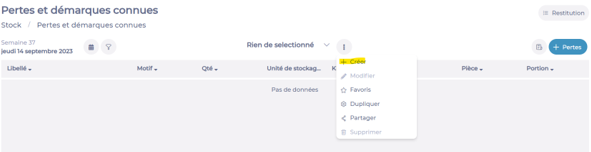
- Seleccione el +Create opción.
A window appears on the right:
- Entrar en el name of the template you wish to create.

At the top of this window:
- Seleccione el Productos o Recetas tab, depending on what you wish to include in your template.
- Then select all the elements you want to include in your template.
Nota: It is possible to select everything at once, by clicking on the "Select all" option. However, the idea is to reduce the choice of recipes and/or products by model, so that users can easily find their way around the list of models that suit them best, for example, according to their work area in the "Bar" restaurant.
- Seleccione el Razones pestaña.
- Seleccionar all the reasons you want to appear in your model, for all the elements you choose.
Nota: It is possible to administer known reasons for losses and markdowns, by clicking on the cogwheel to the right of the label search bar. For more details, see the tutorial Manage reasons for known losses and markdowns.
- Seleccionar Validar.
Nota: Templates are inherited by default.
Manage a loss and markdown model
Modifying a loss and markdown model
- Seleccionar Existencias in the main menu > Known losses and markdowns.
- Seleccionar the model to be modified, using the arrow to the left of the model name displayed.
- Seleccione el three-dot icon in the middle of the screen, to the right of the selected model name.
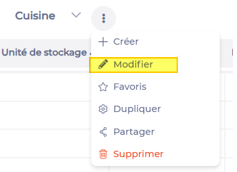
- Seleccionar Modificar.
The model modification window opens on the right:
- Make the required changes.
- Seleccionar Validar at the bottom of the screen.
Delete a markdown model
- Seleccionar Existencias in the main menu > Known losses and markdowns.
- Seleccionar the model to be deleted, using the arrow to the left of the model name displayed.
- Seleccionar the three-dot icons in the middle of the screen, to the right of the selected model name.
- Seleccionar Borrar.

Using the same procedure, you can also bookmark a model, so that it is always displayed when the screen is opened. Finally, you can also duplicate the model identically.
Share a model on a specific site
By default, a template created on one site will be visible on all its child sites. It will soon be possible to choose to share it only on certain sites: this option is currently under development.


