Nota: Las acciones realizadas en la plataforma Easys están sujetas a los permisos de acceso del usuario. Si no puede realizar las acciones descritas en los artículos, es posible que no tenga los permisos necesarios activados en su perfil de usuario. Contacte con el equipo de soporte o con su administrador para obtener ayuda.
Empezar desde: El menú de Easilys.
-
Navegar a Stock > Stock.
-
Seleccione el Stock Movements tab to view the relevant transactions. (To know more, refer to Consult the details of stock movements made using "Stock V2".)

-
Target a movement with the origin POS Withdrawal (Sortie de caisse) by using the filter if necessary.
-
Seleccione el POS Withdrawal movement for which you want to understand the reason. You can do this either by clicking directly on “Sortie de caisse” in the row or by using the ... button to access the View detailed POS Withdrawal function.
-
The detail panel will then appear. It shows:
-
El name of the supplier product withdrawn from stock
-
El Release date
-
El list of recipes and sub-recipes linked to this withdrawal
-
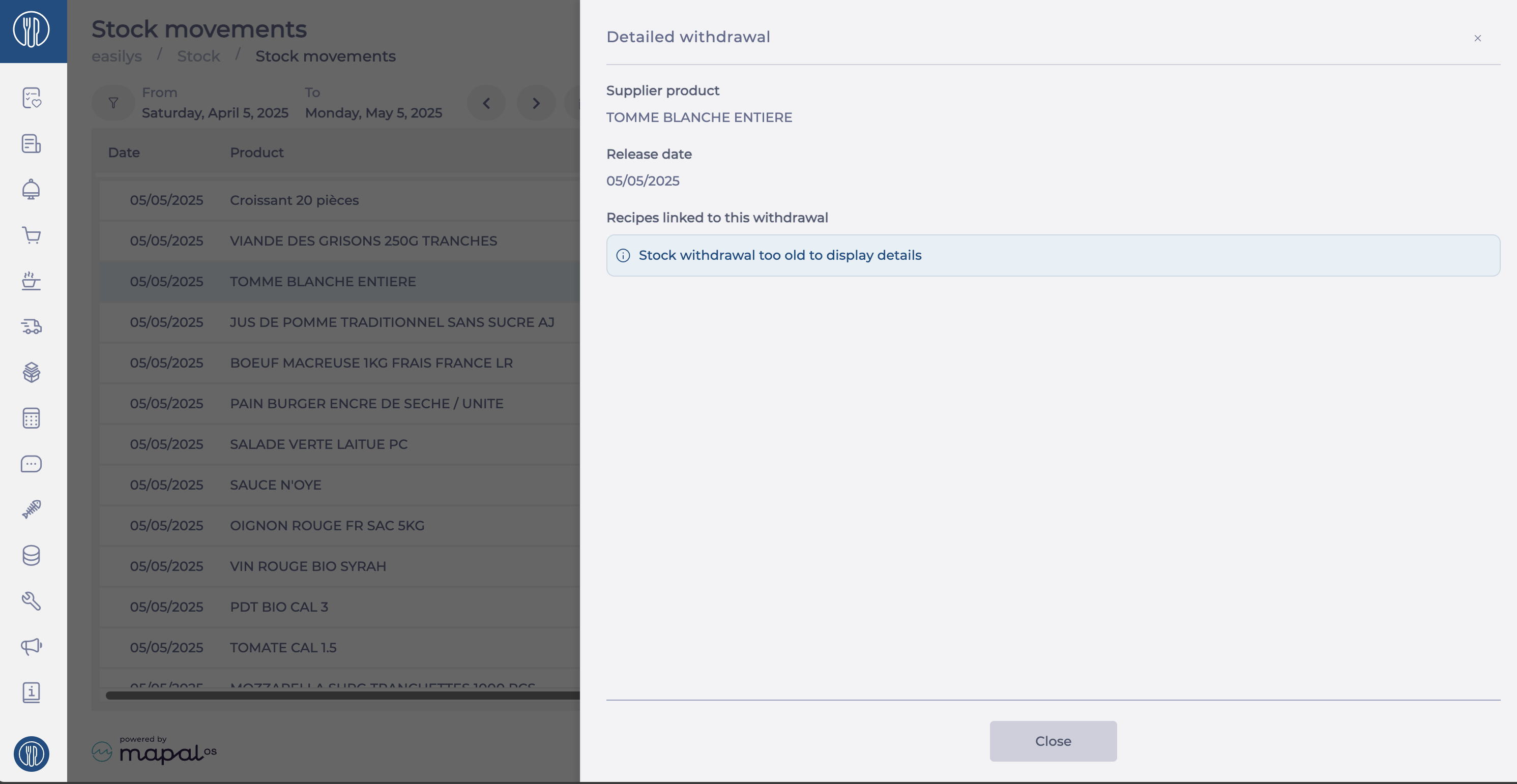
-
When the product was withdrawn from stock because it was part of recipes sold directly, you will see the names of the recipes, each with:
-
El number of portions of recipes sold
-
El quantity of product per recipe portion
-
El quantity of product withdrawn for the number of portions sold
-
-
When the product was withdrawn from stock to produce a sub-recipe included in a sold recipe, you will see:
-
El name of the sub-recipe, preceded by an icon
-
El number of sub-recipe units produced
-
You can hide or show the list of sold recipes that used this sub-recipe. This list shows for each recipe:
-
El name of the sold recipe
-
El number of portions of recipes sold
-
El quantity of product per recipe portion
-
El quantity of product withdrawn for the number of portions sold
-
-


