Nota: Las acciones realizadas en la plataforma Easys están sujetas a los permisos de acceso del usuario. Si no puede realizar las acciones descritas en los artículos, es posible que no tenga los permisos necesarios activados en su perfil de usuario. Contacte con el equipo de soporte o con su administrador para obtener ayuda.
Check whether the display is shown including or excluding VAT in the Stock V2 screen
- Select your avatar.
- Seleccione el Existencias > Stock v2 desde el menú principal.
In the Stock screen, this information is visible directly under the stock total:
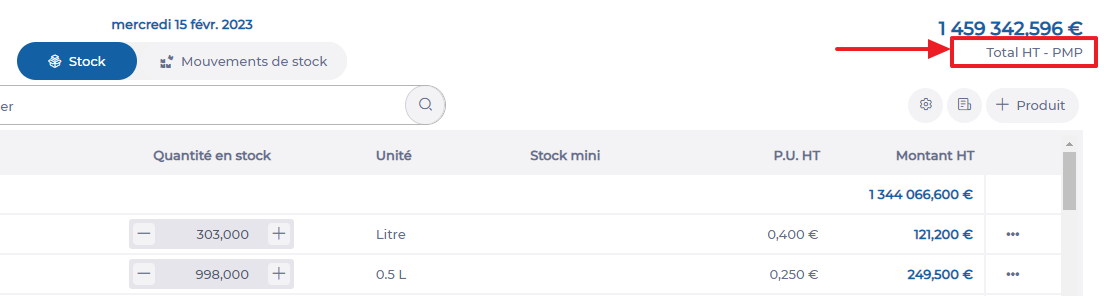
Change display to including or excluding VAT
- Select your avatar.
- Seleccione el Site parametres tab from the main menu.
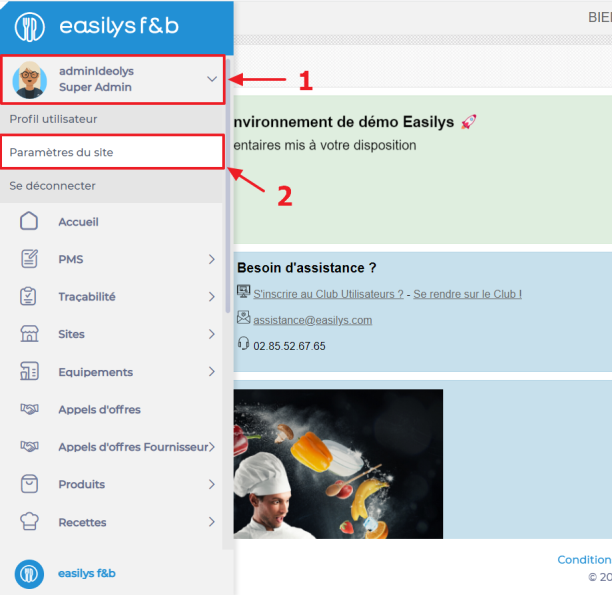
- Seleccionar My budgets.
- Select the date from which you want the change to take effect.
- Seleccionar INC. VAT o EXC. VAT in the Site management line.
- Seleccionar Save now at the top of the screen.
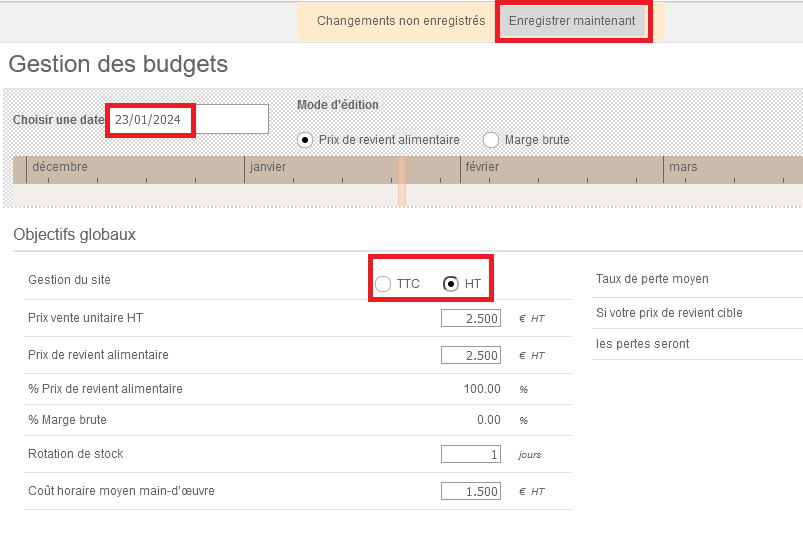
If your colleagues work with this setting, remember to change the setting back to the way it was before, or let them know.
For example: your chef often works with prices exclusive of VAT, whereas your manager may be more interested in prices inclusive of VAT.
This modification can be made as many times as necessary, on any date.
It affects the display of the STOCK, INVENTAIRES (INVENTORIES) and PRIX DE REVIENT ALIMENTAIRE (FOOD PRICE) screens.


