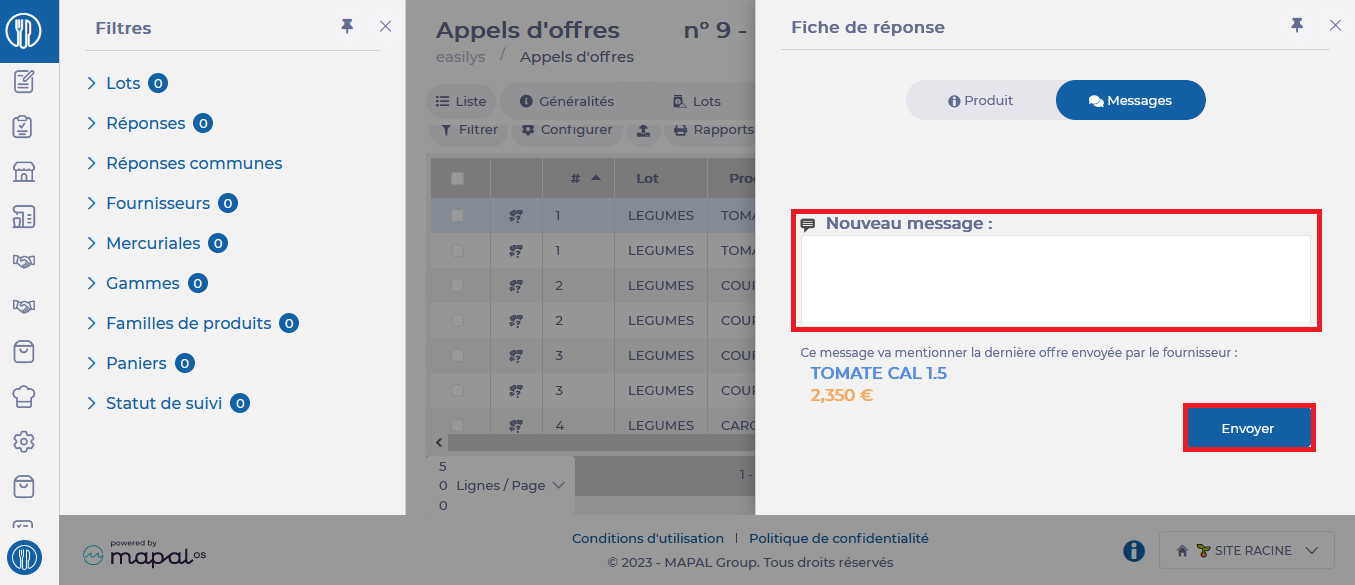Notes: actions performed on the Easilys platform are subject to user access permissions. If you are unable to carry out the actions described in the articles, it may be because you do not have the necessary permissions activated on your user profile. Contact the support team, or your administrator, for help.
Empezar desde: El menú de Easys.
View responses to a Call for tenders
- Seleccionar convocatorias de licitaciones en el menú principal.
You will see a list of Calls for tenders.
- Select a call for tender in Published status to view supplier responses.
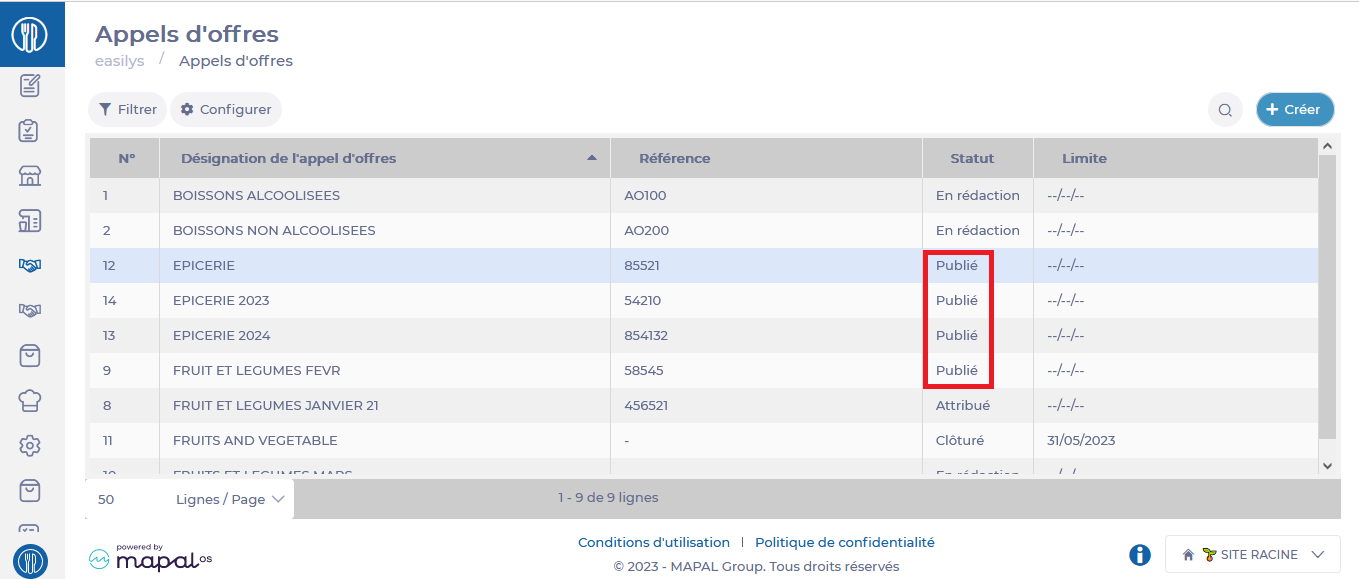
A detailed call for tenders form will appear on the screen.
- Seleccione el Respuestas pestaña.

- Select a line by clicking on the name of a product to view the answer details.
- Seleccione el download button (back on the Calls for tenders screen), then your chosen file format to download the answers.

Compare call for tender responses
- Seleccione el Comparison tab to view the comparison table.
- Select the reports button to download this comparison table, then select your chosen format and Generate.

Negotiate answers
- Seleccione el Respuestas pestaña.
- Select the product you wish to negotiate.
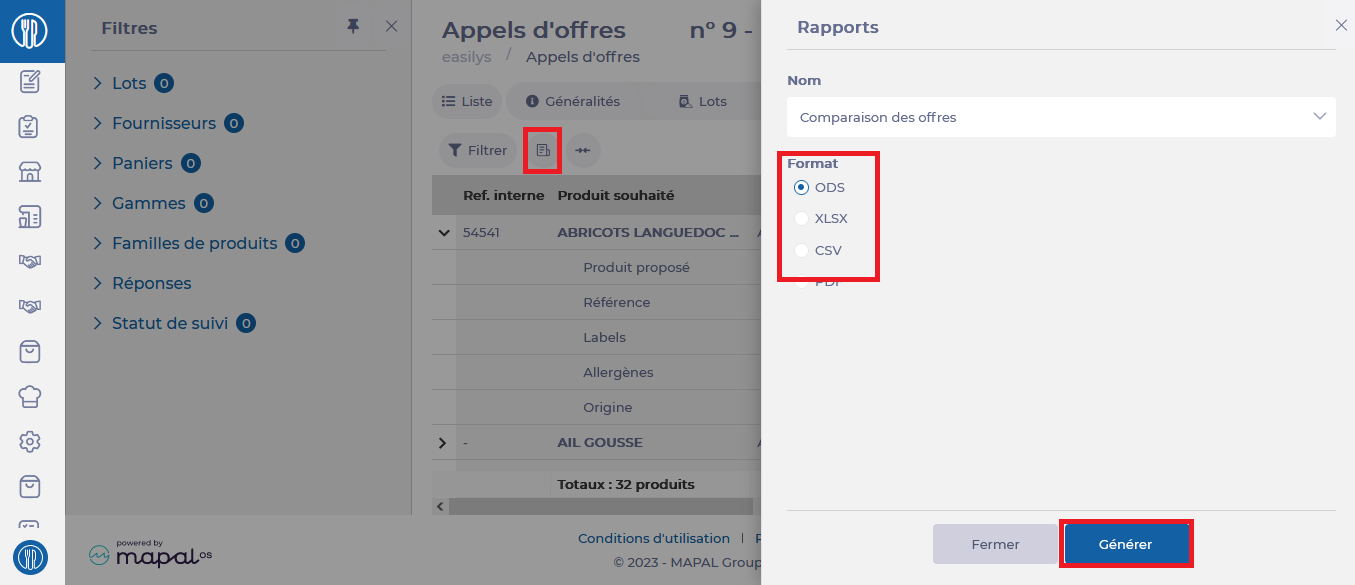
The detailed Response sheet will appear on the screen. You'll see two tabs, Producto y Messages.
- Seleccione el Messages tab. You can write and send notes to the supplier.
- Seleccionar Enviar to send your message to the supplier.