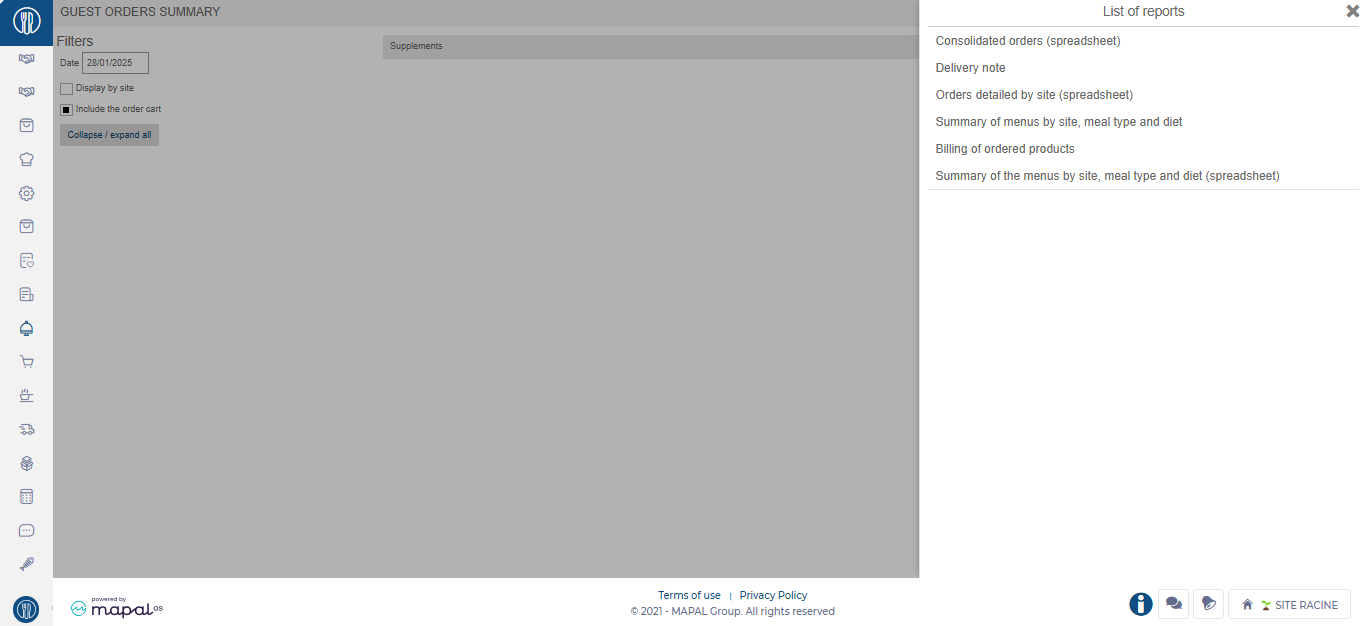Nota: Las acciones en la plataforma Easilys dependen de sus permisos de acceso de usuario. Si no puede realizar las acciones que se indican a continuación, es posible que se deba a restricciones en su perfil de usuario. Comuníquese con el equipo de soporte o con su administrador para obtener ayuda.
Empezar desde: El menú de Easilys.
- Navegar a Guest orders > Guest orders summary.
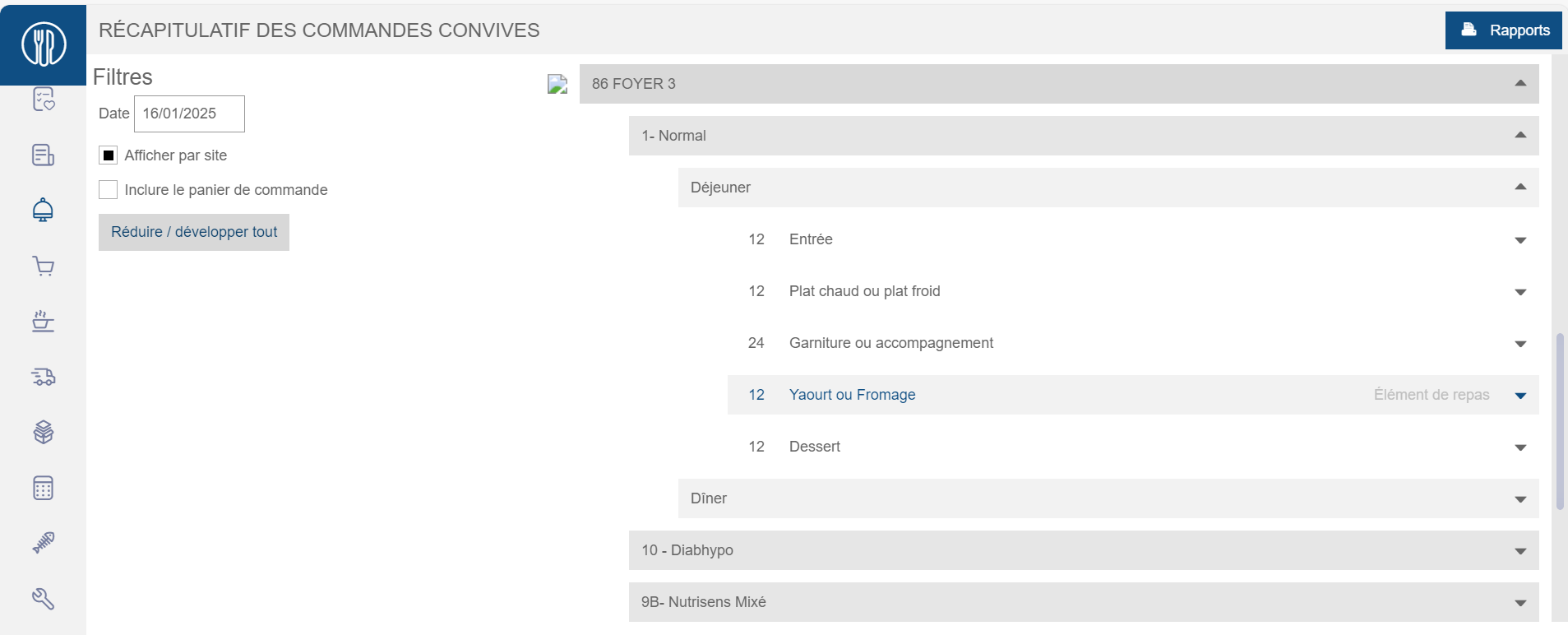
The Guest orders summary screen enables users to review meal orders placed through the Guest orders feature.
- Seleccione el relevante Menu date.
- Tick the checkbox Display by site to show a detailed breakdown by site.
- Tick the checkbox Include the order cart to include pending order baskets (orders not yet finalised).
- Seleccione el Dropdown arrow to expand or collapse individual sections.
Various reports are available by Selecting the Informes button. This window displays a List of Reports available for users to generate and download.
Depending on the type of report, the formats available are:
- Consolidated orders (spreadsheet): ODS, XLS, XLSX, PDF.
- Delivery note: ODT, DOC, DOCX, PDF.
- Orders detailed by site (spreadsheet): ODS, XLS, XLSX, PDF.
- Summary of menus by site, meal type and diet: ODT, DOC, DOCX, PDF.
- Billing of ordered products: XLS, XLSX, ODS.
- Summary of the menus by site, meal type and diet (spreadsheet): ODS, XLS, XLSX, PDF.