Empezar desde: the Engagement dashboard.
- Seleccionar Agile feedback > Evaluations desde el menú principal.
- Seleccione el Create evaluation botón.
Nota: the following is very similar to the process for creating a push survey. See Crear una nueva encuesta push for more information and further detail.
The set-up process for Agile feedback evaluations has four steps: Campaign, Questions, Preview y Activar. See below for instructions on each of these steps.
Campaign
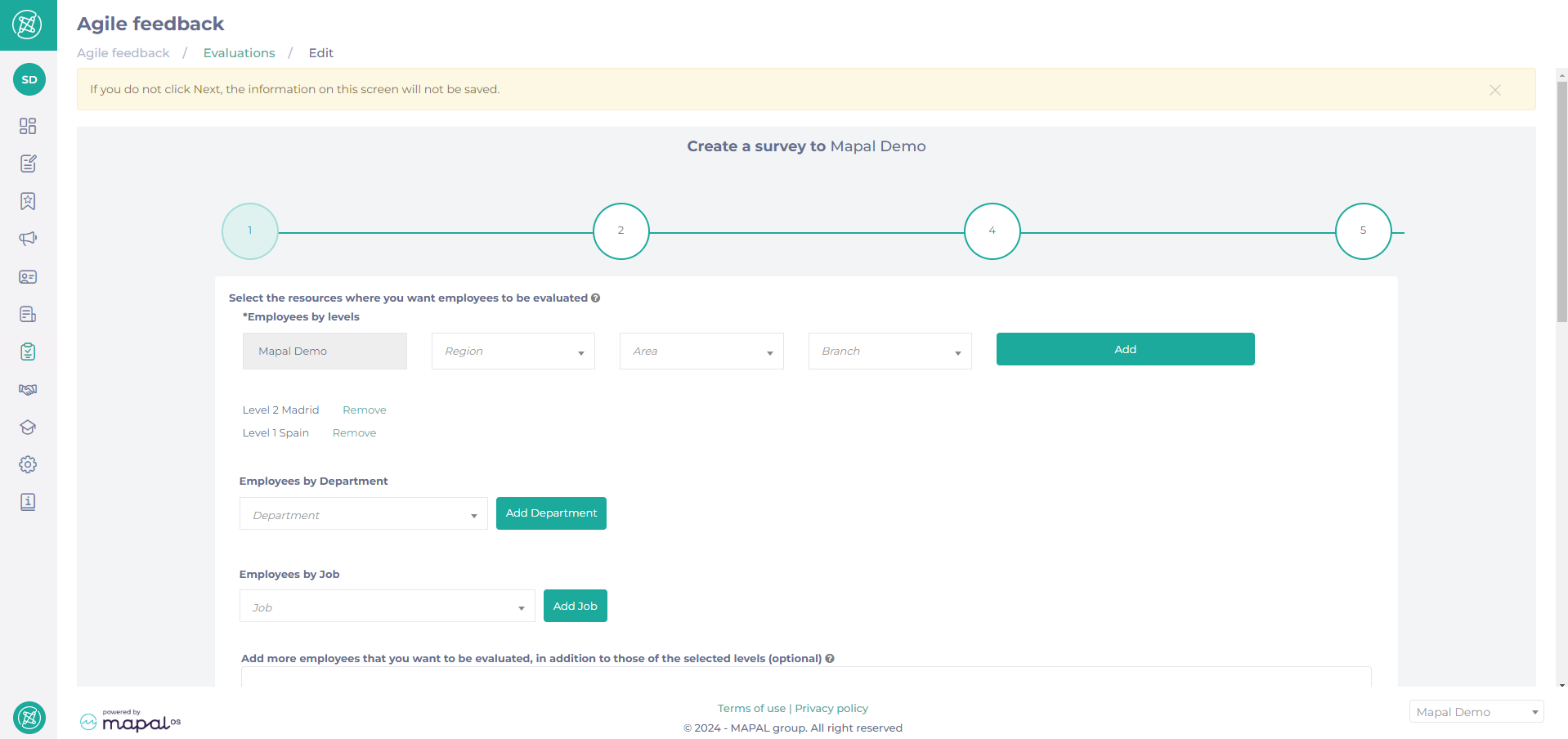
- Select the appropriate levels from the dropdown menus to establish the groups of employees you want to be evaluated.
- Seleccionar Agregar. Nota: you can do this as many times as needed to create the right groups to add to the evaluation.
Nota: currently all groups will be added together, so if you have separate branches, they will all appear in the same evaluation. If you need branch specific evaluations, the most convenient way now would be to create them separately.
- Seleccione el Departamento y/o Trabajo dropdowns if you’d like to add specific departments or job titles.
- Add a manager in the corresponding field if you’d like a reviewer for the evaluation. You can do this by typing in the search bar and adding a reviewer form your company. Note: only one reviewer can be added, and this manager will be required to review all evaluations before they can be released to the recipient.
- Fill in the required fields, such as the Nombre de la encuesta, Survey start date y fecha de finalización. Nota: the evaluation will only show on learner profiles after one full period, for example, the 1st to 31st of August.
- Enter a number in the Maximum evaluations per period field to set how many evaluations you want to allow evaluators to give each colleague during a single period. Nota: one is the recommended number, as this gives a clearer route of progression.
- Set the frequency of the evaluation that suits best in the How often do you want the evaluations… field.
- Set the level of the survey in the What relationship do employees have to have… field.
- Seleccionar Sí o No en el Conditional blocks section if you wish your evaluation to have them. See Editar bloques y preguntas de encuestas push for more information on Conditional blocks.
Questions

Once the evaluation set-up details have been completed, the next step is to write the content of the survey. Evaluation surveys are made up of blocks (sections in the evaluation) and questions. Blocks (and their set of questions) will be shown each on a separate screen.
- Agregar un title y un descripción (optional) for the block in the corresponding fields. The description will appear under the title for employees in Mapal One.
- Establezca el Block weight (0-100). It is important to establish if one block should be more heavily weighted than another.
- Enter a percentage in the Target to achieve (0-100) field. This is the target percentage that the user should score within the block for it to be considered as passed.
- Seleccionar + Agregar pregunta to add questions to the block.
- Agregar un title y un descripción (optional) for the question. An example could be ‘How would you rate this colleague’s communication skills?’.
- Seleccione el question type from the dropdown. There are three question types:
- Face rating: this allows users on Mapal One to rate using faces with varying emotions.
- Enter a number of points that can be achieved in that question in the Question score field (100 points, for example).
- Enter the target percentage you wish users to achieve in the Target to achieve field.
- Give each face a score; this can be split evenly between all of the faces, or more heavily weighted towards specific faces.
- Multiple choice: in this question type there is a predefined answer.
- Establezca el Question score y Target to achieve, as before.
- Seleccionar + Add option to add answer options and a score for that answer. You can add as many as needed. Nota: you can choose to add another block for a separate category of questions.
- Open text: with this question type, users cannot be scored, but they will be given a text box to write what they wish.
- Face rating: this allows users on Mapal One to rate using faces with varying emotions.
- Seleccionar Próximo once you have finished adding your blocks and questions.
Avance
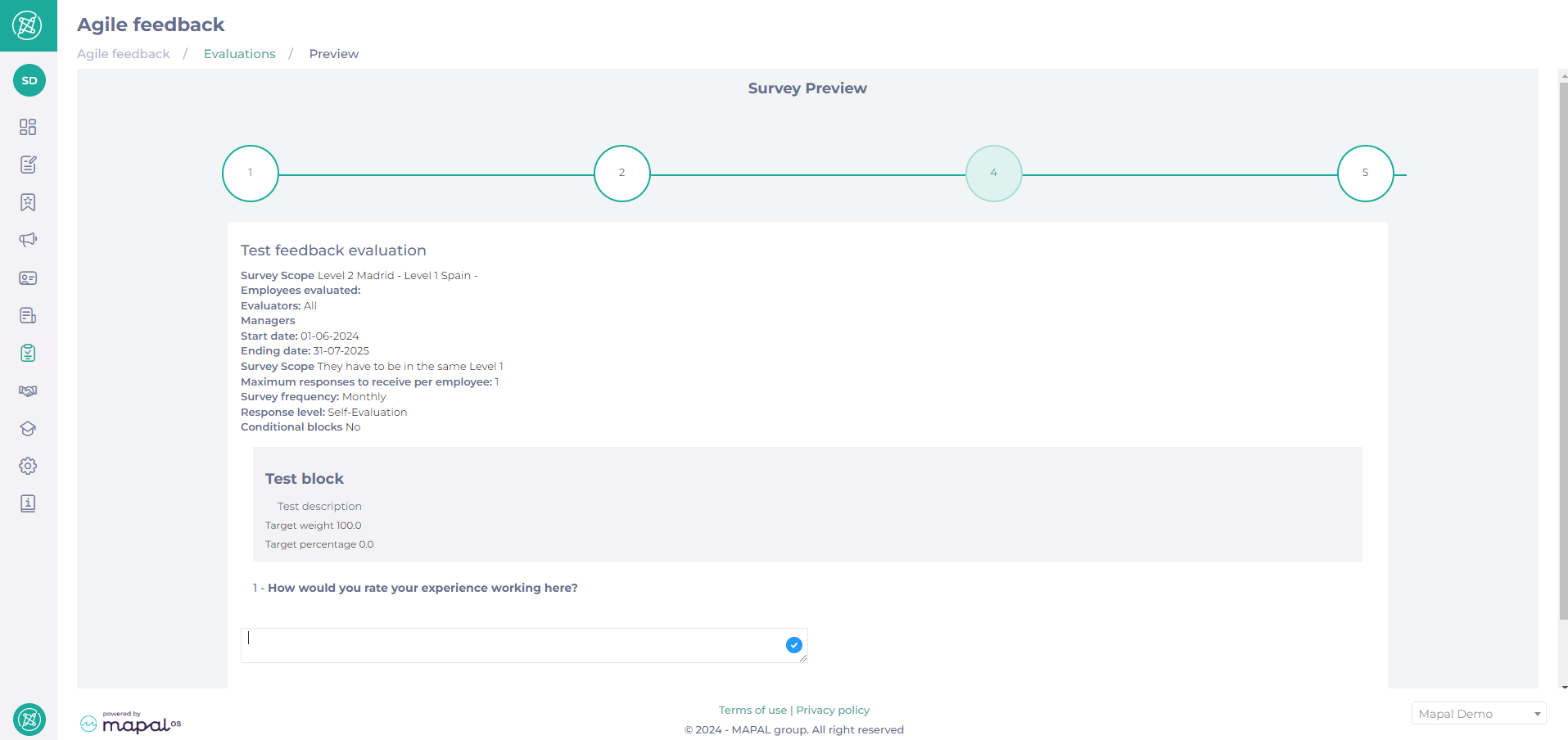
- Review the Evaluación details, blocks, and questions.
- Seleccionar Próximo to finalise your evaluation once you’re happy with it.
You’ll then be taken to the Agile feedback evaluations main page.
Activar
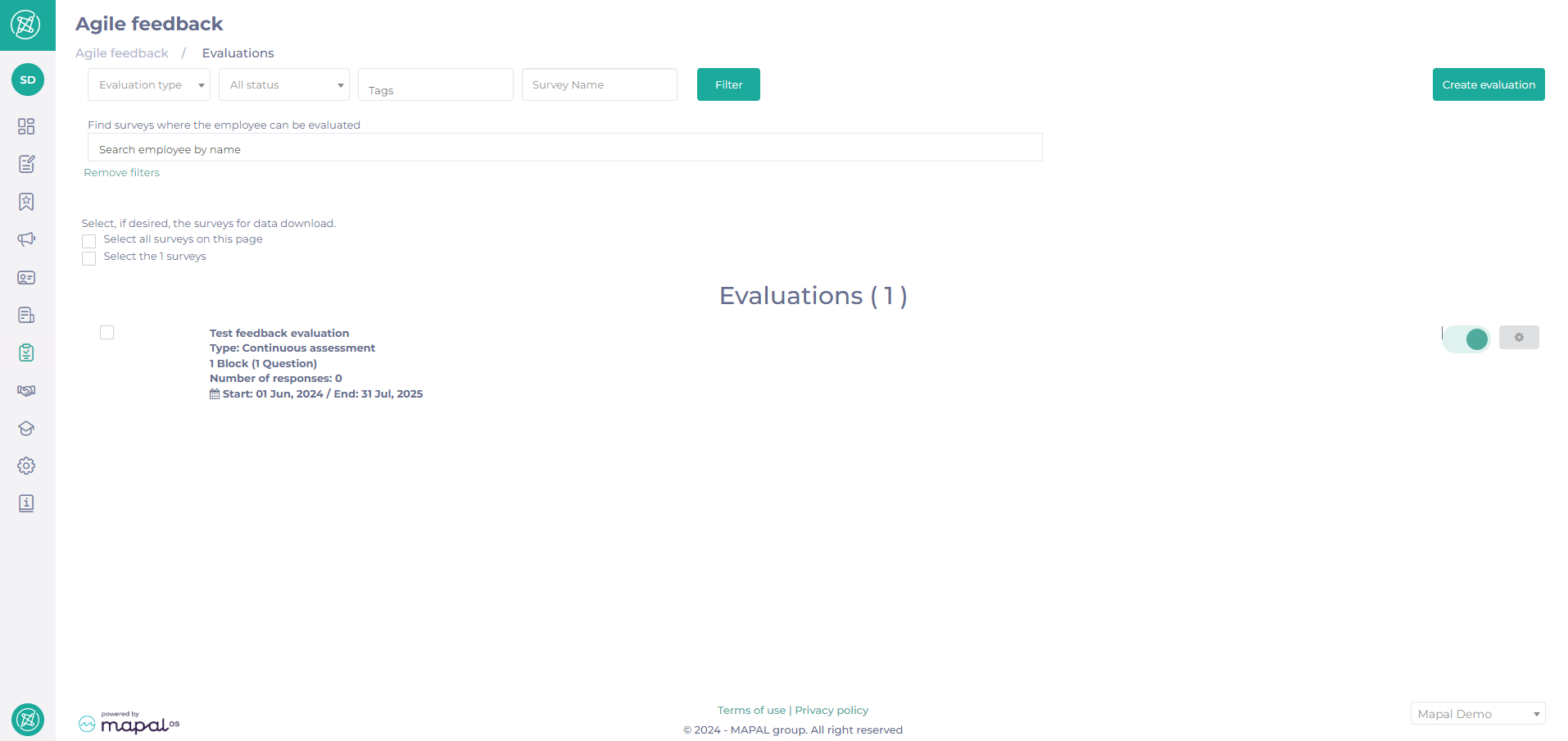
- Toggle on the Evaluación to make it live. This will send it to the users pool you have selected.
A pop-up window giving you the option to notify evaluators of the new survey will appear.
- Seleccionar Sí to send out a push notification and an email to all evaluators in the survey.


