Empezar desde: El menú de Easilys.
Create expense types
-
En el menú principal, seleccione Management > Expense management.
-
Seleccionar Ajustes. ?
-
Seleccionar Create an expense type.
The Create expense type window appears.
-
Entrar en el nombre of the expense type.
-
Seleccionar Crear.
Notas: You can modify or delete an expense type by selecting the orange pencil or the red cross.
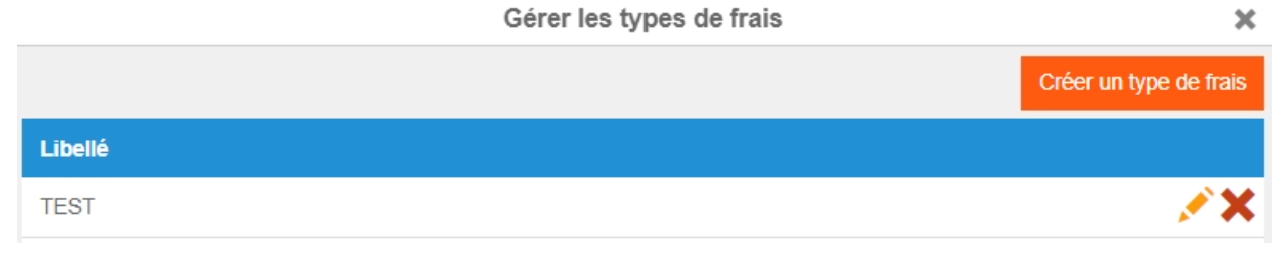
Create expense
-
En el menú principal, seleccione Management > Expense management.
-
Seleccionar + Crear.
The Create an expense window appears.
-
Seleccione el type of expense to be attached to the expense being created.
Notas: the expense label is automatically completed. You can, however, modify it.
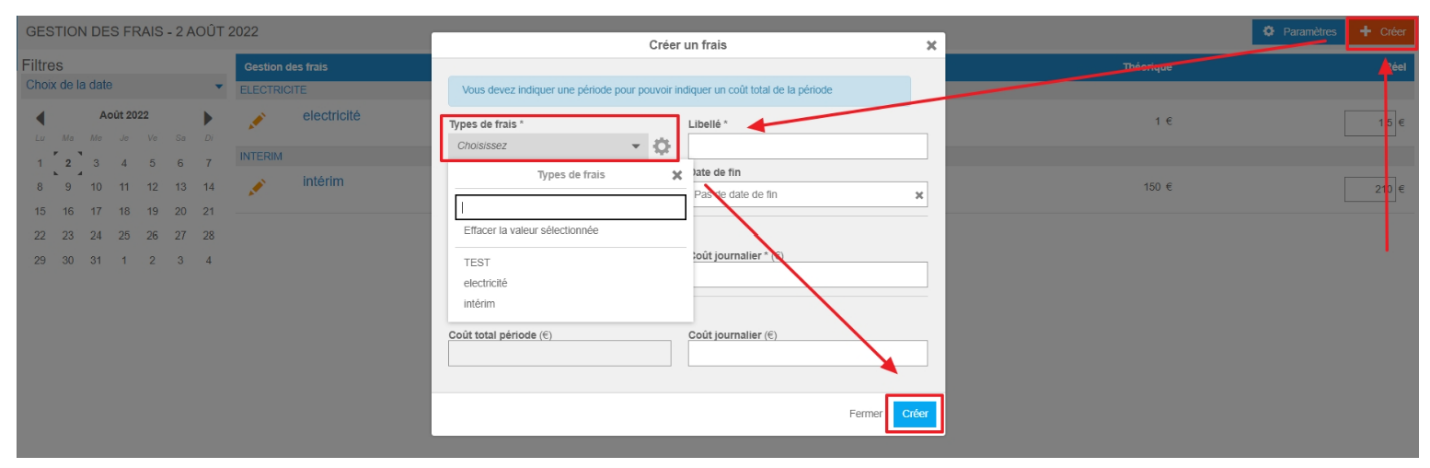
Notas: You can assign several expenses to a single expense type.
Ejemplo: I want to track energy costs. I'm creating an ELECTRICITY expense by linking it to the Energy expenses expense type. I then create another expense, which I name WATER on the label, always linking it to the Energy Expenses type.
-
Introduzca una fecha de inicio and (optionally) an fecha de finalización.
If you specify an end date, you can either enter the total forecast cost for the period to obtain the calculation of the forecast daily cost, or vice versa.
If you don't specify an end date, or no date at all, you'll need to enter the projected daily cost.
The fee will be applied every day of the period if you have entered dates, or forever if you have not entered a date.
-
Seleccionar Crear to confirm the creation of your new tracking line.
You can complete the actual costs at any time: at creation or by modifying the line using the pencil icon.


