Nota: Cada acción realizada en la aplicación tiene un coste. Si no puede realizar las acciones recomendadas en los artículos que está viendo, es posible que no se hayan activado los permisos necesarios para su perfil de usuario. Contacte con el equipo de soporte o con su administrador para obtener más información.
Empezar desde: El menú de Easilys.
Product and recipe losses can be entered from this screen, either manually or using loss templates. When you report a recipe loss, the industrial products used in the recipe will be deducted from stock.
The losses entered on this screen will be automatically destocked during the following night.
Nota: Depending on the type of POS and integration, this screen may also be automatically populated from loss data reported by the till.
1. Add non-template losses
- Ir a Stock > Known Losses and Markdowns desde el menú principal.
- Hacer clic + Producto then choose Producto industrial o Receta depending on the type of loss.
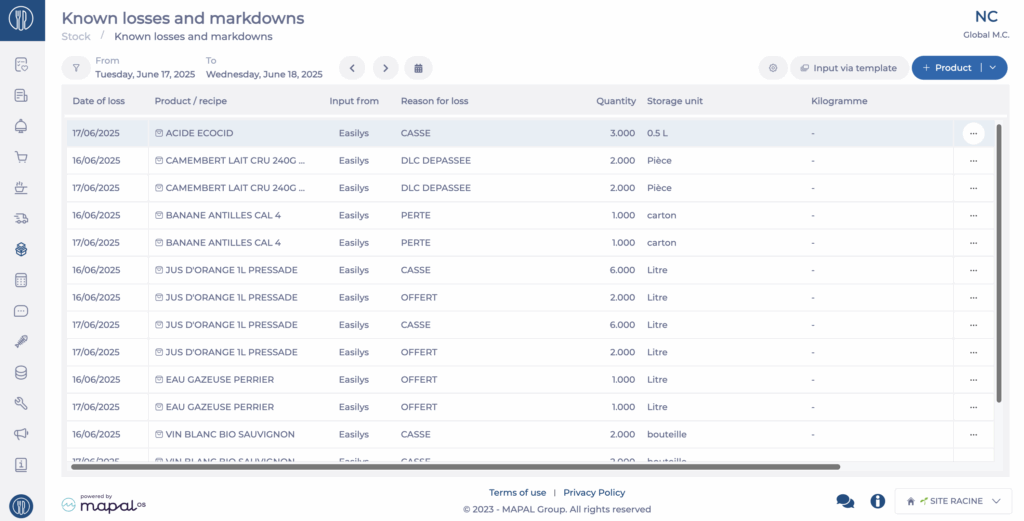
- In the side panel that opens, enter:
- The name of the recipe or product
- The date of the loss
- The reason
- The quantity and unit
- Seleccionar Validar
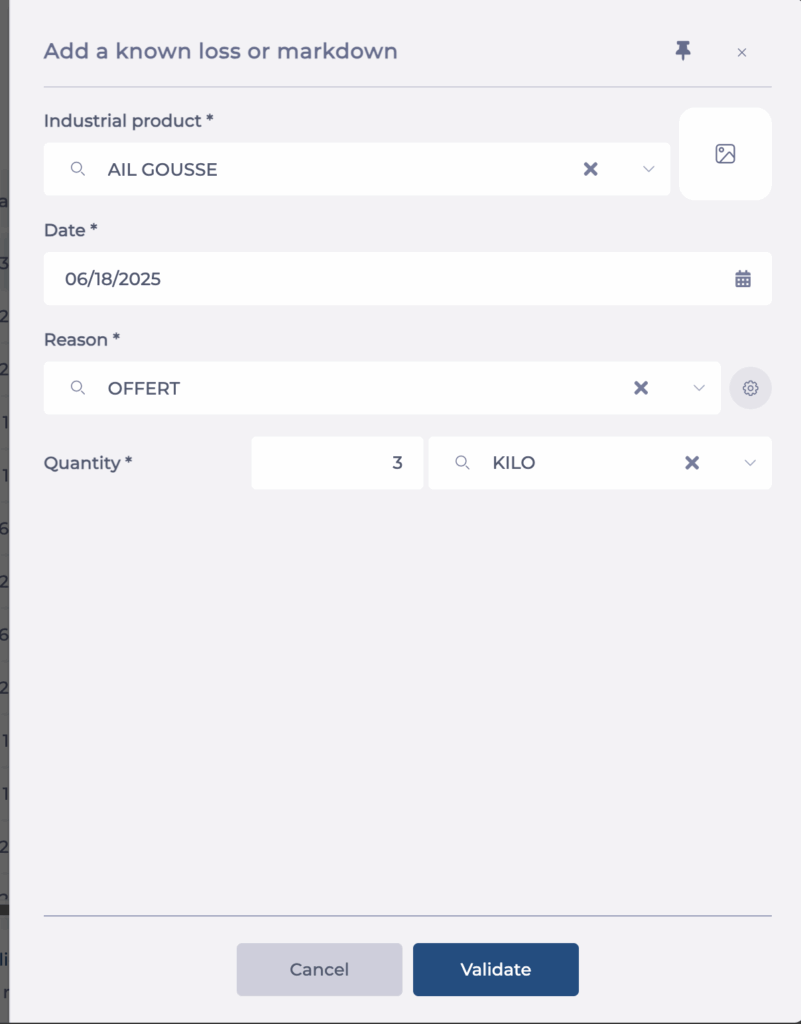
- Your loss will appear in the list with the status “To be deducted”. The corresponding products will be removed from stock overnight.
2. Enter losses using templates
Using templates is useful when you want predefined lists of products that can be declared as losses.
To use templates, you must have already created loss templates. If not, refer to the article Create and manage templates for known losses and markdowns.
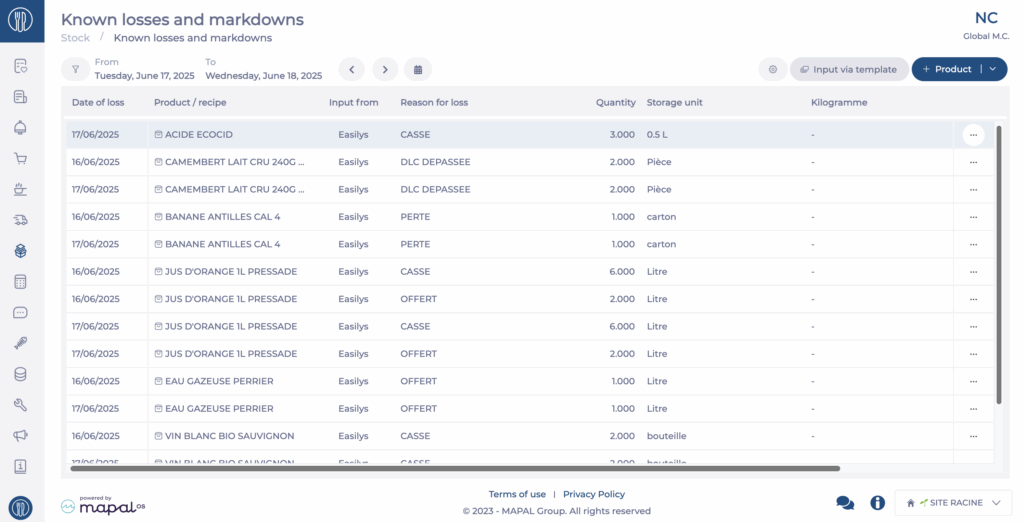
- Ir a Stock > Known Losses and Markdowns desde el menú principal.
- Seleccionar Entrada mediante plantilla
- Select the desired Fecha.
- Choose the loss template you want to use.
- Hacer clic + Losses in the top right corner of the screen.
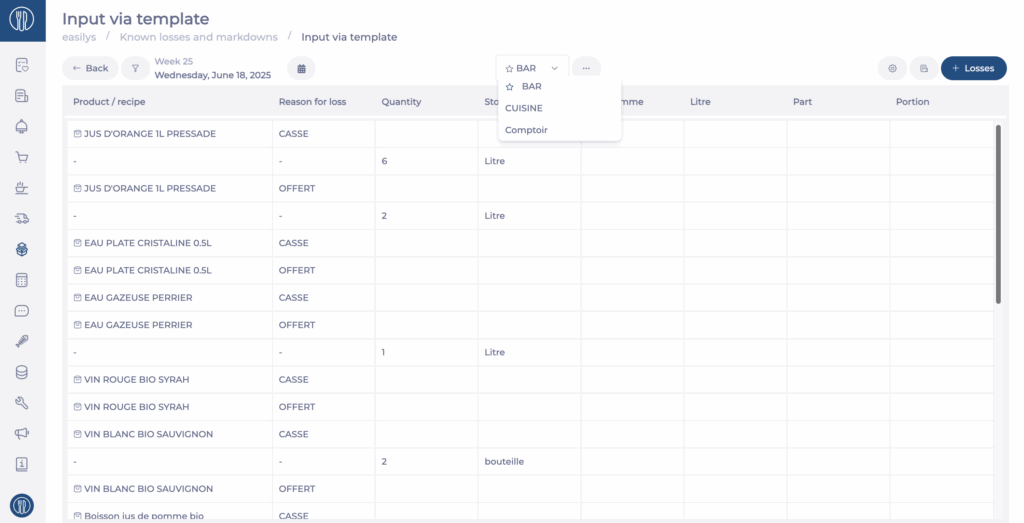
You can now enter the loss quantities for each item in the list, along with the loss reason.
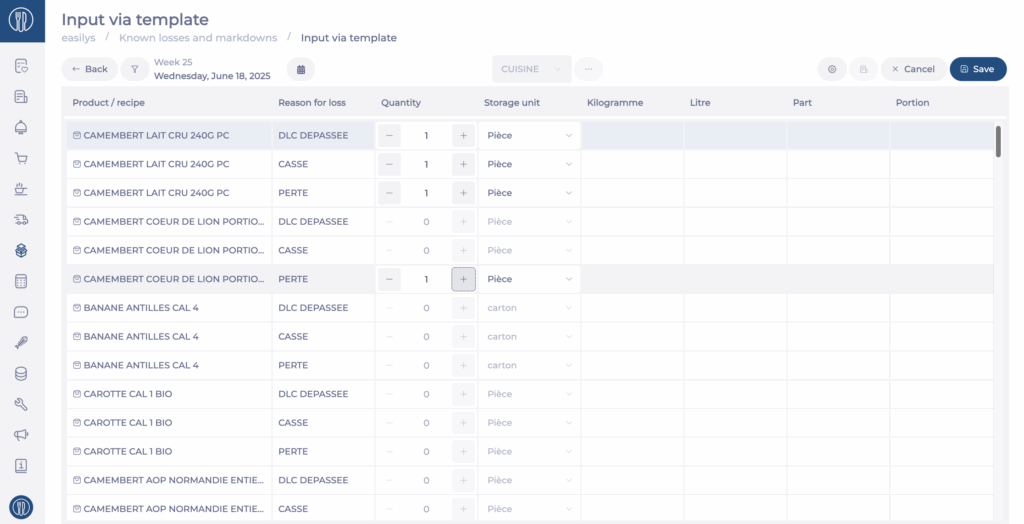
To enter losses:
For a product:
- Haga clic en el + icono in the Quantity column for the relevant rows.
- You may also choose the storage unit if multiple units are available.
Multiple storage units are available for an industrial product only if it is linked to multiple supplier products. In that case, the choice is given if those supplier products have different units of storage.
For a recipe:
- Haga clic en el + icono in the column corresponding to the recipe’s unit (Kilogram, Portion, etc.).
- Seleccionar Ahorrar
Nota: If you want to provide your teams with a paper copy showing the item lists per template for manual recording during the day, you can print the loss recording report as explained in the article Utilice el informe de registro de pérdidas.
To return to the screen listing all losses, click Atrás. Losses entered via templates will appear with the status "To be deducted". The corresponding products will be removed from stock overnight.


