Nota: Las acciones en la plataforma Easilys dependen de los permisos de acceso de usuario. Si no puede realizar las acciones que se indican a continuación, es posible que se deba a restricciones en su perfil de usuario. Comuníquese con el equipo de soporte o con su administrador para obtener ayuda.
Empezar desde: El menú de Easilys.
Dietary and nutritional constraints
Easilys incorporates the guidelines of the GEMRCN (Groupement d’Etude des Marchés en Restauration Collective et de Nutrition), which establishes standards for collective catering. These include dietary recommendations and frequency rules to ensure balanced and healthy eating. Defining nutritional constraints in Easilys makes it easier to build meal plans and menus that comply with these recommendations.
Creating Nutrition Families
Nutritional families must be created before setting up nutritional constraints. These families group similar food types, simplifying meal planning and ensuring alignment with dietary requirements.
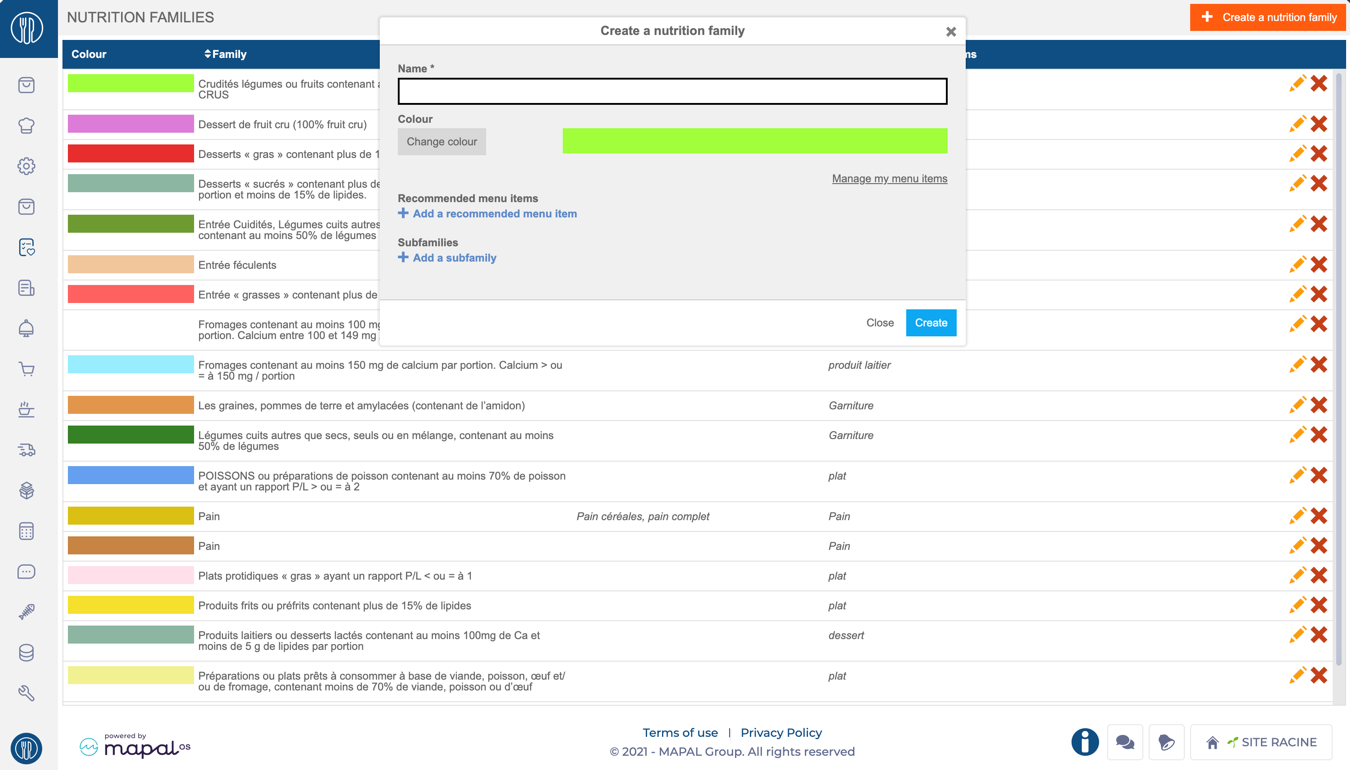
-
Navegar a Nutrition > Nutrition Families.
-
Hacer clic + Create a nutrition family en la esquina superior derecha.
-
Fill in the required details:
-
Nombre: Assign a clear, descriptive name to the family (e.g., "Whole Grains" or "Raw Vegetables").
-
Colour: Choose a distinct color for visual identification.
-
Recommended menu items: Link the family to relevant meal elements (e.g., appetizers, main courses).
-
Subfamilies: For examples, "Bread" can include subfamilies like "Whole Wheat Bread" or "Multigrain Bread."
-
-
Hacer clic Ahorrar to finalize.
Notas: Associating families with meal components ensures alignment during meal planning. For instance, "Raw Vegetables" can be tied to appetizers rather than desserts.
Setting constraints for Nutrition Families
The principle is to indicate for each nutrition family the minimum and maximum recommended frequency over the analysis period for a given guest and each meal. By default, the analysis period is 20 consecutive meals, but it can be modified in the guest settings.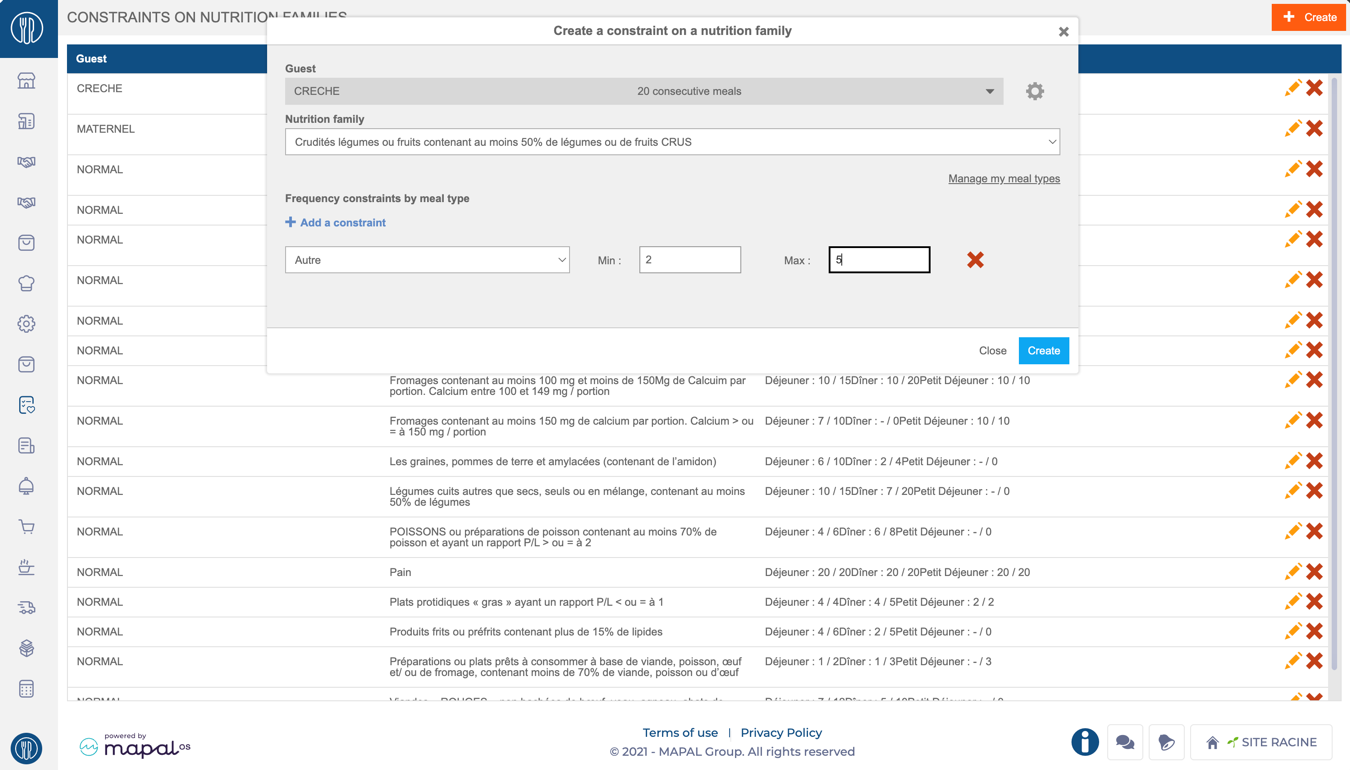
-
Navegar a Nutrition > Constraints on nutrition families.
-
Seleccionar + Crear to define a new constraint.
-
Complete los siguientes campos:
-
Guest Type: Select the group (e.g., "Children," "Seniors"). New guests can be added or edited via the icono de engranaje.
-
Nutrition Family: Choose the nutrition family to apply the constraint (e.g., "Red Meat").
-
Frequency constraints by meal type: Set a minimum and maximum frequency (e.g., "2-5 times") over a 20-meal cycle. Example: "Raw Vegetables" appear 2-5 times at lunch but only 1-3 times at dinner.
-
-
Seleccionar Crear to confirm. The constraint will now appear on the list.
Notas: Constraints are customizable for each guest type and meal service. Alerts notify planners if meal plans fall outside defined frequency ranges.
Consideration of nutritional constraints
The nutritional constraints entered are taken into account:
-
When creating meal plans, to help you position the expected nutrition families in each meal component. For more details, see Completar un plan de alimentación.
-
When creating menus: the frequency analysis table allows you to check whether the recipes placed in the menu comply with the recommended frequencies.Once nutrition families and constraints are created, they can be integrated into meal plans for seamless compliance with dietary requirements.


