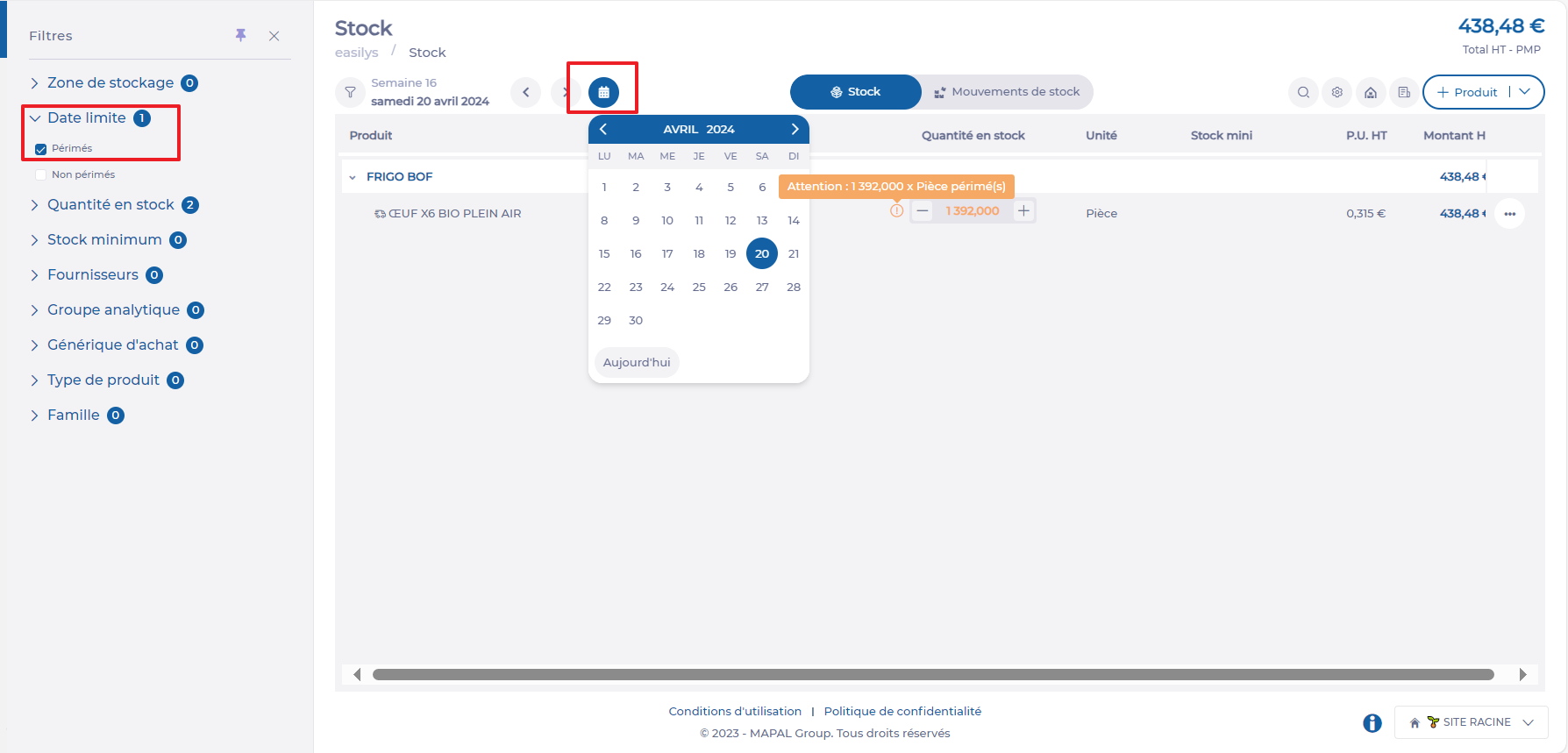Nota: Cada acción realizada en la aplicación tiene un coste. Si no puede realizar las acciones recomendadas en los artículos que está viendo, es posible que no se hayan activado los permisos necesarios para su perfil de usuario. Contacte con el equipo de soporte o con su administrador para obtener más información.
Empezar desde: El menú de Easilys.
- Seleccione el Pedidos de proveedores > Recepciones cortina a la italiana.
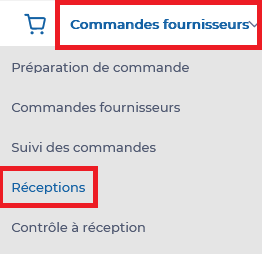
- Seleccione el delivery note on which to save batches and their deadline for consumption.
- Seleccione el name of the batch product.
Details of this product are displayed. This detail is made up of three tabs: go to the “Batches” tab.
- Add the batch number, the deadline for consumption and quantity.
- Seleccionar Agregar.
- Repeat the action until you have created one line per batch.
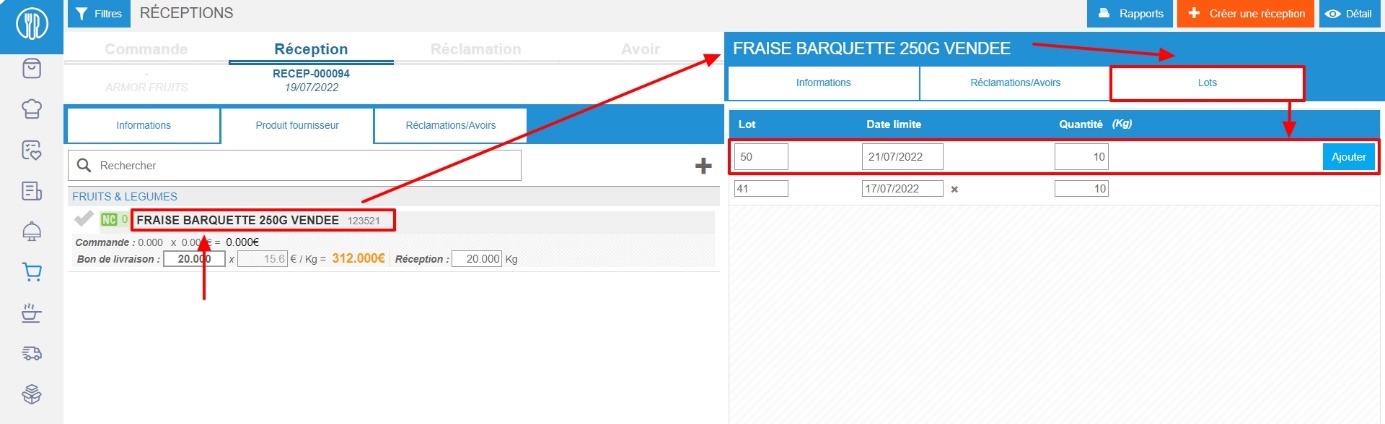
Once the reception is validated, Easilys enters each batch into stock. You can find the details of the stock entries of each batch, with the indication of the deadline for consumption (DLC) in the details of the stock movements of the product.
Note that you will not be alerted by an expiry message, but that you can monitor stock that is close to expiry (or out of date) using the “Deadline” filter available on the STOCK (V2) screen (Stock > Stock (V2) tabs). If, for example, you want to see which products will reach their sell-by date by a certain date, you can do so:
- Seleccione el Stock > Stock (V2) menu.
- Select the date in the calendar for which you wish to see the products that will be expired.
- Select the “Expired” opción en el “Deadline” filter, and you will then see all expired products related to the deadlines for consumption entered at reception.