Nota:cualquier acción que se pueda realizar en la aplicación está sujeta a un derecho.
Si no puede realizar las acciones recomendadas en los artículos que está viendo, podría indicar que los permisos necesarios no están habilitados para su perfil de usuario. Para más información, póngase en contacto con el equipo de soporte o con su administrador.
Empezar desdeEl menú de Easys.
There are several possible scenarios:
- THE ORDER CONCERNED HAS NOT YET BEEN SENT
In this case, your order is a shopping cart available on the COMMANDES FOURNISSEURS (SUPPLIER ORDERS) screen.
- Seleccionar Commandes fournisseurs (Supplier orders) > Commandes fournisseurs (Supplier orders).
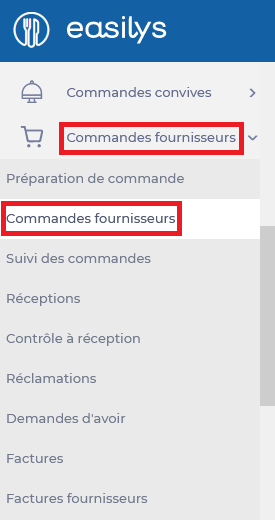
- Select the shopping cart to be deleted in the "Paniers" (Shopping carts) section.
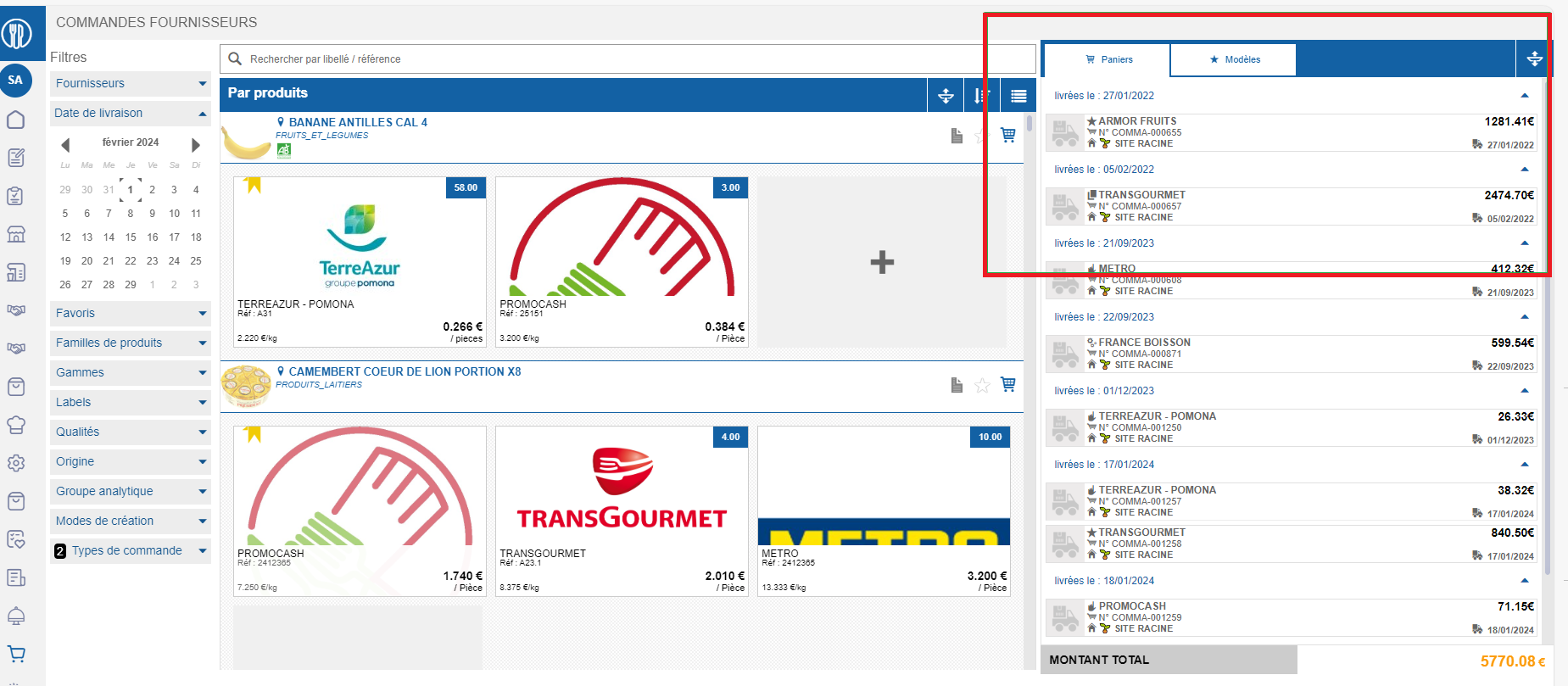
The "Détail d’une commande" (Order details) window appears on the screen.
- Select the trashcan icon.
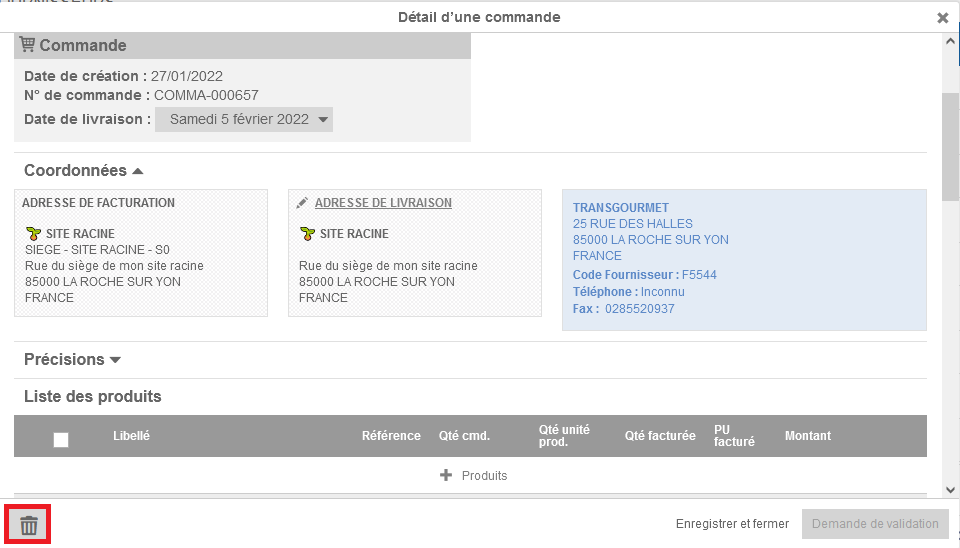
- THE ORDER CONCERNED HAS BEEN SENT BUT NOT RECEIVED
In this case, your order cannot be cancelled. You can, however, delete the automatically generated receipt you received when you sent the order.
If the order was sent by e-mail or fax, the supplier can still accept it. Notify them of the order cancellation, as they will not receive a deletion notification from Easilys.
- Seleccionar Commandes fournisseurs (Supplier orders) > Réceptions (Receipts).
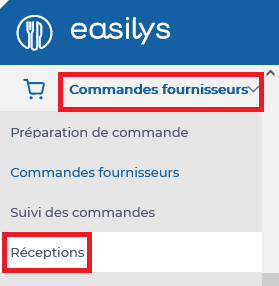
- Check the box of the reception you wish to delete.
- Seleccionar Supprimer (Delete).
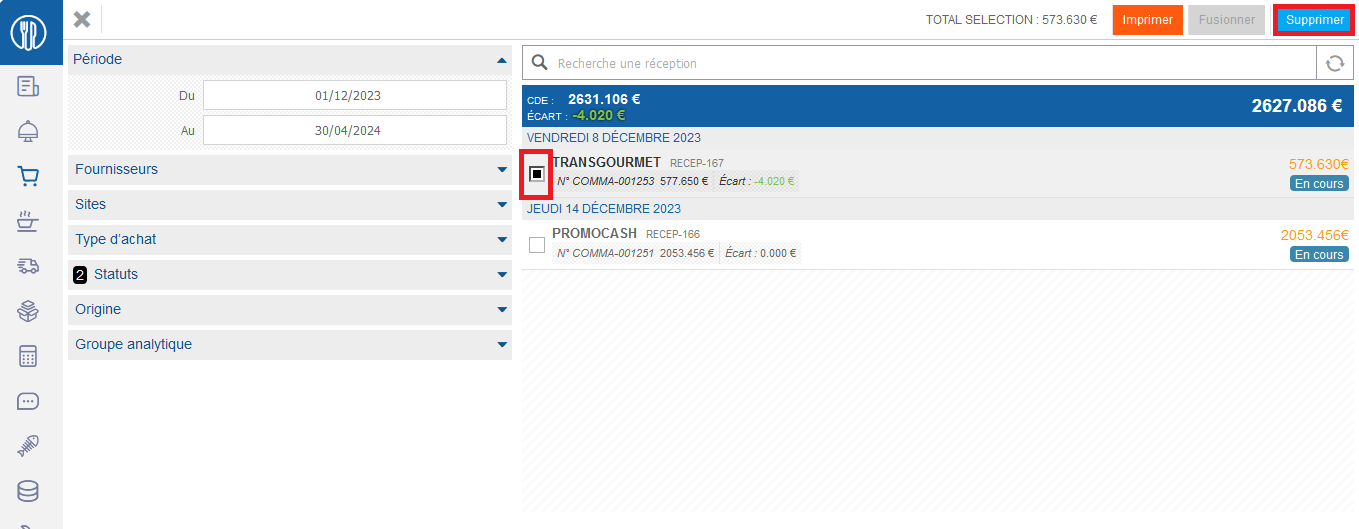
The order will still be visible on the "Suivi des commandes" (Order tracking) screen, in "Annulée depuis réception" (Cancelled since receipt) status.
- THE ORDER CONCERNED HAS BEEN SENT AND RECEIVED
In this case, your order cannot be cancelled. Nor can you delete the reception, as it has already been validated. You must then reopen the reception before deleting it.
If the order was sent by e-mail or fax, the supplier can still accept it.
Notify them of the order cancellation, as they will not receive a deletion notification from Easilys.
- Seleccionar Commandes fournisseurs (Supplier orders) > Réceptions (Receipts).
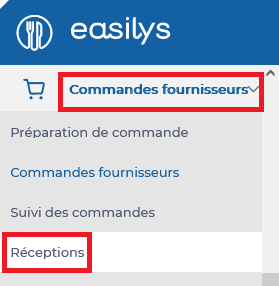
- Reopen the receipt to delete.
Para obtener más información, consulte Reopen a finished reception.
- Check the box of the receipt you wish to delete as explained in point 2 above.
- Seleccionar Supprimer (Delete).
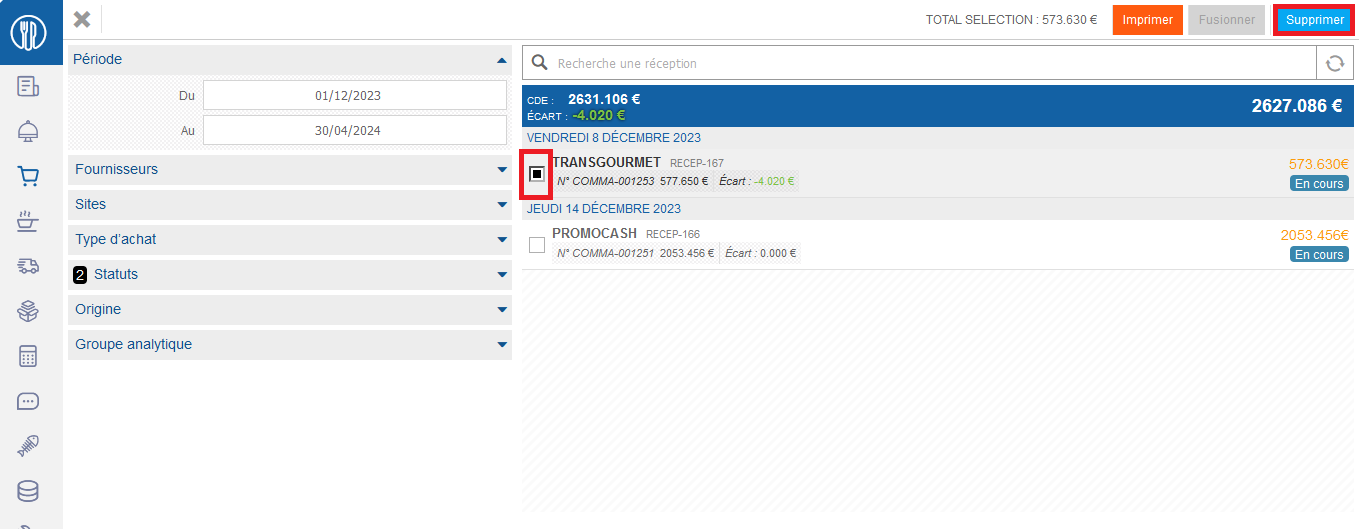
The order will still be visible on the "Suivi des commandes" (Order tracking) screen, in "Annulée depuis réception" (Cancelled since receipt) status.


