??Notas: Las acciones realizadas en la plataforma Easys están sujetas a los permisos de acceso del usuario. Si no puede realizar las acciones descritas en los artículos, es posible que no tenga los permisos necesarios activados en su perfil de usuario. Contacte con el equipo de soporte o con su administrador para obtener ayuda.
Creating a new recipe involves several stages. It's up to you to decide whether or not you want to go through with it, depending on your needs.
-
Navegar a Recipes > Recipe management.
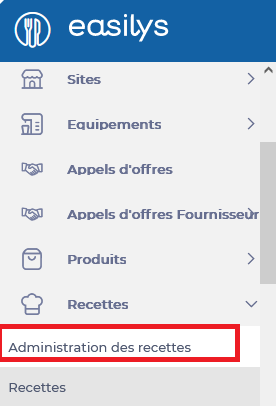
-
Seleccionar + Create a recipe.

The Create Recipe window appears on the screen.
-
Please complete the information requested:
-
Nombre*: This is the name of the recipe that will appear in production reports and menus.
-
Commercial name*: This is the name of the recipe that will appear on printable menus. This is the name your guests will get from the recipe.
-
External code: This code can be used to search for a recipe or recipe group using the search bar. The code does not have to be unique for each recipe, and can be up to 30 characters long. Depending on how you operate, the External code field can be used for different purposes. Do not change its value without checking with your administrator that you are aware of its use in your case.
-
For* ... Choose a production unit: You can choose the production unit and indicate the production quantity for which the recipe is intended. If you have an interface with a cash register system, the production unit for recipes linked with the cash register must be Piece or Portion only.
-
Reference weight: Indicate here the weight in grams of the production unit. This is the default portion size of the recipe. You will later be able to manage specific portion sizes depending on the guests. This information must be correctly entered regardless of the production unit if you want the nutritional values to be calculated correctly or to define multiple portion sizes for this recipe. Note that:
-
If the production unit is Kilogram, the value is automatically set to 1000 and cannot be modified.
-
-
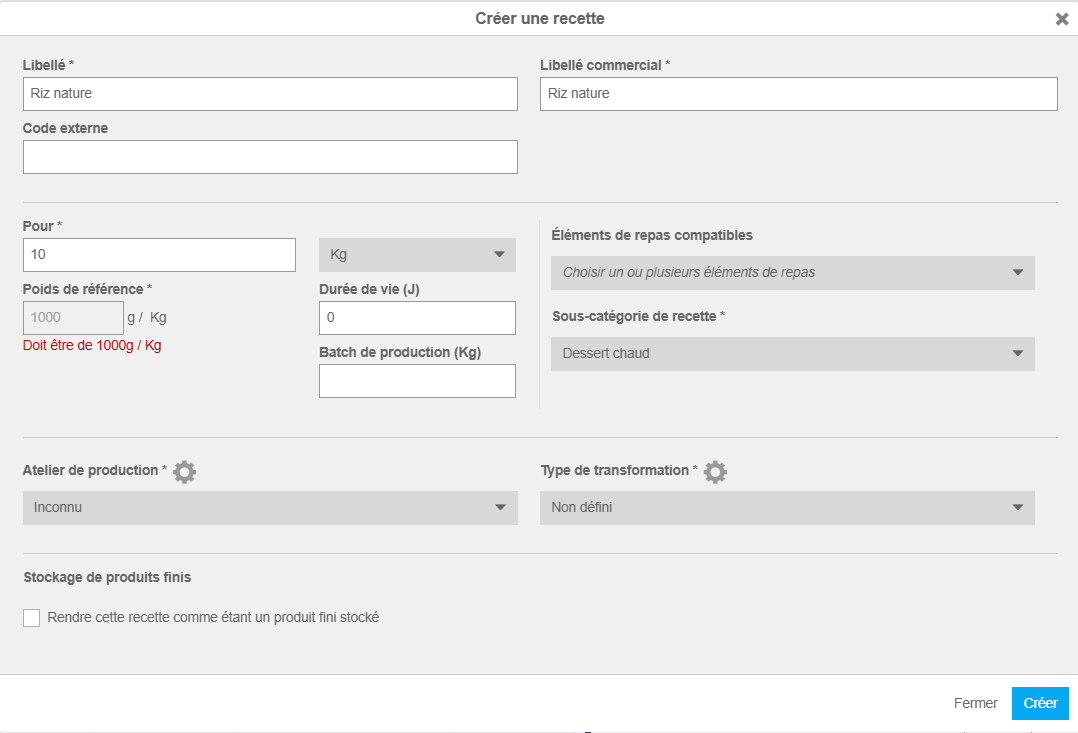
-
If the production unit is litre, the density is displayed for information purposes and an alert is shown in case of an abnormal value to help you avoid a configuration error

-
Lifetime (D): This is the lifetime of the recipe once it has been produced. This information will be taken into account by Easilys when issuing production reports listing the preparations to be made during the day.
-
Production batch: By entering the weight in kilograms of a production batch here, you will obtain information on the number of batches to be produced and the quantities of ingredients for each on the production reports.
-
Compatible menu items: This indicates which meal components the recipe is compatible with. So, for example, the application will show you all recipes compatible with starters when you fill in a starter menu box.
-
Recipe sub-category: Indicate the category or sub-category to which the recipe belongs. This allows you to use filters or create Smart Selection, Smart Grammage, or Smart Packaging rules.
-
Production workshop: Indicate which production workshop the recipe corresponds to. This will be taken into account in the production reports, which can specify which workshop is expected to produce a given output for the day.
-
Type of transformation: If you have defined processing types (e.g. boiling, roasting, frying, etc.) you can specify this information here. This notion can be used to set Smart Rendement rules.
-
Storage of finished products: Check the box "Render this recipe as a stored finished product" if you wish this recipe to be added to the stock.
-
Seleccionar Crear.

src="src="src="src="src="src="


