NotaLas acciones realizadas en la plataforma Easys están sujetas a los permisos de acceso del usuario. Si no puede realizar las acciones descritas en los artículos, es posible que no tenga activados los permisos necesarios en su perfil de usuario. Contacte con el equipo de soporte o con su administrador para obtener ayuda.
Empezar desde:el menú de Easys.
- Seleccionar Recipes > Recipe management desde el menú principal.
Compatibilities
Recipe compatibility is defined by a combination of Segment / Texture / Diet. By default, your recipe is created with a general combination, but you can create several versions of a recipe; each version corresponds to a different combination and may contain specific components and quantities.
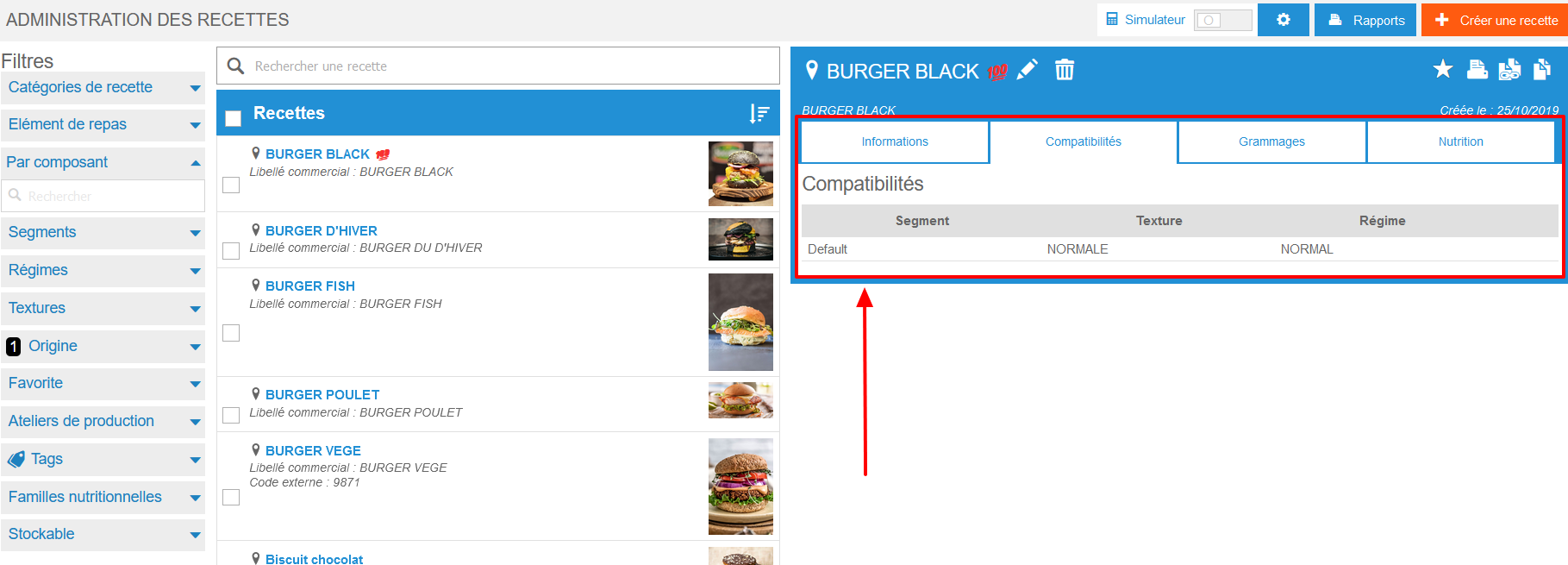
This automatically manages recipe substitutions that may occur when duplicating a menu to a menu frame with a different Segment / Texture / Diet combination.
This feature also lets Easilys know if the recipe can be added to a menu during preparation. Easilys will always offer you the version of the recipe that best matches the Segment / Texture / Diet combination of your menu frame.
For example: you work in a hospital kitchen. You are preparing sautéed veal for lunch. You'll need to place your sauteed veal recipe in your general menu. There's also a special menu for seniors. This menu is specific to the SENIORS segment, with a MINCED texture and a SALT-FREE diet. You create a variation of your sautéed veal recipe for this Segment / Texture / Diet combination. This variation is called sautéed veal (minced, N/S) and you've adapted it by removing the salt from the components. To save time, you can copy the contents of your general menu into your specific menu. Easilys then places the recipe SAUTÉ DE VEAU (minced N/S) automatically during duplication, as it takes the version of the recipe that best applies to your menu.
Ver Decline a recipe [...] Para más información.
Weight
Recipe weights allow you to specify the specific weight according to the type of customer and/or service.
When you create a menu, you specify which type of customer it is intended for and which services it comprises.
If you add specific weights for a type of guest and/or a service, Easilys will know which weight to take into account in your menu, and can accurately indicate the quantity to be produced in the production reports.
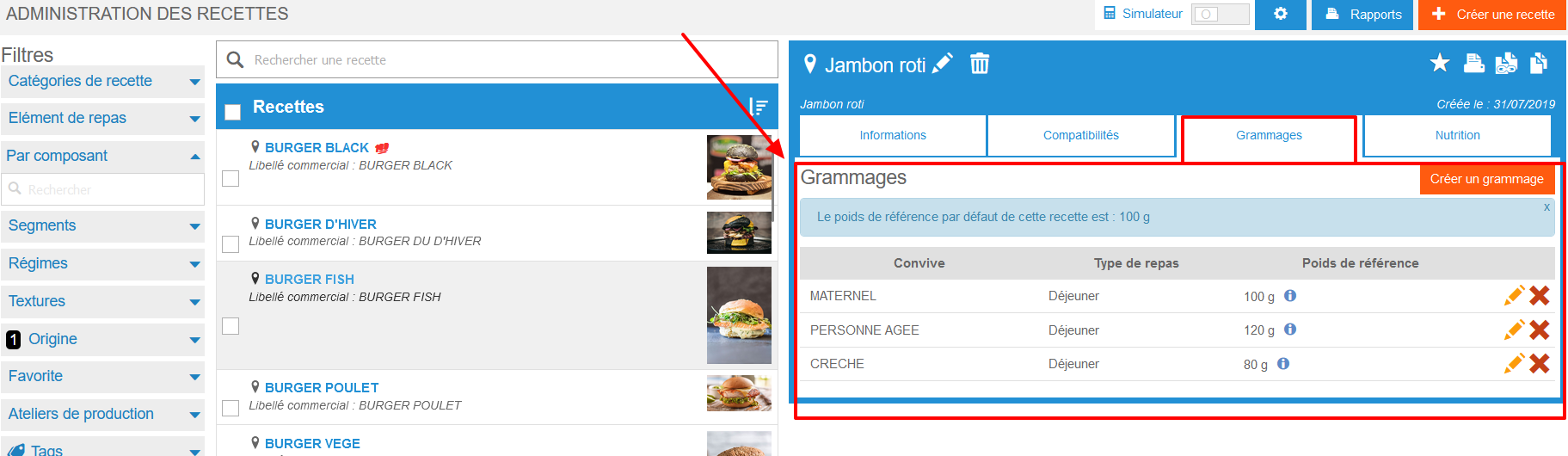
To add specific weights, you must be working on a recipe with a Piece or Portion production unit.
Nota: you can also create Smart Grammage rules to enable Easilys to automatically create specific weights for your recipes according to your application criteria. This can save you a lot of time when managing recipes.
Ver Use Smart weight (Smart Grammage) Para más información.
Nutrición
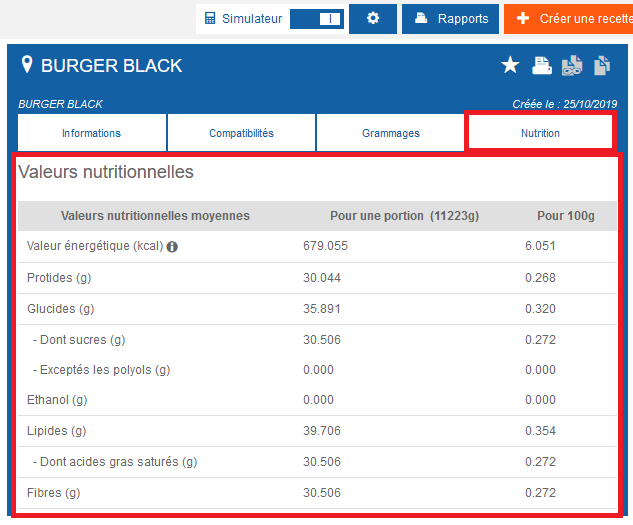
The approximate nutritional values displayed in the Nutrición tab are calculated in relation to the nutritional values given for generic ingredients O those given for industrial products, if you are simulating the recipe's value.
By specifying the nutritional family or families attached to the recipe, you can add this recipe to a menu linked to a food plan.
As soon as a menu is linked to a meal plan, you are, depending on your profile rights, either obliged to respect the plan, or warned if you do not. If your user access permissions allow for it, you can add recipes to the menu that do not correspond to the nutritional families required by the food plan, but they will have a symbol to highlight this.


