Nota:cualquier acción que se pueda realizar en la aplicación está sujeta a un derecho.
Si no puede realizar las acciones recomendadas en los artículos que está viendo, podría indicar que los permisos necesarios no están habilitados para su perfil de usuario. Para más información, póngase en contacto con el equipo de soporte o con su administrador.
Create a shopping cart
- Seleccione el Commandes fournisseurs (Supplier orders) tab and select the Commandes fournisseurs (Supplier orders) tab.
- Use the search bar to find the supplier product you need to order.
- Scroll down the product and click on the supplier product you wish to order.
??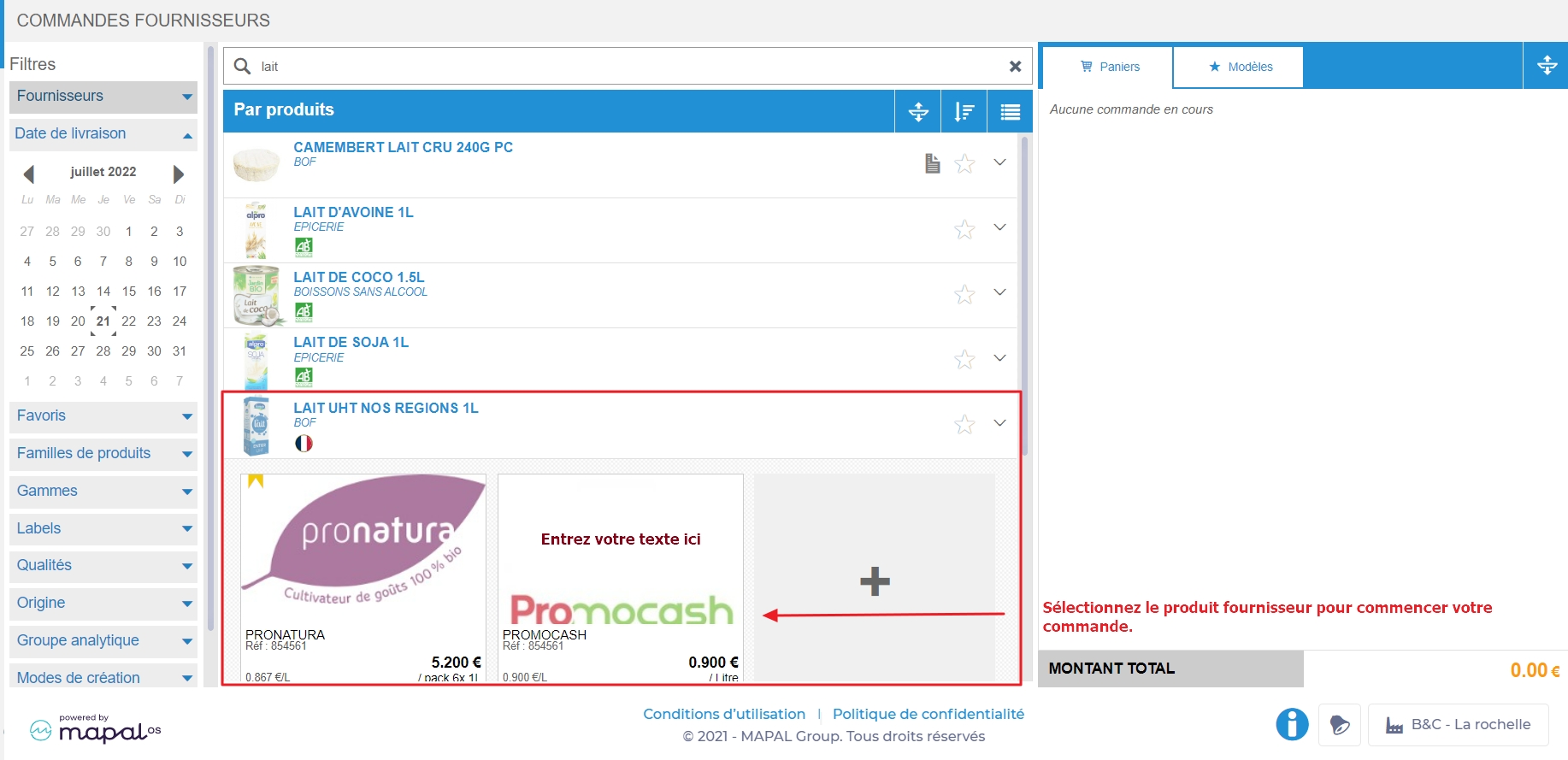
The "Choisir la quantité” (Choose quantity) window appears.
- Check that the delivery date is correct.
Note: if no other date is suggested, you need to review the supplier master record, which may be incorrectly configured. To find out more, see Creating a new supplier master record.
- Enter the quantity to be ordered.
- Seleccionar Ajouter (Add).
?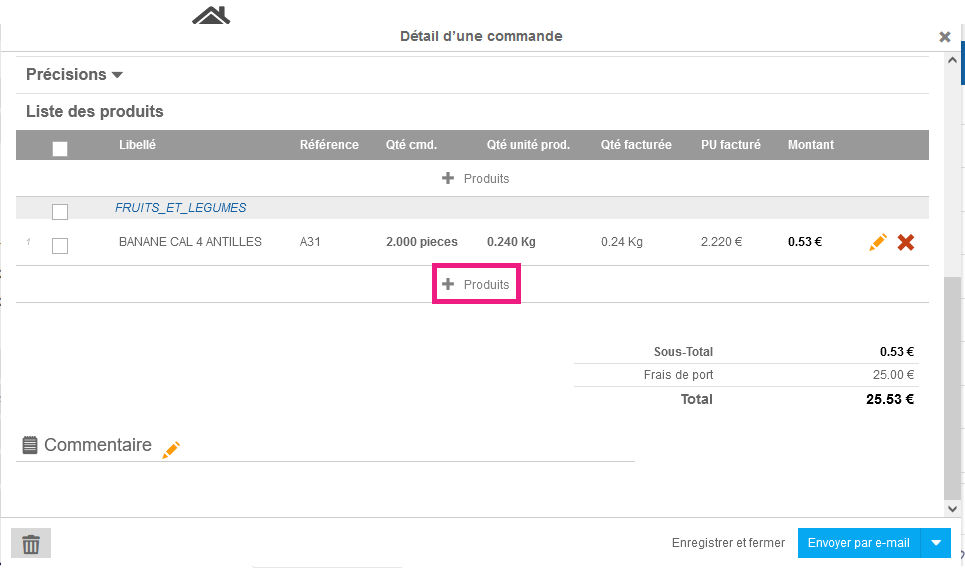
The shopping cart is now created, and is visible in the Paniers (Shopping Cart) section.
Once the shopping cart is opened, you can:
Edit one line
- Select the orange pencil next to the line you want to edit.
Add further supplier products
- Seleccionar + Produits (Products) to add further supplier products to this order.
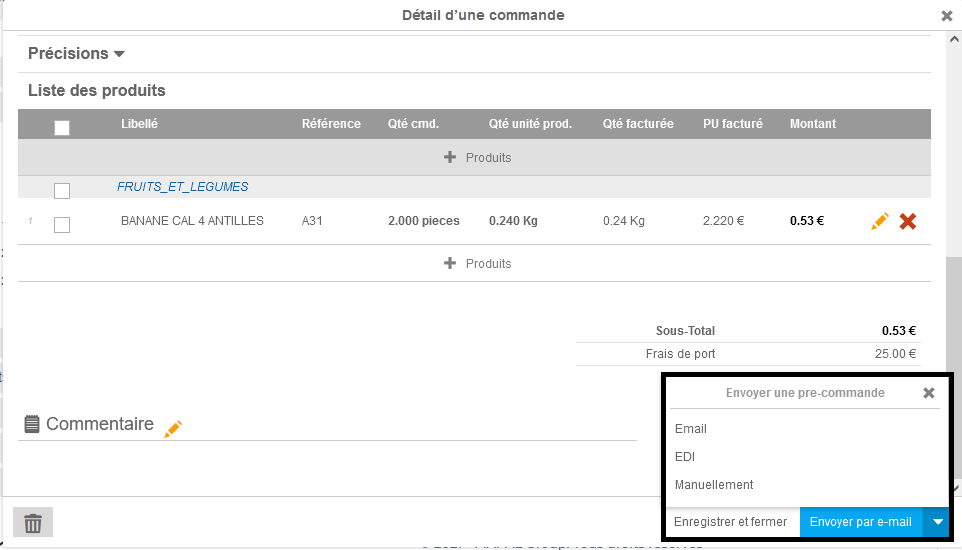
Remove a product
-
Select the red cross next to the product you want to delete.
Add a comment related to the shopping cart
-
Select the orange pencil next to Commentaires (Comment).
The “Mettre à jour le commentaire de cette commande” (Update comment for this command) window appears. -
Write your comment in the “Commentaire à ajouter à la commande” (Comment to add to the order) box.
-
Seleccionar Actualizar (Actualizar).
Delete a shopping cart
-
Select the trash.
The “Supprimer une commande” (Delete Order) window appears. -
Seleccionar Supprimer (Delete).
Edit the delivery date
-
Select your chosen delivery date next to “Date de livraison” (Delivery Date).
Print or download the order
-
Select the print icon.
-
Select the desired format.
Save and close to continue later
-
Seleccionar Enregistrer et Fermer (Save and Close).
Send an order
-
Select the shipping method if more than one is available.
-
Seleccionar Envoyer manuellement (Send manually) or Envoyer par… (Send by...) depending on the shipping method chosen.

The shopping cart disappears and a confirmation message appears on screen.
Orders sent from Easilys then generate a receipt automatically, which you simply need to validate once delivery has been made for all products to enter stock automatically.


