NotaLas acciones realizadas en la plataforma Easys están sujetas a los permisos de acceso del usuario. Si no puede realizar las acciones descritas en los artículos, es posible que no tenga activados los permisos necesarios en su perfil de usuario. Contacte con el equipo de soporte o con su administrador para obtener ayuda.
Empezar desde: El menú de Easilys.
It's not really a question of merging order carts, but rather of moving products from one cart to another without having to do all the data entry again.
It's impossible to merge orders that have already been sent. You can, however, merge reception slips. See Fusionar recepciones Para más información.
-
Seleccionar Supplier orders > Supplier orders desde el menú principal.

-
Seleccione el shopping cart you wish to merge with another.?
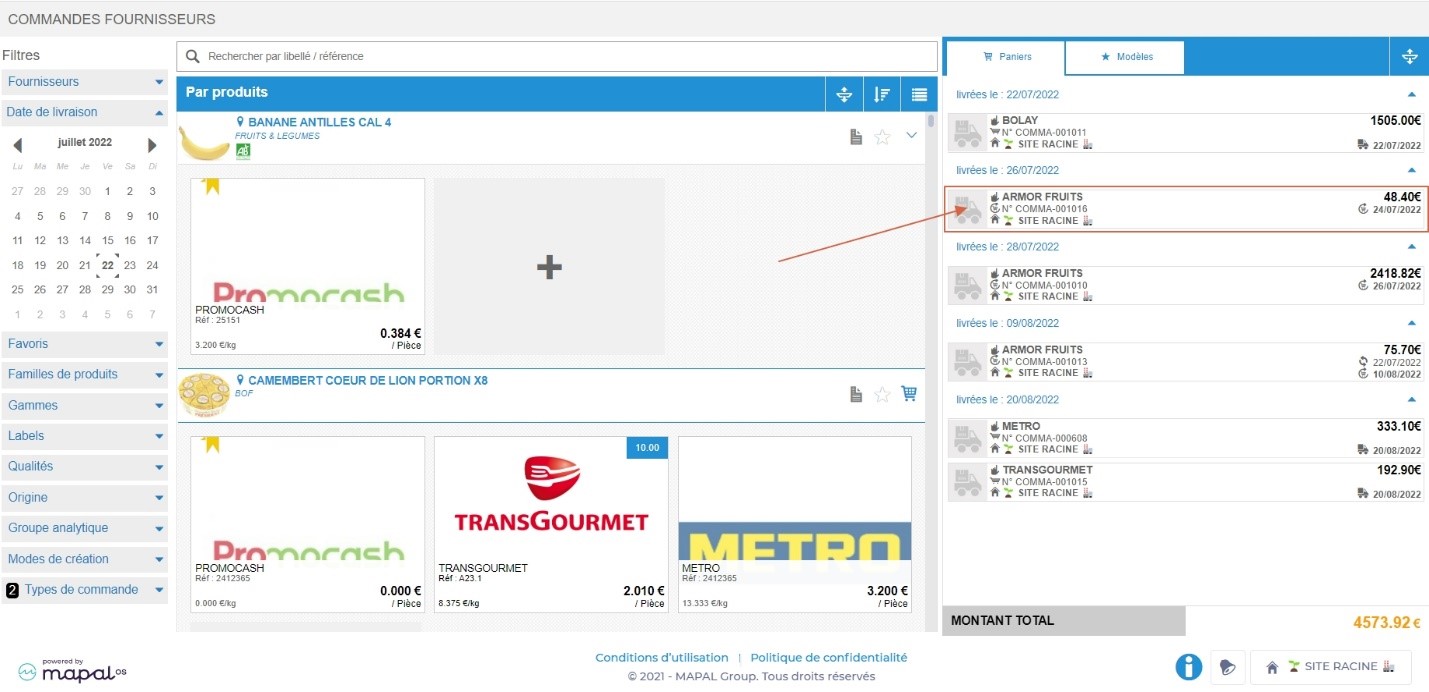
The order details are then displayed on the screen.
-
Check the box in front of each product you wish to move to the other shopping cart.
Notas: by activating the first box, the entire list is checked off; similarly, by selecting the box corresponding to the product family, all products in this family are added to the shopping basket.
-
Seleccionar Modify delivery date.

The "New delivery date" window appears on the screen.
-
Elegir the same delivery date as the other shopping cart currently being prepared.
-
Seleccionar Actualizar to confirm the change of delivery date for the selected products.
The products disappear from the original order basket and are moved to the other order basket (visible in the Baskets section of the Supplier Order page).
If the shopping cart is completely empty and you no longer need it, you can delete it by selecting the recycle garbage can and confirming deletion.



