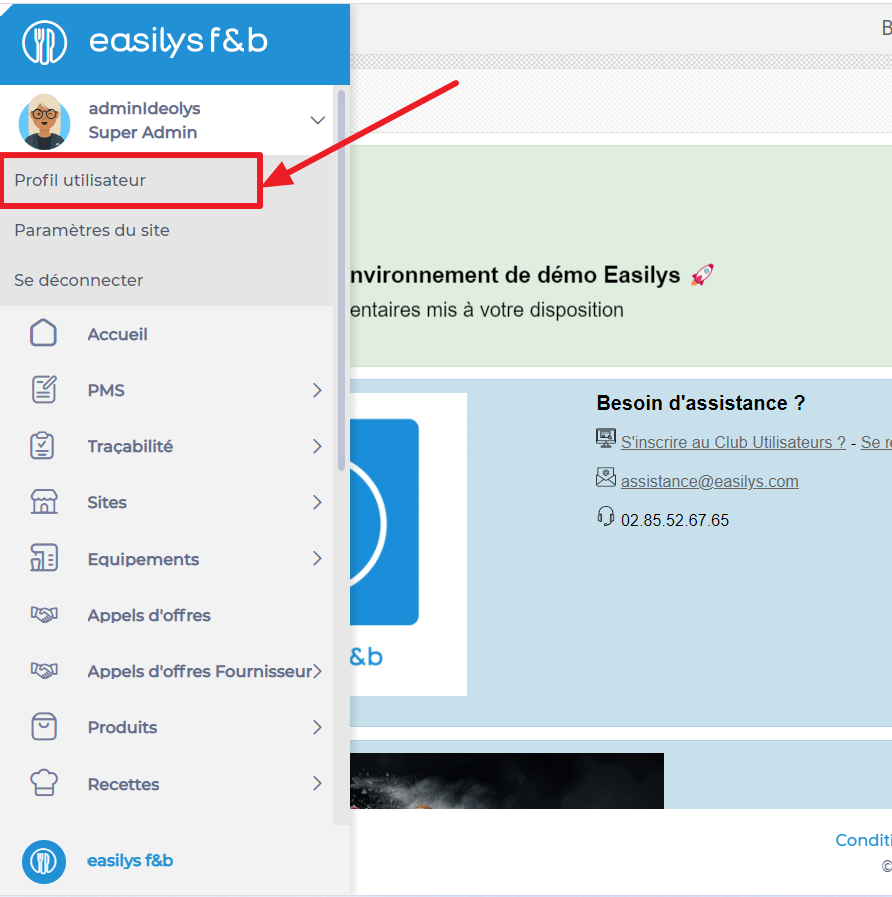Nota: Las acciones realizadas en la plataforma Easys están sujetas a los permisos de acceso del usuario. Si no puede realizar las acciones descritas en los artículos, es posible que no tenga los permisos necesarios activados en su perfil de usuario. Contacte con el equipo de soporte o con su administrador para obtener ayuda.
Managing users through Mapal OS
Para los usuarios de Mapal OS, su cuenta ahora debería administrarse en el panel de Mapal OS. Puede obtener más información en Administrar usuarios en Mapal OS.
Nota: Si no está seguro de si está utilizando el sistema operativo Mapal, comuníquese con su gerente de línea o con el soporte de Mapal.
Managing users via Easilys site settings
Empezar desde:el menú de Easys
-
Select the small camera icon or your avatar.
-
Seleccione el Profil utilisateur (User profile) tab.
Edit information
-
In the "Mes informations" (My info) box, select Mettre à jour (Update).
Nom d’utilisateur: This is your username. When logging in, you must enter this in the "Identifiant" section.
E-mail: Enter your email address to use it as an identifier. This process will allow you to reset your password in case you forgot it, provided that the corresponding option is activated. Additionally, this address will allow you to receive notifications if you use a validation system for claims or orders, and if your account is associated with a validator profile.
Edit the password
-
In the "Mon mot de passe" (My password) box, select Mettre à jour (Update).
The "Mettre à jour mon mot de passe" (Update my password) window appears on the screen. -
Enter your new password, confirm it by writing it again and select Mettre à jour (Update).
Edit the display options
-
In the "Mes préférences d’affichage" (My display preferences) box, select
 to switch the display to tablet mode.
to switch the display to tablet mode.
Go back to the Easilys menu home screen
-
Seleccionar
 to close your account settings and go back to the home screen.
to close your account settings and go back to the home screen.