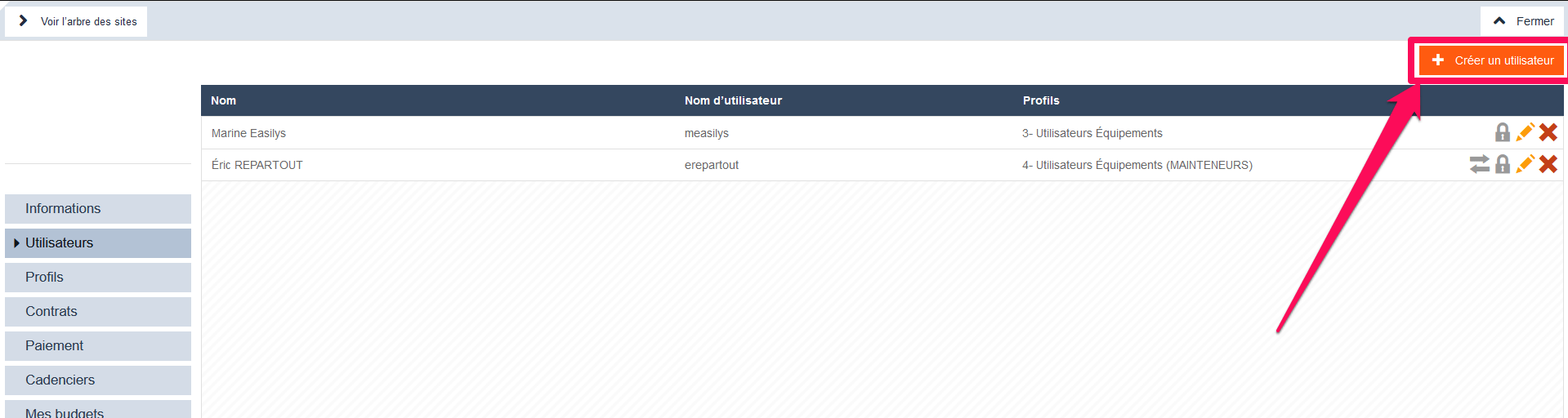Nota: any action that can be performed on the application is subject to a right. If you are unable to carry out the recommended actions in the articles you are viewing, it might indicate that the required permissions are not enabled for your user profile. Reach out to the Support team or your administrator for further information.
Create a user account through Mapal OS
Para los usuarios de Mapal OS, su cuenta ahora debería administrarse en el panel de Mapal OS. Puede obtener más información en Agregar un nuevo usuario en Mapal OS.
Nota: Si no está seguro de si está utilizando el sistema operativo Mapal, comuníquese con su gerente de línea o con el soporte de Mapal.
Creating a user account via Easilys site settings
Empezar desde:el menú de Easys
Nota: it is recommended to create a user account for each individual who may access the application and to avoid creating shared accounts like "KITCHEN" as much as possible. Some features display the name of the account responsible for a particular action. As an example, the order confirmation includes the name of the individual placing the order.
-
Select the small camera icon or your avatar and select Paramètres du site (Site's parameters).

You are directly redirected to the "Informations" (Information) tab of the site settings.
- Seleccione el Utilisateurs (Users) pestaña.
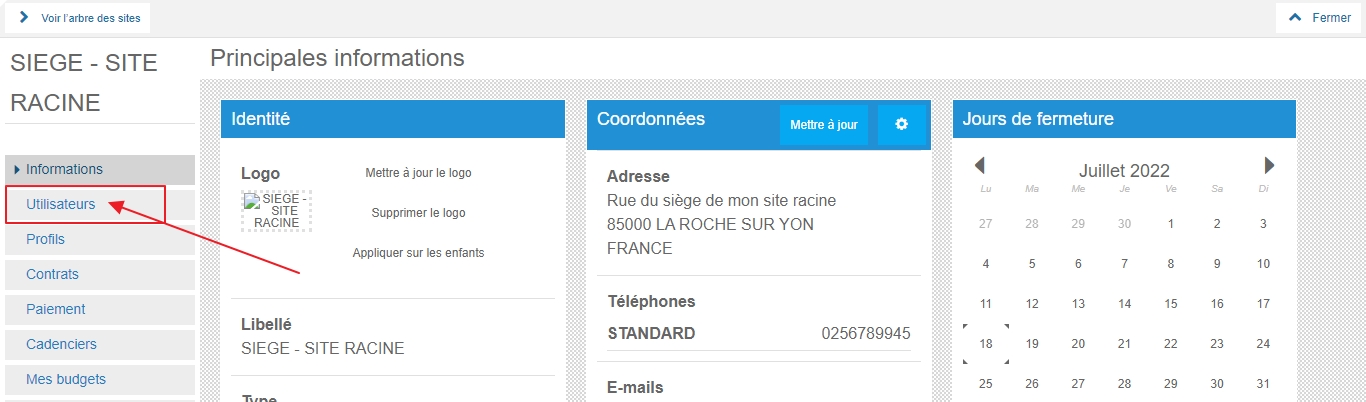
Only user accounts with profiles having identical or more restricted rights will appear in the list. If a profile has rights that are more limited than yours but includes authorization for an action not activated in your profile, it will be excluded from the list.
Create a user account
-
Seleccionar Créer un utilisateur (Create a user) and fill in the requested information. Fields marked with an asterisk (*) are compulsory.
Edit an existing user account
-
Select the orange pencil next to the account you want to edit.
Permanently delete a user account
-
Select the red cross next to the account you want to delete.