Nota: Cada acción realizada en la aplicación tiene un coste. Si no puede realizar las acciones recomendadas en los artículos que está viendo, es posible que no se hayan activado los permisos necesarios para su perfil de usuario. Contacte con el equipo de soporte o con su administrador para obtener más información.
Empezar desde: El menú de Easys.
The configuration will enable automatic daily uploading of receipts entered on Optimarché into Easilys. Orders and receipts are entered, modified (if necessary) and validated in Optimarché, then the receipt is shared with Easilys. Synchronization is performed 4 times a day via a scheduled task. Once the receipt is visible on Easilys, all you have to do is validate it for the products to appear in stock.
Prerequisites for proper operation
On Opti@Pro:
If you need to take back stock, please send a request to [email protected] before activating the interface.
On Easilys:
Enter the Siret number and indicate the RNE code as an internal code in the site information on Easilys :
- Go to your site parameters by selecting your username, available in the sidebar on the left of the screen (1).
- Then select the Parámetros del sitio tab (2).

- This takes you directly to the Main information tab of the site settings.
- Seleccionar Actualizar en el Contact information details* section.
*The name is a bit misleading, but this space allows you to update much more than just your site's contact details. You can enable or disable certain operating options, for example.
- Completa el information sheet that appears on your screen.

Activate the Optimarché interface in the interface screen.
(Warning: screen subject to rights. If you do not see this screen, please contact Easilys customer service.)
- Seleccione el Herramientas > Interfaces cortina a la italiana.
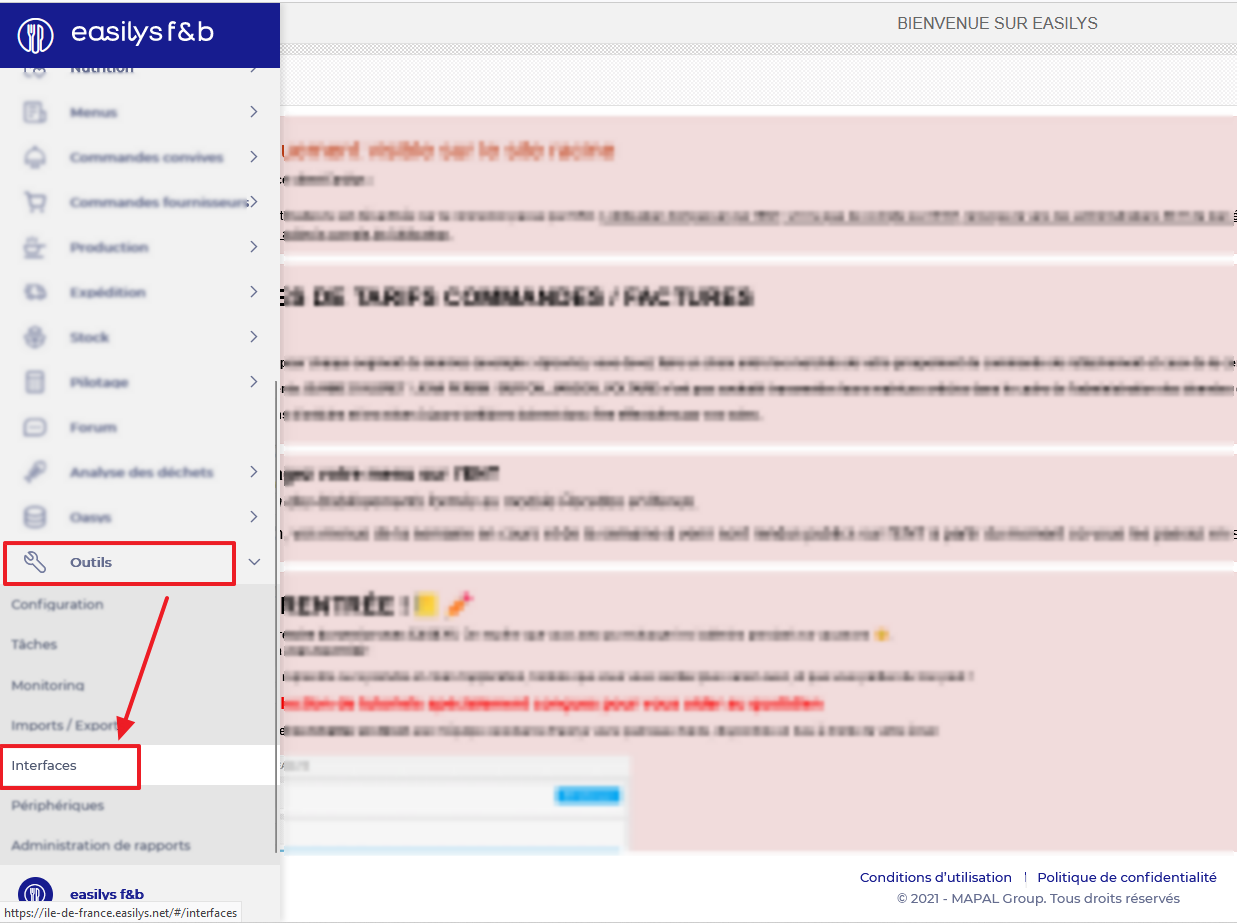
- Seleccionar Detalles delante de la Optimarché interfaz.

- Then check the "Activate interface" box, select the desired start date y seleccione Ahorrar.
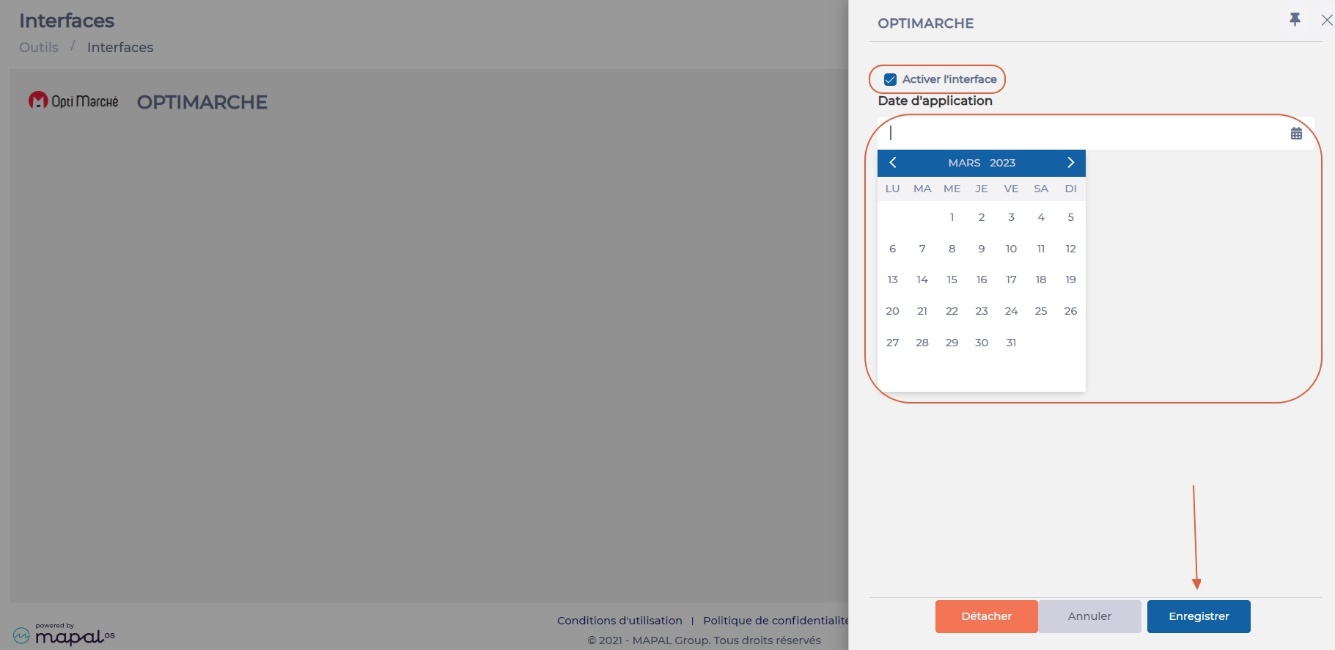
- Your interface is now active from the date indicated.
Bueno saber:
Orders placed on Optimarché will not appear in the Easilys order tracking screen. In Easilys, you'll find only the receptions. If you need to consult the order form, go to Optimarché. If you wish to automatically "validate" the receipts transmitted by Optimarché, you must configure each Optimarché supplier as follows:

The products present in the Optimarché receipts will not be created in Price List on the Easilys side; they can be consulted on the Optimarché side.
Easilys recovers data on Origins and Labels so that your purchasing dashboards can take this information into account.
You can check the labels and origins of products received using the "Receipts: detailed invoicing statement" report (available from the Receipts screen).
Easilys cannot recover storage areas, as they are specific to each facility.
Nota: if a supplier's SIRET number is different, a duplicate supplier record will be created.
To find out whether a Receipt has been transmitted to Easilys, you can check the EDI status on Optimarché (green -> transmitted to Easilys, red -> not transmitted).
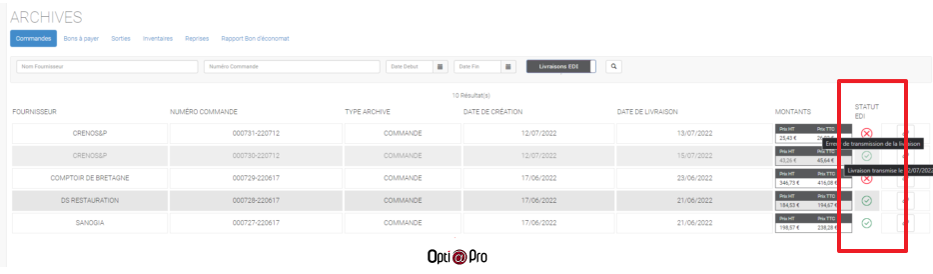
For further information, please contact:
Easilys customer service on 02 85 52 67 65 or by e-mail at [email protected]
Optimarché customer service on 02 53 35 79 30 or by e-mail at [email protected]


