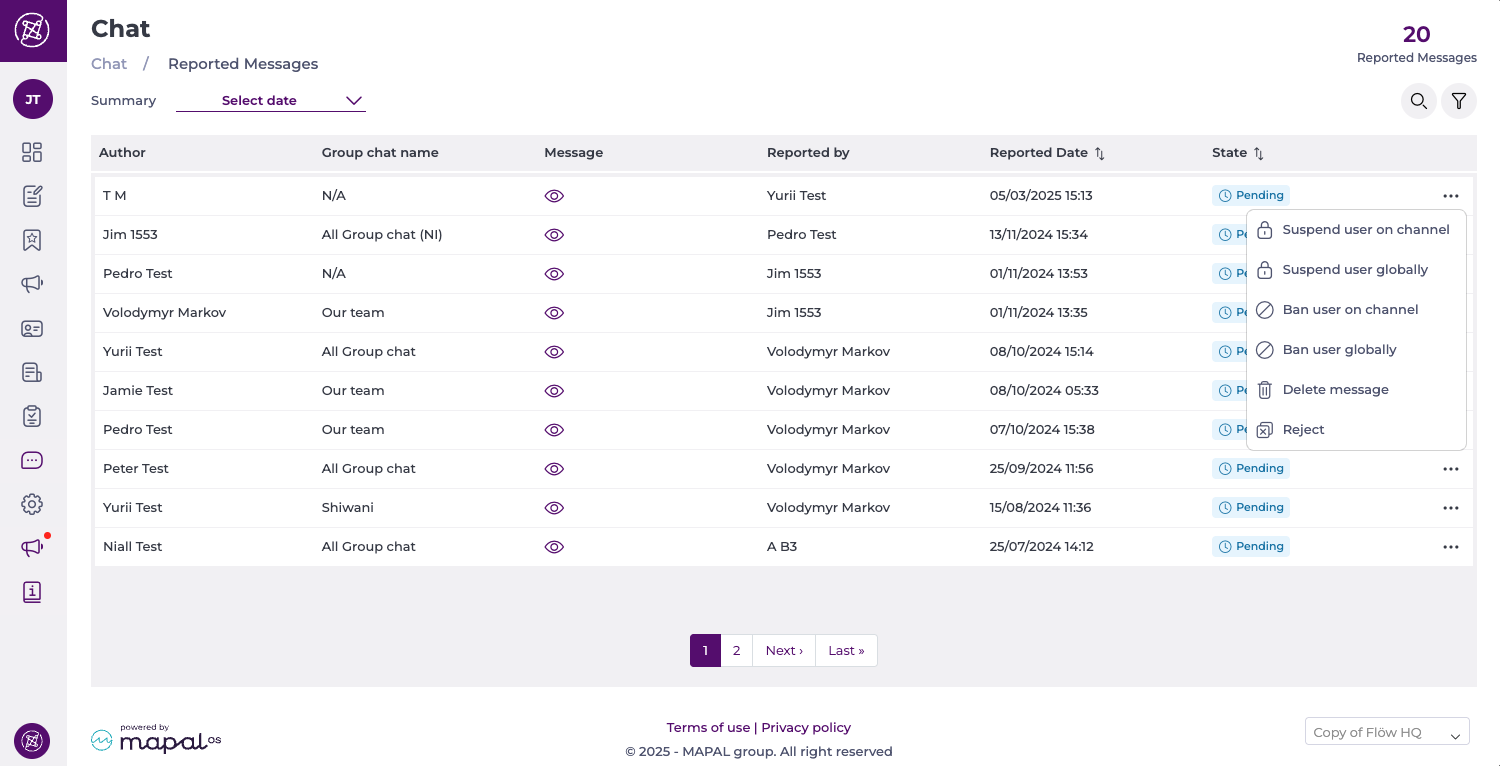Empezar desde: the Engagement dashboard
- Navegar a Chat > Reported messages.
- The number of pending reported messages appears next to the menu name in brackets, helping you easily identify when new action is needed. A dot also appears on the chat icon to indicate when there are pending items to review.
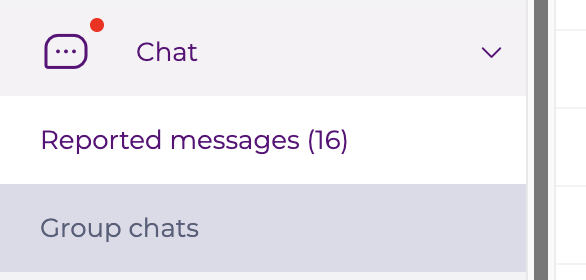
- Once in the Chat screen, you’ll see a list of all messages reported for moderation using the Flag message option in Mapal One (available by clicking the three dots next to a message).
- Each reported message appears in the Message columna. Click the eye icon under the Message column to preview the reported content.
Nota: This option allows you to visualize both text and images, so managers can fully assess the context of the report.
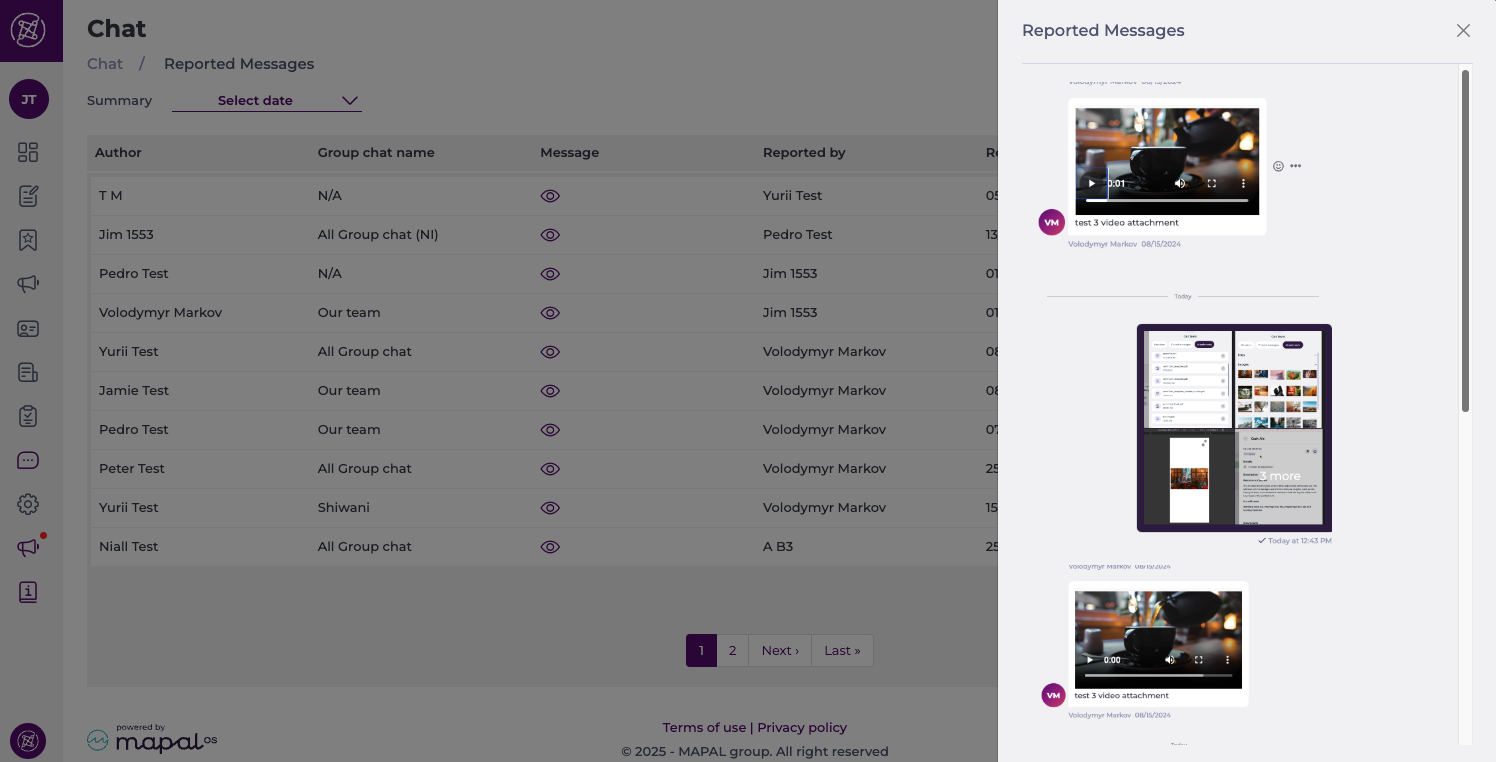
- Seleccione el Menú de acción (tres puntos) in the message's row to take various types of actions:
- Suspend the user on channel: This will disable the user from using the channel for 24 hours; hover over the suspended status tag to find out when the suspension is due to end.
- Suspend user globally: This will disable the user from using the system for 24 hours; hover over the suspended status tag to find out when the suspension is due to end.
- Ban user on channel: This will permanently ban the user from the channel. You can Remove the channel ban later.
- Ban user globally: This will permanently ban the user from the system. You can Remove the global ban later.
- Delete message: This will remove the message from the users’ view, but it will stay on the system for managers to view.
- Reject: The flagging is rejected. This is mostly used when the message was flagged by mistake or does not break any rule.