NotaLas acciones realizadas en la plataforma Easys están sujetas a los permisos de acceso del usuario. Si no puede realizar las acciones descritas en los artículos, es posible que no tenga activados los permisos necesarios en su perfil de usuario. Contacte con el equipo de soporte o con su administrador para obtener ayuda.
Empezar desde:el menú de Easys.
The Copy menus screen has been designed to facilitate menu management for multi-site administrators. With this screen, it's easy to copy part of a menu available on site A to the menu on site B.
- Seleccionar Menus > Copy menus.
By default, only the menu frames of the site you're on are visible. Using the filters on the left, you can display all or part of the frames of other sites.
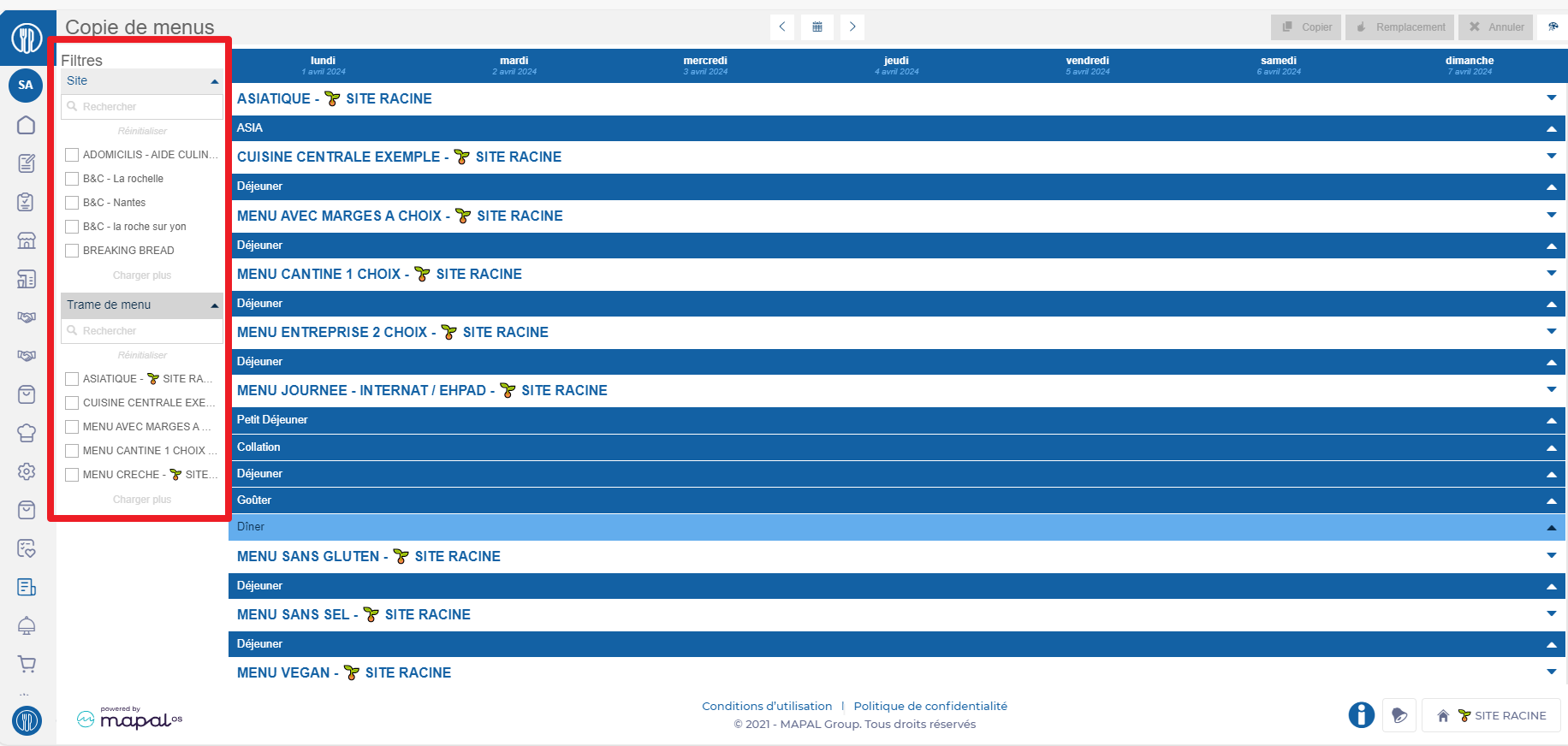
Copy recipes from one service to another and/or to another date
- Select the service name, then select Copy to copy the service from the menu. (You can also use the shortcut CTRL+C to copy).
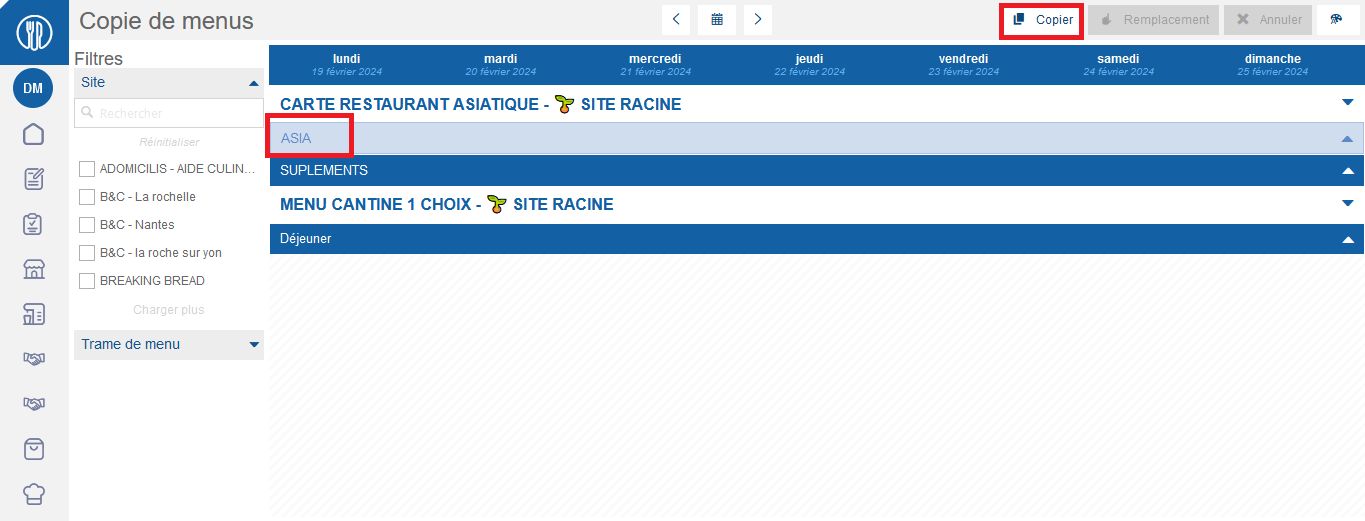
- Select the service name from another menu onto which you want to paste the previously copied service.
- Seleccionar Replace (or use the shortcut CTRL+V) to paste the copied service onto the selected service.
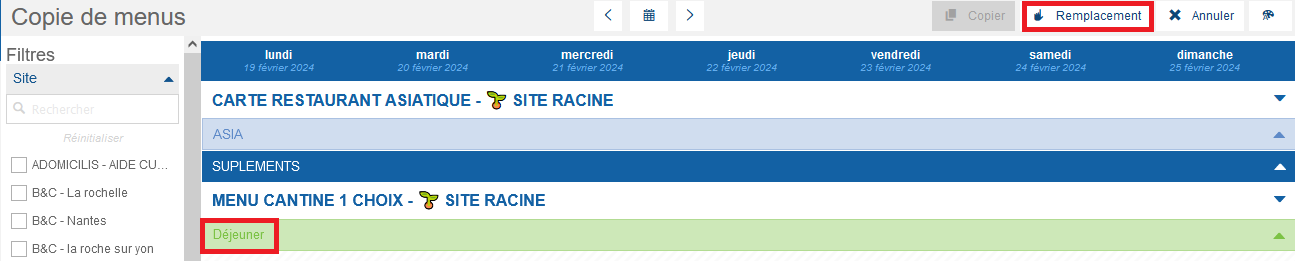
El Replacement options window appears.
- Select the time period and select Duplicado.
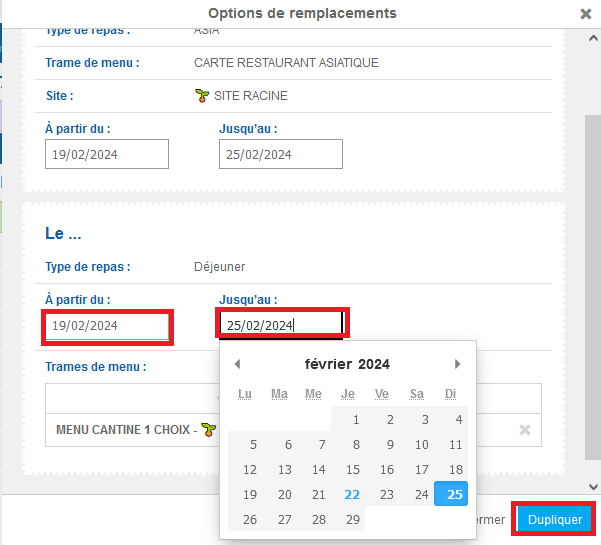
You can, for example, copy a service onto itself to duplicate it over a defined period.
Copy a recipe for a meal item
It is possible to copy a recipe present in a menu to another location in the same menu or in another menu, possibly for a different service and/or a different site.
- Select the recipe you wish to copy.
- Seleccionar Copy.
- Select the recipe you wish to replace. If the recipe you wish to replace is on another site, make sure that this site is checked in the left-hand filter so that these menus are visible, then select the service in which the recipe you want to replace is located, then select the recipe you want to replace, then the Replace botón.

- Seleccionar Save now para guardar los cambios.


