NotaLas acciones realizadas en la plataforma Easys están sujetas a los permisos de acceso del usuario. Si no puede realizar las acciones descritas en los artículos, es posible que no tenga activados los permisos necesarios en su perfil de usuario. Contacte con el equipo de soporte o con su administrador para obtener ayuda.
Empezar desde: El menú de Easilys.
If you make a mistake when entering or removing stock manually, you can correct it. To do this, simply cancel the erroneous stock movement, then redo it without errors.
If the error is due to a stock entry resulting from the validation of a reception, it is necessary to reopen the reception to modify it, and then revalidate it.
To find out more, see Reabrir una recepción completada.
IF THE PRODUCT IS VISIBLE IN STOCK
-
Seleccione el Stock >Stock (v2) tabs.
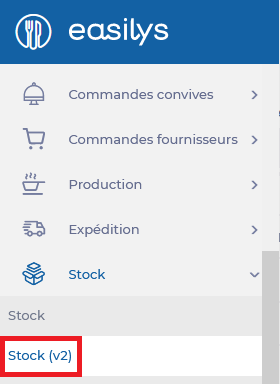
You are automatically redirected to the Stock section.
Notas: it is also possible to delete a stock movement from the stock movements section of the stock screen, following the same procedure described below.
-
Find the product on which a stock movement is to be cancelled.
-
Seleccione el 3 dots at the end of the product line.
-
Seleccionar Consult stock movements.
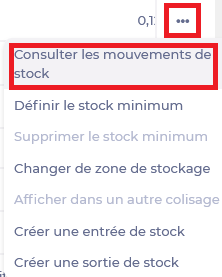
The "Movements of a product" window appears. This is the history of stock movements for this product.
-
Seleccione el 3 dots at the end of the movement line to be cancelled.
-
Seleccionar Suppressing movement.
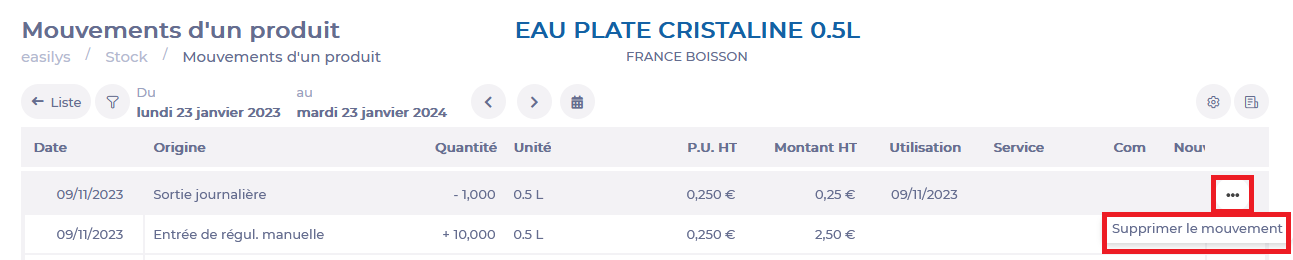
A confirmation message appears.
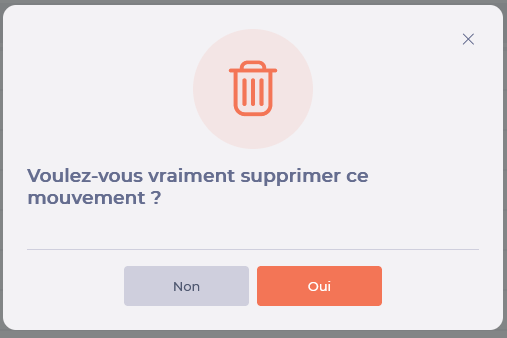
-
Seleccionar Yes.
-
Seleccionar List to close the "Movements of a product" window.

IF THE PRODUCT IS NOT IN STOCK
-
Seleccione el Stock > Stock (v2) tabs.
-
Seleccione el Filtros icon.

-
Unfold the Quantity in stock filter.
-
Select"Quantity=0" and/or"Quantity < 0".
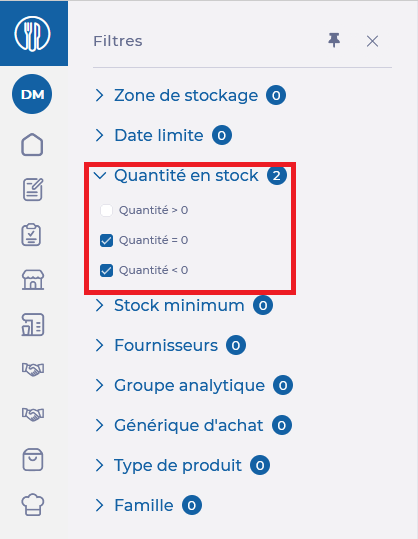
Negative and/or zero stock is displayed on the screen. This is the history of products previously in stock.
Notas: negative and/or zero stock is reset at each inventory. It will therefore not include all the products that were once in stock, if you take inventory on a regular basis. In any case, it would be impossible to delete a stock movement carried out before or on the day of an inventory, as the inventory freezes the stock.
-
Find the product on which a stock movement is to be cancelled.
-
Seleccione el 3 dots at the end of the product line.
-
Seleccionar Consult stock movements.
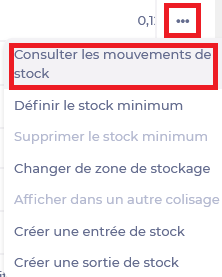
The "Movements of a product" window appears. This is the history of stock movements for this product.
-
Seleccione el 3 dots at the end of the movement line to be cancelled.
-
Seleccionar Suppressing movement.
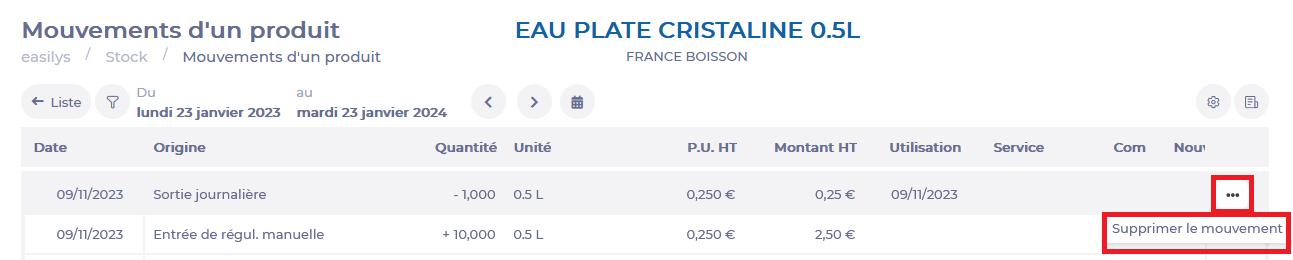
A confirmation message appears.
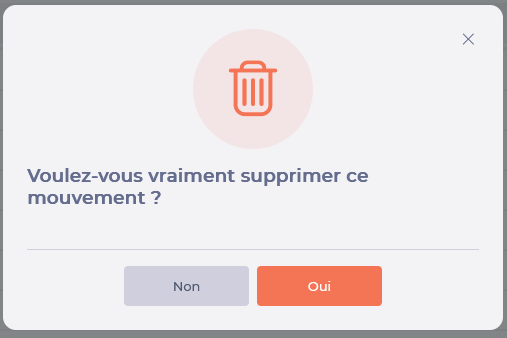
-
Seleccionar Yes.
-
Seleccionar List to close the "Movements of a product" window.
-
Utilice el Quantity in stock filter again by selecting the Quantity>0 option to return to normal stock.


