Empezar desde: any existing course in Evolve.
Nota: you can view your themes on the main page of Evolve. How, you can only make updates within a course.
Duplicating a theme.
- Seleccione el Theme icon.
- Seleccionar Create Theme.
- Seleccionar the theme you want to duplicate.
- Seleccionar Crear.
Your theme is ready to update.
Nota: it's always best to duplicate a theme to ensure you keep the version we created as an original.
Apply a different theme to a course
- Seleccione el Theme icon.
- Seleccionar Select Theme.
- Choose your new theme from the existing list.
- Seleccionar Select Theme.
Nota: Evolve themes are very adaptable and have been created so you can easily switch them over. However, always make sure that your theme is working as expected with all components on your course. For that, review your new theme in Live Preview.
Change de colour palette
- Seleccione el Theme icono.
- Seleccionar Default colours.
Nota: if you need to make an update to one colour, it will update across the whole theme. You can update one or all the colours: however, please make sure to use the same brightness when swapping colours. For example, if you are changing a dark colour, make sure your new colour is just as dark, this will ensure good contrast and legibility.
Change fonts
Evolve is synced with Google Fonts, therefore we can use font in the library.
- Seleccione el Theme icon.
- Seleccione su new font desde el menú desplegable.
Nota: in general, Font 1 has been used for Headers, Font 2 for Body text and Font 3 for introduction text. Replacing any of these three will update across the course. You can add up to 7 fonts and cans elect them within the Article Style.
Change logo
Nota: to add a new logo to your navigation bar, you must add it to the asset library first.
Desde main Evolve page:
- Seleccione su logo.
- Upload Asset.
Then, navigate to your course:
- Seleccionar Theme > Images > Add theme image.
- Seleccione su logo.
- Seleccionar Agregar.
Finally, you can add this to your Navigation.
In your theme:
- Seleccionar Navigation > Navigation logo.
- Toggle on Navigation logo.
- Add your logo to Navigation Logo Large Image y Navigation Logo Small Image.
You can then change the size of the logo and colour of the navigation bat in the settings.
Updating an article style
Nota: within a theme, there are multiple article styles so you can vary the design of your course, but also because styles can work better with some components than others. For instance, we have created a Quote and Introduction styles that have been created to display text in different ways. There are a maximum of 20 article styles you can create. You can make specific changes to every element within an article style by following the steps below. However, thus is quite advanced, so please, reach out if you need help.
Within your theme:
- Seleccionar Article Styles.
- Seleccione el article style you want to update.
At first, you will see the settings for Article:
- Puede change the style of anything you add to an Article.
- By using the dropdown, you can select further into the style layers to update and change any article.
For example, if you want to change the button style, you select Botón from the drop-down, you will then see all the styles for the buttons within this article. You can change anything from colour, font, hover colour, border colour etc.
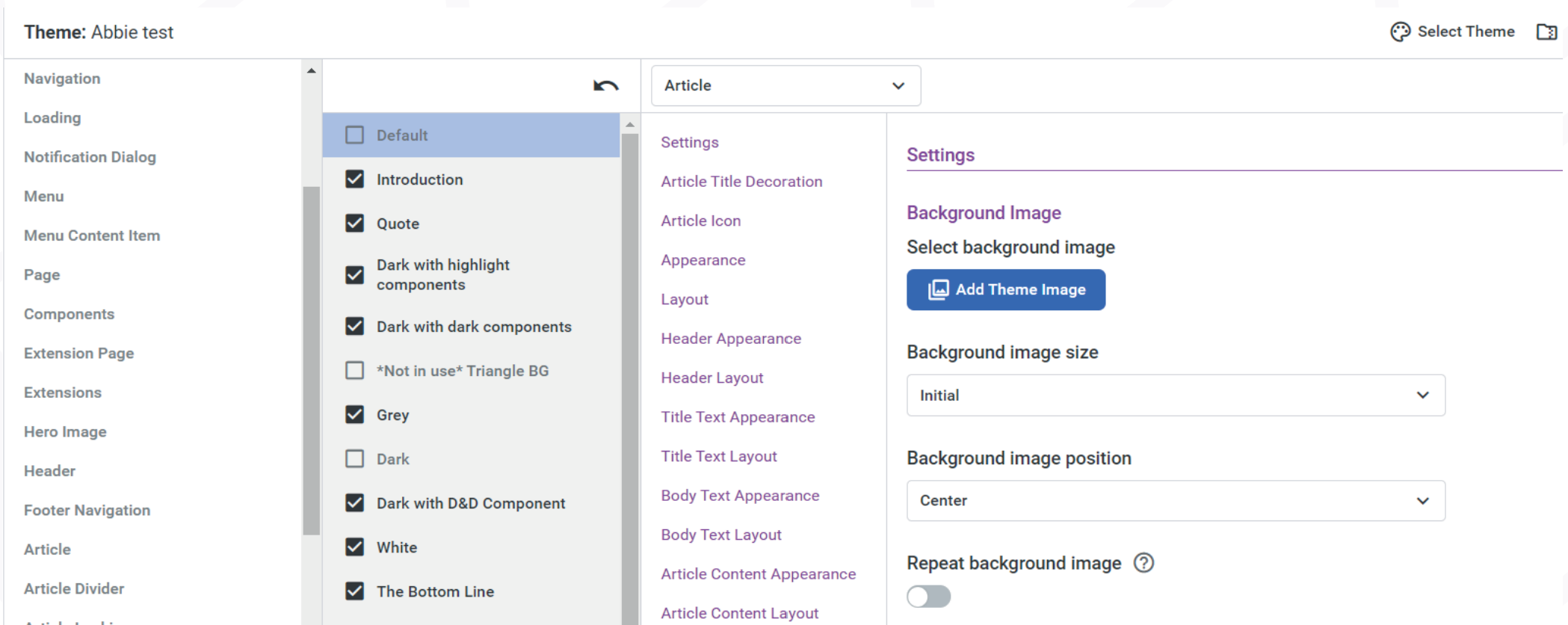
Nota: We recommend when changing a theme you also have a preview screen up of what you are changing and do one thing at a time. If you change multiple elements and something doesn't look right, you will have to manually fix it, since there is no undo button.


