Nota: Some companies choose to rename 'Workbooks' to something that works better for their company. If workbooks is part of your package and you are having trouble locating it on your system, please get in touch with us.
Empezar desde: El Step 2: Categories page of a new workbook.
Categorías
You must have a workbook template set up to begin adding categories. See Crear libros de trabajo to find out more about starting a new workbook template.

- Seleccionar Categorías from the menu of a new workbook template.
- Seleccione el Hide disabled Categories toggle to hide any disabled categories from the list. Nota: If this toggle is off, disabled categories will still be visible within the list further down the page and therefore can be re-enabled or edited.
- Entrar en el nombre of your category in the Category name field. Select
 to confirm and add. Nota: Each category added will appear in a list below this field.
to confirm and add. Nota: Each category added will appear in a list below this field. - Seleccione el Enabled toggle to make the category visible. Categories which are not enabled will be hidden from the workbook when in use.
Nota: You can disable a category at any time by switching the toggle to off. This will remove it from the list but won't delete it, so it can be enabled again in the future.
- Seleccionar Editar
 to edit the content for a category. See Edit a category below for more details.
to edit the content for a category. See Edit a category below for more details. - Drag each category up or down using
 to re-order them.
to re-order them. - Seleccionar Borrar
 to delete a category.
to delete a category. - Seleccionar Show Preview para revisar sus modificaciones. Se abrirá una pestaña de vista previa de Mapal One que muestra el libro de trabajo como lo vería un alumno. Debe iniciar sesión en el portal de alumnos de Mapal One para ver la vista previa.
- Seleccionar Save & Continue to confirm your changes O seleccionar Anterior to return to the previous page.
Edit a category
Once you have added the Categories and decided on your order, you can then add additional details to make each category of your workbook unique to your learner or company.
- Seleccionar Editar
 to open the content editor. This allows you to add text, images, videos, and live links to the category.
to open the content editor. This allows you to add text, images, videos, and live links to the category.
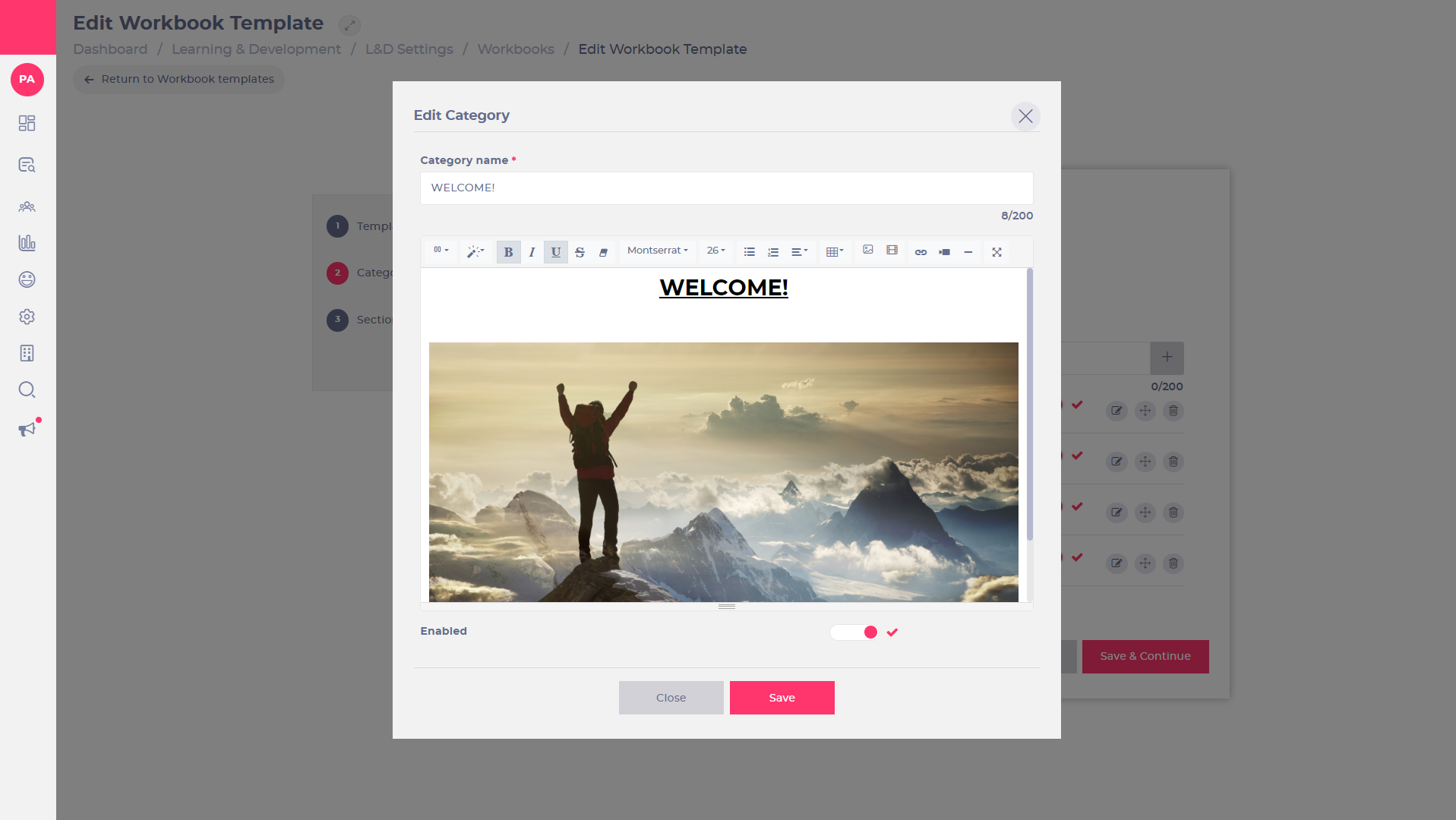
- Entrar en el Nombre of your category in the Category name campo de texto. Nota: This field is required.
- Seleccionar
 to choose between different column layouts.
to choose between different column layouts. - Seleccionar
 to choose between different text styles.
to choose between different text styles. - Seleccionar font y font size from the drop-down menus to create interesting font styles.
- Seleccionar
 to insert a table by selecting the number of cells you require.
to insert a table by selecting the number of cells you require. - Seleccionar
 to upload a picture.
to upload a picture. - Seleccionar
 to upload a video.
to upload a video. - Seleccionar
 to insert a link.
to insert a link. - Seleccionar
 to embed a video URL (YouTube, Vimeo, Vine, Instagram, Dailymotion or Youku).
to embed a video URL (YouTube, Vimeo, Vine, Instagram, Dailymotion or Youku). - Seleccionar
 to insert a horizontal rule.
to insert a horizontal rule. - Seleccionar
 to enter full-screen mode.
to enter full-screen mode. - Seleccione el Enabled toggle to make the category visible. leaving the toggle off, means the category will not be visible when the workbook is assigned.
- Seleccionar Ahorrar to keep the changes, O seleccionar Cerca to discard them, and return to the Step 2: Categories página.
Once all of the categories are successfully added and edited, you can begin to add sections. See Comprender las secciones del libro de trabajo Para más información.


