Empezar desde: The Flow Learning Dashboard.
Nota: Depending on your permissions, you may not have this feature enabled. Some companies choose to rename 'appraisals' to something that works better for their company. If appraisals is part of your package and you are having trouble locating it on your system, please get in touch with us.
Three ways to assign appraisals
There are three different ways to assign appraisals. If you are assigning an appraisal as a one-off addition for a single learner and it does not apply to anyone else, we recommend either using the method in this article, or assign appraisals through assigned learning.
También puedes add appraisals into a training structure. But it is important to note that making changes to a training structure will impact all learners that use them and is not recommended for one-off appraisals.
Asignar evaluaciones individuales (a través de un perfil de alumno)
- Seleccionar Empresa > Estudiantes.
- Desplácese hacia abajo en la lista O seleccionar Buscar
 para abrir la barra de búsqueda e ingresar el nombre de su alumno O seleccionar Filtrar
para abrir la barra de búsqueda e ingresar el nombre de su alumno O seleccionar Filtrar  to filter your search options to show all, current, former or long term absence learners. You can also apply further filters such as region, area, branch and job title.
to filter your search options to show all, current, former or long term absence learners. You can also apply further filters such as region, area, branch and job title.
Nota: You will see a dot by the icon ![]() to indicate a filter is in place.
to indicate a filter is in place.

Nota: You can sort the list by name, branch, job title or employee start date by selecting ![]() ,
, ![]() o
o ![]() by the column title.
by the column title.
- Select the learner you want to assign the appraisal to.
Once you are in the learner’s record:
- Seleccionar Evaluaciones.
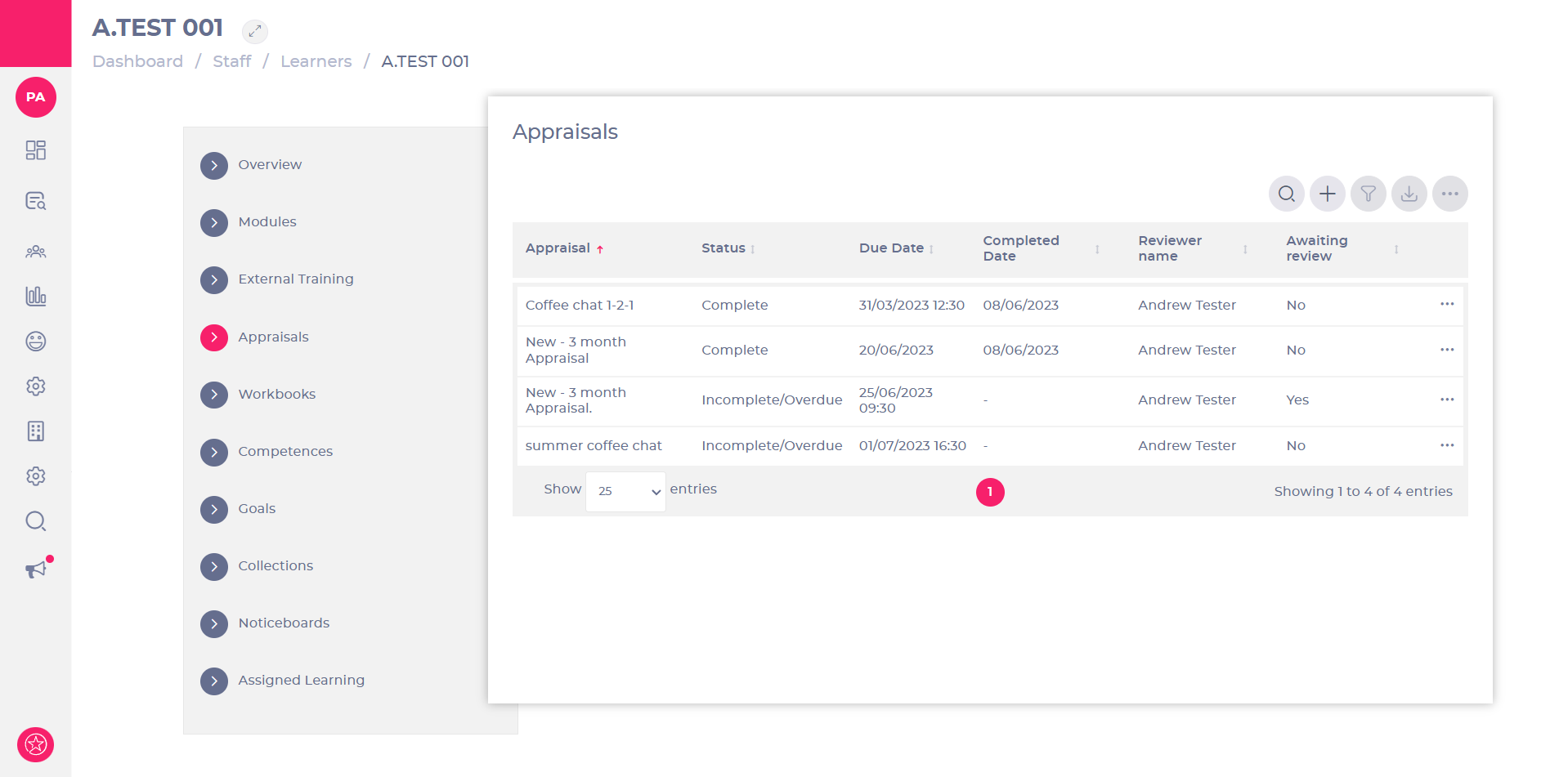
Nota: Appraisals in the list have already been assigned to the learner. You can edit them by selecting an appraisal and going to the appraisal details page.
- Seleccionar Agregar
 to assign a new appraisal.
to assign a new appraisal.
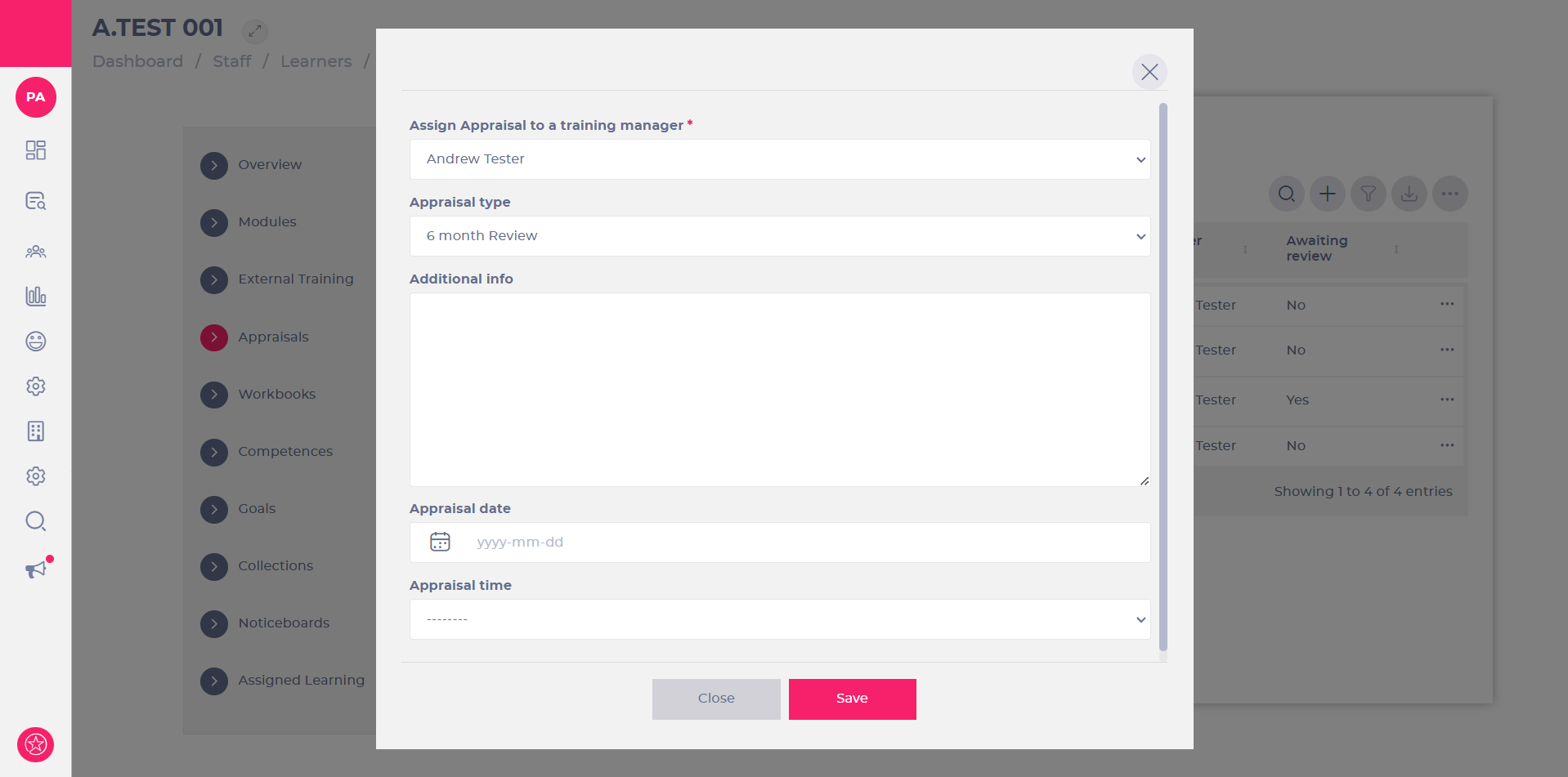
- Seleccione una gerente de capacitación desde dropdown menu to assign them the appraisal.
- Seleccione el Appraisal type desde el menú desplegable.
Nota: Appraisals in this list have already been created and enabled within appraisal forms. To create a new appraisal to add to this list, see Crear formularios de valoración.
- Write any notes you have regarding the appraisal in the Additional Info cuadro de texto.
Nota: What you type here will appear in the Mapal One learner's portal under the appraisal heading.
- Select the appraisal date to set a date for the appraisal.
- Select the appraisal time to set the time of the appraisal on the set date.
- Seleccionar Ahorrar to confirm the appraisal details. Once saved, an email will be sent to the learner to inform them of the appraisal (the Training manager will be copied into this email too), O you can select Cerca to cancel all changes and leave without saving the appraisal details.

The learner will now be assigned the appraisal(s) that you have chosen at the date and time you have specified. Details of this assignment will appear in reports and other functionalities associated with learning progress and completion.


