Empezar desde: El panel de reputación.
-
Seleccionar Configuration > On site desde el menú principal.
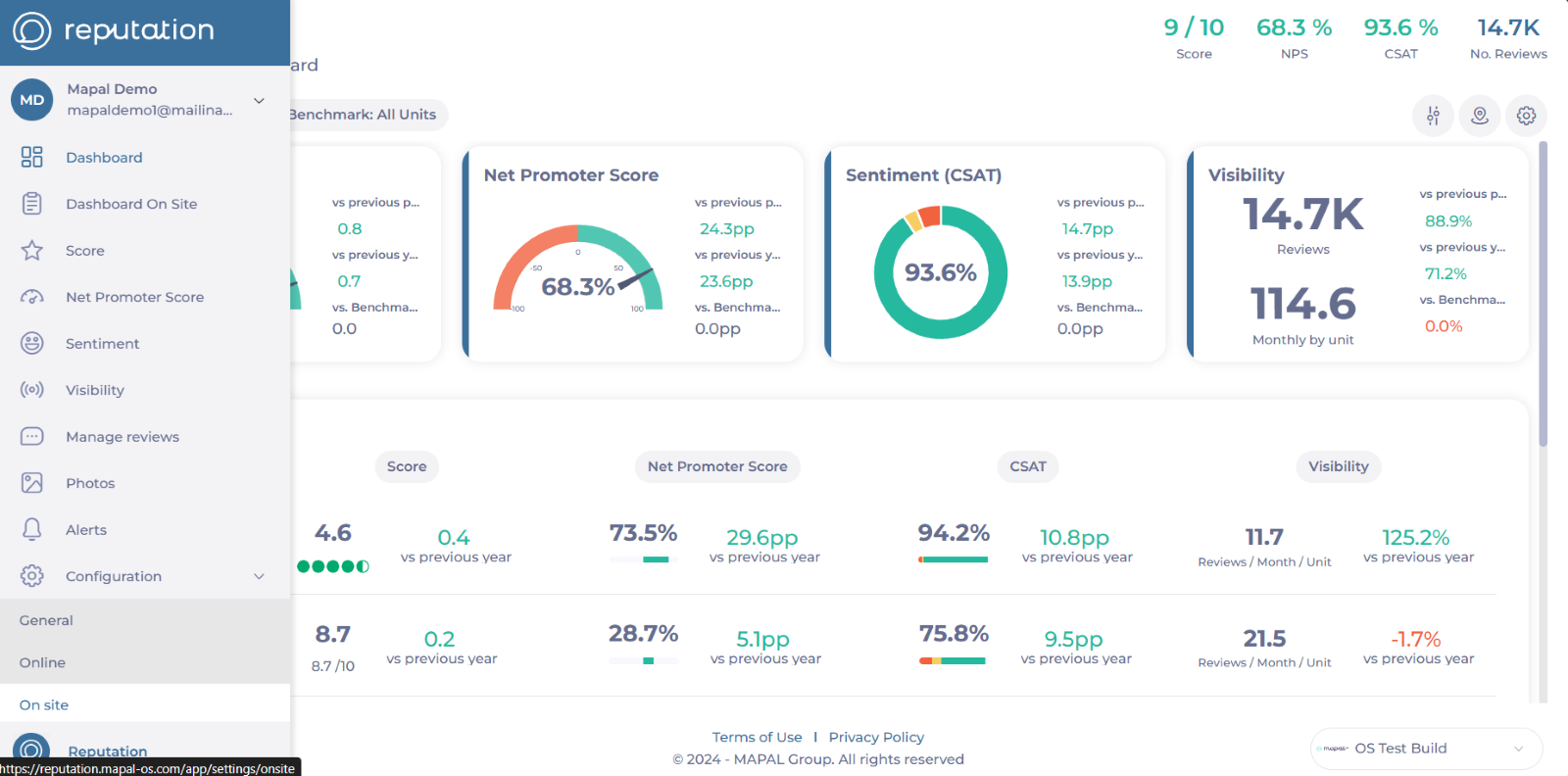
-
Seleccionar Pasos.
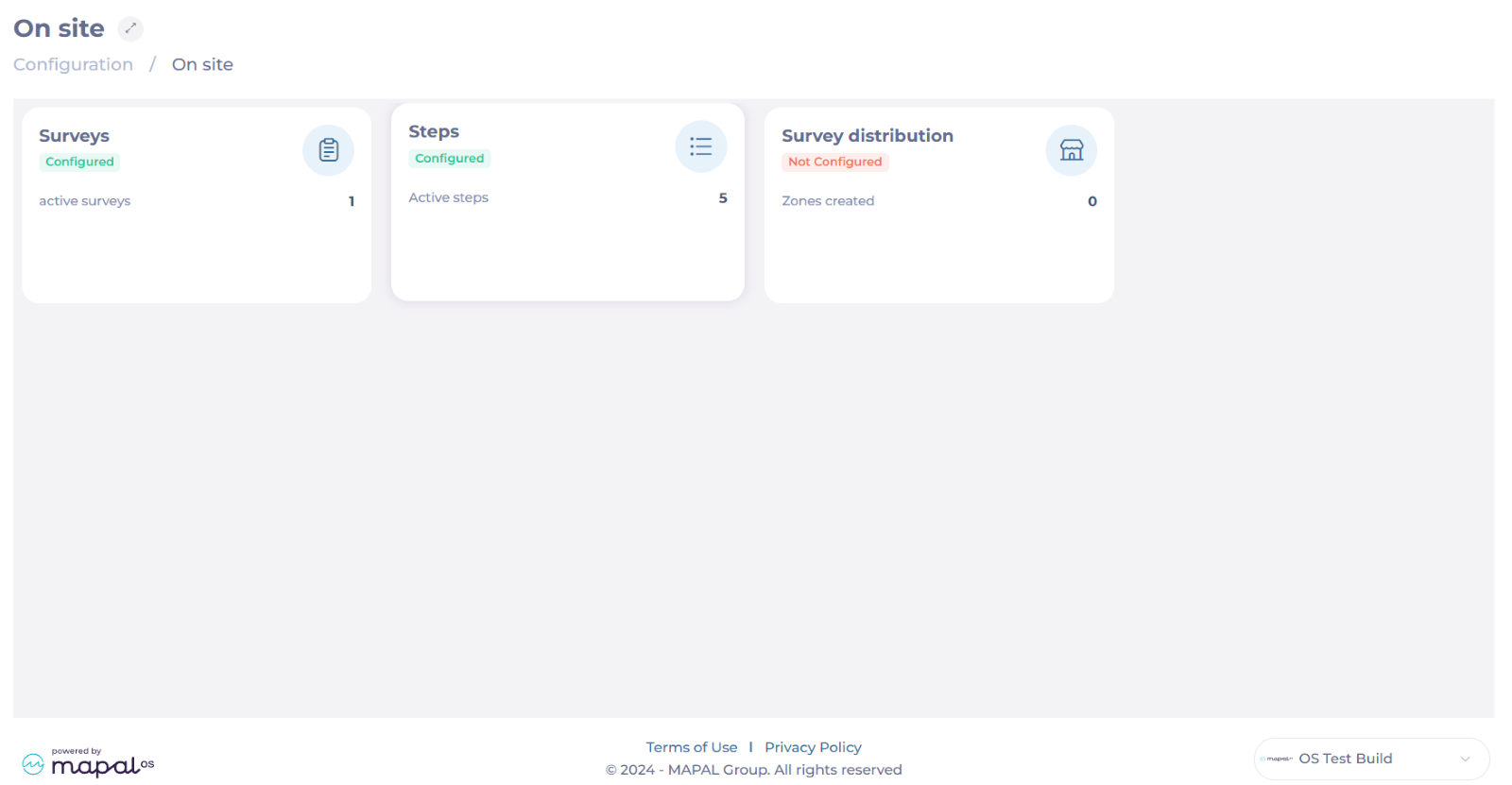
-
In the Steps screen, you will be able to see all the previously created steps and their details. Here, you can also:
-
Create new steps
-
Manage tags
-
Edit steps
-
Delete steps
-
Create new steps
-
Seleccionar + Nuevo.
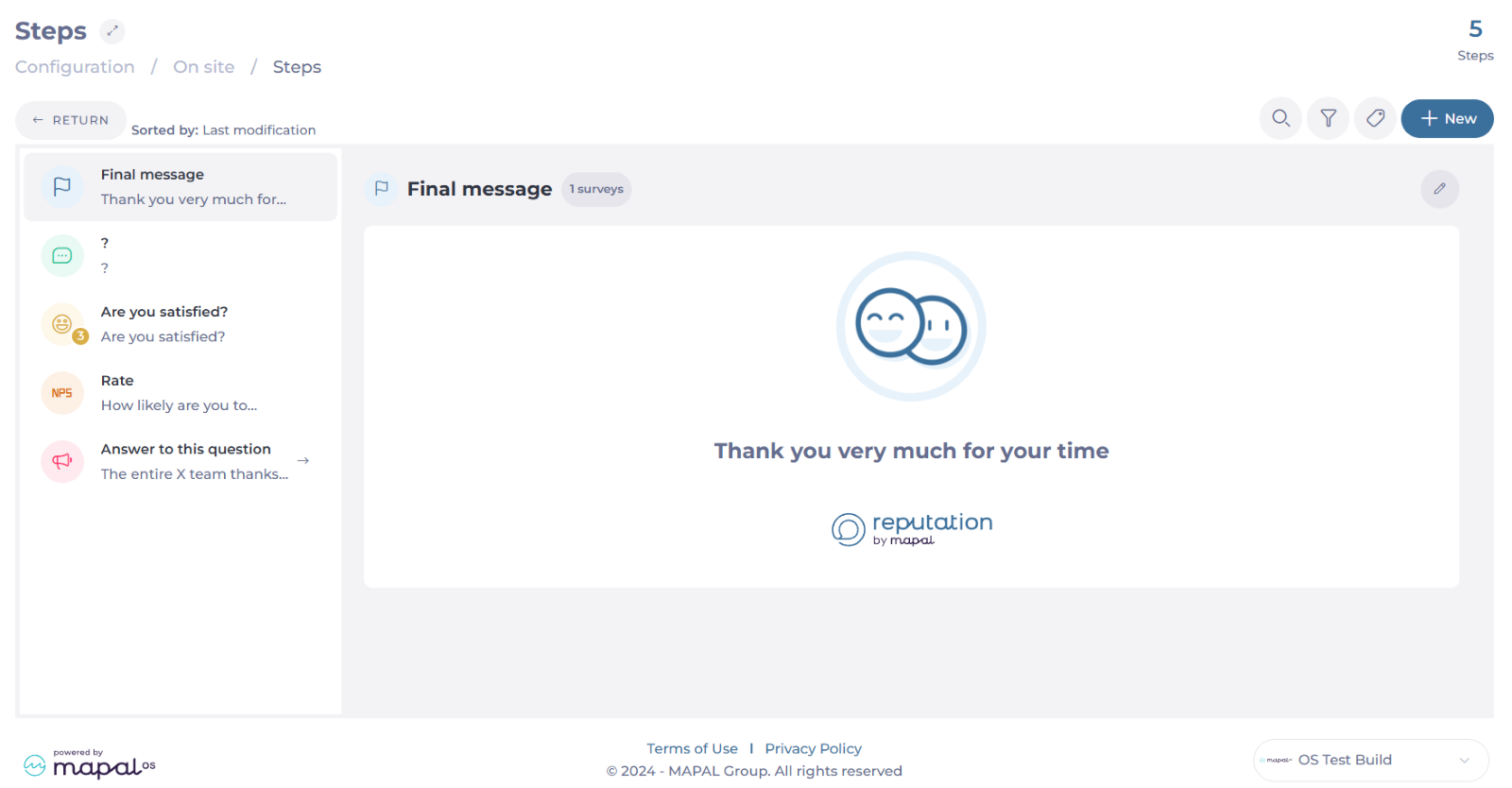
-
Assign an Internal title. This will only be visible on the platform, not to clients in the survey execution.
-
Utilice el Tipo de widget dropdown to select a question type. Question types can be:
-
Rating: Collect scores using smiley faces or numeric values. Configurable with either 3 or 5 smiley faces, or numeric scales ranging from 0 to 10.
-

-
NPS (Net promote Score): Measure customer loyalty by capturing NPS results. This step can be included only once per survey to maintain metric integrity.
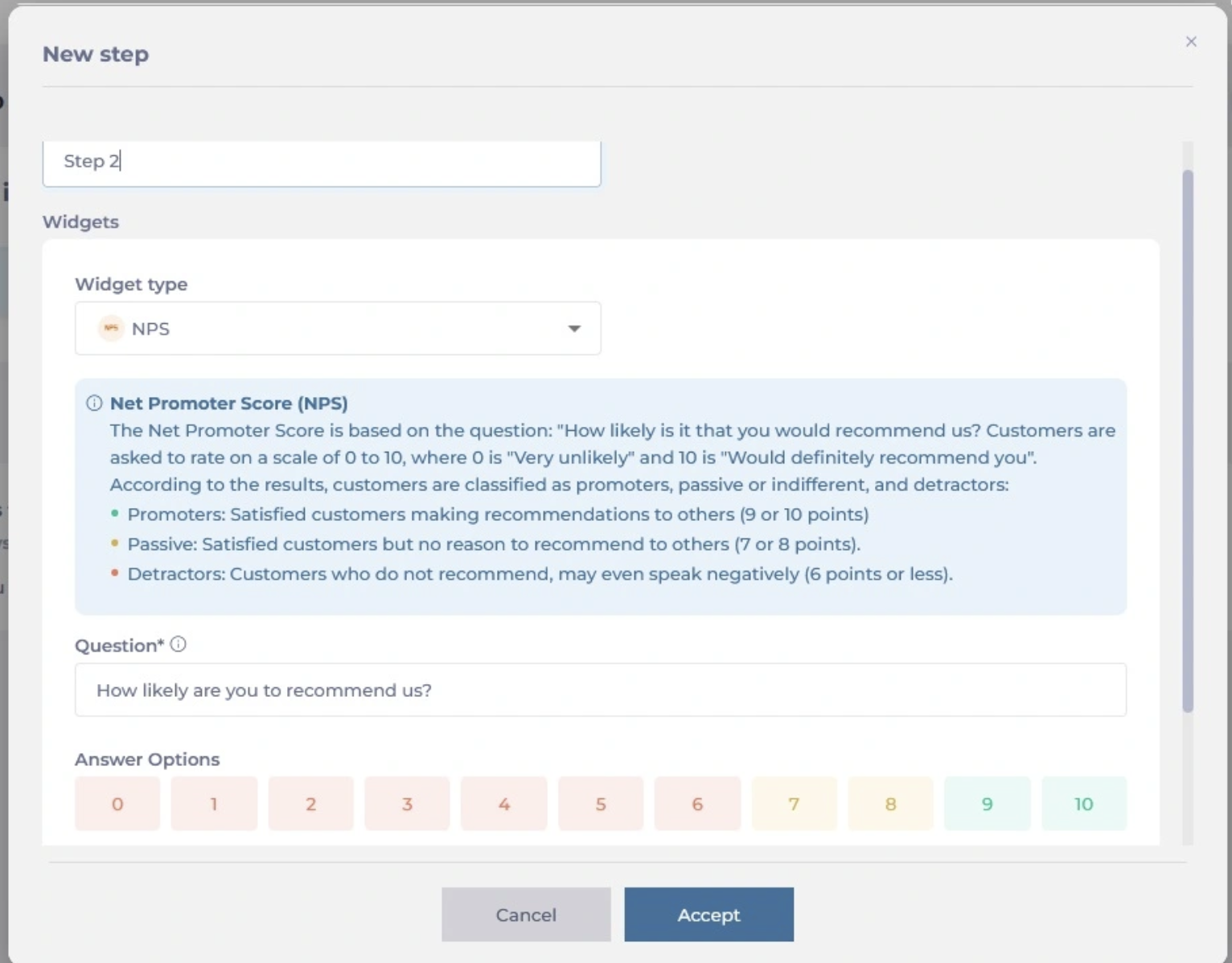
-
Simple Option: Allow respondents to choose from multiple options and create branching paths based on their selection. Options can be enhanced with images.

-
Picture: Include images in the survey, with options to add headers and footers for additional context.

-
Personalized message: Display custom messages based on the text input.
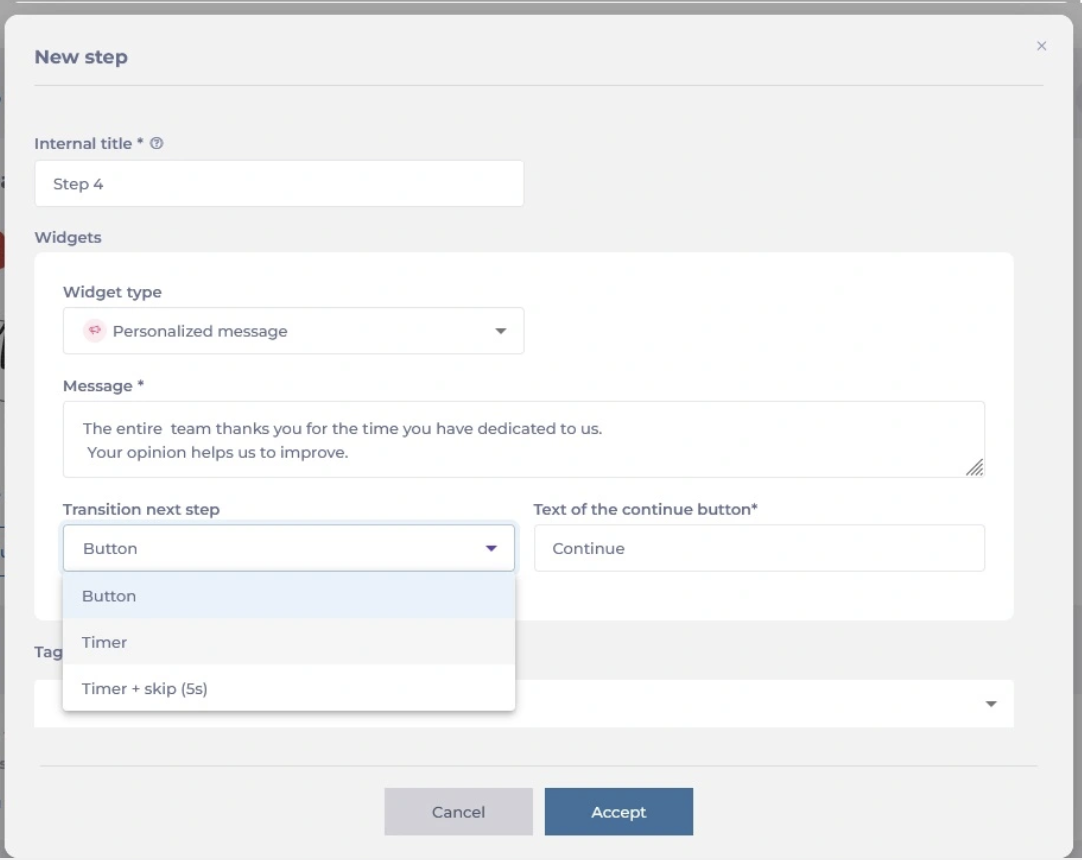
-
Select what will be the Transition to the next step. Transitions define how respondents move from one step to the next, and they can be:
-
Button: Adds a button for moving to the next step. You can customize the text of the button.
-
Timer: Automatically advances after a specified time, with options for immediate or delayed transition.
-
Timer + Skip: Includes a timer and a "Skip" button that appears after a set time, allowing respondents to move to the next step faster if needed.
-
-
Once you complete this setup, select Aceptar to save the new step.
Manage tags
You can attach tags to steps for categorization and filtering. This is particularly useful for grouping steps by category, such as “menu” or “service.”
To configure tags:
-
Seleccionar Manage tags. This will open a sidebar.
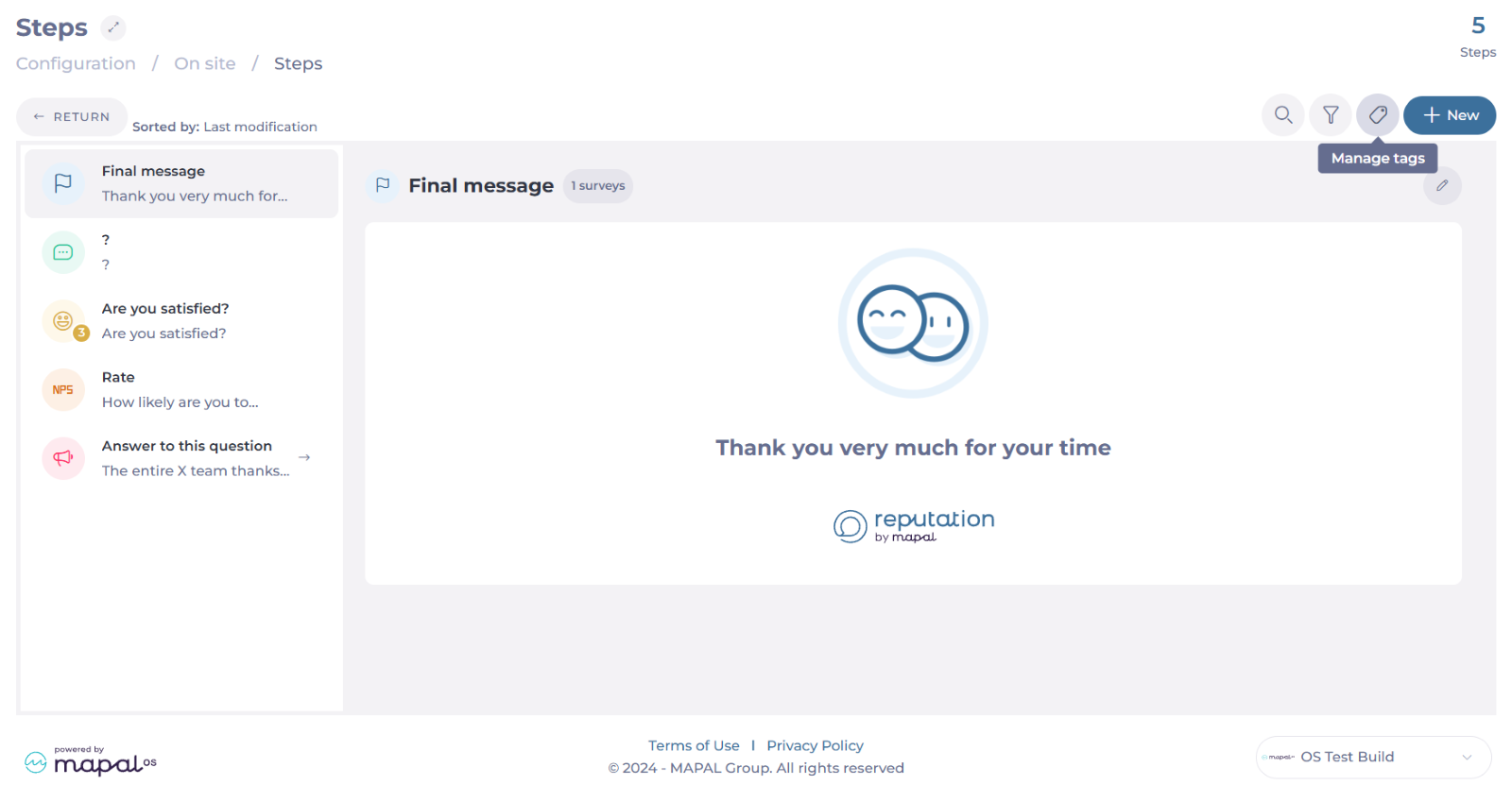
-
Write the name of your new tag in the text field and press +.

-
Seleccionar Editar to rename your tags.
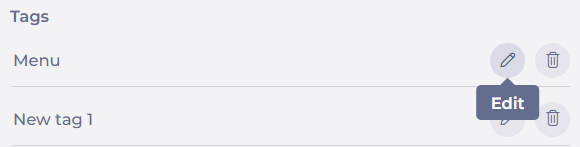
-
Seleccionar Borrar to remove your tags.
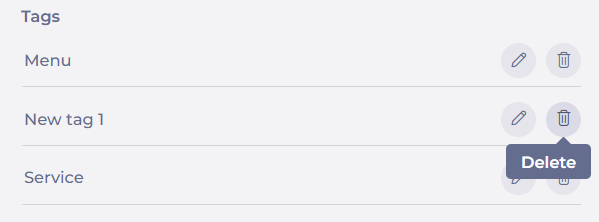
Edit steps
-
Seleccionar the specific step Quieres editar.
-
Seleccione el Editar botón.

-
Make the required changes. You can change the internal title, the question type, the question, and the tags.
Notas: If you selected the Button transition, you can change the text of the button; however, you can't change the transition originally assigned to the step. If you need to change the transition, delete the step and create a new one.
-
Seleccionar Aceptar para guardar los cambios O Cancelar para descartarlos.
Delete steps
-
Seleccionar the specific step you want to remove.
-
Seleccione el Borrar botón.
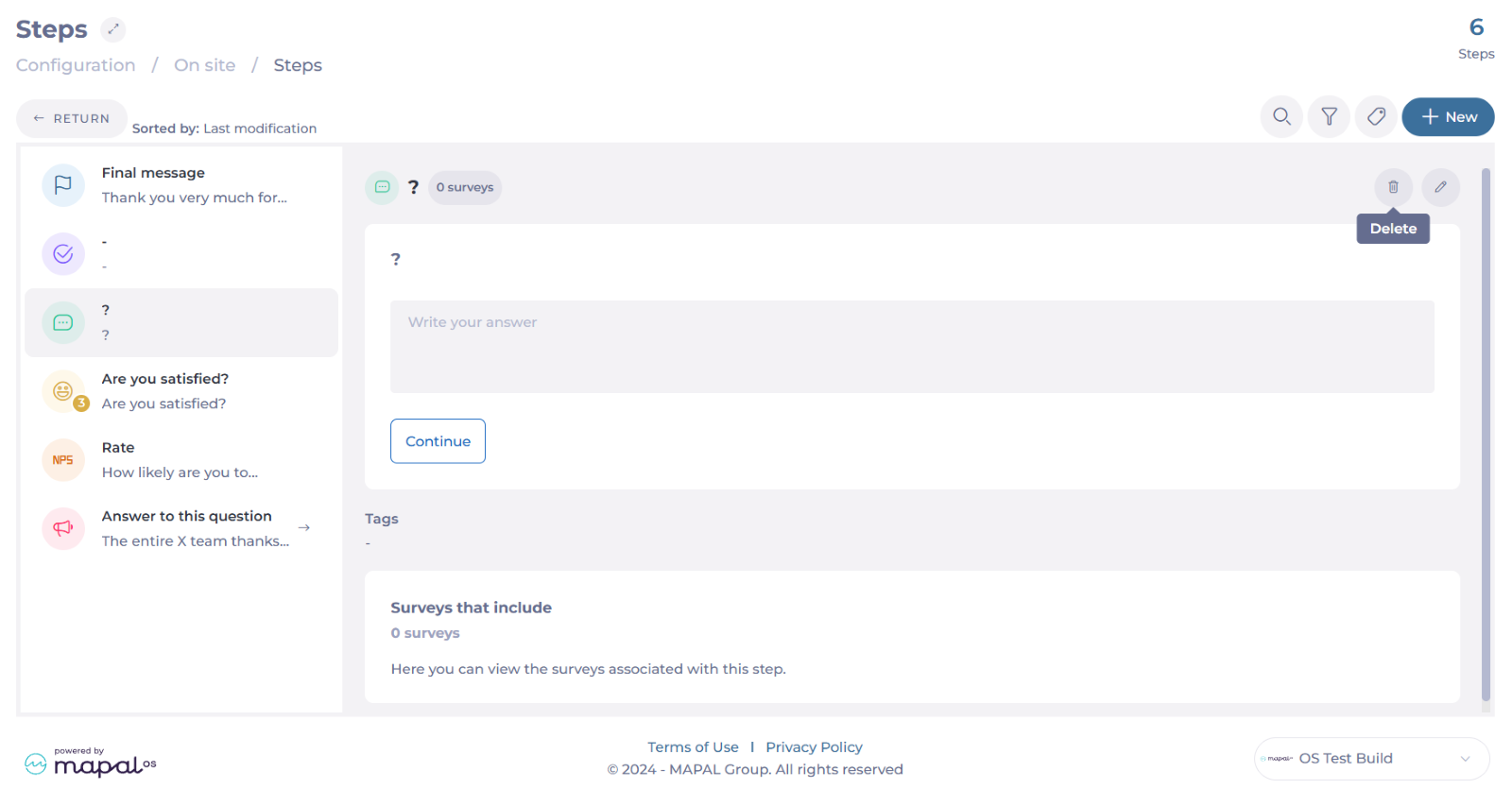
-
Aparecerá un mensaje de confirmación. Seleccione Aceptar para confirmar la eliminación O Cancelar to go back.



