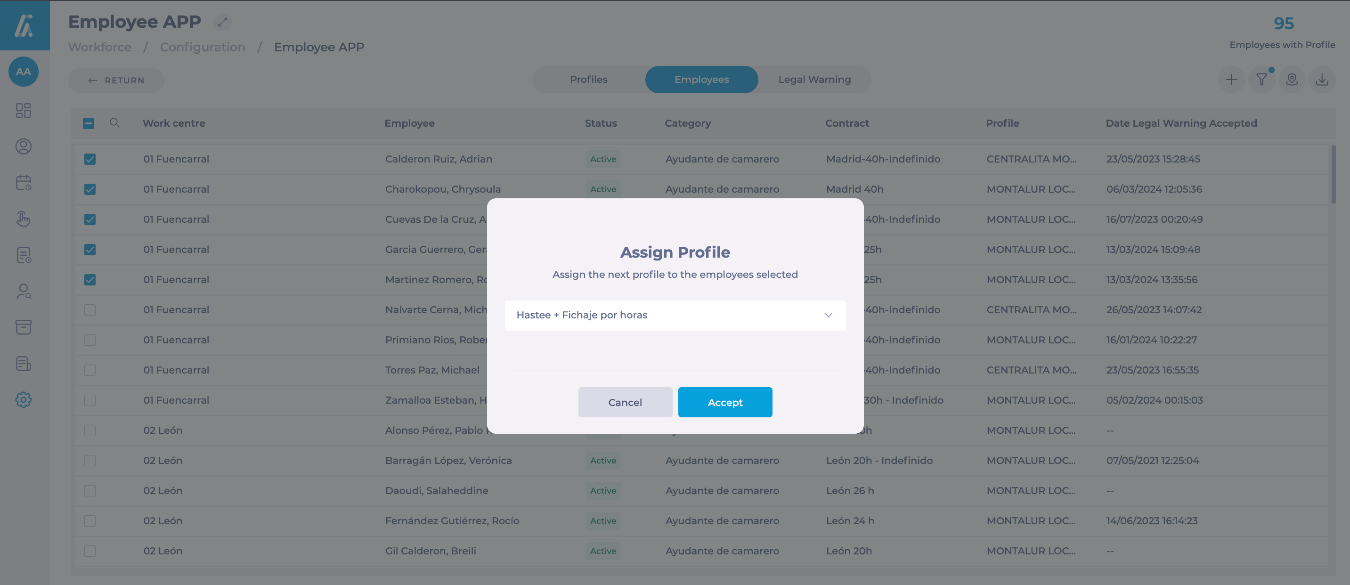Empezar desde: The Configuration dashboard.
Employee Profiles
Assigning Employee Profiles allows managers to grant team members access to specific tools, apps, and resources within the Mapal OS ecosystem, streamlining operational efficiency and role-based access.
Create an Employee Profile
-
Seleccionar Employee Management > Employee Profiles desde el menú principal.
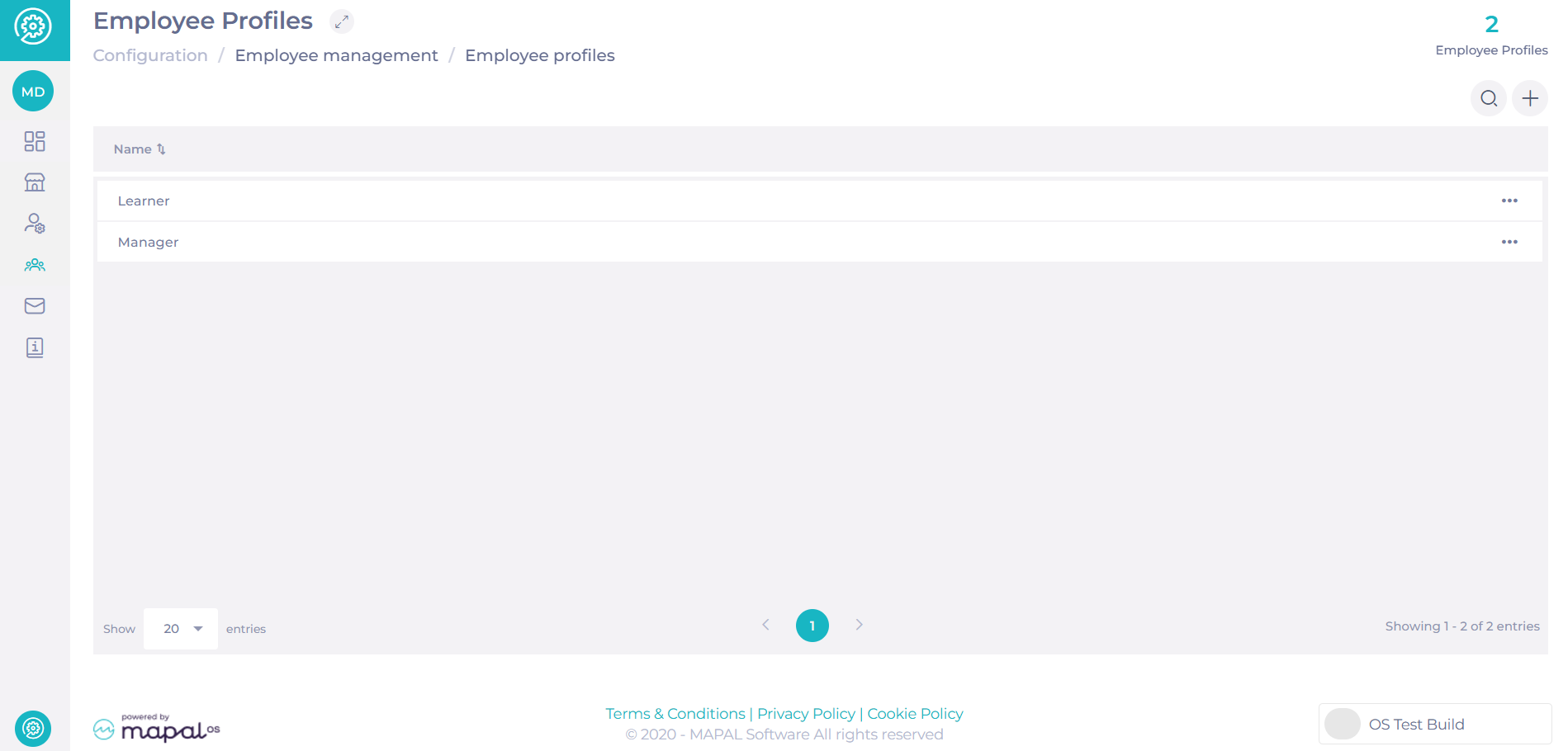
-
Seleccionar + Agregar to open the New Employee Profile window.
-
Rellene el Nombre field (mandatory).
-
Toggle the Default Profile option if you want this profile to be the default for new employees.
-
Bajo Application Access, toggle the switches to grant access to specific apps, such as:
-
Mapal One
-
Reputation
-
Engagement
-
Flow Learning
-
-
Once all configurations are set, select Crear.
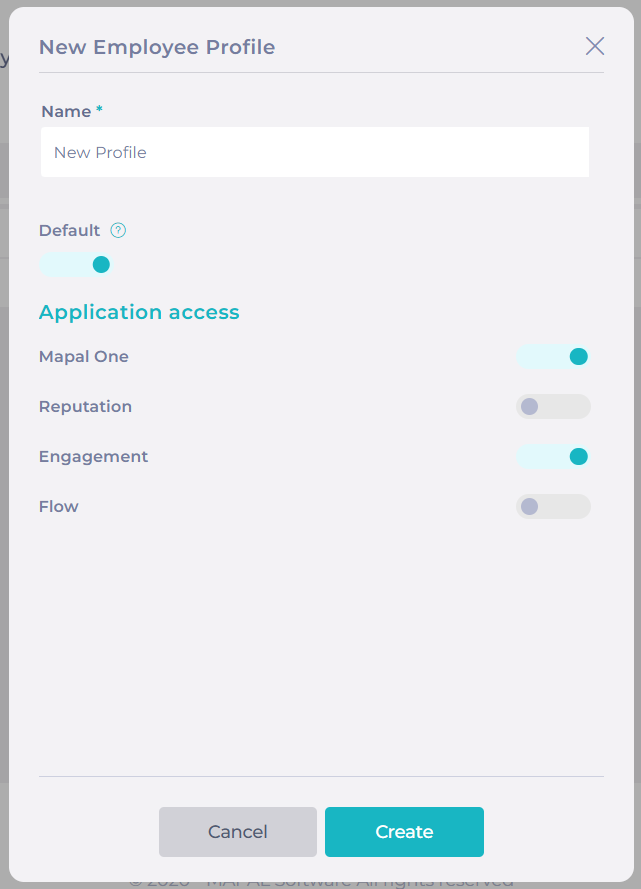
Edit an Employee Profile
-
In the Employee Profiles list, select the icono de tres puntos next to the profile you want to edit.
-
Seleccionar Editar to open the Edit Employee Profile window.
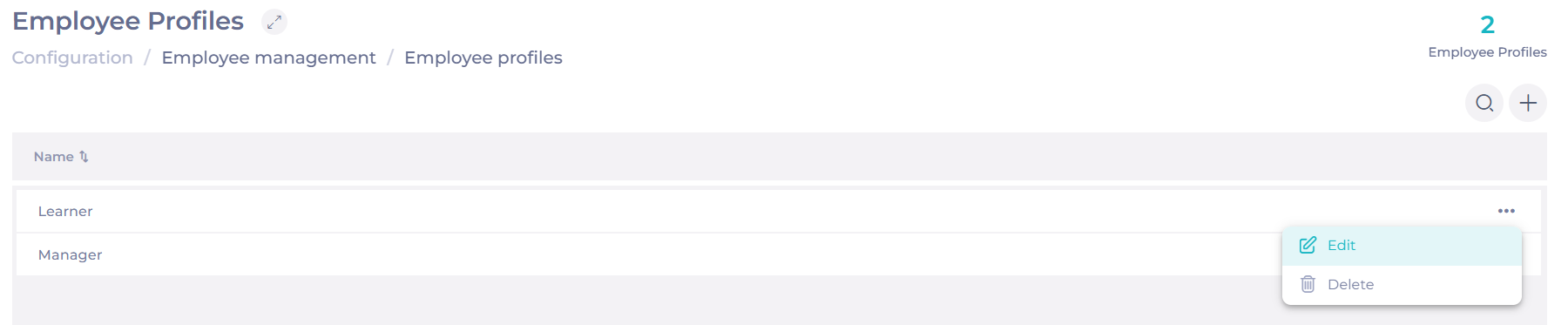
-
Adjust the parameters as needed.
-
Seleccionar Actualizar para guardar los cambios.
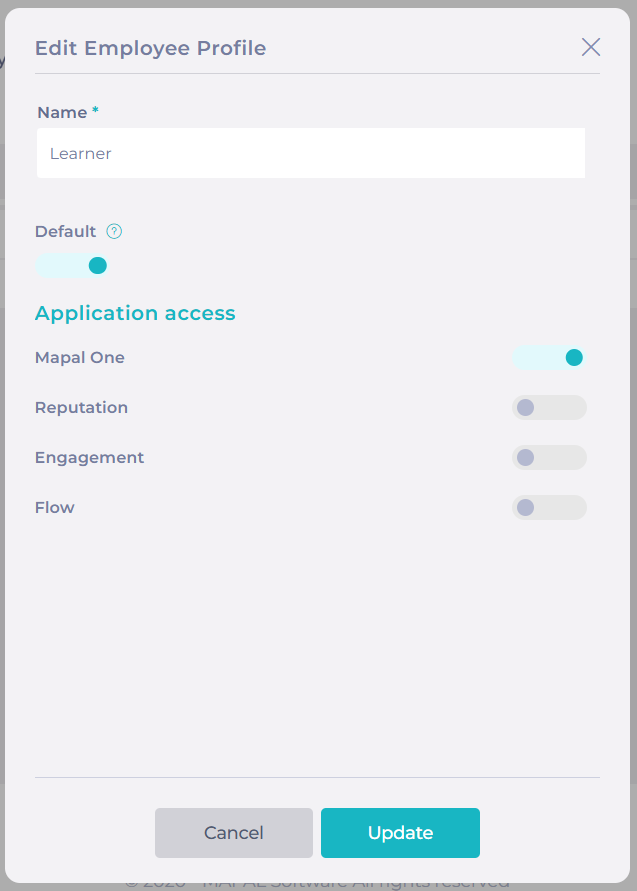
Delete an Employee Profile
-
In the Employee Profiles list, select the three dots icon next to the profile you want to delete.
-
Seleccionar Borrar.

-
Confirm the action in the pop-up window by selecting Borrar.
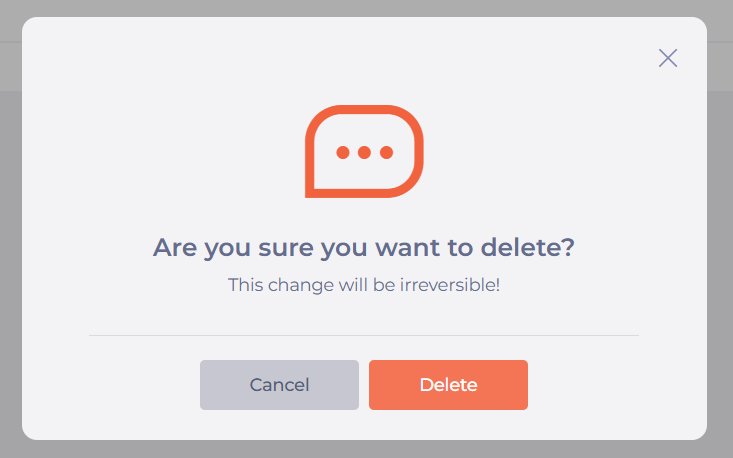
Assign an Employee Profile
-
Navegar a Employee Management > Employees.
-
Either create a new employee or edit an existing one by selecting the Editar opción.
To create a new employee, see Agregar un nuevo empleado a un operador en Mapal OS.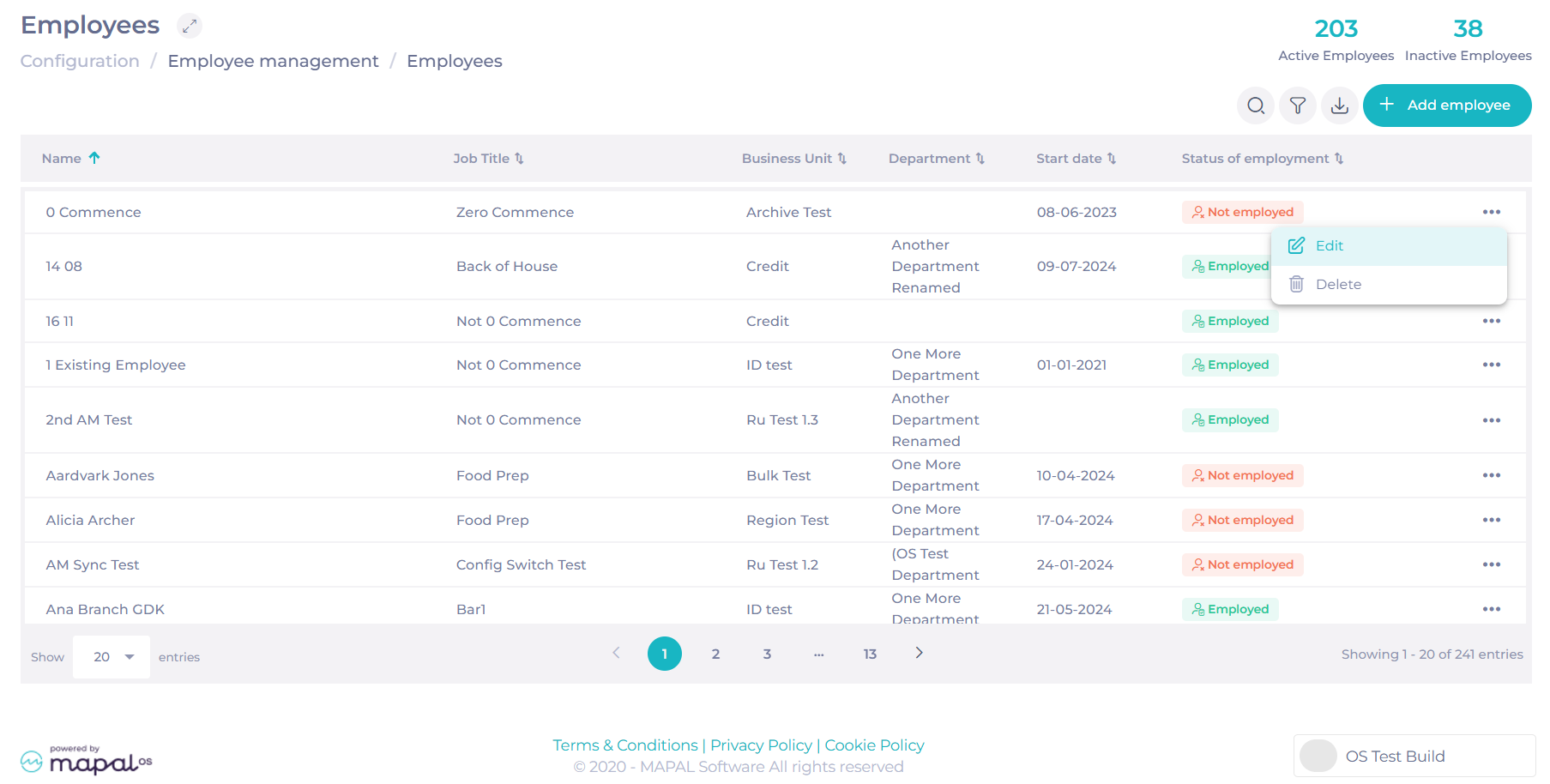
-
Desplácese hacia abajo hasta la Employee Profile campo.
-
Select the appropriate Employee Profile from the menú desplegable.
-
Once the profile is assigned, select Actualizar to save changes.
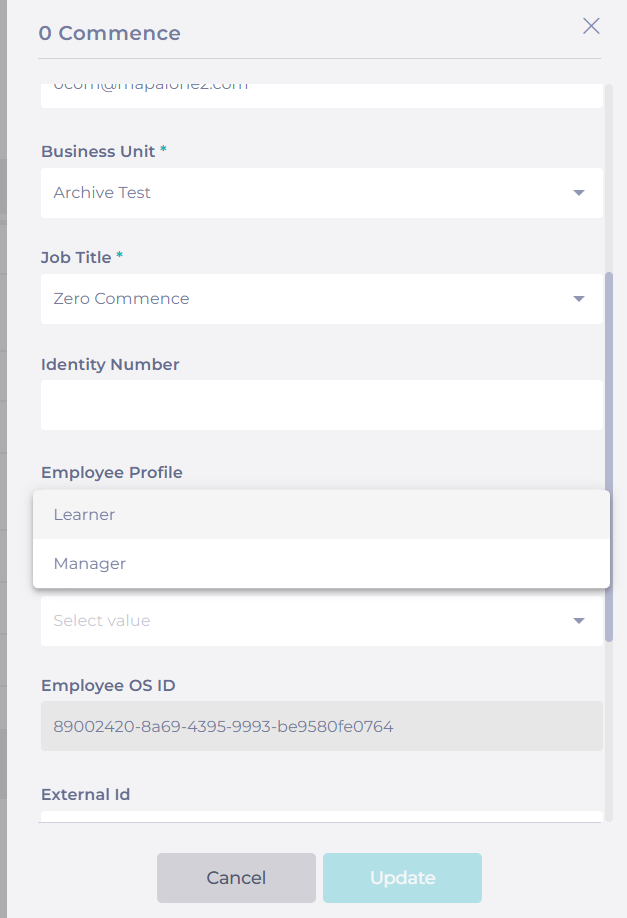
Workforce Related Permissions
Once migrated to Mapal OS, employees will no longer be able to log in to GIR Staff. Instead, they can access equivalent functionalities through Mapal One. To enable this:
-
Ensure the Workforce Application Access switch is toggled on in the Employee Profile.
-
Workforce-related permissions assigned to profiles are managed in Workforce under Configuration > Employee App.
For more details on managing these permissions, see Assign an app profile to an employee.