Start from: The Flow Learning dashboard.
- Navigate to Reports.
- Select Knowledge Check Progress Report.
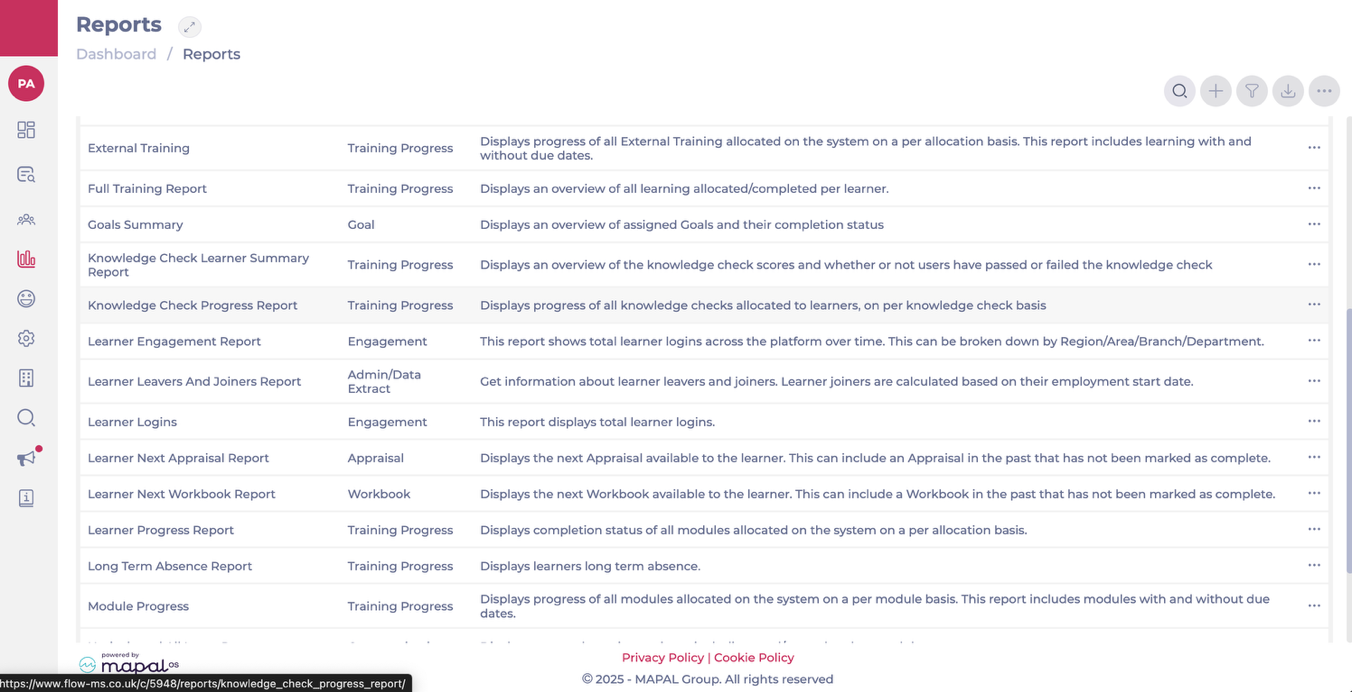
- Review the summary for each assigned Knowledge Check, including:
- Total assigned learners
- Number and percentage of learners:
- Passed
- Failed
- In Progress
- Overdue
- Not yet started
- View how learners have answered individual questions. Note: Answer data is shown for all completed attempts—both pass and fail—along with the number of learners who selected each option.
- Each row gives a clear breakdown so you can quickly spot:
- Which teams are falling behind.
- Which Knowledge Checks are being consistently failed.
- Overall compliance or training completion at a glance.
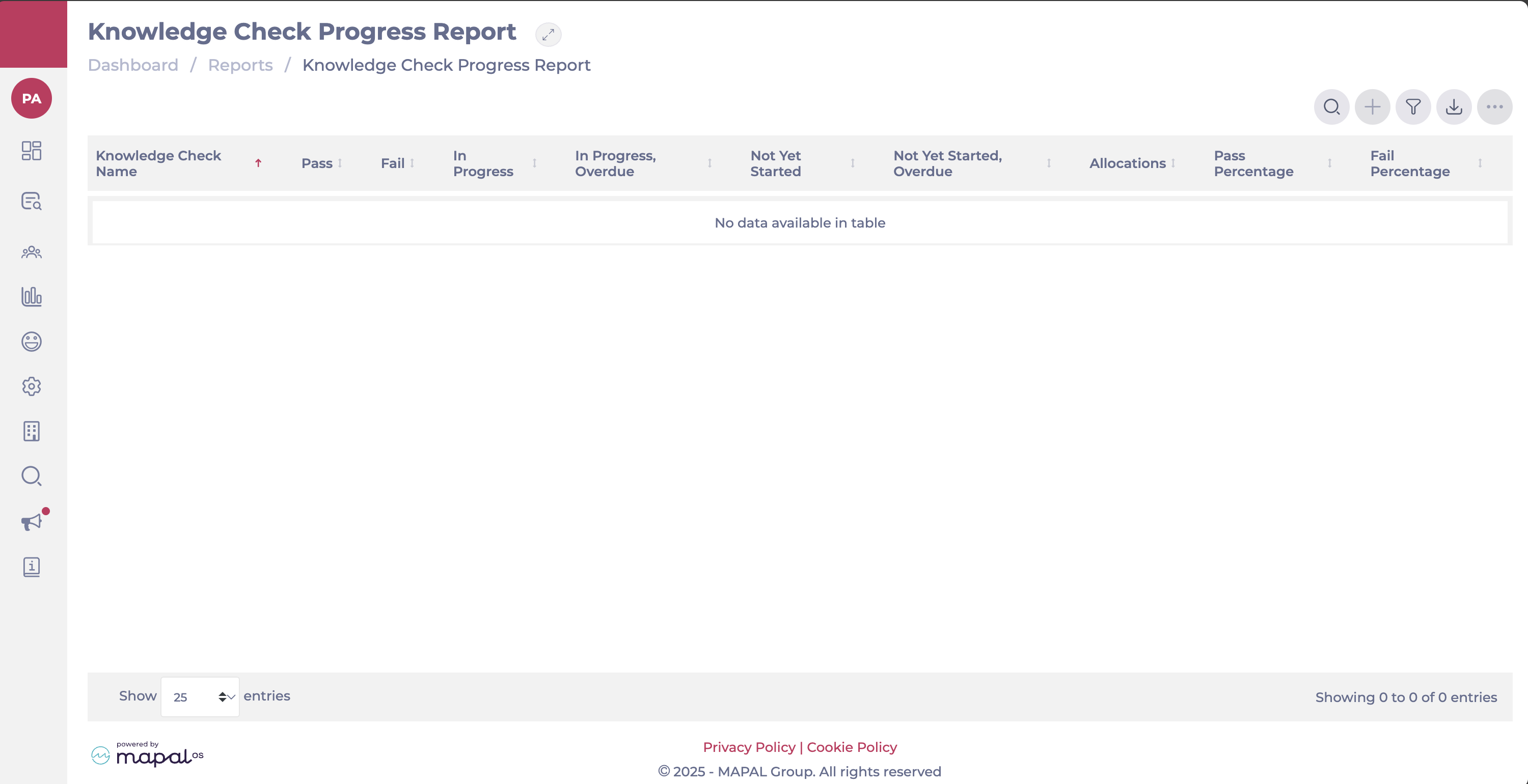
- Use the Filter to narrow data by:
- Status
- Section
- Division
- Region
- Area
- Branch
- Department
- Job Title
- Result
- Name
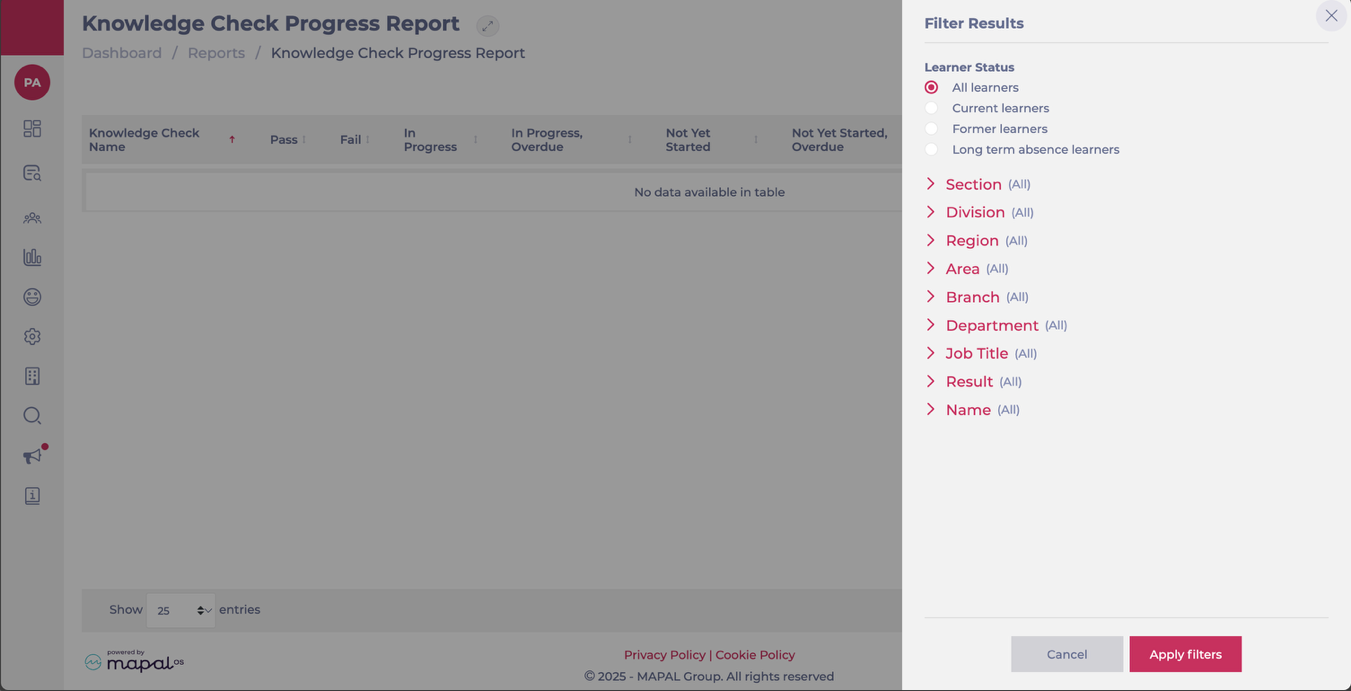
- You can also use the Search tool to find specific items per name or keyword.
- Select Export to download the report in Excel format.
Smart Analysis in Knowledge Checks
For a deeper view of how learners are engaging with your Knowledge Checks, open the Answers Report.
- Locate the specific Knowledge Check on the list, and select the three dot (...) menu.
- Select View Answers.
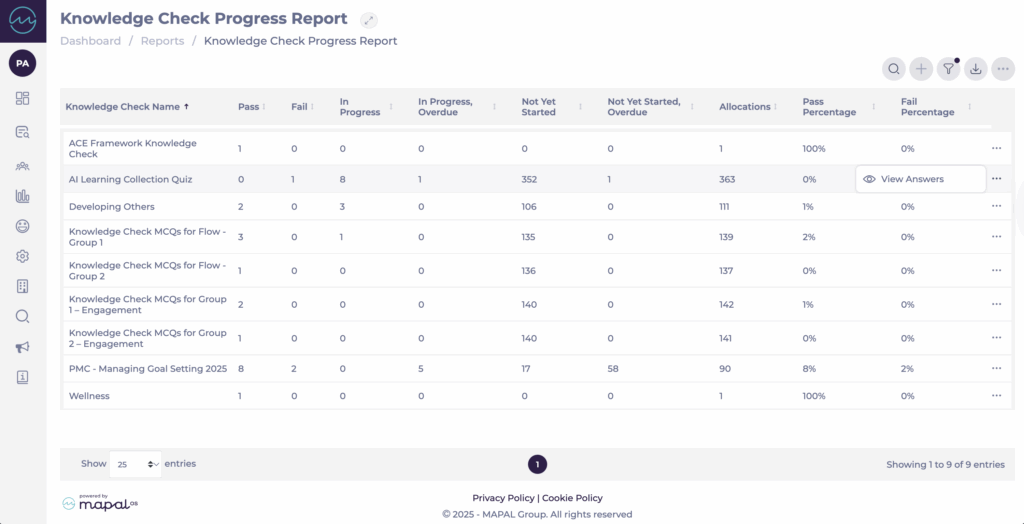
- In the answeres screen, select the Smart Analysis icon at the top of the screen.
- Smart Analysis uses AI to review the visible data and highlight:
- Common themes across incorrect answers.
- Question types or topics that learners struggle with.
- Patterns that suggest whether the issue is with knowledge retention or question design.
- Insights appear in a chat-style panel, showing key trends and recommendations for action.
Note: Smart Analysis only reviews the data currently visible on your screen. Adjust your filters (e.g., timeframes, job roles, or departments) before launching the assistant if you want broader or more specific results.
For more detail on how Smart Analysis works, see Smart Analysis for Learning and Development.


