Départ de : The Configuration dashboard.
- Accéder à Employee Management > Employees.
You will then see a list with all the employees that have been created on the system. From this screen, you can add, edit, or remove employees as needed.
To add new employees, see Ajouter un nouvel employé à un opérateur dans Mapal OS.
Edit employee information
- Find the employee. You can use the Filtre to narrow down your search OU the Recherche button to find specific names.
- Once you find the employee, select the bouton à trois points at the far right of the row and press the Modifier option.
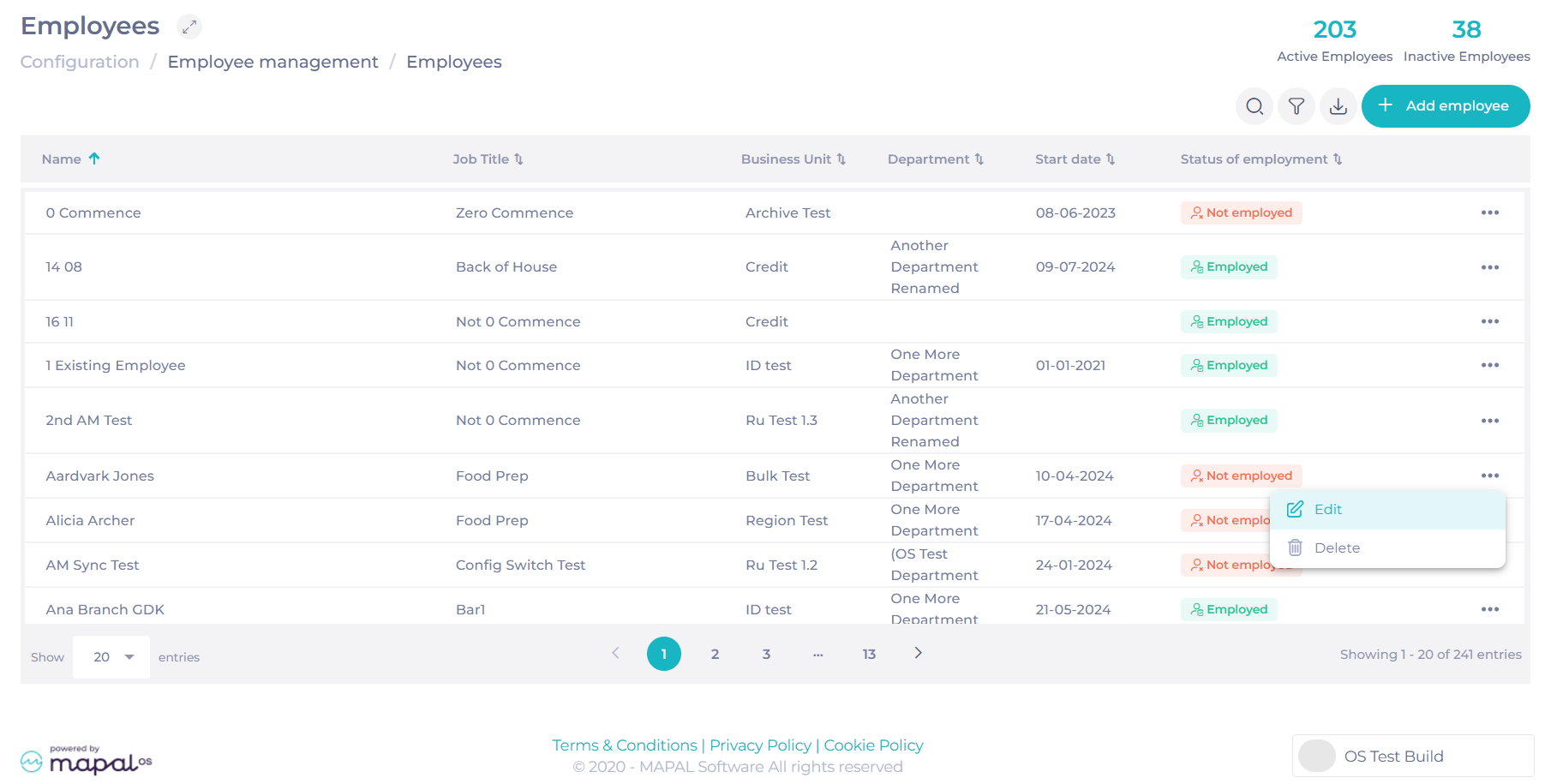
- A sidebar will open with the employee’s information. Here, you can edit the following fields:
- First Name (Mandatory): The first name of the employee.
- Last Name: The last name of the employee.
- Email Address: The employee's work email. This is used for notifications and account access.
- Business Unit (Mandatory): Specifies the business unit the employee is associated with, such as a location or team.
- Job Title (Mandatory): Defines the employee’s role within the organisation, e.g., Food Prep.
- Identity Number: A unique identifier that can be used for payroll or other administrative purposes.
- Employee Profile: Displays the employee's profile type, such as "Learner," which indicates their access level and role in the system.
- Department: Specifies the department the employee belongs to, e.g., "Kitchen."
- Employee OS ID: A system-generated unique identifier for the employee within Mapal OS. This field is auto-assigned and cannot be edited.
- External ID: An optional identifier used to link the employee’s profile with external systems, such as payroll or third-party platforms.
- Status of Employment: Indicates the employee’s current employment status based on the employee's start and end dates. This field is not selectable; it's automatically populated and updated. Options include:
- Currently employed: The employee is actively working.
- Not employed: The employee is no longer working for the organisation.
- Not started yet: The employee has been hired but has not begun work.
- Period of Employment: Allows you to input the start and end dates of the employee's tenure with the organisation.
Remarques : Changes made in these fields will sync automatically with all other Mapal OS products, ensuring consistency across the platform. Accurate input in fields such as Business Unit, Job Title, and Status of Employment is critical to maintain seamless operation and reporting in Mapal's ecosystem.
Delete employee
Although it is possible to delete employees from Mapal OS, we strongly recommend that you deactivate inactive employees instead. You can find out more in our guide deactivate an employee in Mapal OS.
If you're sure that deleting the employee is appropriate, use these steps:
- Find the employee. You can use the Filtre to narrow down your search OU the Recherche button to find specific names.
- Once you find the employee, select the three dots button at the far right of the row and press the Supprimer option.
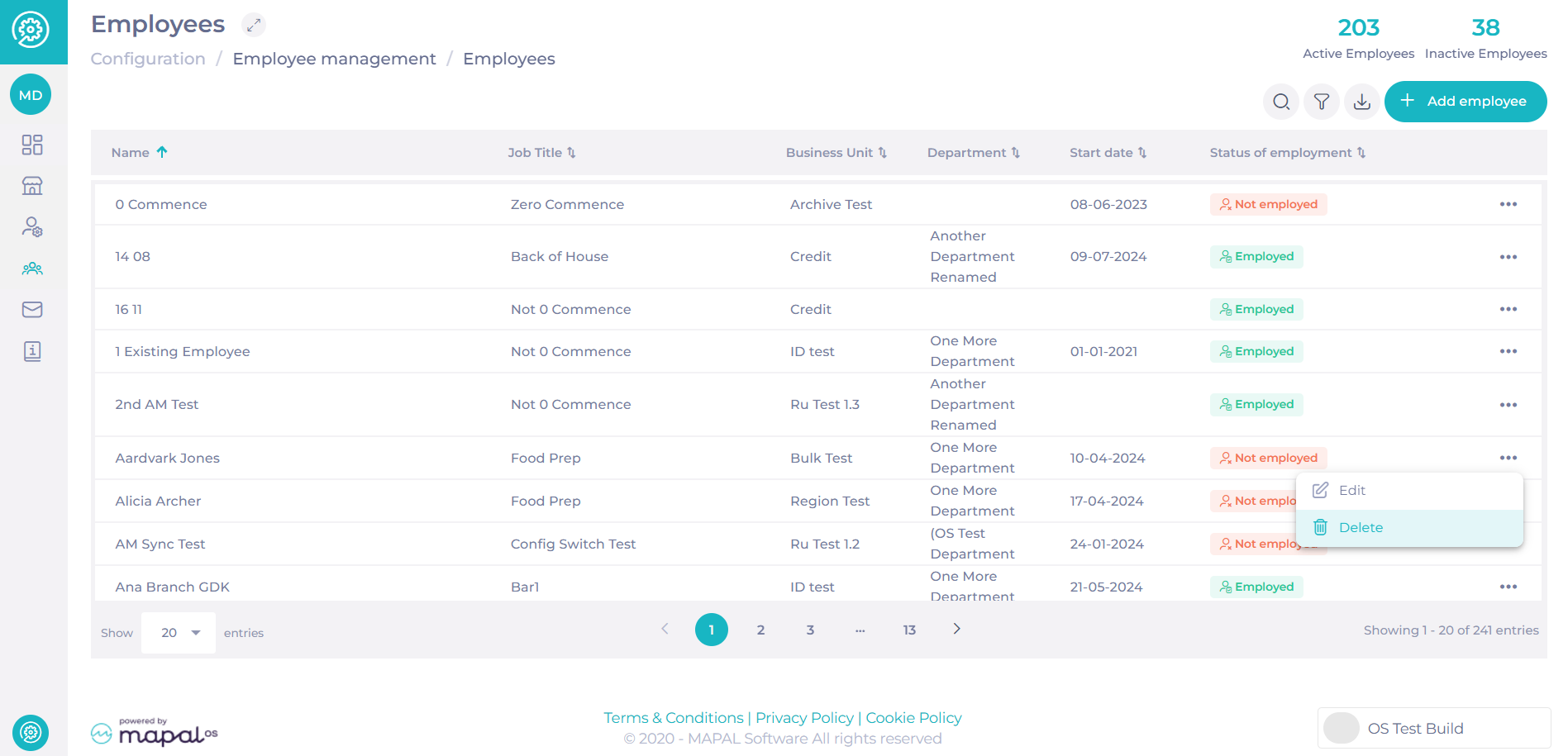
- A confirmation window will appear. Select Supprimer to complete the removal.
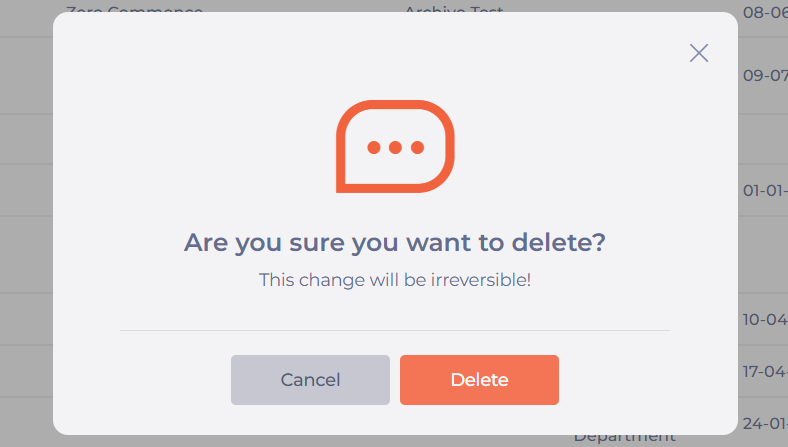
Deactivating users in Mapal OS
Mapal OS differentiates between Employés et Utilisateurs. If you mark an Employé as active or inactive, you must also update their Utilisateur status separately.
Find out more in Gérer les utilisateurs dans Mapal OS.

