Créer un nouveau groupe de référence
Départ de : Le tableau de bord de réputation.
Benchmark Groups
Benchmark groups are a crucial tool for comparing performance across different centres. By organizing centres into benchmark groups, businesses can set specific comparison standards and track performance trends over time.
This feature allows for tailored analysis, helping to identify strengths and areas for improvement at a more granular level. Benchmarking within groups provides insights that support strategic planning and operational optimization.
Creating a Benchmark Group
- Accéder à Configuration > Online > Benchmark Groups.
- Sélectionner + Nouveau.
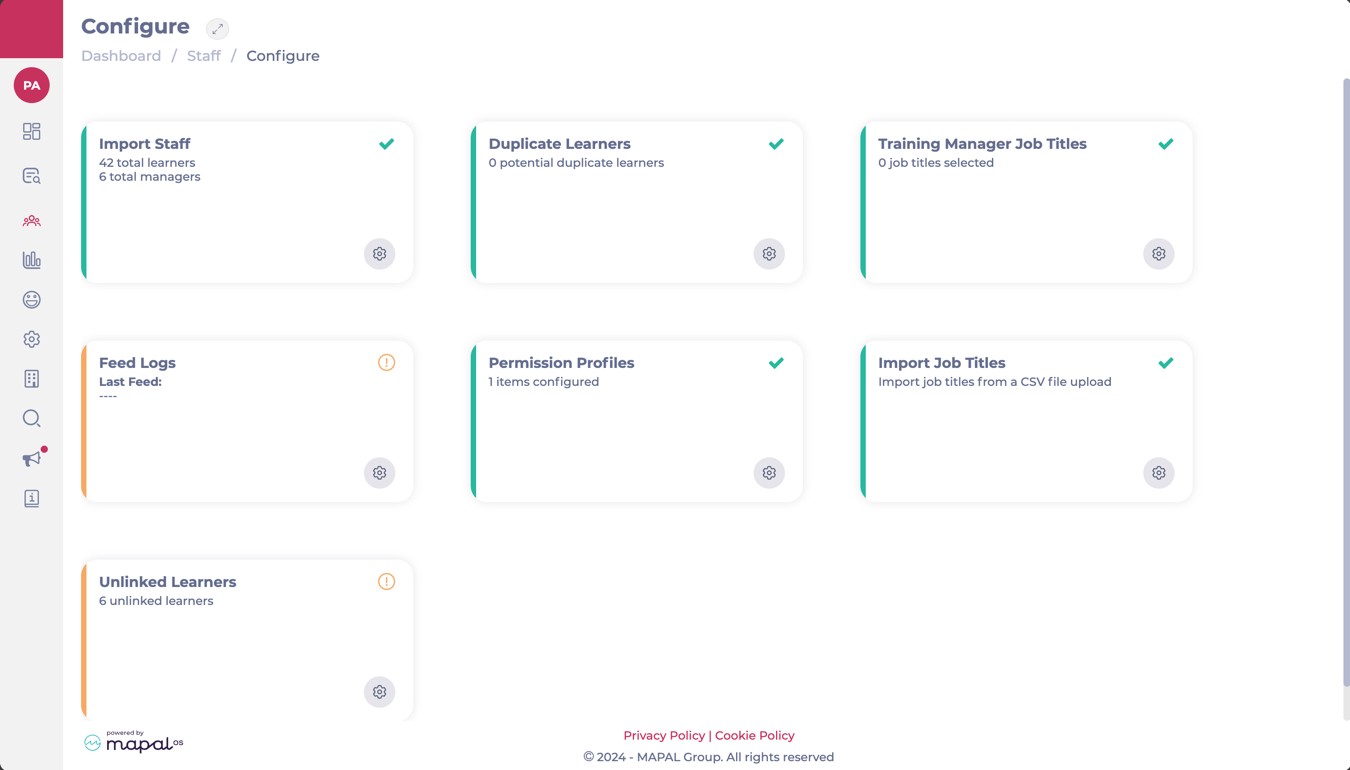
- Enter the name for the new group in the Description champ.
- Open the Selection of Centers tool and select the Units to include in this group.
Remarques : To select multiple centres, hold down the CTRL button while clicking on the desired centres.
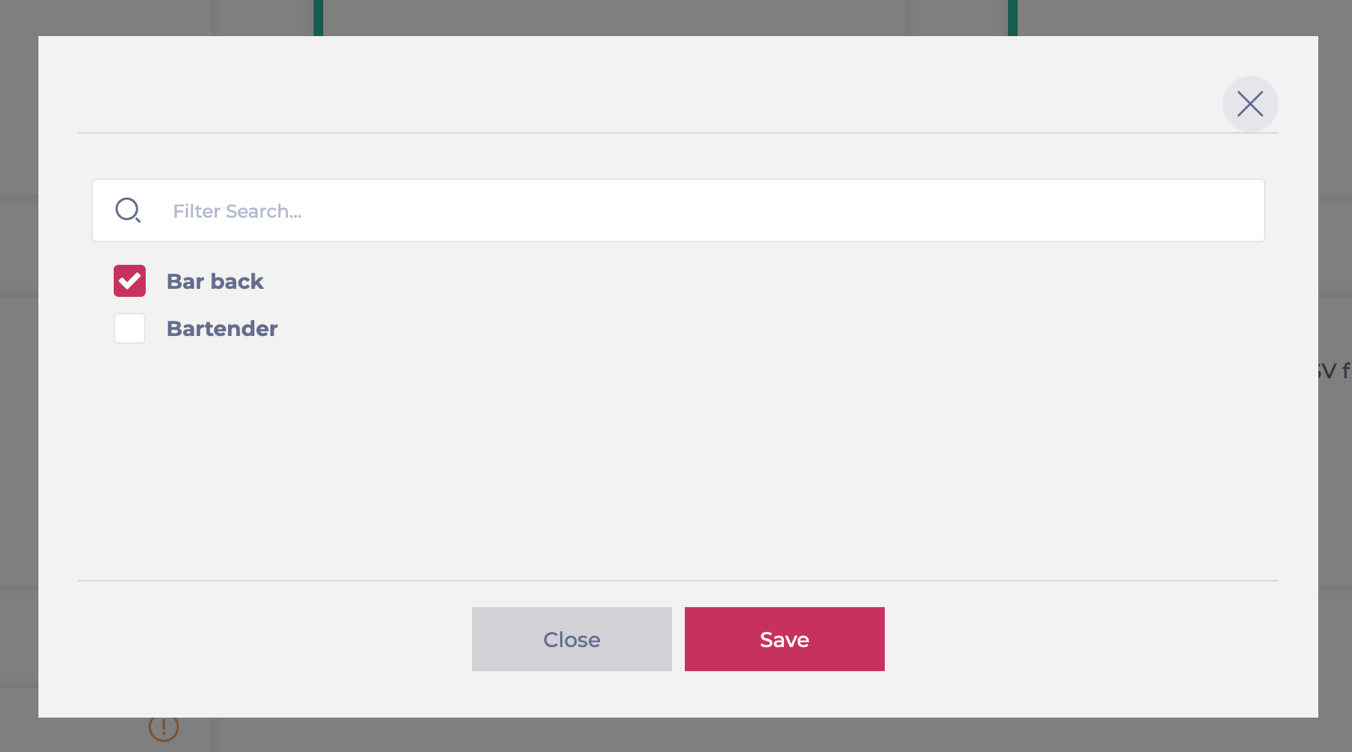
- Sélectionner Accepter to save the new benchmark group.
Keep in mind that you can create multiple benchmark groups to compare different sets of centres. This flexibility supports various comparison needs, such as by region, performance level, or centre type.
Once created, these benchmark groups can be used throughout the platform for analysis, enabling tailored performance tracking, as shown below:
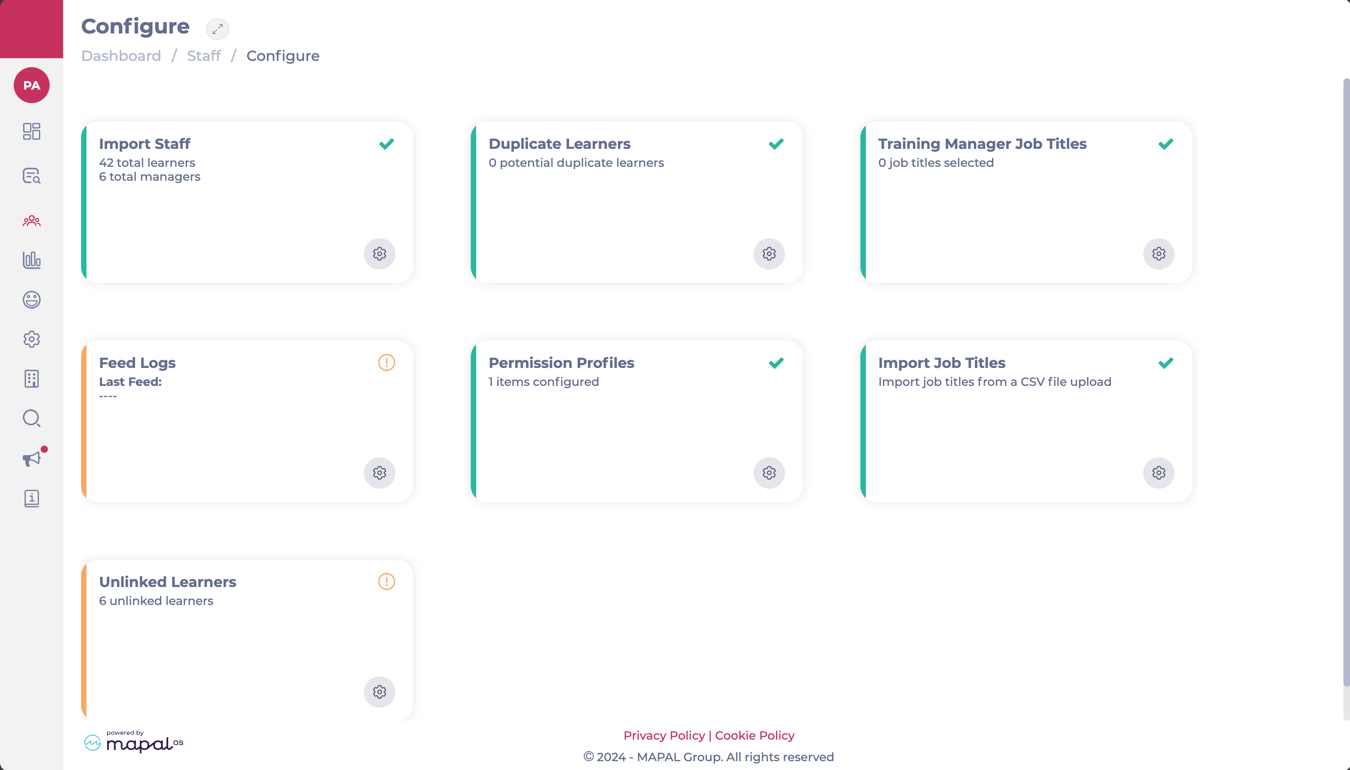
Utiliser l'échelle d'évaluation de l'entreprise
The Company Rating Scale can be used from within the appraisals and competencies functions and reported on within the reporting tool.
-
Sélectionner Apprentissage et développement > Paramètres de formation et de développement depuis le menu principal.

-
Trouver Company Rating Scale on the configure page and select Voir

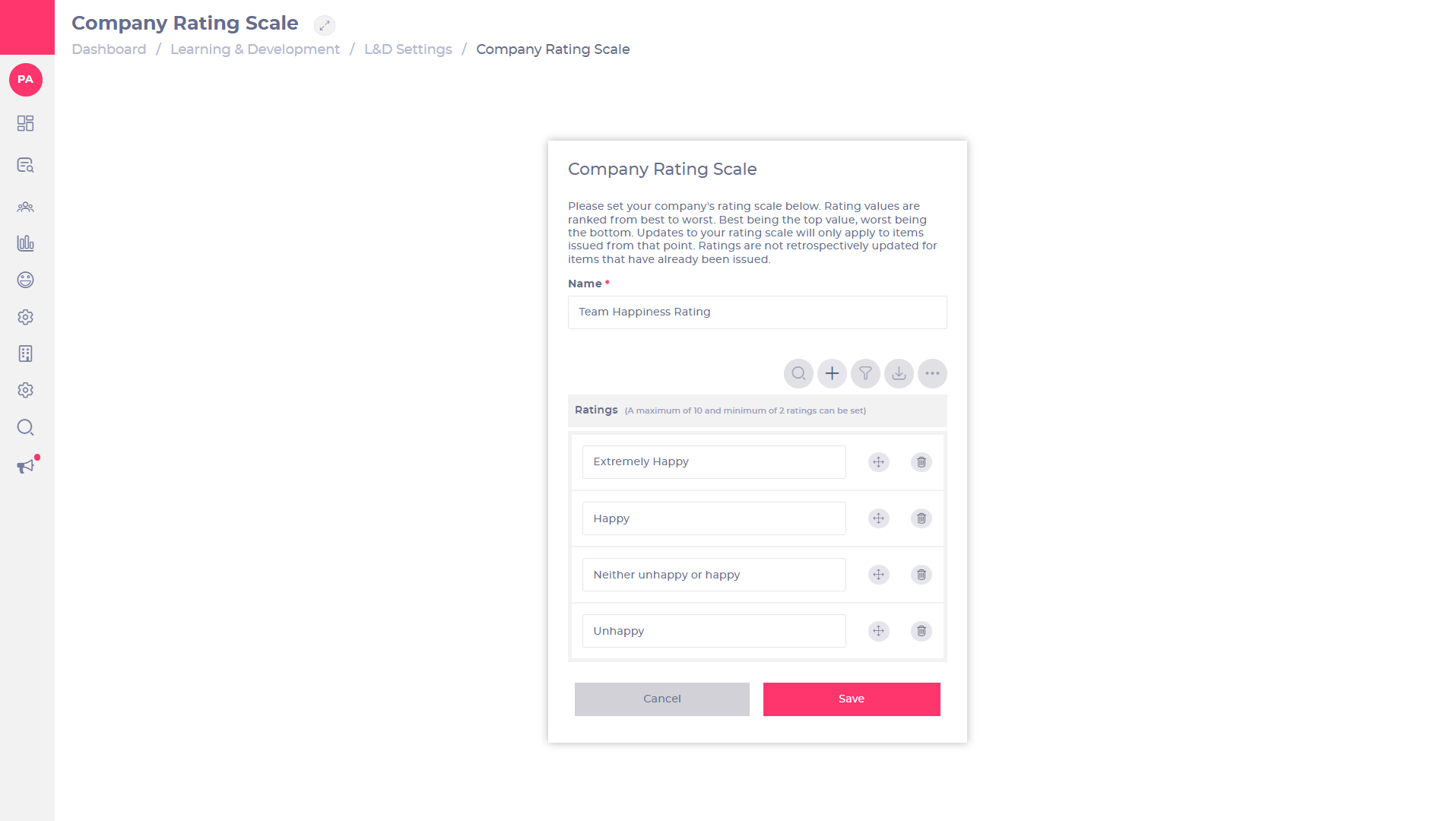
The Company Rating Scale page allows you to set the number and names of the ratings that will be available. If the rating scale has not been set up before, you will need to enter a name and create at least two ratings. If it has been set up before, you can edit the name and ratings.
Nom
-
Entrez un nom for the company rating scale.
Ratings
-
Sélectionner
 and enter a name in the box to create a rating. You can repeat this to create up to 10 ratings on the rating scale. The scale must have at least two ratings.
and enter a name in the box to create a rating. You can repeat this to create up to 10 ratings on the rating scale. The scale must have at least two ratings.
Note: Sadly, emojis will not work and therefore cannot be used within the Company Rating Scale.
-
Drag the rating using
 to re-order them from best at the top and worst at the bottom.
to re-order them from best at the top and worst at the bottom. -
Sélectionner
 to delete a rating.
to delete a rating. -
Sélectionner Sauvegarder to save changes to the rating scale OU sélectionner Annuler to discard the changes and return to the L&D Settings page.
Setting up the Company Rating Scale will enable functionality in appraisals, competences, and reports. Once set, the same ratings will be applied throughout, and all questions should be written to suit the same set of rating answers.
You can edit and update the rating scale at any time, but the changes will only apply to items issued from that point. Ratings are not retrospectively updated for items that have already been issued.
If you navigate back to the appraisal form, you will now see two new checkbox options appear named Learners Average Rating Calculation et Reviewer Average Rating Calculation.
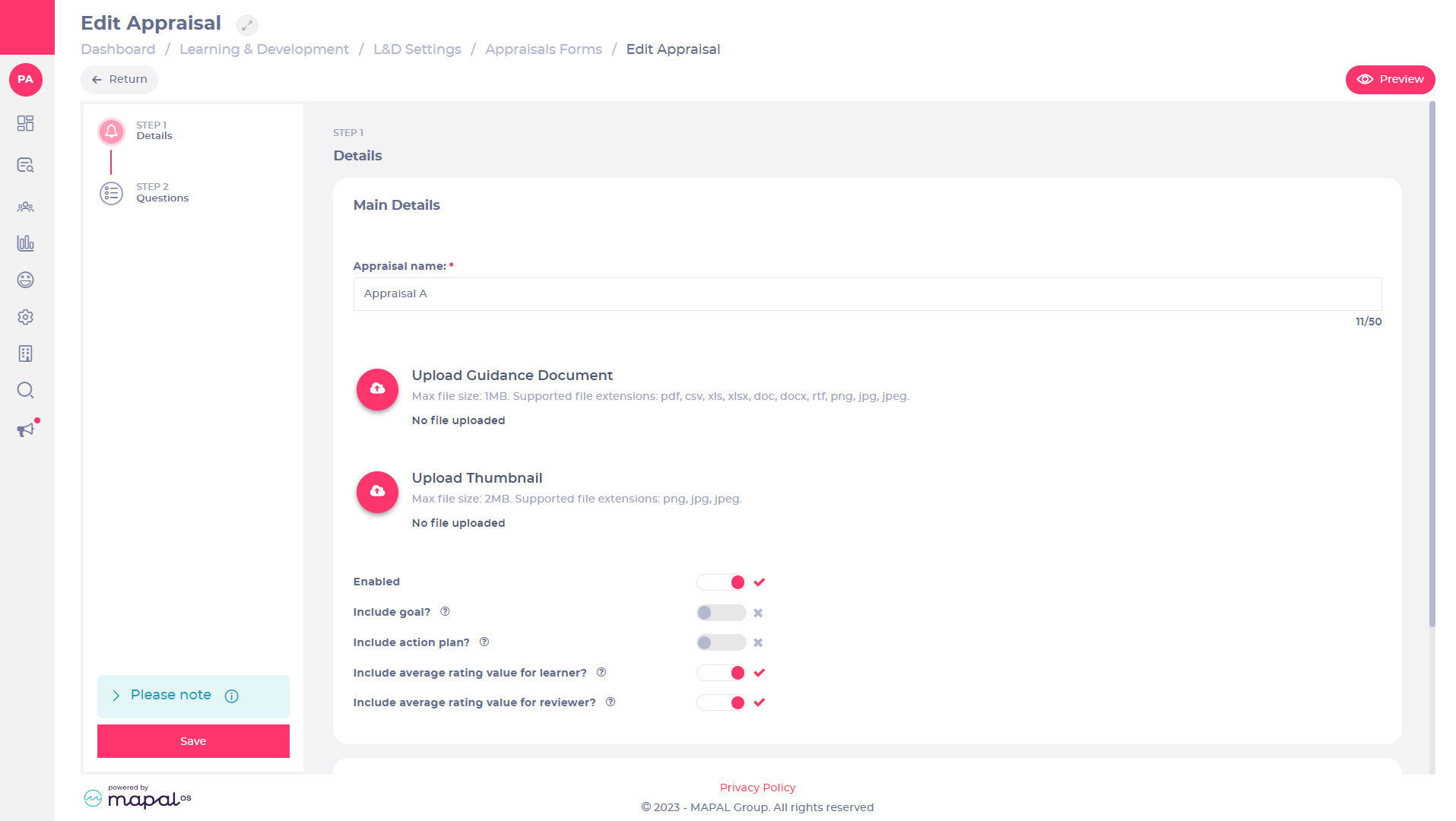
- Sélectionnez le Yes/No toggles depending on whom you want to complete the rating scale.
The Company Rating Scale can be applied to functionality in appraisals, competences, and reports.