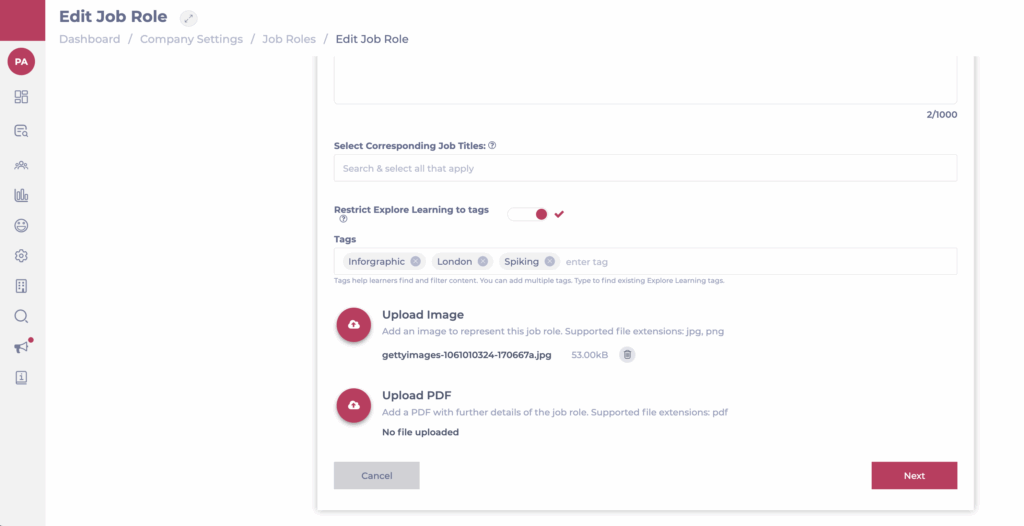Gérer les rôles professionnels
Départ de : Le tableau de bord Flow Learning.
Rôles professionnels
Job roles are a way of mapping many job titles to the same role. You may have several Job Titles within a Job Role. For example, titles like Chef A, Chef B, and Chef C may be all under the Chef role.
Configure a job role
- Accéder à Company > Job Roles.
- Sélectionner + Ajouter.
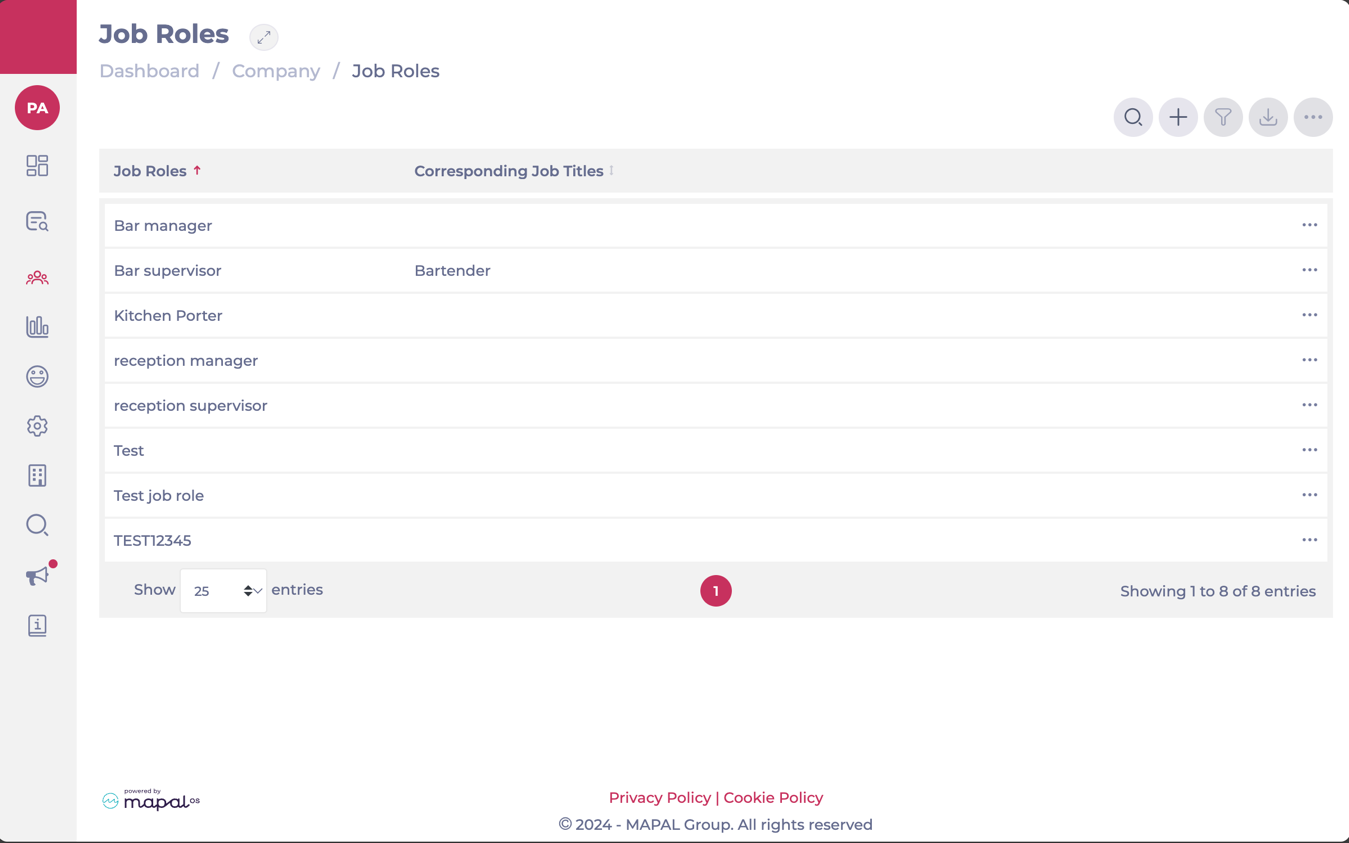
In the Add Job Role screen, you will find two steps:
Détails
This information provides a job description for the learner to gain further insight into what the role entails.
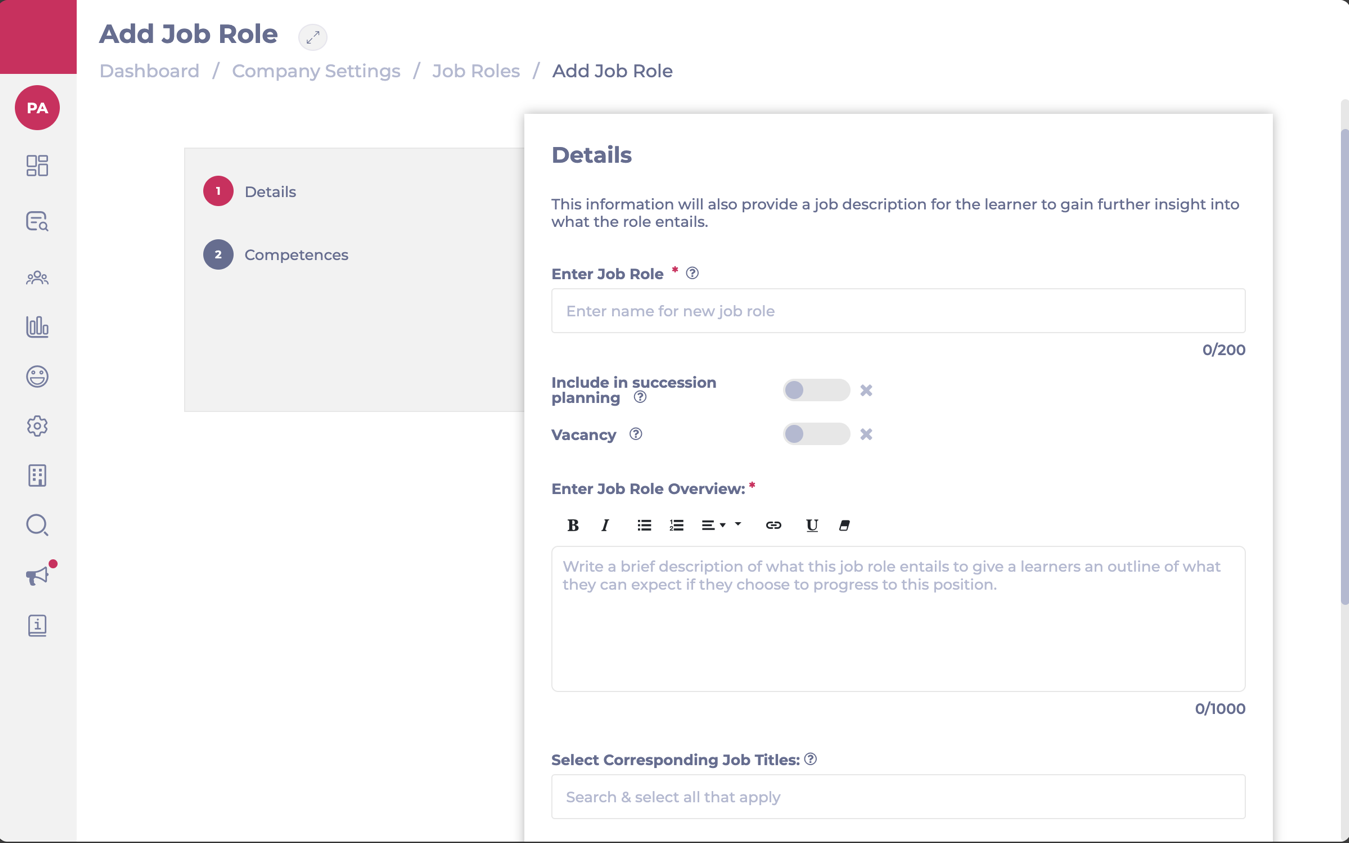
- Enter Job Role* name.
- Sélectionnez si vous souhaitez Include the role in succession planning. This way, the suitable candidates will be flagged.
- Select if you want to activate this as a Vacance in your company.
- Enter the Job Role Overview*. This is a brief description of the role (Up to 1000 characters).
- Select Corresponding Intitulés de poste from the dropdown. You can select as many as necessary.
- You can also upload an image to represent the role and a PDF file for further information about the role.
- Sélectionner Suivant.
Compétences
Link competences that are relevant to this role. Only competences that have ratings enabled will be available for selection.
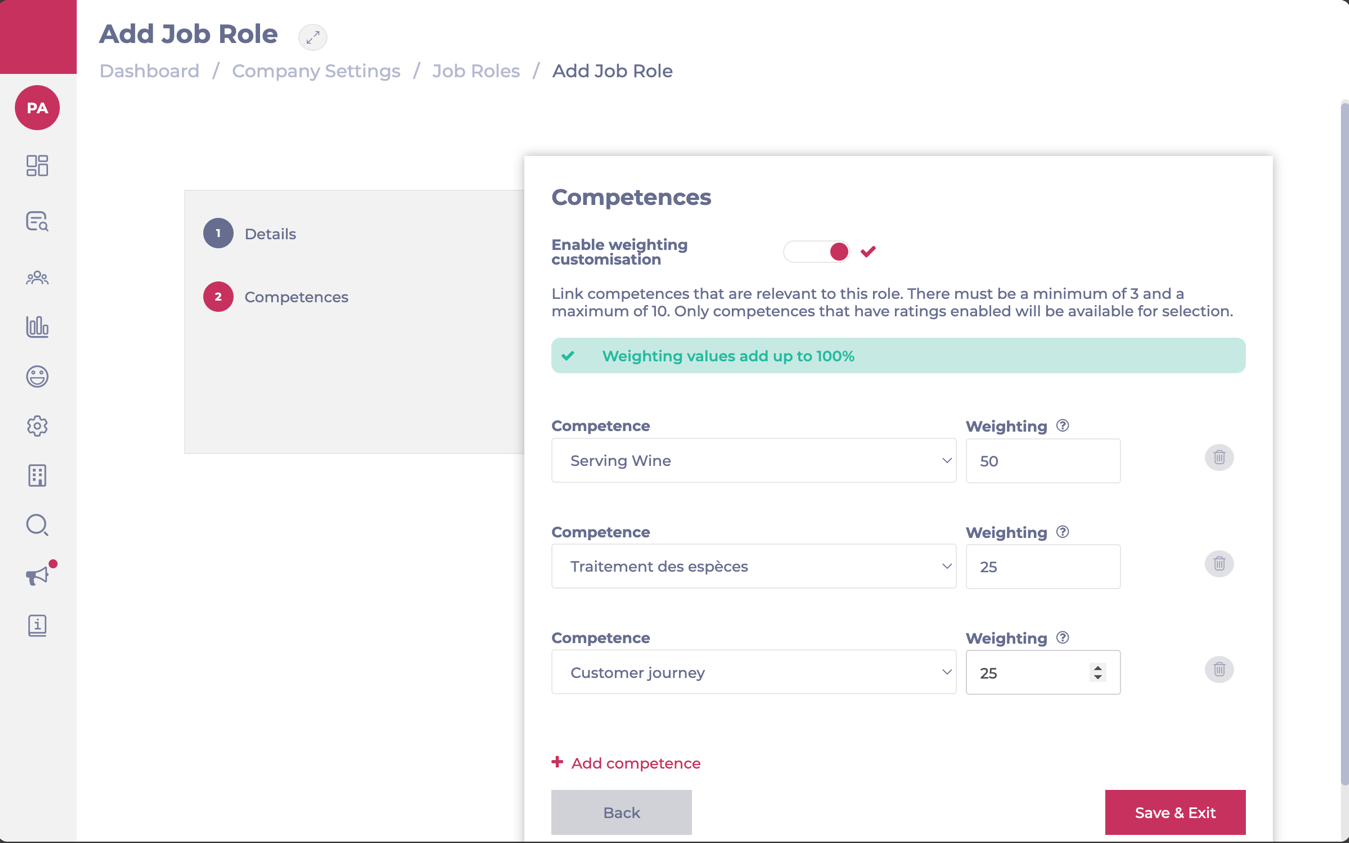
- Sélectionnez si vous souhaitez Enable weighting customization.
- Select all the necessary Compétences. There must be a minimum of 3 and a maximum of 10.
- Sélectionner Enregistrer et quitter.
The Job Role will now be registered in the grid. You can now Edit or Delete the roles as needed by using the bouton d'action (trois points) at the far right of the role’s row.
Using tags to customise learning for Job Roles
To help surface the most relevant training, you can associate Explore Learning tags directly with Job Roles. This enables learners to access prioritised content in the Mapal One app that aligns with their specific role.
When tags are assigned to a Job Role and the Restrict Explore Learning to tags toggle is enabled:
-
Learners will initially only see content with the assigned tags in Explore Learning.
-
They can still adjust these filters to explore additional content, depending on what is available within your company.
Typical use case: This feature is especially helpful for organisations with large content libraries. It allows Training Managers to guide learners toward the most relevant material, improving onboarding and development efficiency.
To configure:
-
Sélectionnez le specific Job Role to edit.
-
Scroll down to the bottom and toggle Restrict Explore Learning to tags.
-
Dans le Mots clés field, type the names of specific tags and select them. You can add multiple tags.