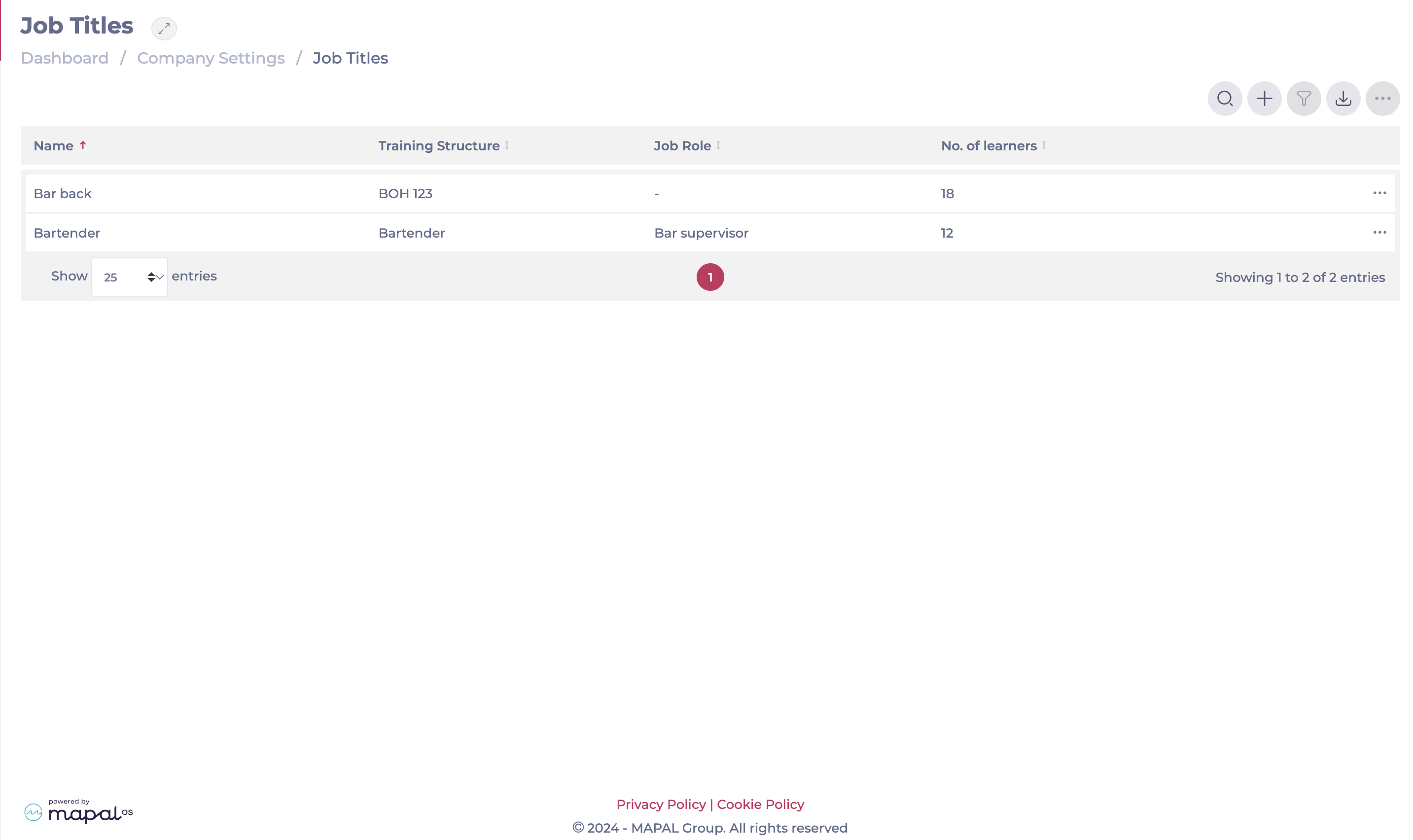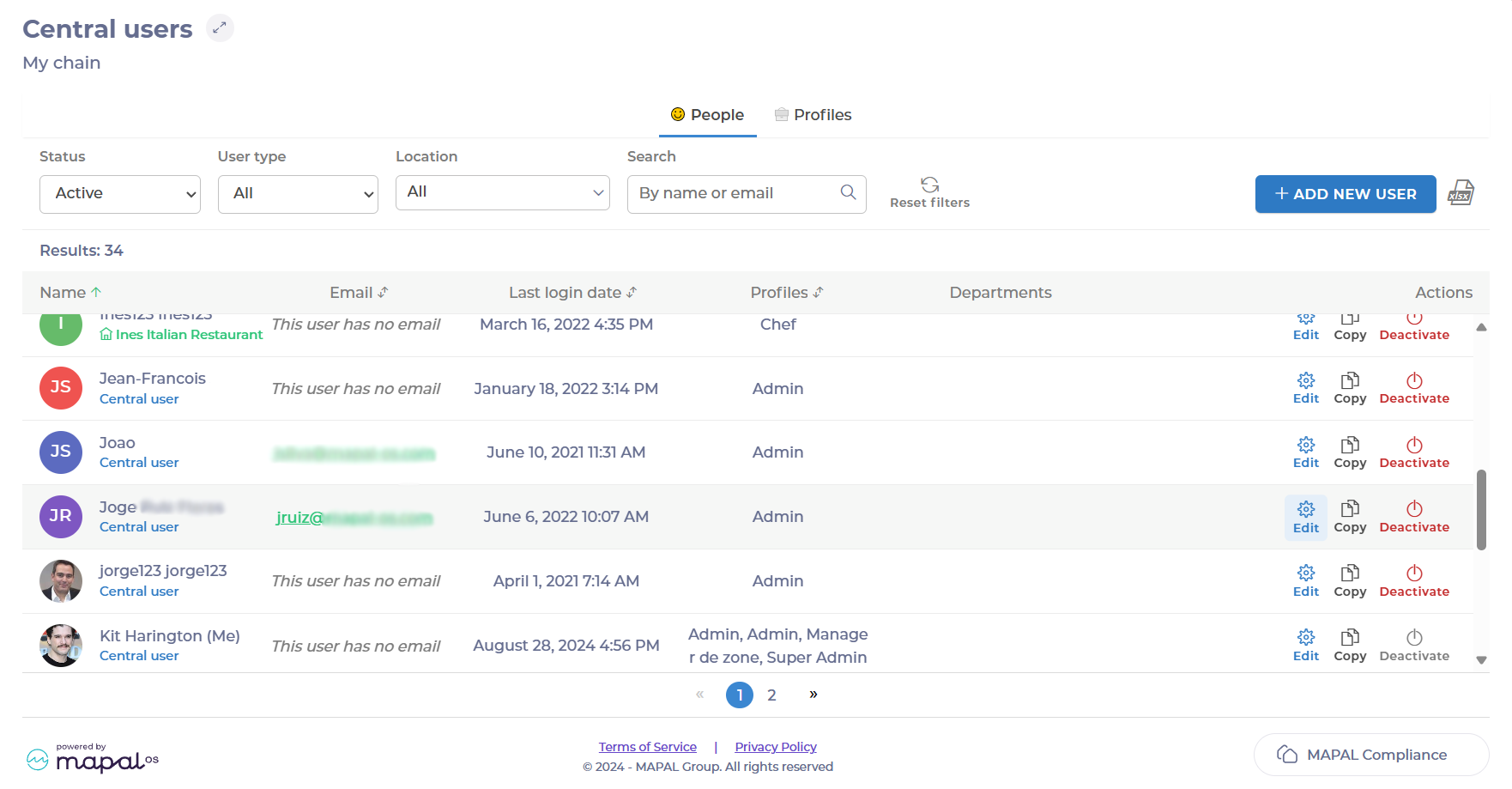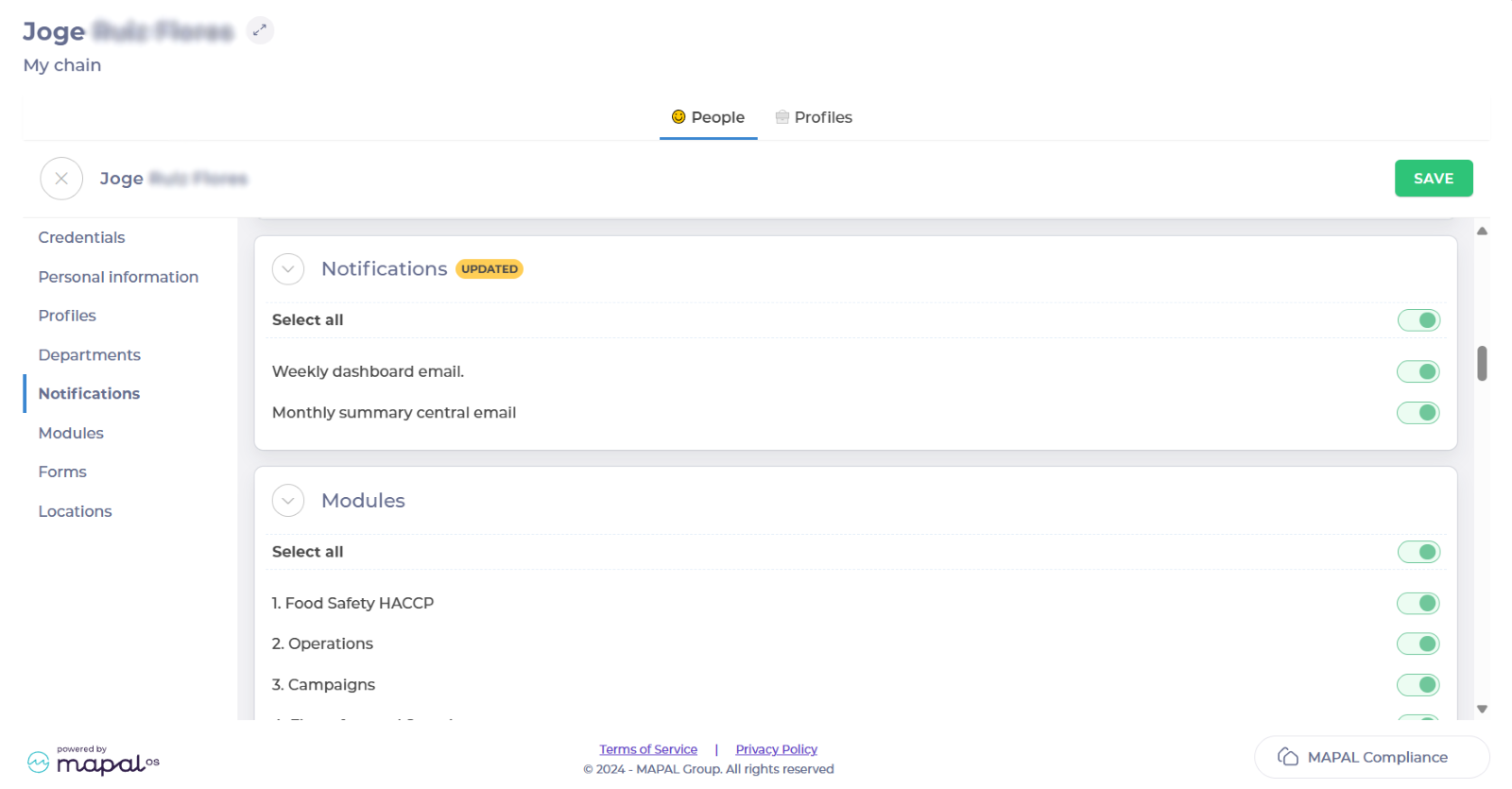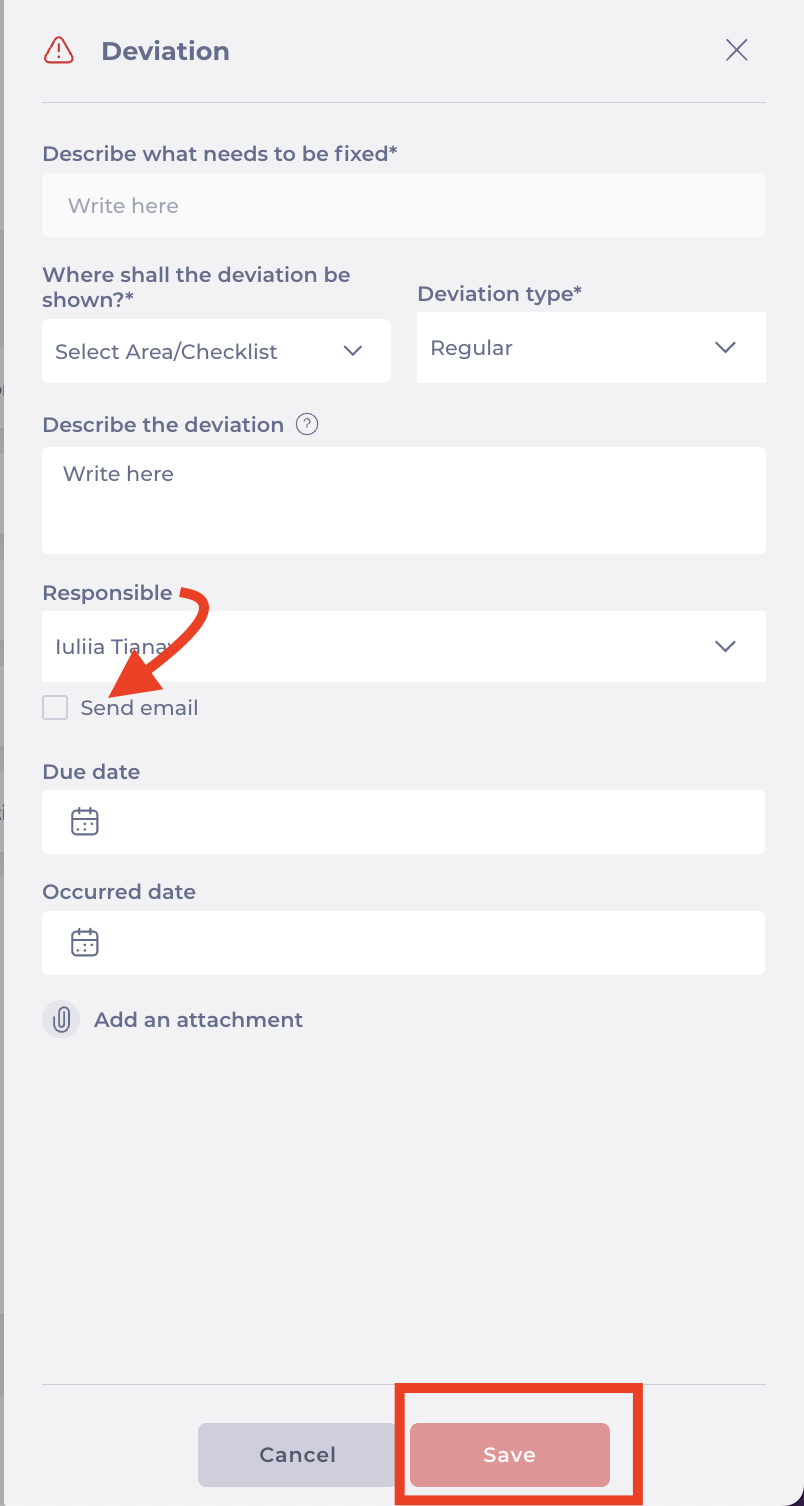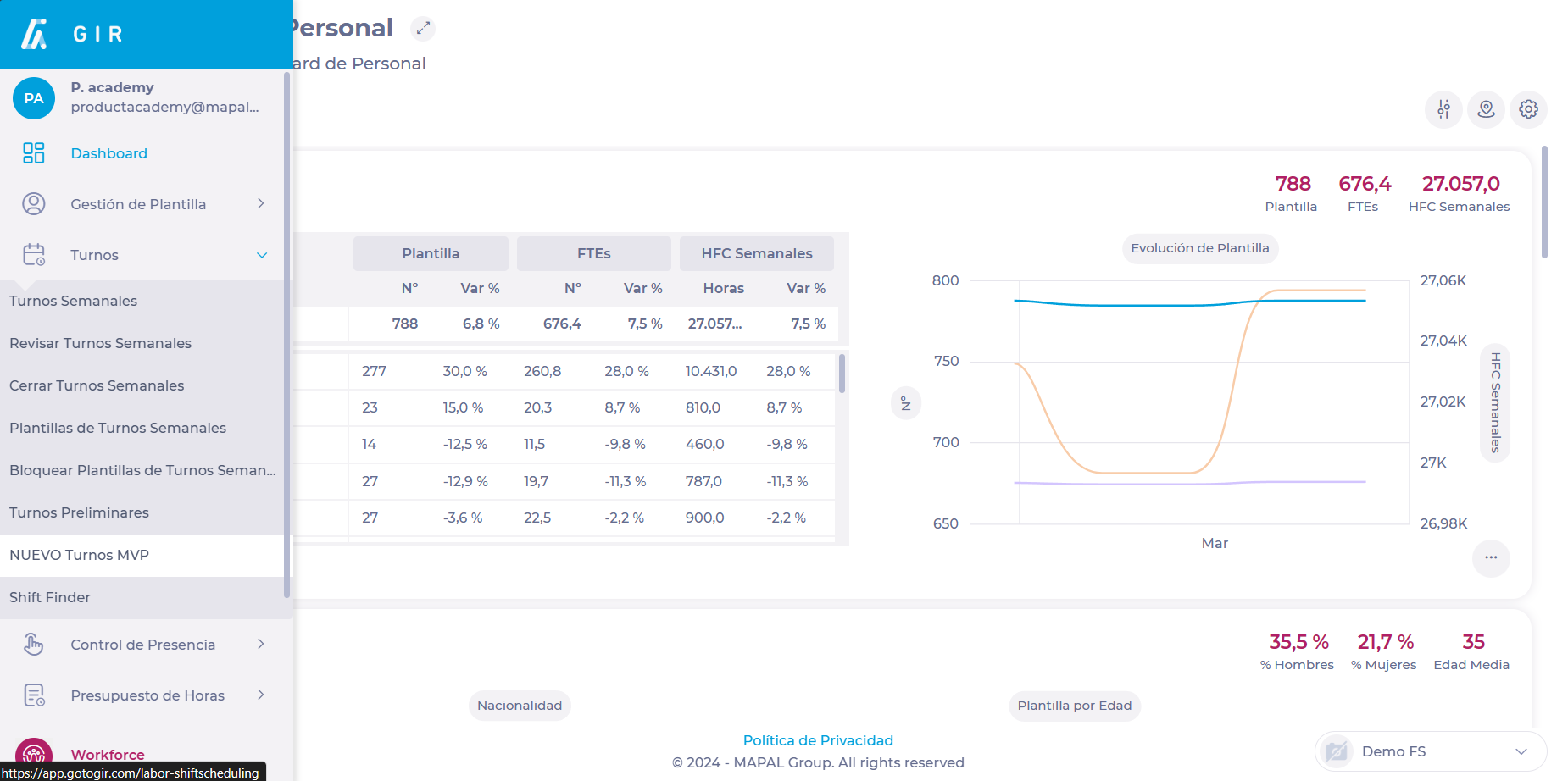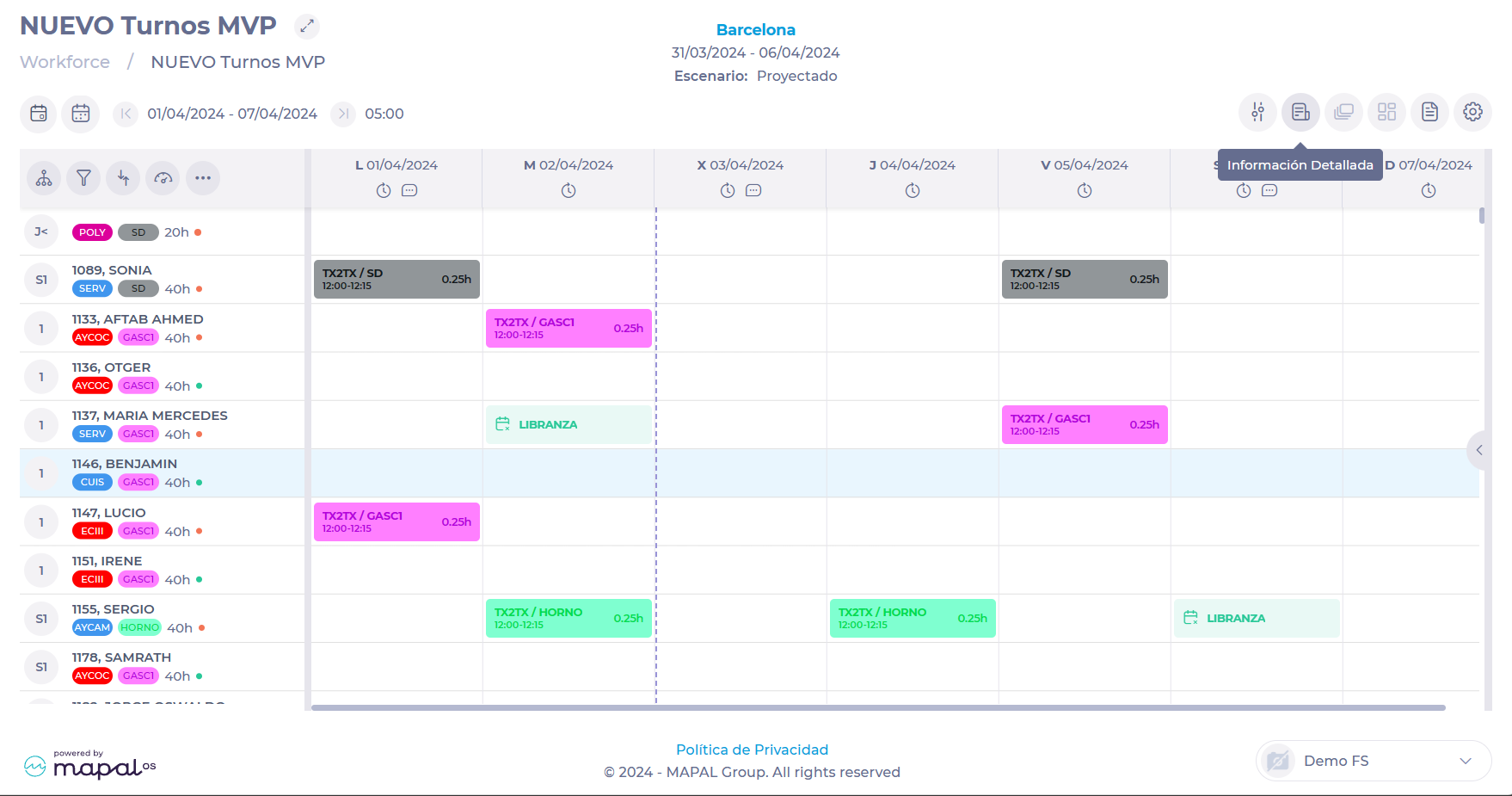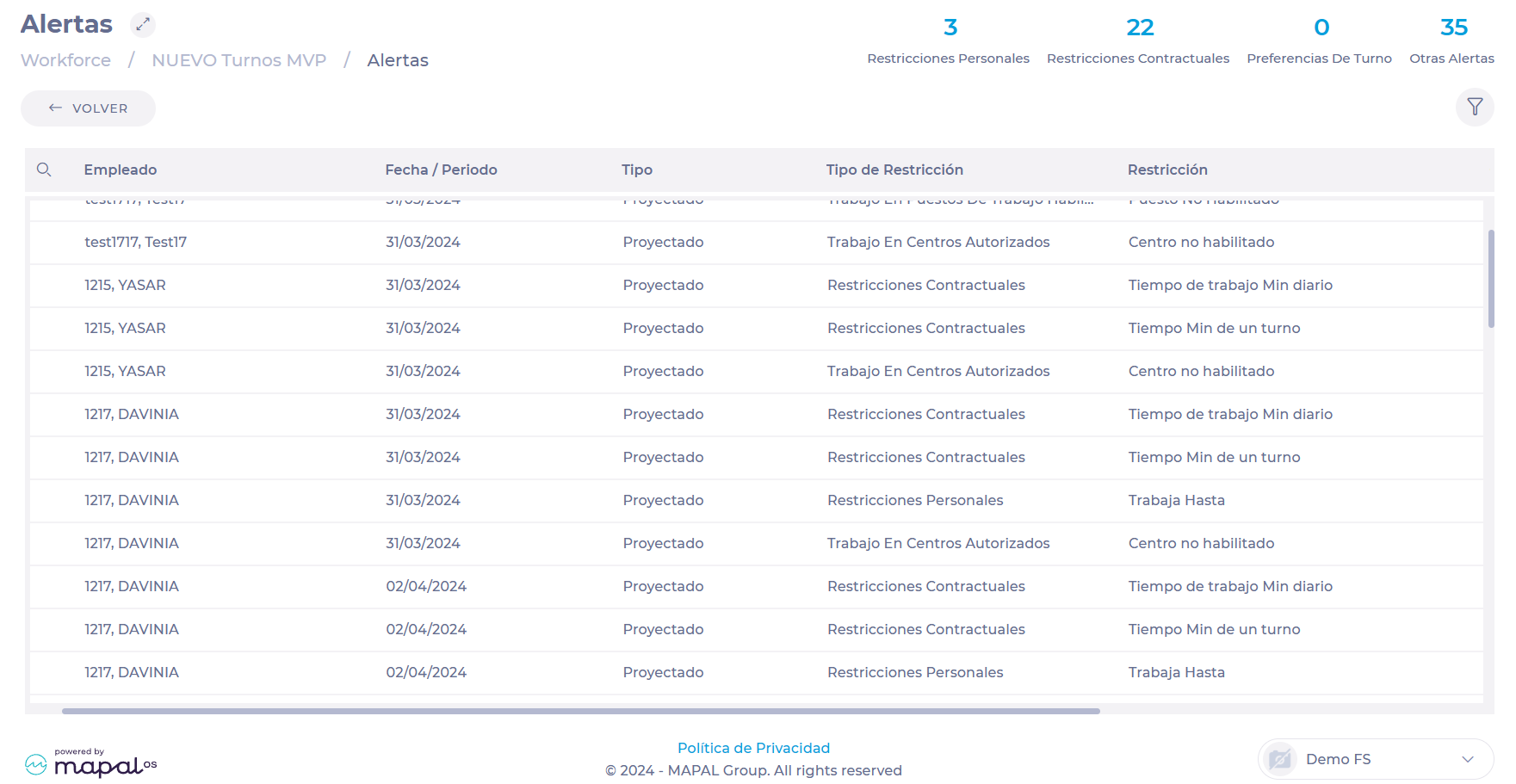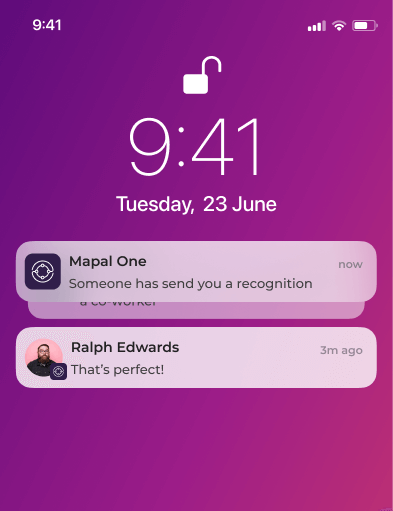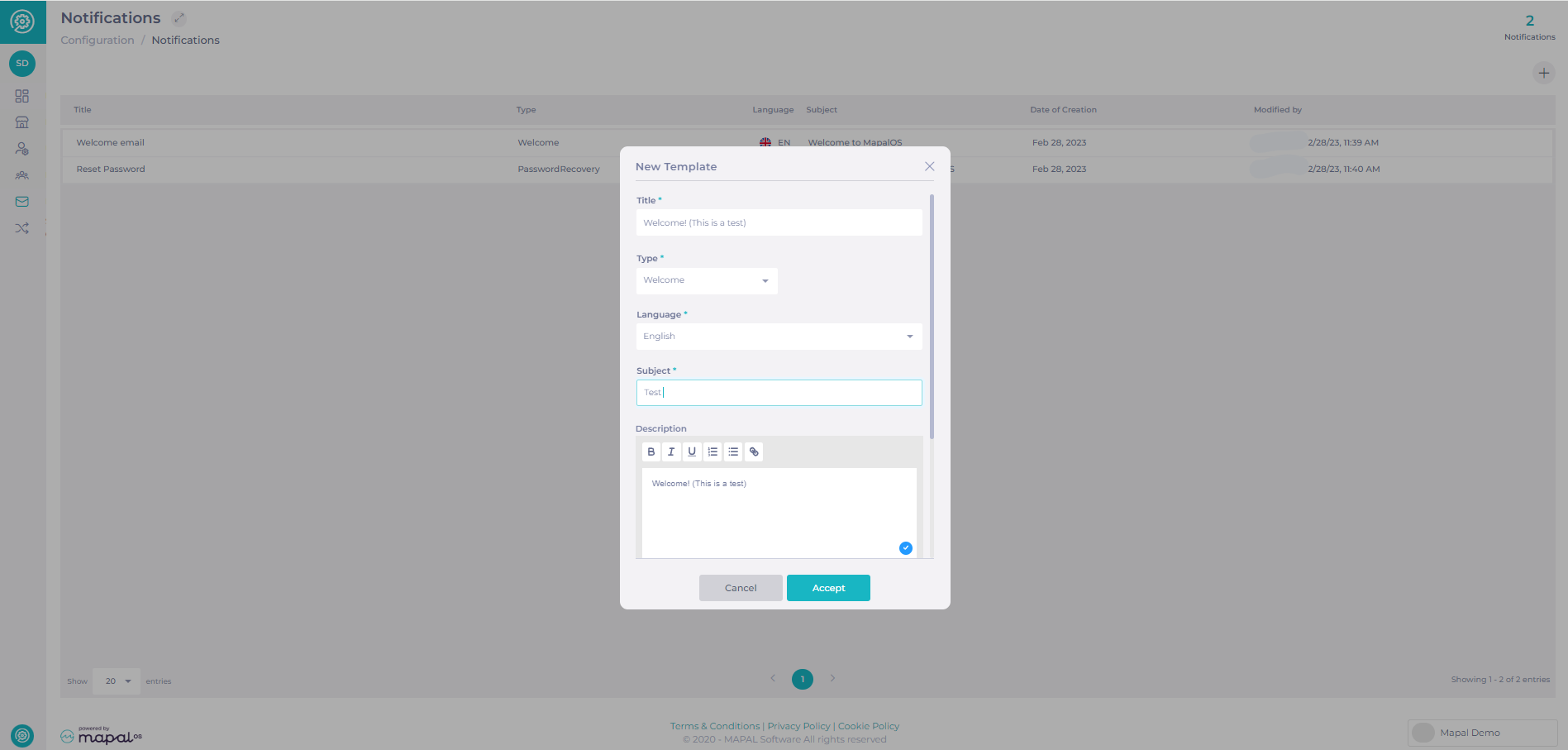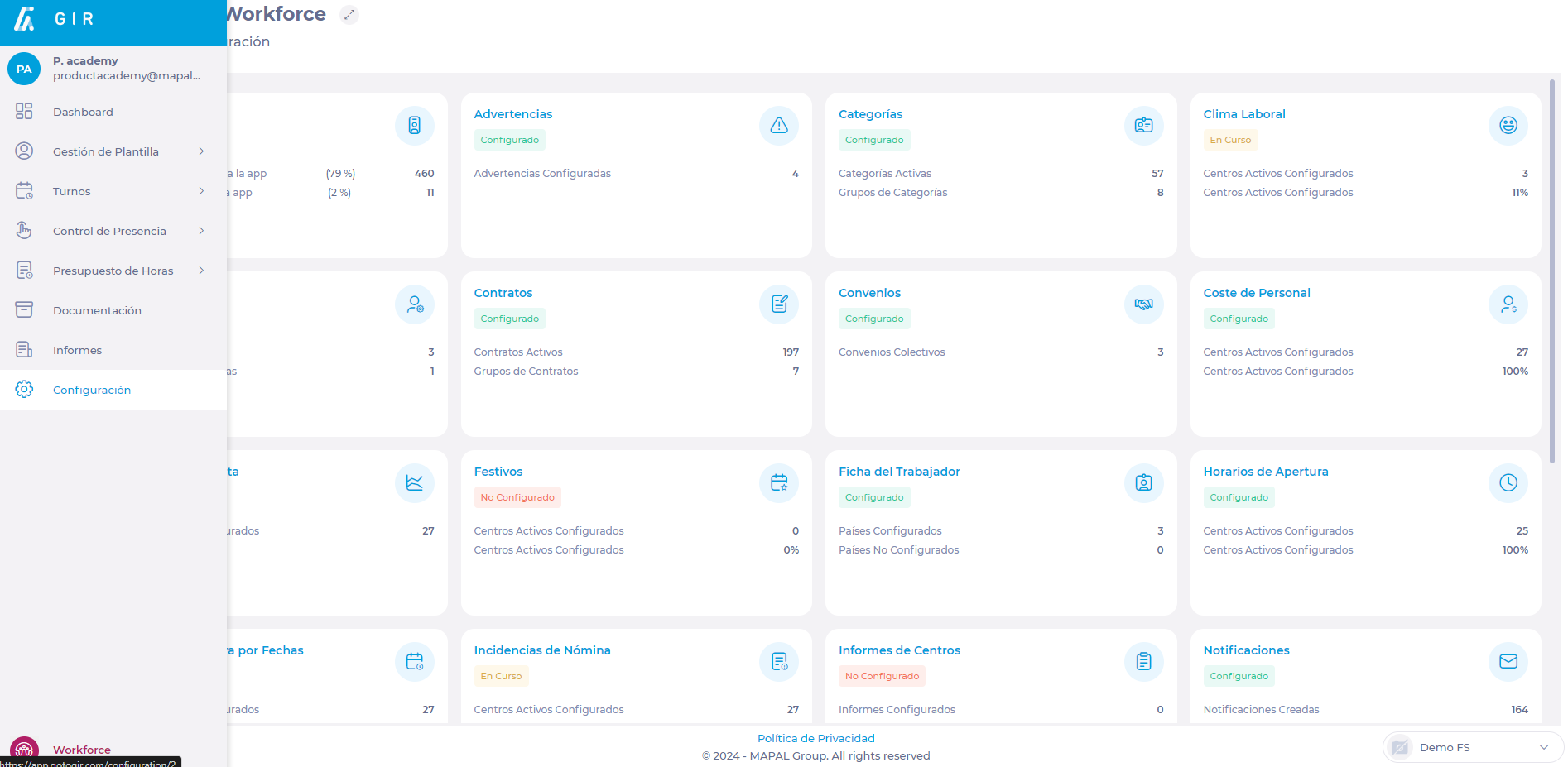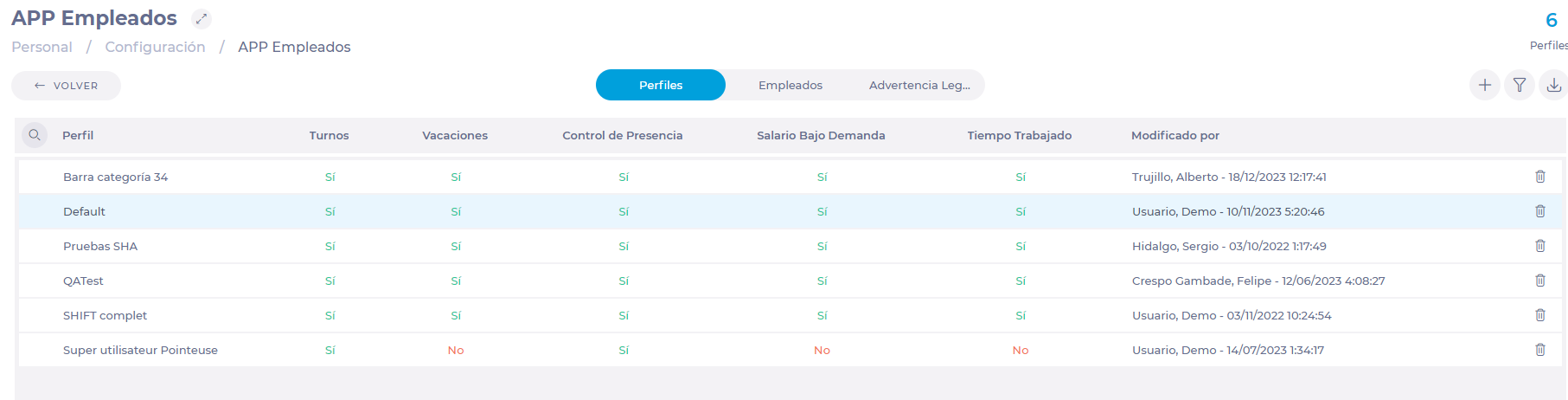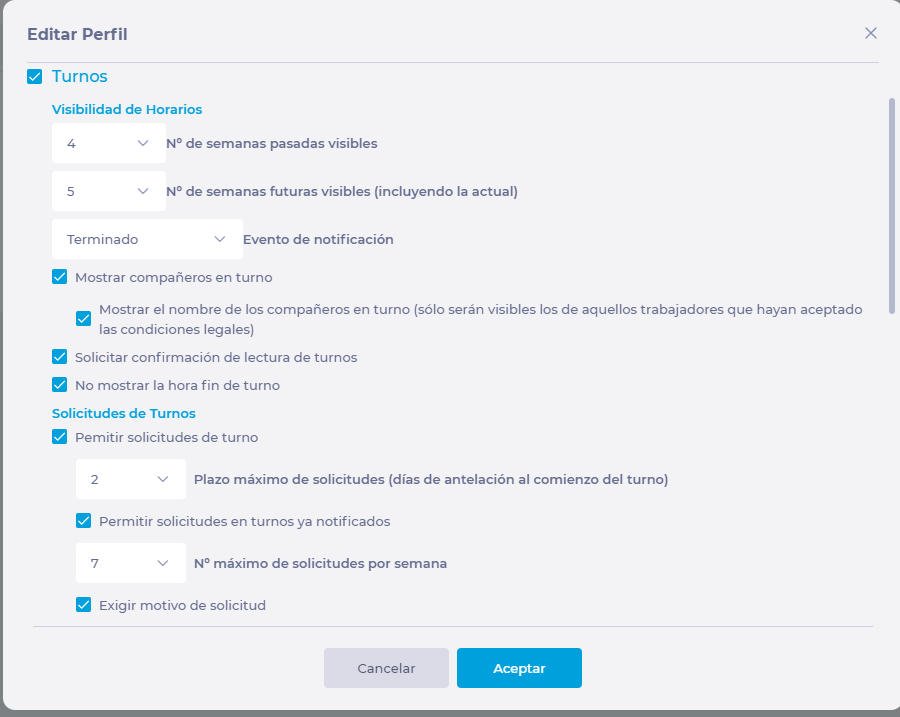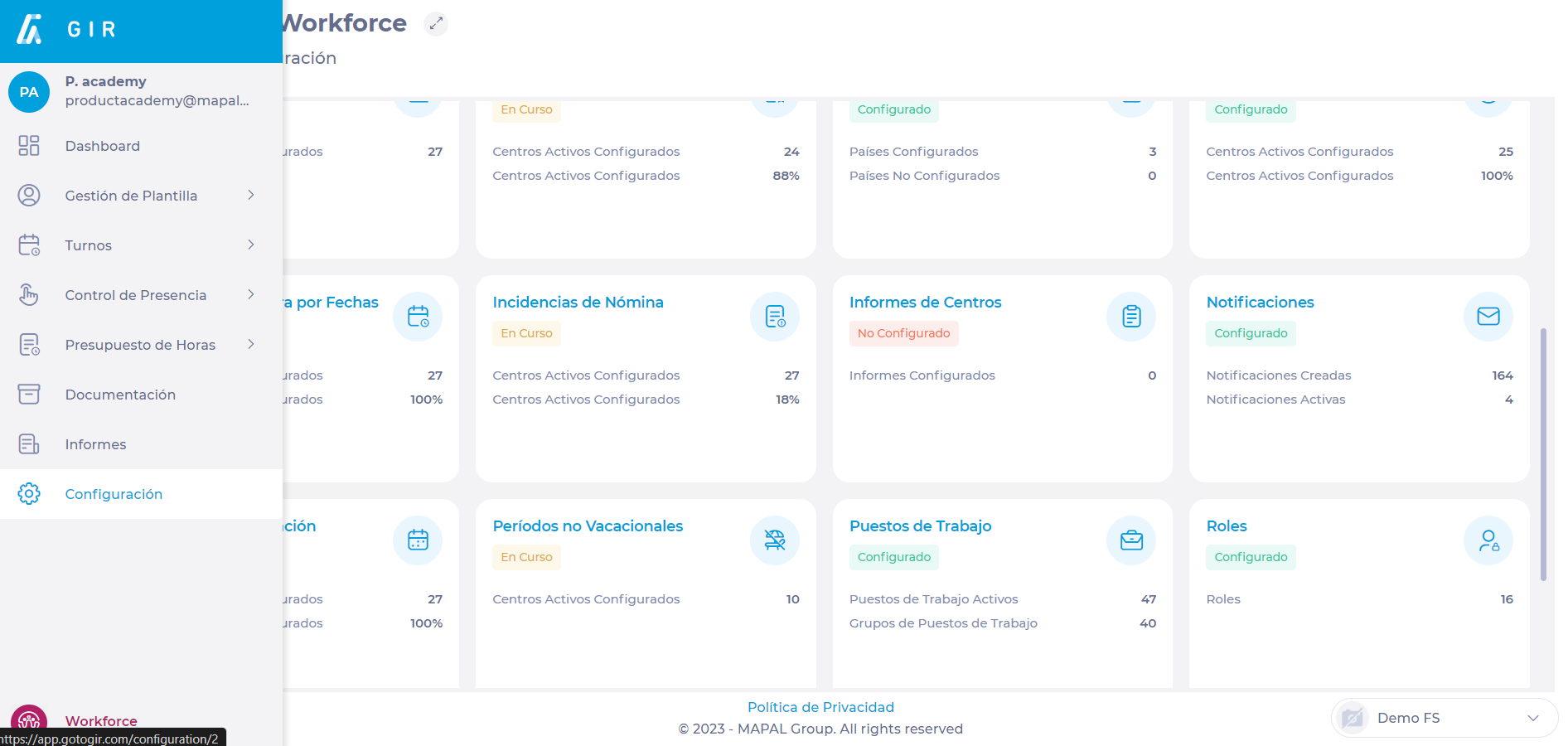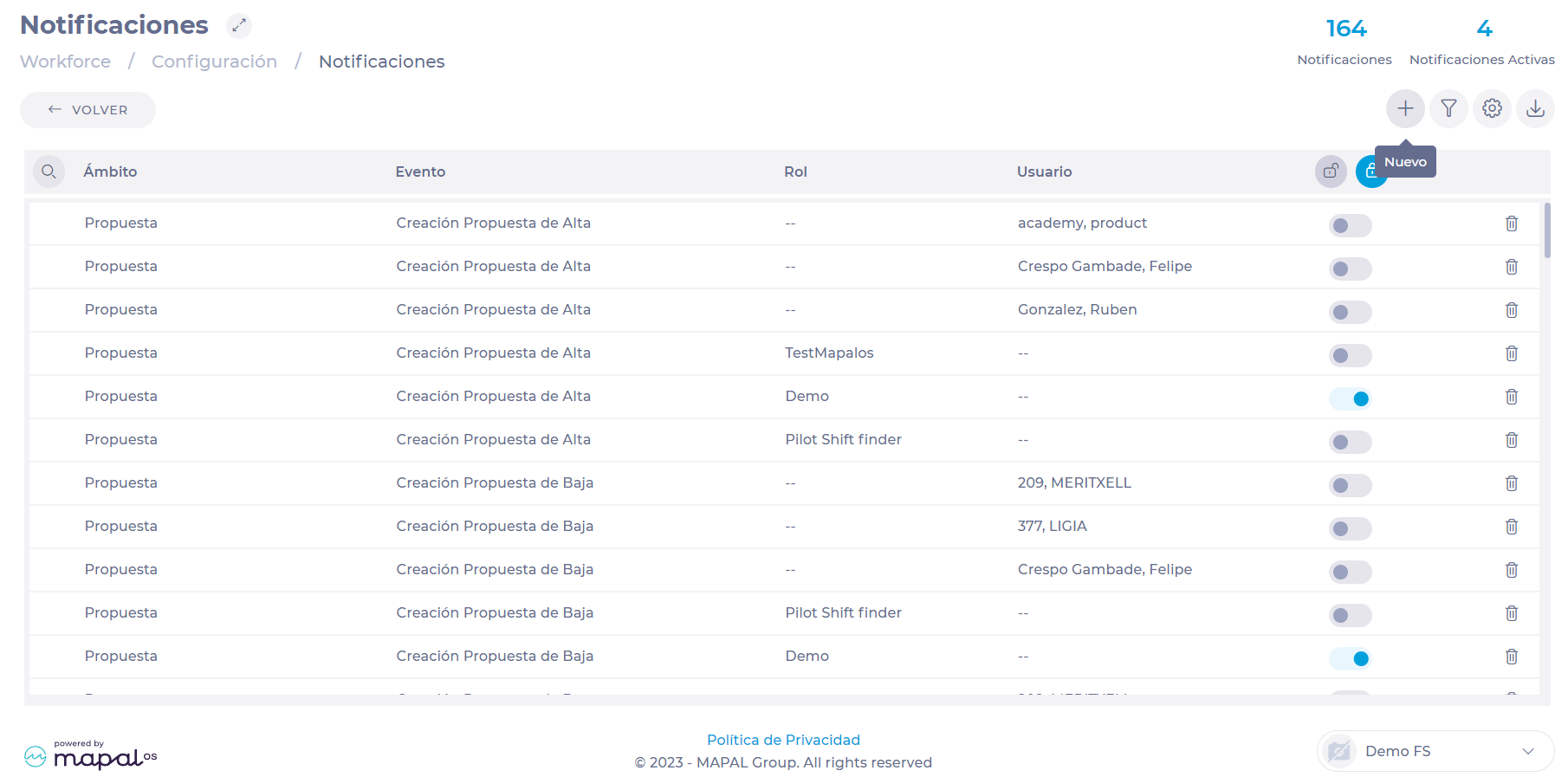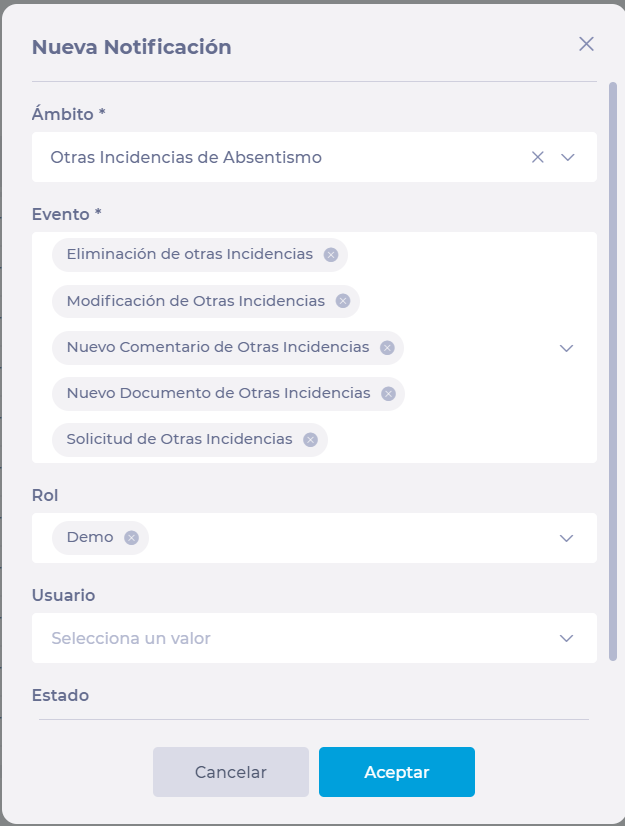Créer une nouvelle alerte de réputation
Départ de : Le tableau de bord de réputation.
Alertes
Reputation's alert system is designed to notify users when specific criteria are met, helping you monitor important metrics like customer satisfaction and reviews in real-time. With customizable options, the alert system ensures you receive timely updates to address any issues proactively.
Create an alert
- Accéder à Configuration > General > Alerts.
- On the Alerts screen, select + Nouveau.
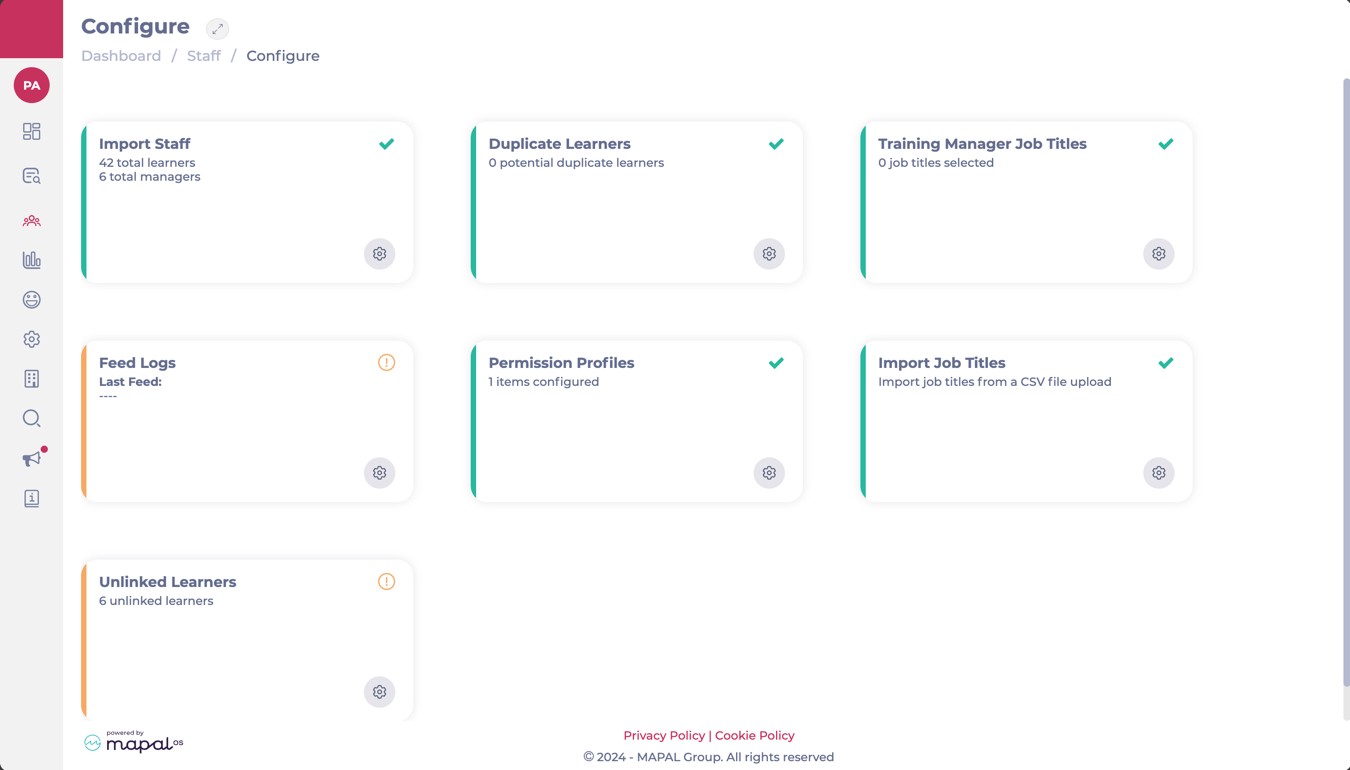
-
A New alert window will pop up, here, you will need to follow 4 steps to create your alert:
1. General Information
-
Assign an Alert Name*.
-
Réglez le Frequency* for the alert. It can be:
-
Configure how often alerts should be generated:
-
Daily: Receive alerts each day, providing a continuous stream of real-time data.
-
Hebdomadaire: Summarize data in a weekly alert for a broader view of customer sentiment trends.
-
Monthly: Review customer feedback over a monthly period for long-term analysis.
-
-
Choose the scope in Alert by*. The possible scopes are:
-
By Business Unit (BU): Calculate the metric for each BU individually in the filter.
-
By Business Unit Group: Calculate the metric for all BUs in the selected group, allowing for broader monitoring across multiple locations.
-
Per Review: Trigger alerts based on individual review criteria, giving granular control over alerts tied to specific feedback.
-
-
Toggle the Statut button to make it active.
-
Hit the Suivant bouton.
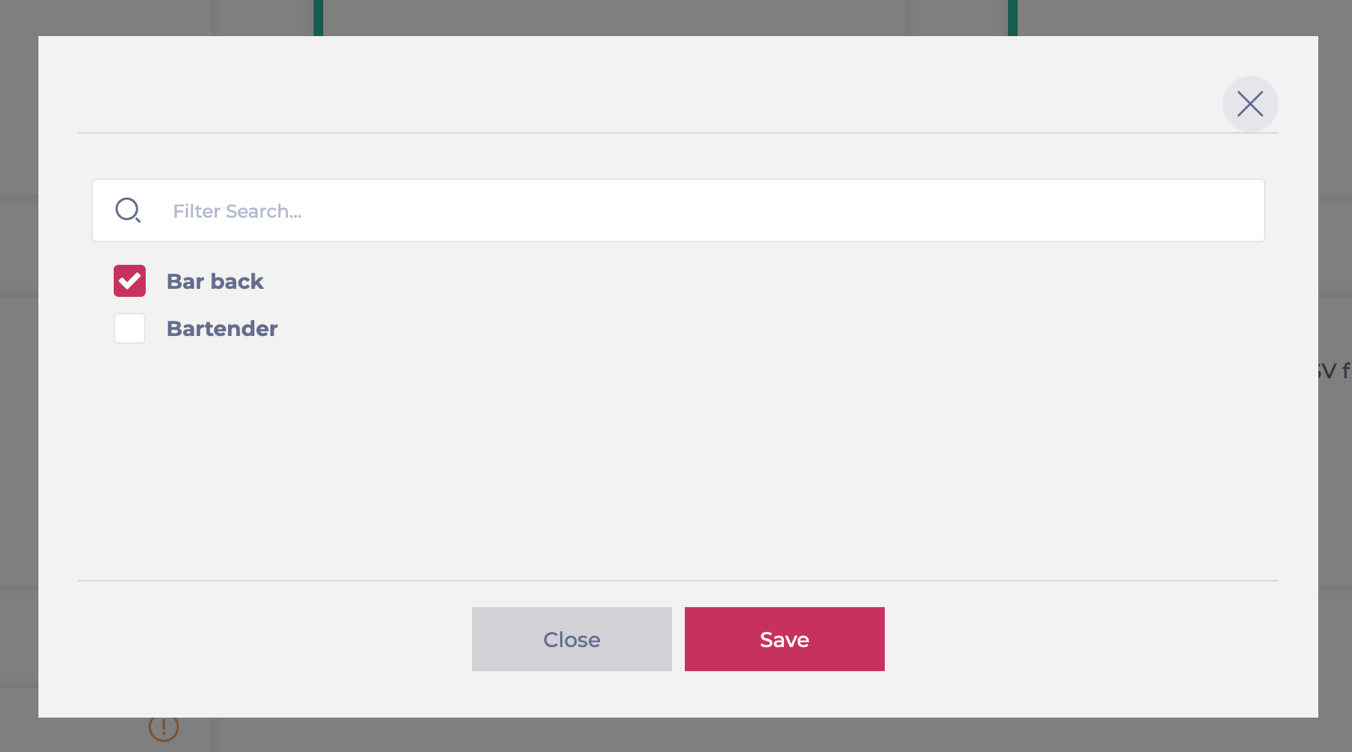
2. Define Conditions
- Sélectionnez le Alert metrics*. You can set up alerts based on various metrics:
- ???????NPS (Net Promoter Score) : Track customer loyalty and satisfaction by measuring the likelihood that customers will recommend your business.
- CSAT (Customer Satisfaction Score): Monitor customer satisfaction based on recent interactions.
- Reviews: Keep track of customer reviews across multiple platforms to understand public perception and address issues promptly.
- For each metric, you can configure:
- ???????Operations*: Examples include “Greater than or equal to,” “Less than,” etc.
- Value*: Set thresholds (e.g., a CSAT score below 3 triggers an alert).
- Define the days Days without reply*.
- Hit Suivant to advance to the following step.
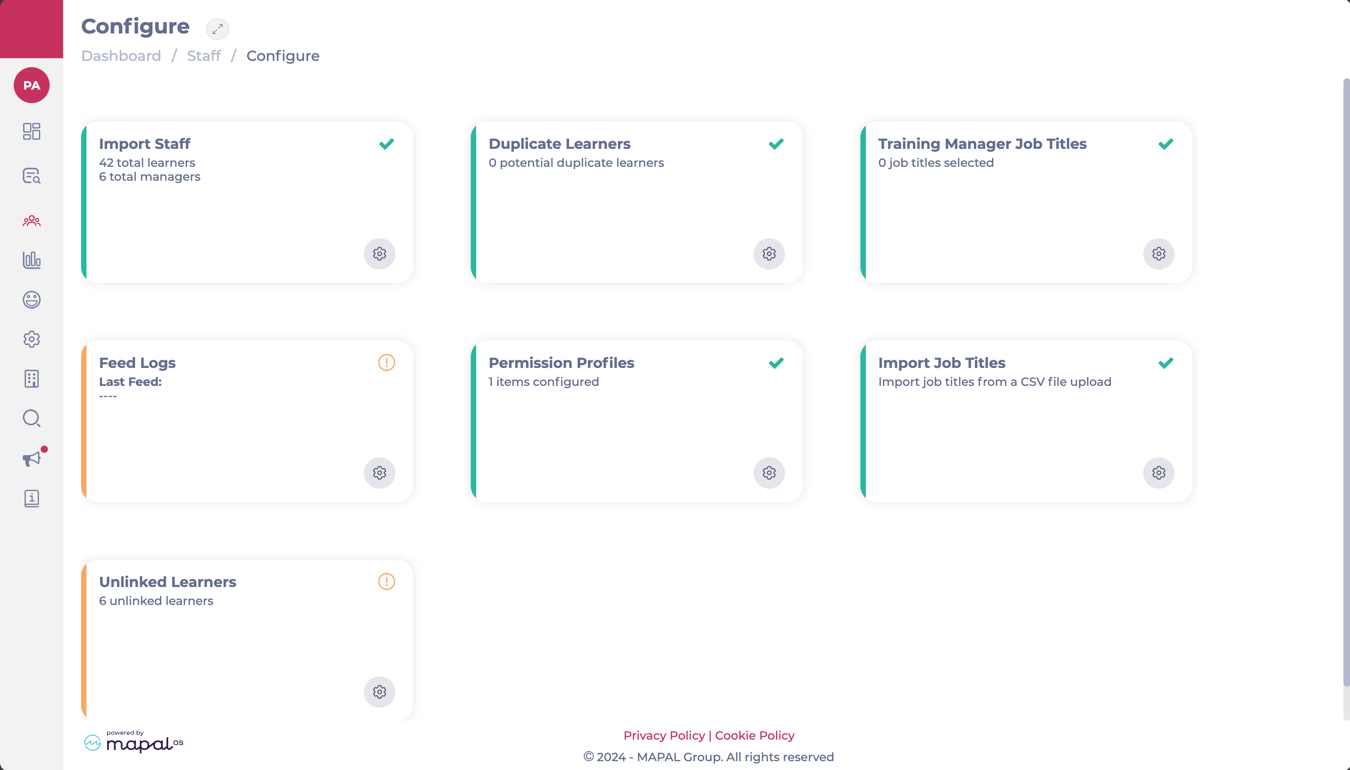
3. Apply Filters???????
- Réglez le Filtres to help refine your alerts to ensure they apply to relevant data only. Key filters include:
-
Source: Specify platforms (e.g., Google, TripAdvisor, Yelp) where the reviews are coming from.
-
Langue: Define language preferences to focus on feedback in specific languages.
-
-
Sélectionner Suivant to jump to the last step.
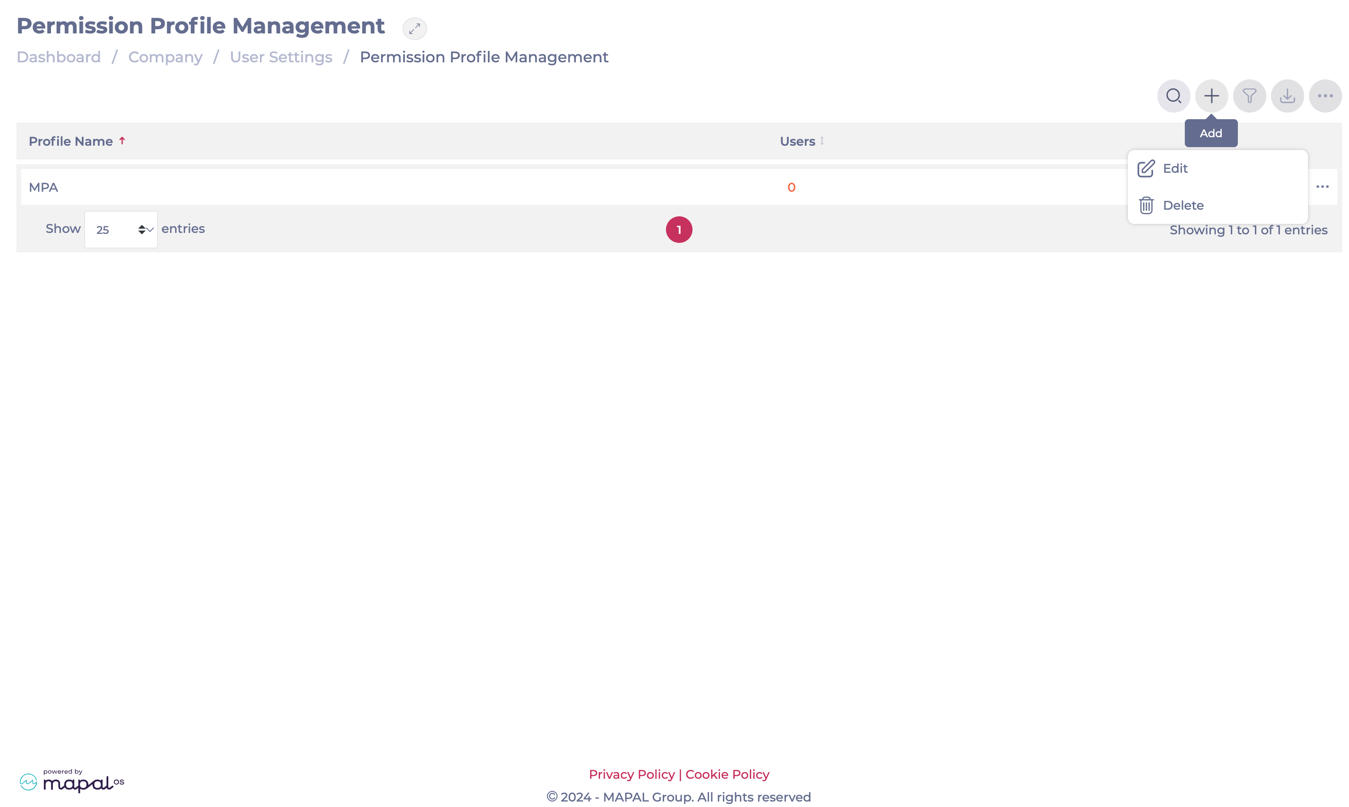
4. Assign Recipients
- Choisir who receives the alerts to ensure that relevant personnel stay informed:
- ???????Specific Users: Select individuals who need to be notified.
- Roles: Assign alerts to user roles (e.g., managers, customer service reps) so the relevant teams are always informed.
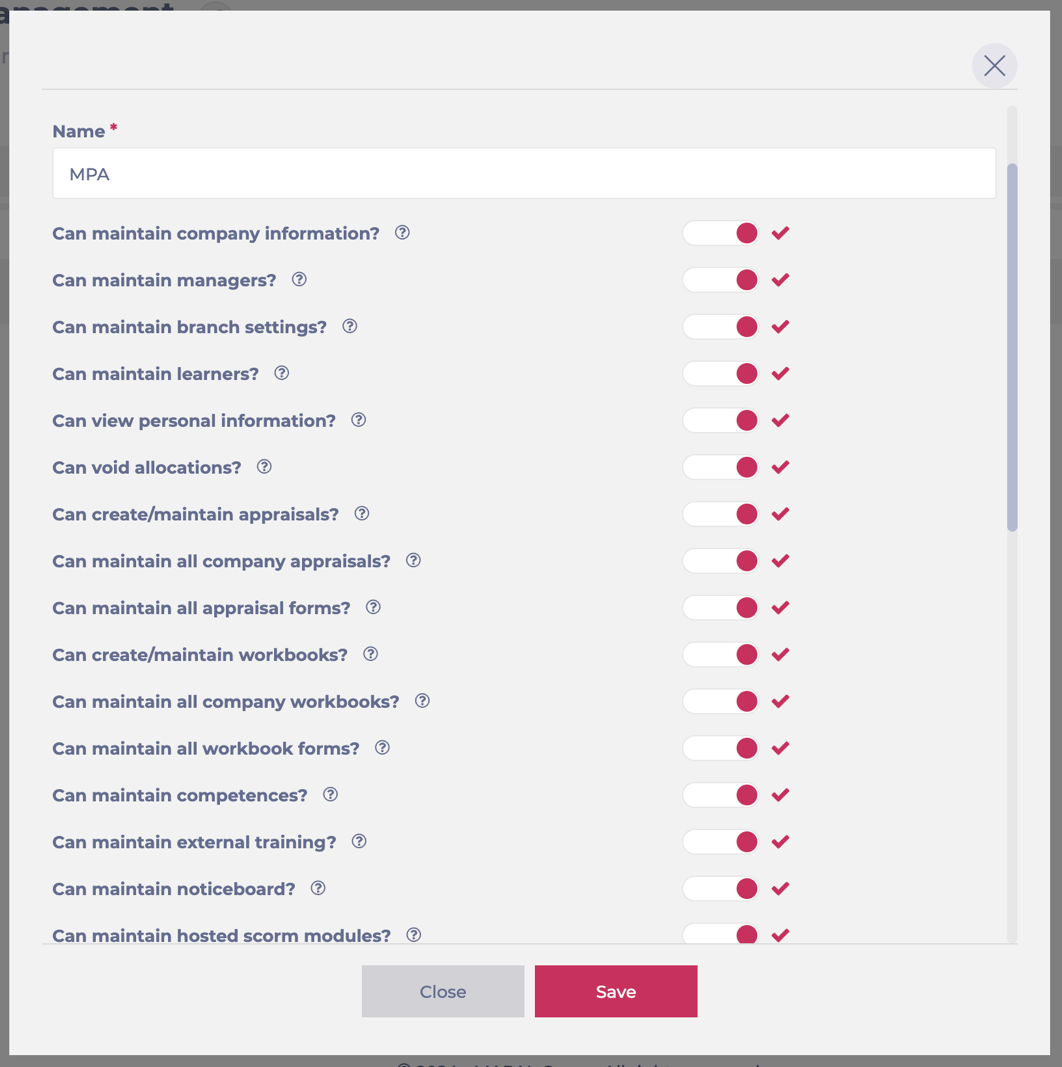
Remarques : All the fields marked with the * are mandatory.
-
Once you have finished configuring the alert parameters, select Accepter to save the alert. It will now appear in the alerts list for easy management and monitoring.