Départ de : La page Aperçu de la conformité.
View the history of a single task
On the web:
- Sélectionner Choose a location
 and set your location.
and set your location. - Sélectionnez le Date et Area/Checklist that you require in the Area/Checklist panel of the Daily Schedule screen. This will open a task list.
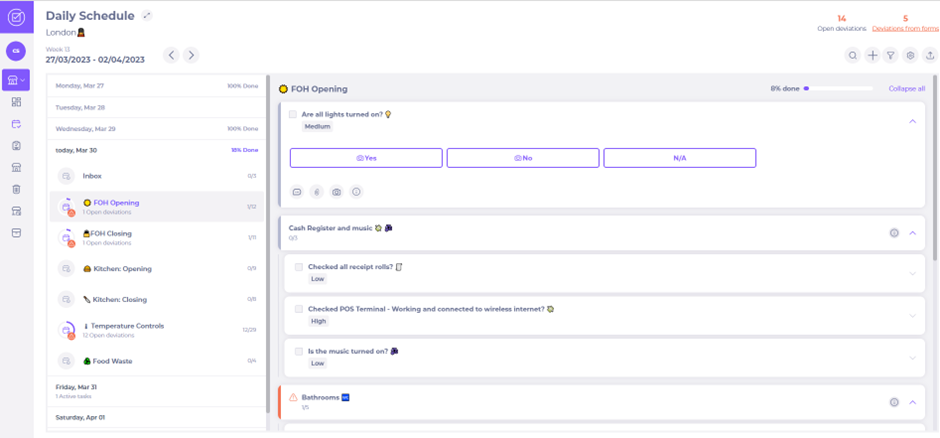
On the app - you start in the overview page:
- Select your location to open the Daily Schedule list of Area/Checklists

- Sélectionnez le Date et Area/Checklist that you require in the Area/Checklist panel of the Daily Schedule screen. This will open a task list.

For both web and app:
- Select the task that you require to open it.
- Sélectionner
 to open the task details.
to open the task details. - Sélectionnez le Answers History tab to open the history of the task. You may need to scroll across the tabs to find Answer History if using the app.
Note: The History is only available for viewing; it cannot be downloaded.
Web:

App:
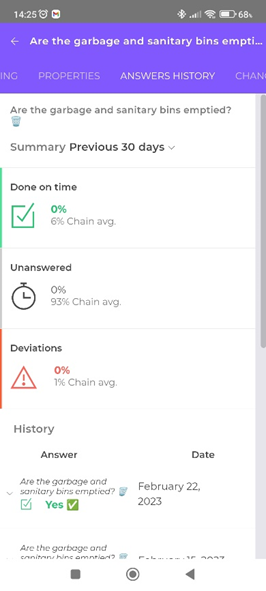
The full history of the task can be viewed: the answer, date, time, name of the person who answered and any photo or comment submitted.
Note: The history is only available for viewing; it cannot be downloaded.
- Select an answer to reveal the photo or comment if one has been added (you will see
 next to the answer text become
next to the answer text become  when the task is opened).
when the task is opened). - Sélectionnez le Summary dropdown above the overview panels to select the date period viewed from one of the following options:
o Previous 7 days.
o Previous 30 days.
o A quarter.
o Half a year.
o A year back.
- Sélectionner
 to close the task window and return to the Area/Checklist window.
to close the task window and return to the Area/Checklist window.
The history of a specific task over a specific time period can be used to check that the tasks have been completed correctly and that no deviations are outstanding. This will help you verify that your venue is complying with the necessary legislation.


